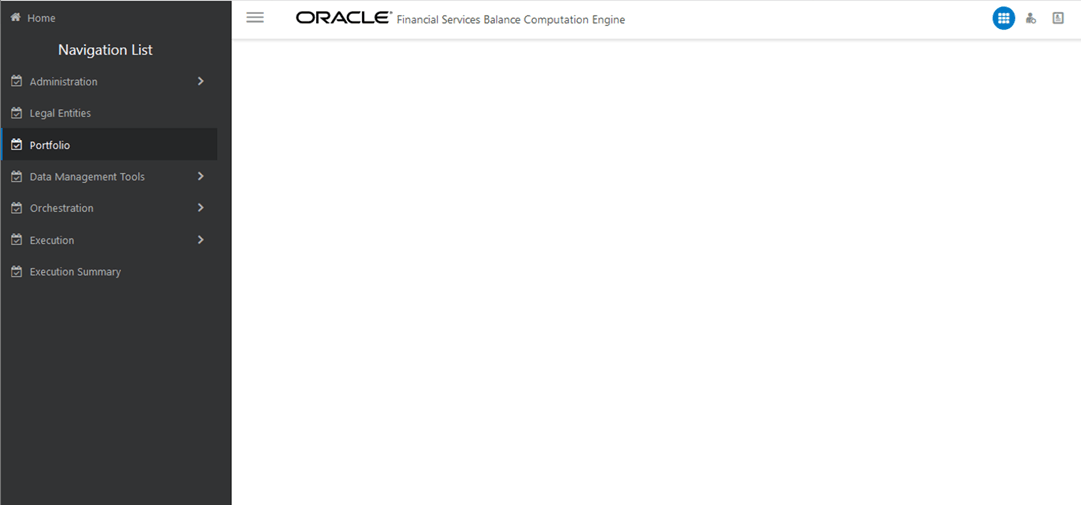
The solution allows user-defined portfolios of instruments or customer accounts to be defined, specifying the scope of instrument-level accounting balance assessment, statistical balance derivation, and currency translation. Portfolios are defined through the user interface as a set of details by which the list of instruments can be filtered for inclusion or exclusion from instrument level balance processing.
You can use multiple dimensions in a rule. When you want to apply that rule for a specific number of member ports, the Portfolio allows you to group all the hierarchies or specific member codes into one custom definition. When you choose that Portfolio definition, that definition is used as a filter during the Execution process.
To define a filter or create a Portfolio Definition on a specific process on which you want to apply a rule using multiple dimensions and member codes, follow these steps (for illustration, Portfolio creation for the Currency Translation process is considered):
1. From OFSBCE Home, select Financial Services Balance Computation Engine. In the Navigation List, select Portfolio.
Figure 16: Navigation to Portfolio
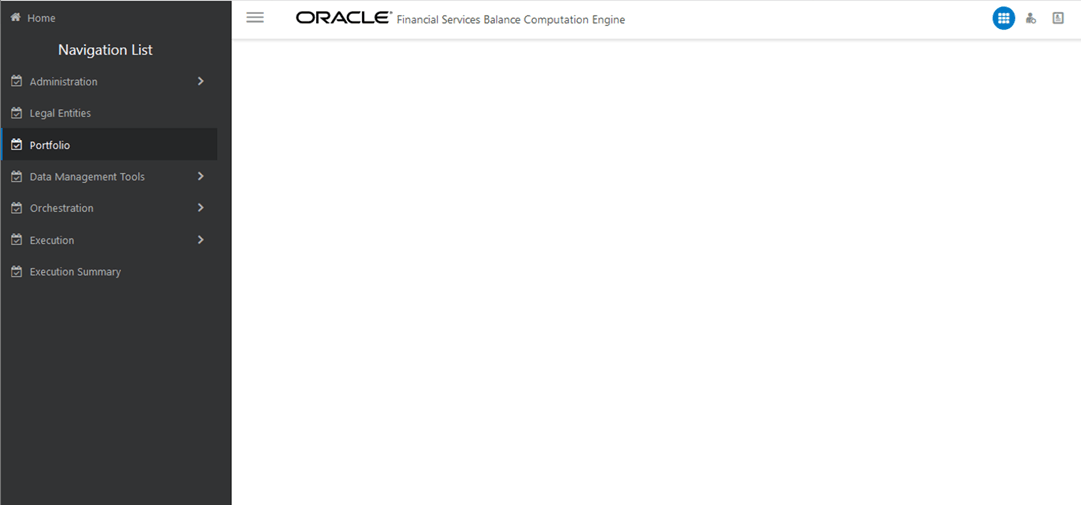
2. The Portfolio Definition page is displayed. This page consists of a Summary tab, the list of existing Portfolios, an option to delete any existing Portfolio, a Search field, and a Create New Portfolio button. To create a Portfolio Definition, click Create New.
Figure 17: Portfolio Definition Page
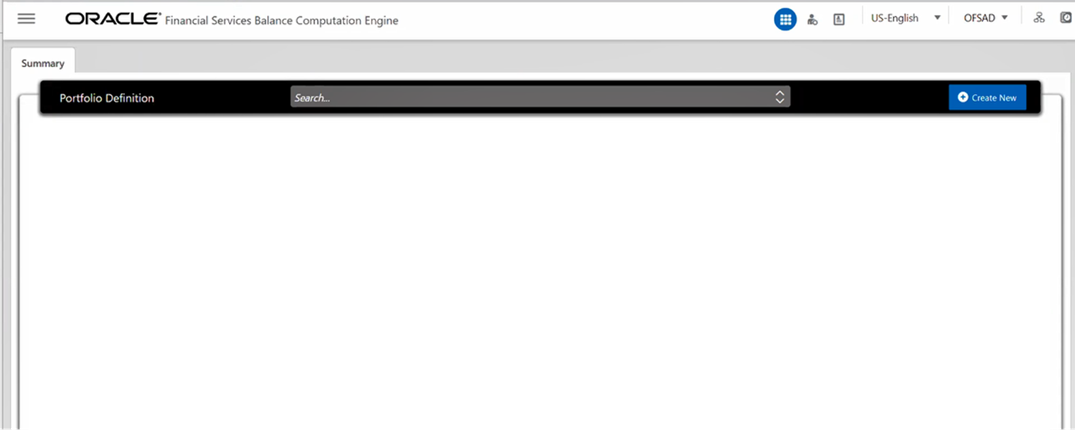
3. A New Portfolio Model tab opens.
Figure 18: New Portfolio Model Tab
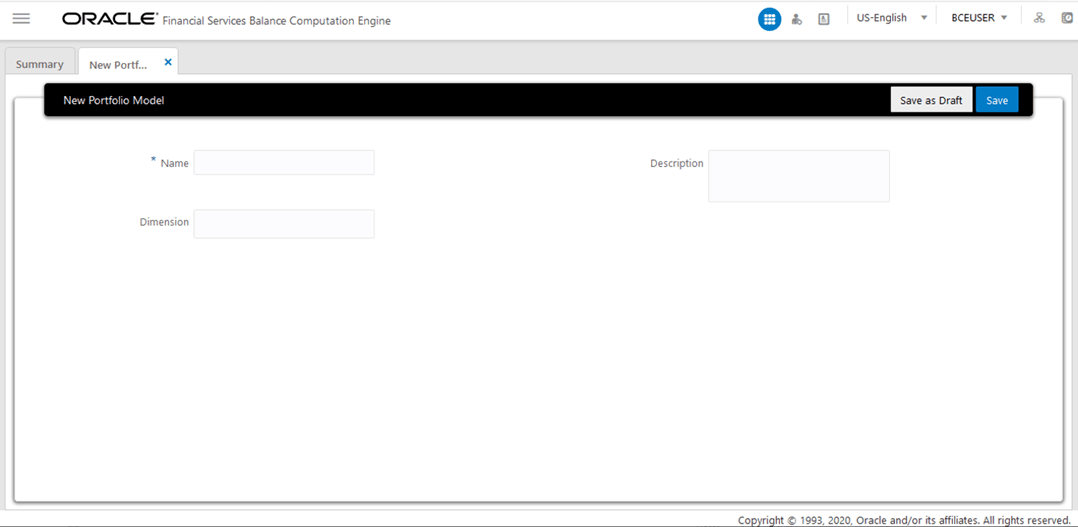
Table 2: New Portfolio Tab Field Names and Description
Field Name |
Description and instruction |
Name |
Enter a unique name for the Portfolio Definition. |
Description |
Enter the description or purpose for the Portfolio Definition. |
Dimension |
Select the specific dimensions that you want to use as filter during processing in the PMF page. |
4. Enter or select the required values for each field. In the illustration, a Portfolio for Currency Translation is created.
Figure 19: Enter Values in the New Portfolio Model Tab
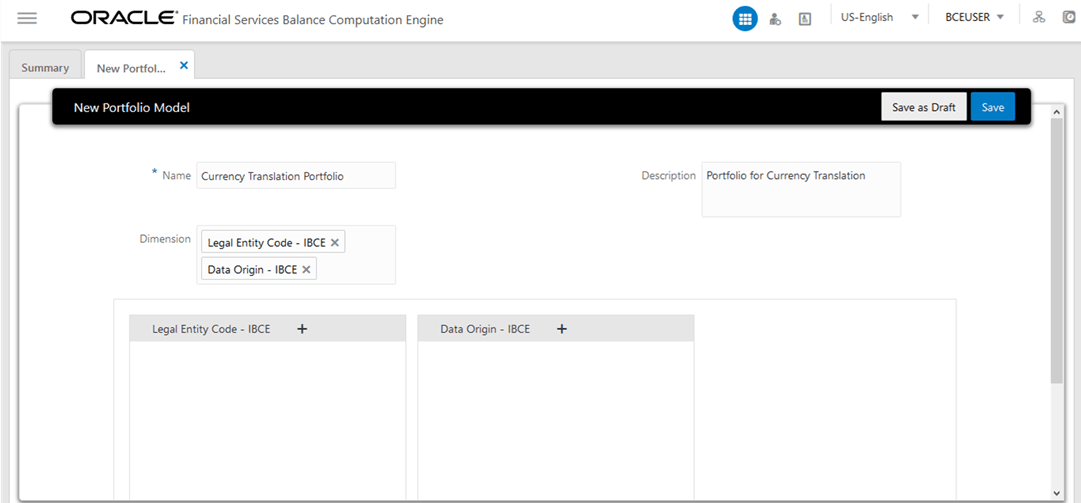
5. In this illustration, in the Legal Entity Code – IBCE dimension list box, click + to add the required members. The Select members for Legal Entity Code – IBCE page displays. In the Show Hierarchy tab, in the Available Values list, select the members required for the Portfolio during the PMF processing and move them to the Selected Values list. Click OK to exit the tab.
Figure 20: Select Members page for the Legal Entity Code
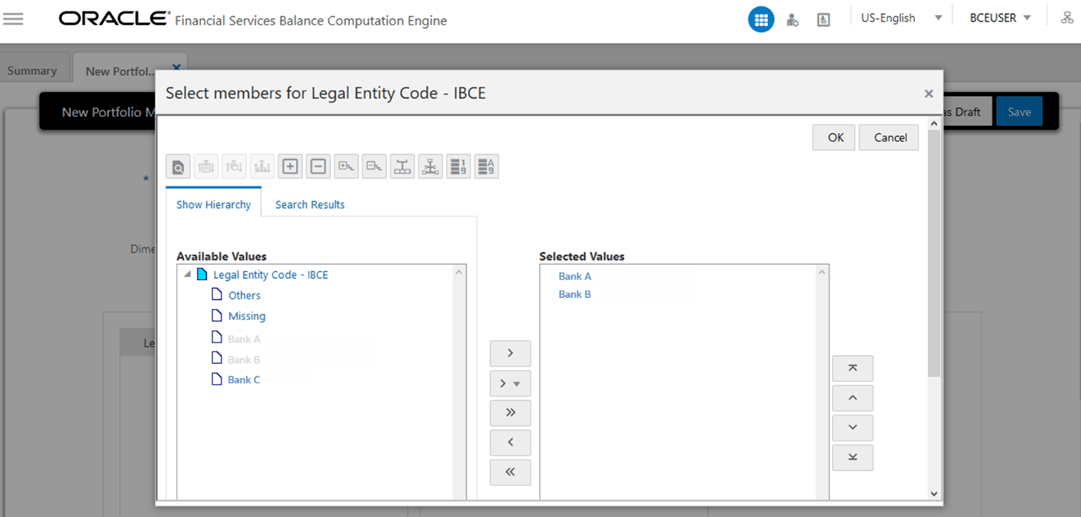
6. The selected members are listed in the selected dimension listbox. Repeat the previous step for all the selected Dimensions. In this illustration, the previous step is repeated for the Data Origin – IBCE dimension.
Figure 21: Selected Members for the Data Origin and Legal Entity Code - IBCE
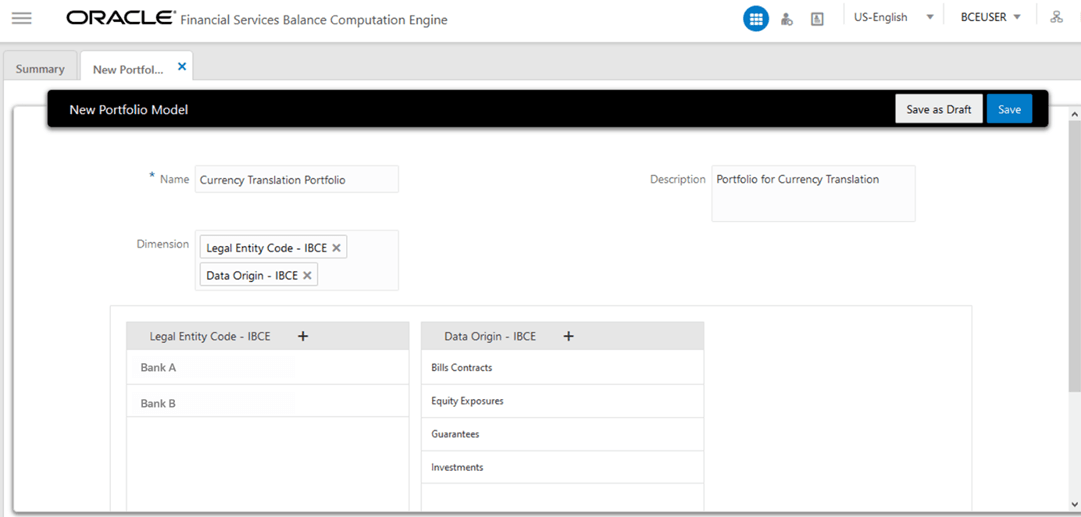
7. To save all the details, click Save. An acknowledgement message: Portfolio Saved Succesfully is displayed.
8. The new Portfolio is listed in the Portfolio Definition Summary tab.
Figure 22: New Portfolio Listed in the Portfolio Definition Summary Tab
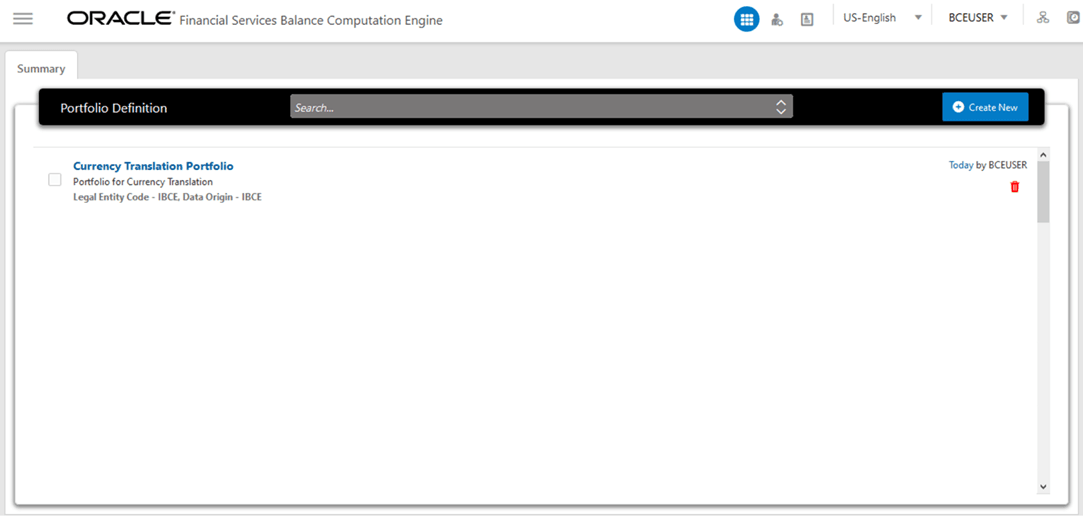
9. During the execution stage in the PMF page, when this Portfolio Definition is selected, the filter gets applied on the dataset with the members selected in this Portfolio section.