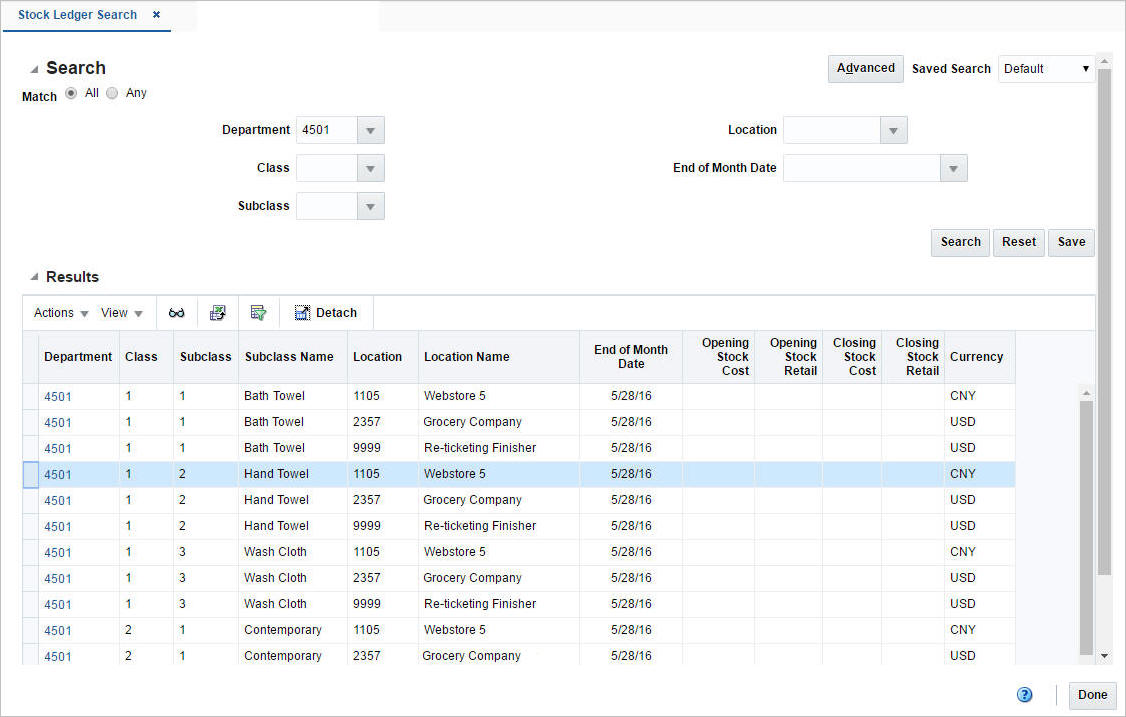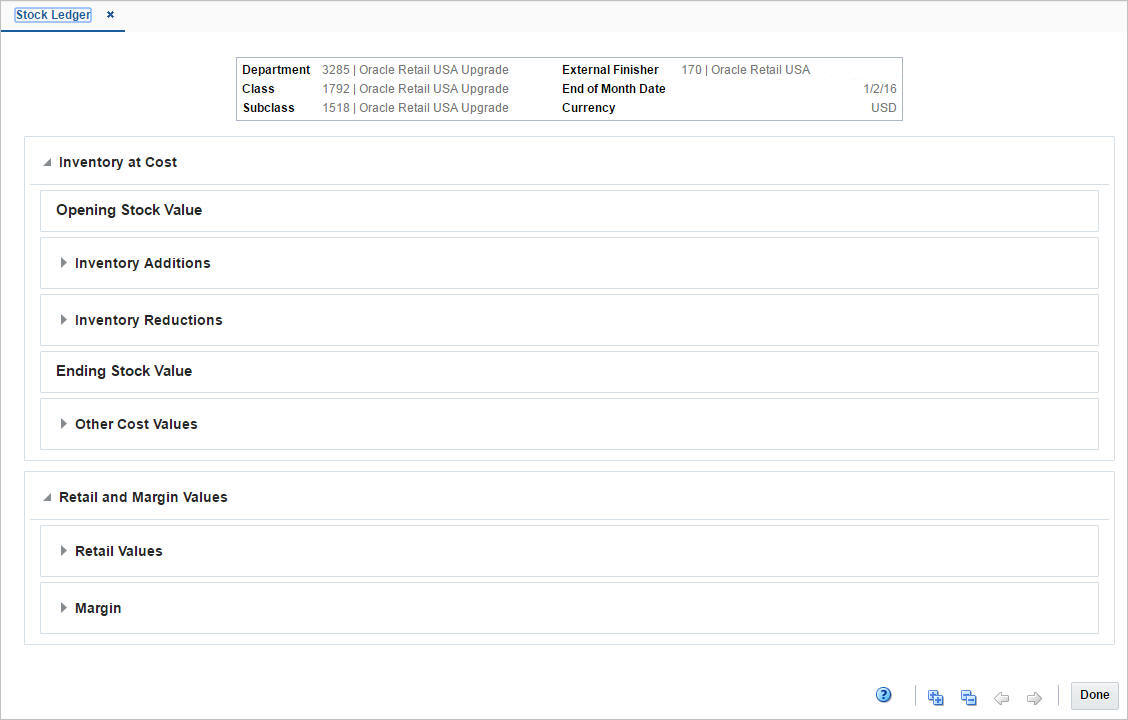3 View Monthly Stock Ledger
The Merchandising Stock Ledger records and summarizes the financial results and records of merchandising processes such as buying, selling, price changes, stock adjustments, transfers, and so on. The individual transactions from the transaction data are aggregated at the subclass/location level for days, weeks, months, and financial half, based on the primary currency and calendar settings in the system.
Stock Ledger Search
The Stock Ledger option opens the Stock Ledger Search page. The Stock Ledger Search page allows you to enter criteria in order to search for stock ledger records. Additionally you can perform the following functions in this page:
-
Search for stock ledger records by various search criteria
-
View the search results
-
View stock ledger records information
You can access the Stock Ledger Search page from the Task menu, select Finance > Stock Ledger. The Stock Ledger Search page appears.
Search for Stock Ledger Records
To search for stock ledger records:
-
From the Task menu, select Finance > Stock Ledger. The Stock Ledger Search page appears.
-
You can search for a stock ledger record using basic or advanced search criteria, depending on the requirement. The basic mode is the default search mode.
-
Click Advanced to access the search section in advanced mode.
-
Click Basic to return to the basic mode.
-
Search for a Stock Ledger Record Through the Basic Search Criteria
To search for a stock ledger record using basic search criteria:
-
Enter, select or search for one or all of the following basic search criteria.
Table 3-1 Stock Ledger Search - Basic Search Criteria and Description
Fields Description Match option
Check radio button All or Any.
All - only stock ledger records matching all entered search criteria are shown, after the search is executed.
Any - stock ledger records matching any of the entered search criteria are shown, after the search is executed.
Department
Enter, select or search for the department.
Class
Enter, select or search for the class.
Subclass
Enter, select or search for the subclass.
Location
Enter, select or search for the location.
End of the Month Date
Enter, select or search for the end of the month date.
-
Click Search. The stock ledger records that match the search criteria are displayed in the Results section.
-
In the Department column, click the department link, or mark a record and select Actions > View, use the View icon
 . The Stock Ledger page appears.
. The Stock Ledger page appears. -
Click Reset to clear the search section and results.
-
Click Done to close the pop-up.
Search for a Stock Ledger Record Through Advanced Search Criteria
To search for a stock ledger record using advanced search criteria:
-
To search using advanced search criteria, enter or select one or all of the advanced search criteria.
-
To narrow down the search, use the list next to the search fields. For example, determine if the entered value should equal or not equal the search result.
-
Click Search. The stock ledger records that match the search criteria are displayed in the Results section.
-
In the Department column, click the department link, or mark a record and select Actions > View, use the View icon
 . The Stock Ledger page appears.
. The Stock Ledger page appears. -
Click Reset to clear the search section and results.
-
Click Add Fields to add more fields for the advanced search. To remove the field from the search, click the x right next to the field.
-
Click Done to close the page.
Stock Ledger Page
The Stock Ledger page allows you to view stock ledger details by subclass/location/month. The details shown on the page may vary, based on the finance related setup for each department. This page for a particular subclass/location/month can be opened by clicking on the Department column of the result table in the Stock Ledger Search screen or clicking on View option in the Actions menu after selecting a record.
The Stock Ledger page contains the following sections:
-
Header
The Header section displays the department, class, subclass, location, end of month date, and the primary currency set at the system level.
-
Inventory at Retail
This section is only displayed for departments configured to use the retail method of accounting. This section summarizes the value of the opening and ending stock valued at retail. It also shows the calculation used for determining the stock values by detailing the calculation of Inventory Additions and Inventory Reductions for the month or week. In addition this section shows other retail values such as VAT and Non-inventory sales.
-
Inventory at Cost
This section is displayed for departments using cost and retail method of accounting with slightly different calculation elements. This section summarizes the value of the opening and ending stock valued at cost. It also shows the calculations used for determining the stock values by detailing the calculation of Inventory Additions and Reductions for the month or week. In addition this section shows other values such as Workroom, Cash Discounts and Cost Variance.
-
Retail Calculations
This section is only displayed for departments that use the retail method of accounting.
This section holds information about cumulative markon and Gross Margin including the goods available to sell values in both cost and retail terms.
-
Retail and Margin Values
This section is only displayed for departments that use the cost method of accounting. It displays retail values such as net sales, franchise sales, outgoing intercompany transfers as well as net sales (non-inventory). Additionally the section displays margin values such as gross margin and intercompany margin.
Stock Ledger Toolbar
The toolbar contains the following icon and button, as well as icons and buttons described in ”Screen Level Action - Icons and Buttons” in the Oracle Retail Merchandising Do the Basics User Guide.