Home | Book List | Contents | Master Index | Contact Us |
Go to main content
|
|
To search for a store day:
From the Tasks menu, select Store Day Audit. The Store Day Search window appears.
In the Store field, select a store.
In the Business Day field, select a date.
In the status fields, select varying status criteria.
Valid Overall Status are:
In Progress
Complete
Valid Data Status are:
Ready for Import
Loading
Partially Loaded
Fully Loaded
Purged
Valid Audit Status are:
Unaudited
Store Errors Pending
HQ Errors Pending
Re-Totalling/Auditing Required
Totaled
Audited
Enter additional criteria as desired to make the search more restrictive.
Click Search. A list of selected stores appears by business date.
Click Done to close the window.
To view the store day summary:
From the Tasks menu, select Store Day Audit. The Store Day Search window appears.
Search for and select a store day.
From the Actions menu, select View. The Store Day Summary window appears.
Figure 3-1 Store Day Summary Window
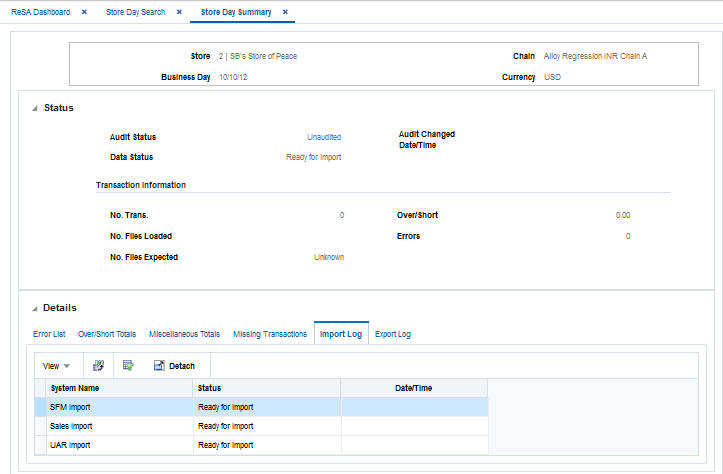
Click Done to close the window.
To view over/short totals information:
From the Tasks menu, select Store Day Audit. The Store Day Search window appears.
Search for and retrieve a store day in View mode. The Store Day Summary window appears. You can view the Over/Short information in the Over/Short Totals tab.
From the Options menu, select Over/Short Totals. The Over/Short window appears.
According to the information that you want to view, select the appropriate option from the Actions menu.
Select Exports to view the Totals Export window.
Select Audit Trail to view the Audit Trail window.
Click OK to close the window.
To view miscellaneous totals:
From the Tasks menu, select Store Day Audit. The Store Day Search window appears.
Search for and retrieve a store day in View mode. The Store Day Summary window appears. Select the Miscellaneous Totals tab.
From the Actions menu, select Exports, Audit Trail, Combined Total Details, or Errors.
Click Done to close the window.
To view import/export log:
From the Tasks menu, select Store Day Audit. The Store Day Search window appears.
Search for and retrieve a store day in Edit mode. The Store Day Summary window appears.
Select the Import Log tab to view the import log.
Select the Export Log tab to view the export log.
Click Done to close the window.