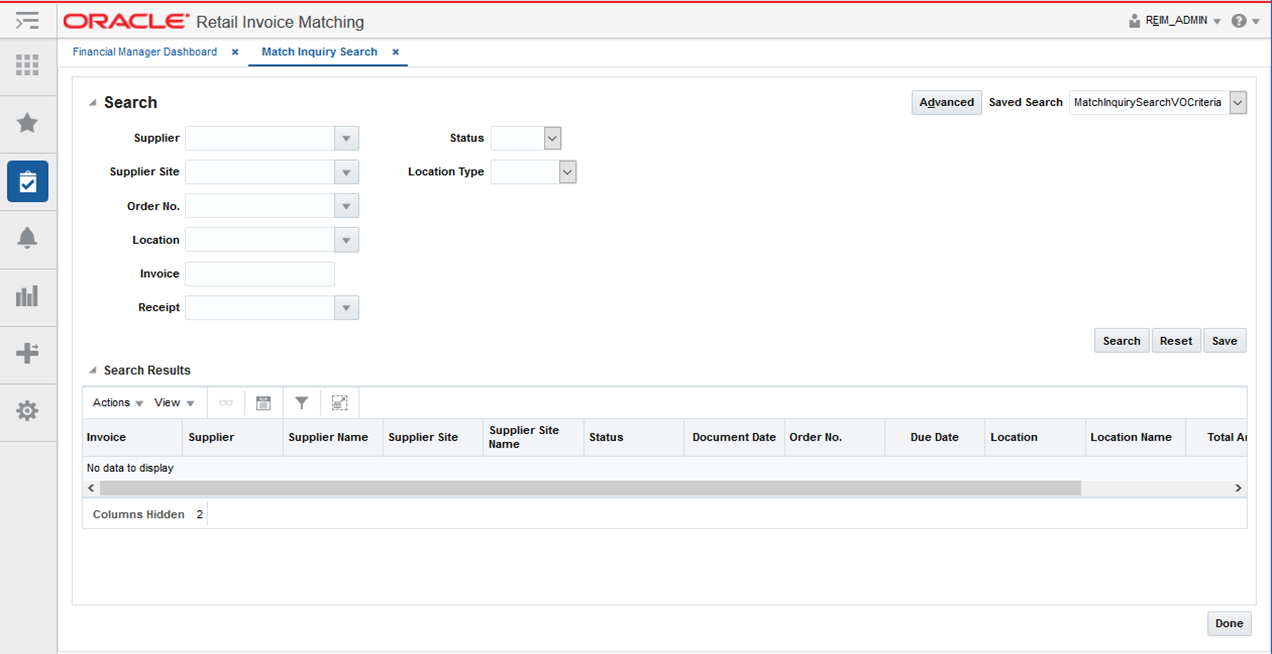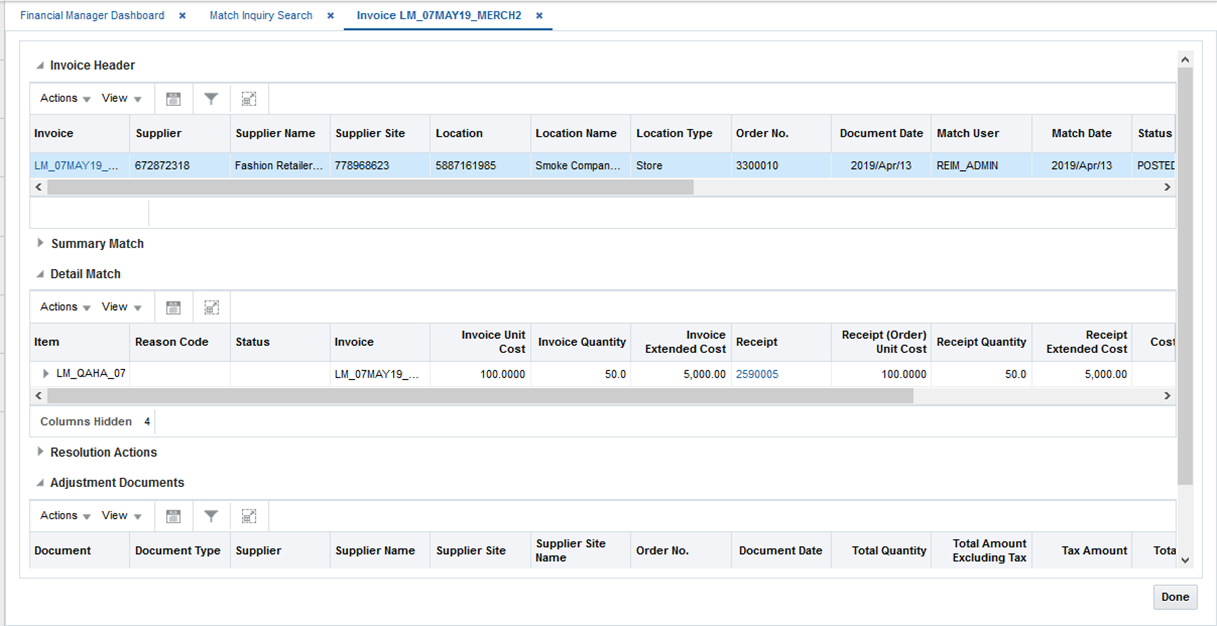2 Manage Match Inquiry
Invoice Match includes a feature to display all the match information associated with an invoice. For All to All Summary matches, the Match Inquiry screen will show all the invoices and receipts included in the match. For detail matches, all the item information on both the invoice and receipt are included. If discrepancies are generated, the reason codes used will be shown in a separate panel. Finally, after the invoice has been posted, any adjustment documents associated with the match will be shown.
Search for a Matched Invoice
To search for a match invoice, use the following procedure:
Navigate: From the Tasks menu, select Invoice Matching > Match Inquiry Search. The Match Inquiry Search window opens.
-
Enter criteria as desired to make the search more restrictive.
-
Click Search.
The search results pane displays the invoices and receipts for each supplier that matches the search criteria.
View a Matched Invoice
To view a matched invoice, use the following procedure:
Navigate: From the Tasks menu, select Invoice Matching > Match Inquiry Search. The Match Inquiry Search window opens.
-
From the Match Inquiry Search window, perform a search for a matched invoice. See Search for a Matched Invoice for additional information.
-
From the Search Results pane, select the Invoice you wish to view.
-
With the invoice selected, select View from the Action menu.
The Matched Invoice window opens.