
This tile displays the total number of ADIs that are available in the setup and the number of used ADIs in connectors.
To view the total number of ADIs that are present and used, follow these steps:
1. Click Total or Used on the Application Data Interface.

The Application Data Interface Summary screen is displayed:

2. Click Analyse to view the Mapping Report for that particular ADI. For more information, see the Error! Reference source not found. section.
3. You can view the summary details of all the ADIs
that are present or used in either Card view  or
List view
or
List view .
.
4. The search bar helps you to find the required information. You can enter the nearest matching keywords to search, and filter the results by entering information on the search box. You can search for an ADI name using either the name or description.
5. Click  to
filter the ADI. The RHS displays the applications you can select to filter.
Select the required application and the feature.
to
filter the ADI. The RHS displays the applications you can select to filter.
Select the required application and the feature.

6. Select the required application and then click Apply. The summary screen displays the filtered ADIs.
7. Click Reset to deselect the filter options and clear the Subject area.
8. Depending on the ADI selected, there may or may not be additional subtype filters. Such as, for Transactions: Customer Account, there is a Product Class list as subtype filters available. You can choose one or more Product class to filter the attributes listed below.
9. The selected ADI details are displayed. There are two views for each ADI:
§ Logical View: shows all the attributes and its associated description with additional information. For example, if the attribute is mandatory or not for the selected application, its domain and LOV (List of values) that are possible for the particular attribute.
§ Physical View: shows the underlying physical table name of the selected ADI. On selecting the physical table name, it shows the mapping between the logical attribute name and its corresponding physical column name.
10. At any given time, you can switch between Logical and Physical View.
11. In Logical View, you can see the attribute details as follows:
§ List with the logical name
§ Description
§ Domain
§ List of values
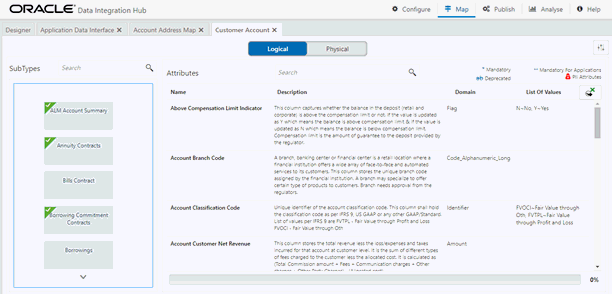
12. Attributes contain:
§ Sensitive information PII
(Personally Identifiable Information) is displayed with  before the attribute.
before the attribute.
§ Deprecated attributes are shown as strikethrough text.
§ Mandatory attributes have * next to them.
§ Attributes that are mandatory for selected applications have ** next to them.
13. In Logical View, you can search for an attribute name or description.
14. The progress can also be viewed based on the filters applied on this screen.
NOTE |
The percentage is calculated based on the number of attributes sourced versus the total number of attributes. |
15. In Physical View, click the table name. You can view the attribute name, field name, data type, length, precision, and .format.
16. For example, in the case of ADI with subtype such as Customer Account, the physical table name is based on the Subtype. Hence, one or more physical table names are displayed.
17. When you select the table, the respective attribute is displayed.

18. In Physical View, you can search with either an attribute name or physical column name.
19. In both Logical and Physical views, you can click the filter.
20. A filter drawer is displayed with options to filter based on applications, OFSAA Module, Logical Domain, and other properties.
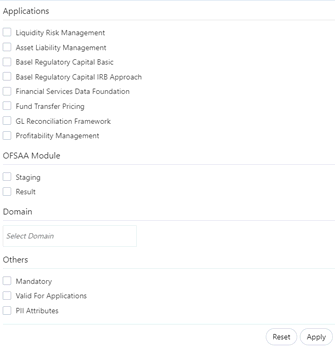
21. Select the required application and then click Apply. The Summary screen displays the filtered ADIs.

22. Click Reset to deselect all filter options.
23. Click Apply to filter the attribute list.