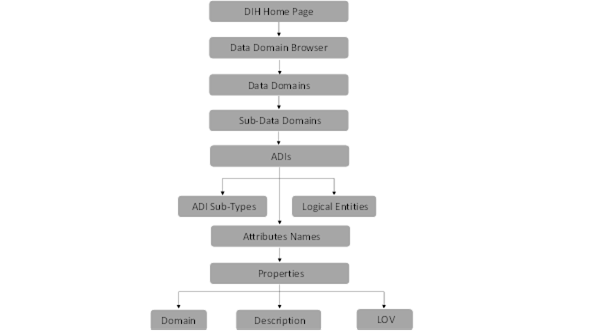
Data Domain Browser (DDB) is intended to help logically visualize the underlying Oracle Data Foundation instance and navigate its content in a structured manner. The information represented in Data Domain Browser, abbreviated to DDB henceforth, is curated and maintained by Oracle, aligned with the release and version of Data Foundation it is shipped alongside. Data Domain Browser cannot be used independently of Oracle Data Foundation – Financial Services Data Foundation or Insurance Data Foundation.
DDB facilitates structured navigation of data foundation, using Data Domains, Data Sub-Domains, Business Segments, Logical Entities, Entities, and Attributes, all of which are described in detail in the following sections.
DDB also supports searching for information on Data Foundation in common business terms and exporting results thereof – these are also detailed in the following sections.
Data Domain Browser is currently available in Data Integration Hub for Oracle Insurance Data Foundation.
The following software must be licensed and installed to access and use the Data Domain Browser:
· Oracle Insurance Data Foundation Pack v8.0.8.1.0 ML release patch 30257021 available at My Oracle Support
The following user roles are expected to leverage Data Domain Browser for their business functions, and will benefit from a detailed read of this guide:
· Business Users: DDB will support visualizing the data foundation in business terms such that its details are easily navigated and understood.
· Data Office, Technologists, and Operators: Categorized information on data content will be made available to Data Office through DDB’s structured navigation and curated information content.
Oracle Insurance Data Foundation is a data platform to facilitate a comprehensive set of quantification and analysis functions across multiple business use-cases, as relevant to insurers. OIDF combines an industry-specific data model for insurance with a set of data management and infrastructure tools/facilities towards this goal. It is intended to enable insurers to develop, deploy, and operate quantification/analysis solutions covering functional areas including risk management, performance management, actuarial processing, actuarial-risk-finance integration, and customer insight. OIDF facilitates the management of the whole analytical data lifecycle from sourcing to reporting, via its data model, platform, and infrastructure tools.
Functionally, OIDF supports a comprehensive set of insurance business segments under the Direct Insurance Contracts domain, including life, health, property & casualty, and retirement policies, alongside annuities. Additionally, under the Indirect / Reinsurance domain, it supports reinsurance held and reinsurance issued business segments.
While working with OIDF, you will continually interact with and use Staging and Results models. OIDF Staging Model provides data structures for ingesting and hosting data that is typically sourced from external sources in raw form. OIDF Results Model provides data structures for processed information in the form of a cluster of entities with factual information alongside a set of conformed dimensions that retains a common, consistent meaning across all factual information.
Data Domain Browser will pick, process, and render properties including entity names/descriptions, entity attributes/descriptions / data-types, and keys, across Staging and Reporting Models. OIDF data model entities that exclusively support processing, configuration, and related parameters are not covered by DDB.
For more information on OIDF, see the Oracle Insurance Data Foundation Application Pack user guide.
This chapter explains how to use Data Domain Browser using the DIH application.
After logging into the application, select Financial Services Data Integration Hub. The DIH window appears. Click the Data Domain Browser.
The Data Domain Browser Navigation is as follows:
Figure 101: Data Domain Browser Navigation Path
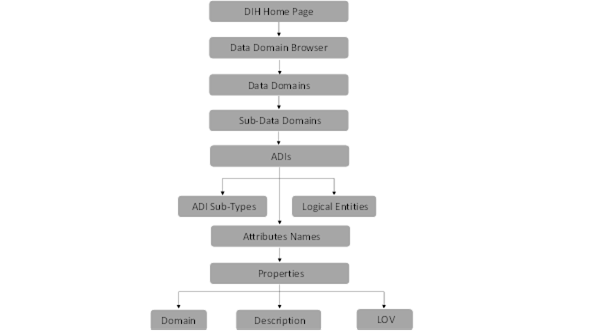
DDB employs the following navigation path to render its information content in a structured manner – Data Domains, Data Sub-Domains, Application Data Interfaces (Sub Types and Logical Entities), and Attributes. You will read details about each of these in the sections below.
Each Data Domain is relevant across multiple Segments and could be one of two types - Download or Results. Segments and Types are intended for filtering results presented by DDB. The list of ADIs, when filtered by Segment “Life Insurance Contracts” and type “Results” will show only those logical entities that hold processed results relevant to life insurance contracts, for example.
The finest grain of detail rendered by DDB is Attributes and their properties, including Description and List of Values, the latter, only when seeded by the application.
The tabulation below lists key information content/constructs rendered by DDB and provides a definition or description of use, with examples:
|
|
|---|---|
Data Domain |
Data Domains are akin to Subject Areas in Data Foundation and a group of related entities thereof. These refer to key actors (Party, for example), activities (Accounting), or business functions (Insurance Underwriting), typical at insurers. The following Data Domains are covered as of this version: · Accounting and General Ledger · Actuarial · Insurance Contracts · Insurance Underwriting · Party · For detailed information on Subject Areas, Data Domains, and Data Sub-Domains, see the latest version of the Oracle Insurance Data Foundation Application Pack user guide. |
Data Sub Domain |
Data Sub Domains expand Data Domains into finer sections, each self-contained and functionally complete in itself but inter-related in the context of the Data Domain it belongs to. For example, Insurance Contracts Data Domain expands into Insurance Contracts, Re-insurance Contracts, Group Insurance, Policy Funds, Policy Collateral, and Commission Sub Domains. Each of these is functionally complete, allowing users to navigate underlying data assets relevant to them. In the context of Insurance Contracts, these are related in a specific way. Figure 102: Data Sub Domain
|
Segment |
Each Segment refers to a typical business segment at insurers, with a group of products that are differentiated from those of other business segments based on their attributes, customers, geographic relevance, or marketplaces. The following Business Segments are covered as of this version: Figure 103: Segment
· Annuity Contracts · Health Insurance Contracts · Life Insurance Contracts · Property and Casualty Insurance Contracts · Retirement Contracts · Reinsurance Contracts Held · Reinsurance Contracts Issued Each domain consists of multiple Segments. Each Segment, in turn, will be relevant to one or more Domains. |
Tag |
Tags refer to labels attached to data artifacts (entities or attributes) uniquely indicating similarity or commonality, for purposes of easy identification and search. Some entities related to a specific Domain may be assigned a common tag. For example, “Insurance Contract Monetary Values” may be used to tag all entities related to the “Insurance Contracts” Domain that contain monetary values. Each tag may go across multiple Segments. In the above example, “Insurance Contract Monetary Values” will apply to entities in the following Segments: Annuity Contracts, Health Insurance Contracts, Life Insurance Contracts, Property and Casualty Insurance Contracts, Retirement Contracts, Reinsurance Contracts Held and Reinsurance Contracts Issued. Tags may also go across multiple Domains, in line with entities that do so. |
Details |
Details refer to information including column description, logical name, and list of values. This information, as with Domains and Segments, is sourced from Data Foundation. |
Logical Entities |
Logical Entities refer to the label attached to the data element for identifying similar data elements together across entities. For example, monetary data elements are available across all seven insurance product processors. A logical entity called Monetary Amount brings all premiums, commissions, expenses, the sum insured together under one heading thus expediting the search. |
Search |
It is possible to search within the data elements using specific search criteria. See section Using Search Utility for details. |
Filter |
It is possible to find out a particular entity or group of entities using specific filter criteria. See section Using Filter Utility for details. |
Zoom In |
Helps to zoom in and view the details. |
Zoom Out |
Helps to zoom out and view the details. |
Show Logs |
Displays the log details in ascending order. |
DDB navigation helps to display a huge list of entities available in the Data Foundation in a pre-grouped format. It is possible to view the data elements within a given entity as well as the properties of each data element.
To navigate and use DDB, perform the following steps:
1. Click Data Domain Browser under the navigation list. This displays DDB components.
Figure 104: Data Domain Browser

2. Click Filter  utility to view and filter the segments and then proceed. You can also search the segments to view the results. For details, see sections Using Filter Utility and Segment respectively.
utility to view and filter the segments and then proceed. You can also search the segments to view the results. For details, see sections Using Filter Utility and Segment respectively.
3. Select the required Data Domain. This displays sub-data domains.
Figure 105: Data Domain Browser

4. Click the required Sub-Data Domain. This displays the ADIs associated with it.
Figure 106: Sub-Data Domain
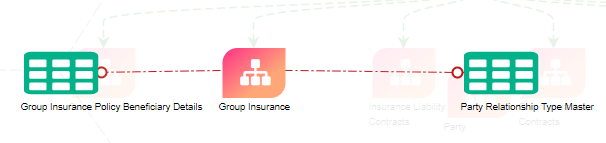
5. Click the required ADI.
a. If available, for some of the elements, it displays the ADI sub-type associated with it.
Figure 107: ADI sub-type
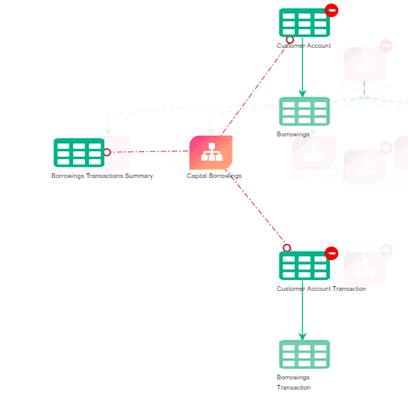
b. For some of the elements, it displays the Logical Entities associated with it. Logical Entities refer to the label attached to the data element for identifying similar data elements together across entities.
Figure 108: Logical Entities
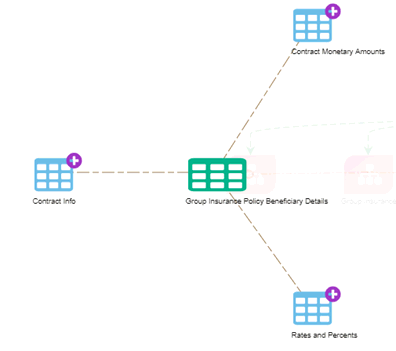
c. Expand the Logical Entities which contains attribute groups or complex attributes.
d. Click complex attributes. In the RHS attribute list is displayed. Click individual attribute to view the properties - Domain, description, LoVs.
Figure 109: Complex Attributes
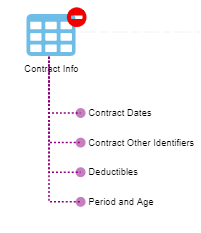
6. Click ADIs to view the names of the attributes on the left panel. The attributes displayed are either download or reporting entities depending on the selection.
Figure 110: ADI - Attributes
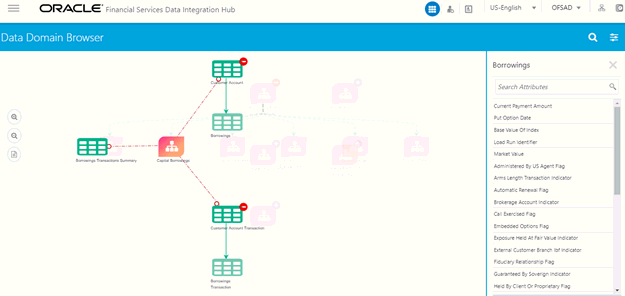
Figure 111: ADI - Attributes
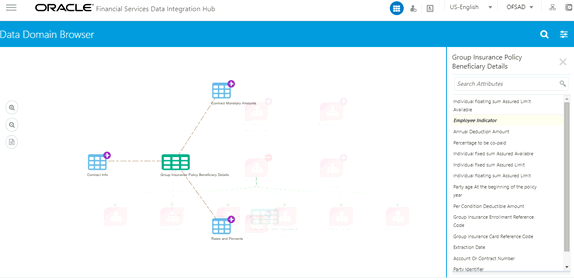
7. Click the attributes or column names to view their Properties. The Properties panel displays the Domain Name, Attribute Description, and List of Values sourced from the respective data model.
Figure 112: Attribute - Properties
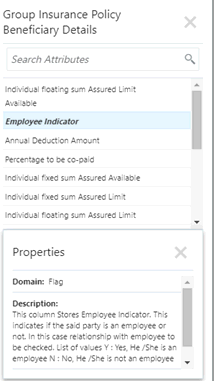
Using Business Segments and Domain Types, filter utility can be performed. This utility helps to find out a particular entity or group of entities using specific filter criteria.
NOTE:
The segment window retains filters. Apply the filter in the Data Domain view itself and then proceed to view the sub-data domains and so on. In case you do not apply a filter in the Data Domain view and move from data domain to sub-data domain view, it displays all entities.
Perform the following steps to use the Filter utility:
1. In DDB, click Filter  icon. The Segments and Domain Type are displayed on the right panel.
icon. The Segments and Domain Type are displayed on the right panel.
Figure 113: Segments and Domain Type
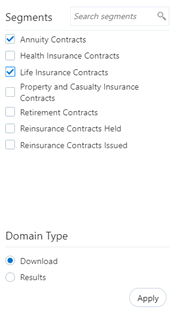
2. Under Segment, select the required Segment to filter.
3. Under Domain, select the required Domain Type to filter. Here, it is either Download or Results.
4. In case you select Domain Type as Results, you can export the Dimension tables to an excel sheet and view the details. For more information, see the section Exporting Tables.
5. Click Apply.
6. The following are the cases where filter utility is used:
7. In case the filter is applied at parent subject area level, only those parent subject area is displayed which have at least one entity in its child Subject Area.
8. Also, in case the filter is applied at the parent subject area level, on expansion only that child subject area is displayed which have at least one entity as per Business Segment filter.
9. In case you do not apply the filter and proceed from the subject area window to the entity window, the filter shows all entities.
10. Apply a filter in the subject area window, and then click any subject area to view the entities and then go to the next level. Here filter, which is applied to the subject area, is carried forward.
Data Domain Browser user interface helps to direct and expedite the search. It is possible to search within the data elements using specific search criteria.
For multiple entities displayed on the DDB window, a search facility within the entities displayed highlights the entities containing search criteria and removes other entities from the display. This helps to view the desired results easily.
To search for a particular functionality or a feature search in the Data Domain:
1. In DDB, search for specific data. For example, Party Contacts.
Figure 114: DDB - Search
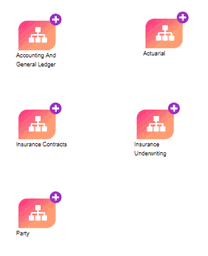
Figure 115: DDB - Search
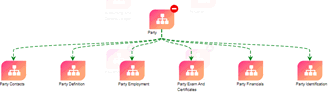
2. Click Party Contacts in Sub Data Domain area screen. This displays the ADIs under the Sub Data Domain area.
Figure 116: Party Contacts
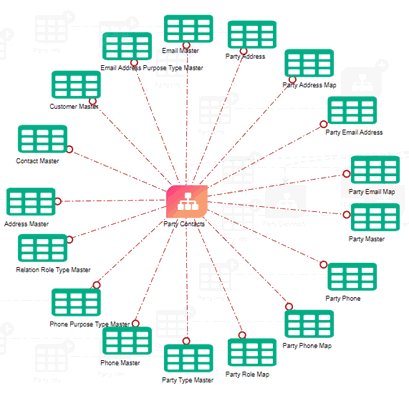
3. Click Search . The search option in the property window provides a toggle to use a direct logical column or tags to search the particular data element.
. The search option in the property window provides a toggle to use a direct logical column or tags to search the particular data element.
4. The search results are highlighted in yellow and it filters and displays only those tables with the keyword “phone”.
Figure 117: Search Results in Yellow
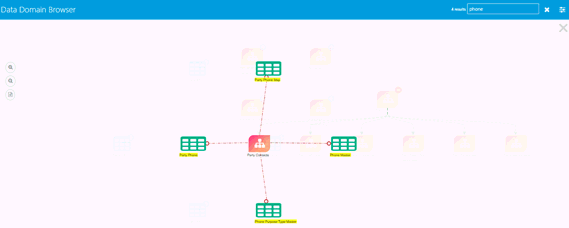
It is possible to filter entities based on segments for the domain type.
To search for commonality across different business units or departments you must search it in Business Segment.
1. In Segments, search for a specific segment. For example, Life Insurance Contacts.
Figure 118: Search - Segments
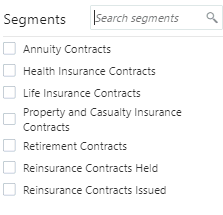
Figure 119: Search - Segments
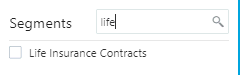
2. Select Life Insurance Contracts in Segments and the Domain Type.
Figure 120: Segments and Domain Type
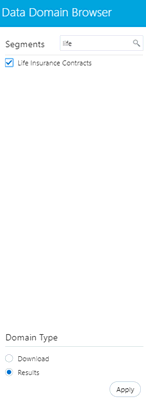
3. Click Apply. This filters only the Life Insurance Contracts’ result ADIs. The commonality across different business units or departments is displayed.
All the attribute information is available in the property window. The property window provides Domain Name, Description, and List of Values sourced from the respective data model.
The search pane in the property window provides a toggle to search the particular data element. You can enter the logical entity name in the search pane and view results.
1. In Attributes, search for a specific element. For example, Flag. This displays all the attributes with the name Flag.
Figure 121: Attribute - Search

Figure 122: Attribute - Search
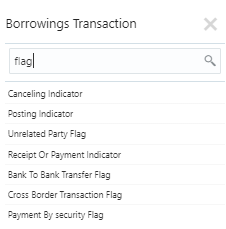
2. Click the individual attribute to view the property details.
Figure 123: Attribute - Properties

3. Click Apply. This filters only the Life Insurance Contracts’ result tables. The commonality across different business units or departments is displayed.
It is possible to export dimension (result) tables. While we are viewing any dimensions as part of DDB, there is an option to show and hide the relationships of the specific dimension and export it to an excel sheet.
1. Click Filter  and select the Domain Type as Results.
and select the Domain Type as Results.
Figure 124: Domain Type

2. Navigate through data domains and sub-data domains to select a dimension table.
Figure 125: Party Definition
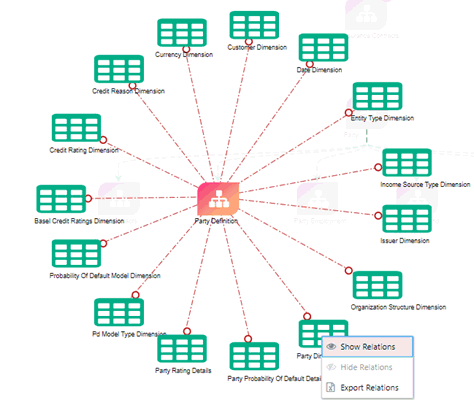
3. Right-click the dimension table and select Show Relations. This displays the relationships of each entity dimension.
Figure 126: Party Definition - Show Relations
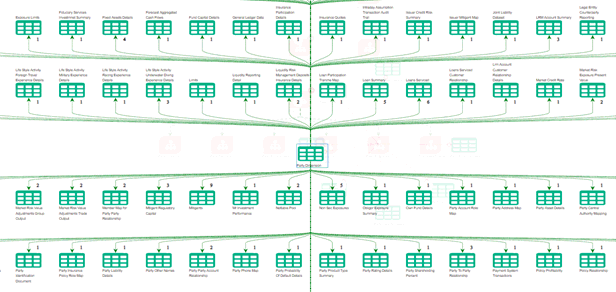
4. Right-click the dimension table and select Export Relations. This downloads the table details to an excel format.
The following are some of the DDB Use Cases with examples.
1. Some ADIs have subtypes
The data domain and the sub-data domain can be filtered depending on the available segments. Expand the sub-data domain, the list of entities around it is displayed.
Figure 127: Data Domain and Sub-data Domain
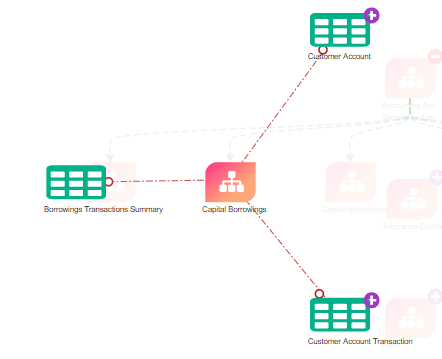
Some entities have subtypes. Click the subtypes to view the attributes and properties.
For example, click Customer Account and Customer Account Transactions in the above example:
Figure 128: Subtypes - Attributes and Properties
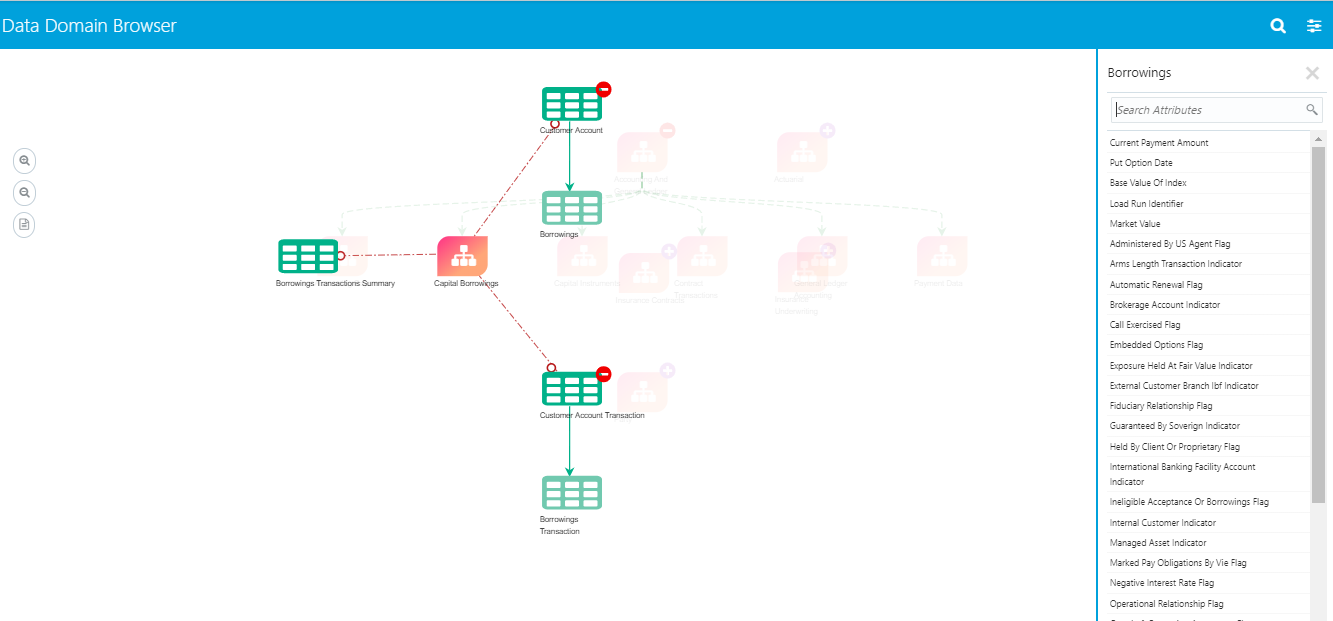
2. Subtypes have logical entities
The data domain and the sub-data domain can be filtered depending on the available segments. Expand the sub-data domain, the list of entities around it is displayed.
Figure 129: Sub-data Domain

Some entities have logical entities. Click the subtypes to view the logical entity details under properties.
For example, click the Inflation Rate in the above example:
Figure 130: Subtypes - Logical Entities
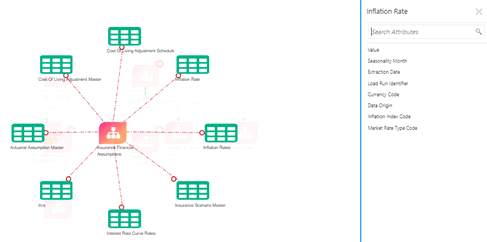
Click the attributes to view the logical entities. For example, click the Market Risk Type Code.
Figure 131: Logical Entities
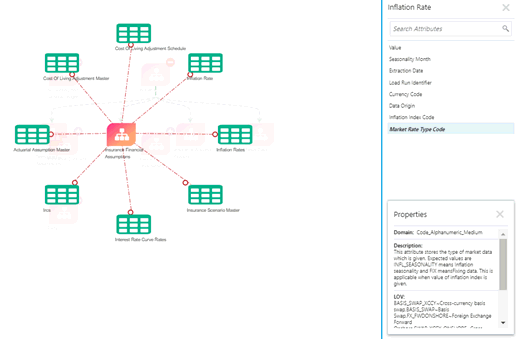
The property window displays the Domain Name, Description, and List of Values or logical entity information.
Figure 132: Properties
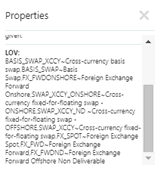
3. Some logical entities have a group or complex attributes
The data domain and the sub-data domain can be filtered depending on the available segments. Expand the sub-data domain, the list of entities around it is displayed.
Figure 133: Logical Entities
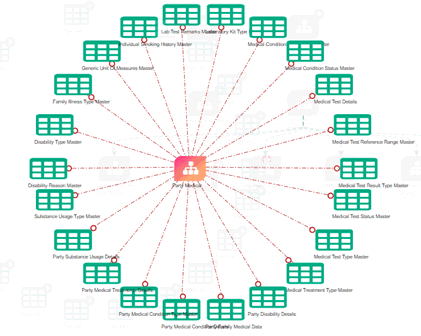
Some subtypes have logical entities.
For example, click Medical Test Details in the above example. Only Medical Test Details are displayed in a new window and all other tables are hidden.
Figure 134: Logical Entities
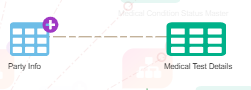
Subtypes are expanded to smaller logical entities. When you expand the logical entities, a group or complex attribute list is displayed.
Figure 135: Complex Attributes
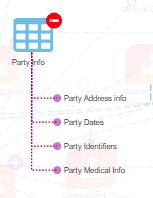
4. Click the attributes to view the property details. Each complex attributes have a list of attributes.
Figure 136: Complex Attributes – List of Attributes
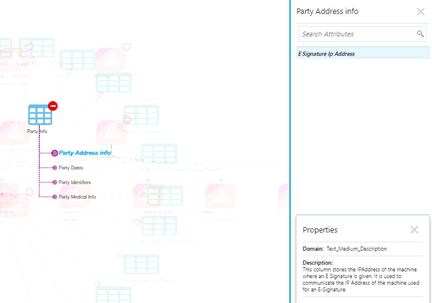
5. Identifying fact tables where the dimension is referred
When a result dimension is selected under all fact entities, the associated entities are displayed in the DDB application. The relationship between a Dimension Entity and Fact Entity is in line with Foreign Key relationship display standards. When relationships are displayed in the DDB application, all other entities displayed before the relationship display are minimized. It is possible to navigate back to the most recent or earliest user interface screen from Relationship Display.
6. Exporting a list of fact tables
It is possible to export dimension tables. While we are viewing any dimensions as part of DDB, there is an option to show and hide the relationships of the specific dimension and export it to an excel sheet.
The columns display result dimension name, result dimension surrogate key, fact entity, and fact entity surrogate key.
For details, see section Exporting Tables .
7. Identifying Similar Logical Entities
You can use search utility in the data domain, segments, and attributes to find similar logical entities. For details, see Using Search Utility.