What's New - Oracle Preconstruction 23.3
March 2023
Projects
View Bid Revision History
Bid details now include the number of revisions, as well as an option to view previous versions of the bid.
View a Project's Email History
Use the new Email History tab to view and track emails sent to subcontractors, such as invitations to bid/quote and messages. In addition to email details, such as category and date sent, view the delivery status, and resend emails.
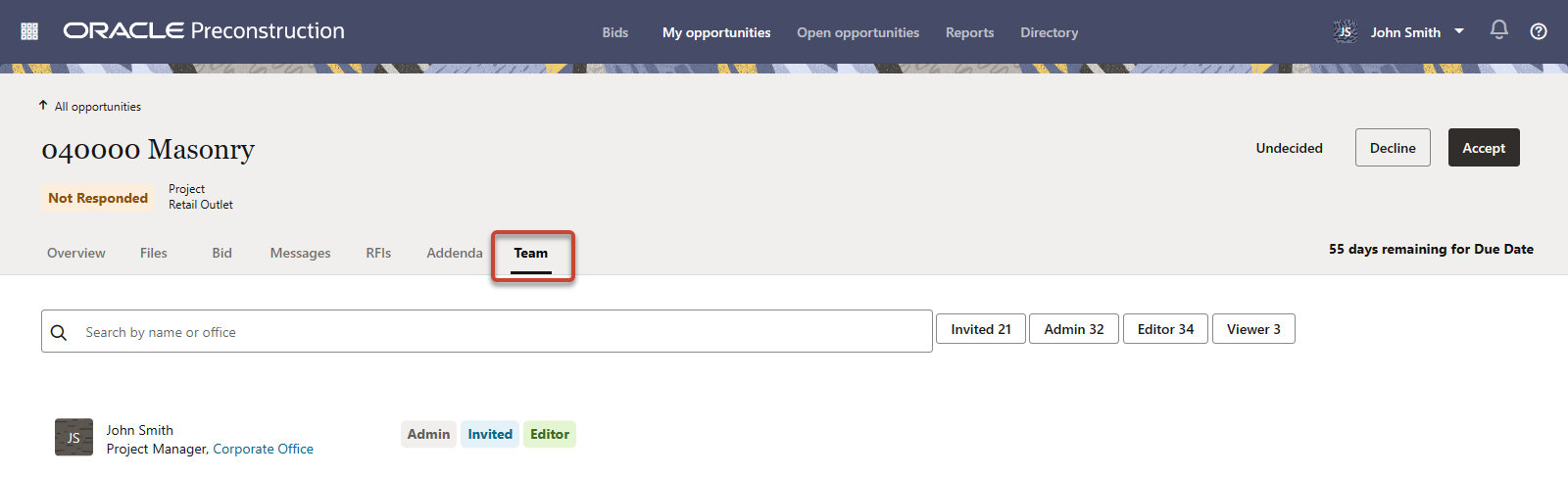
Hide Projects
On the All Projects page, use the Actions menu to hide projects you no longer want to appear in the projects list, such as those that are inactive or closed. A hidden project can be located through a search and unhidden when necessary.
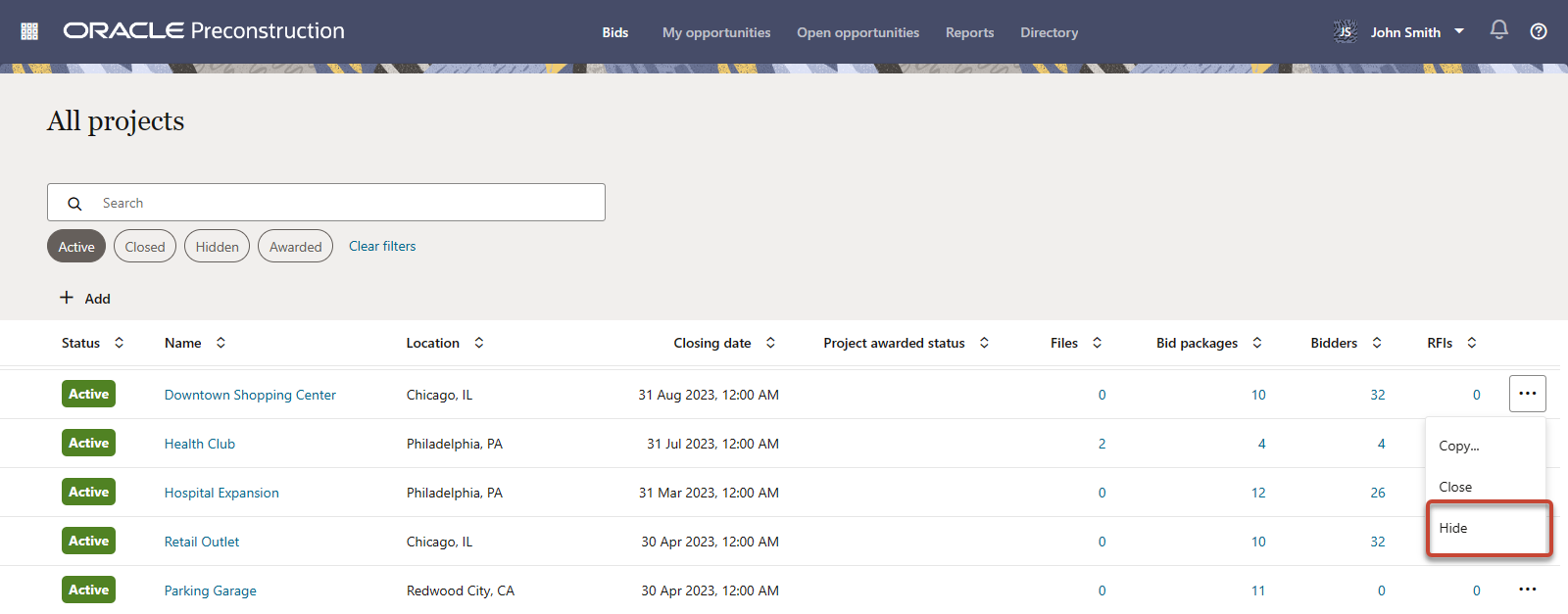
Projects
Add Team Members to an Opportunity
Use the new Team tab to add users from your organization to an opportunity. Invite users, and assign them Admin, Editor, or Viewer permissions.
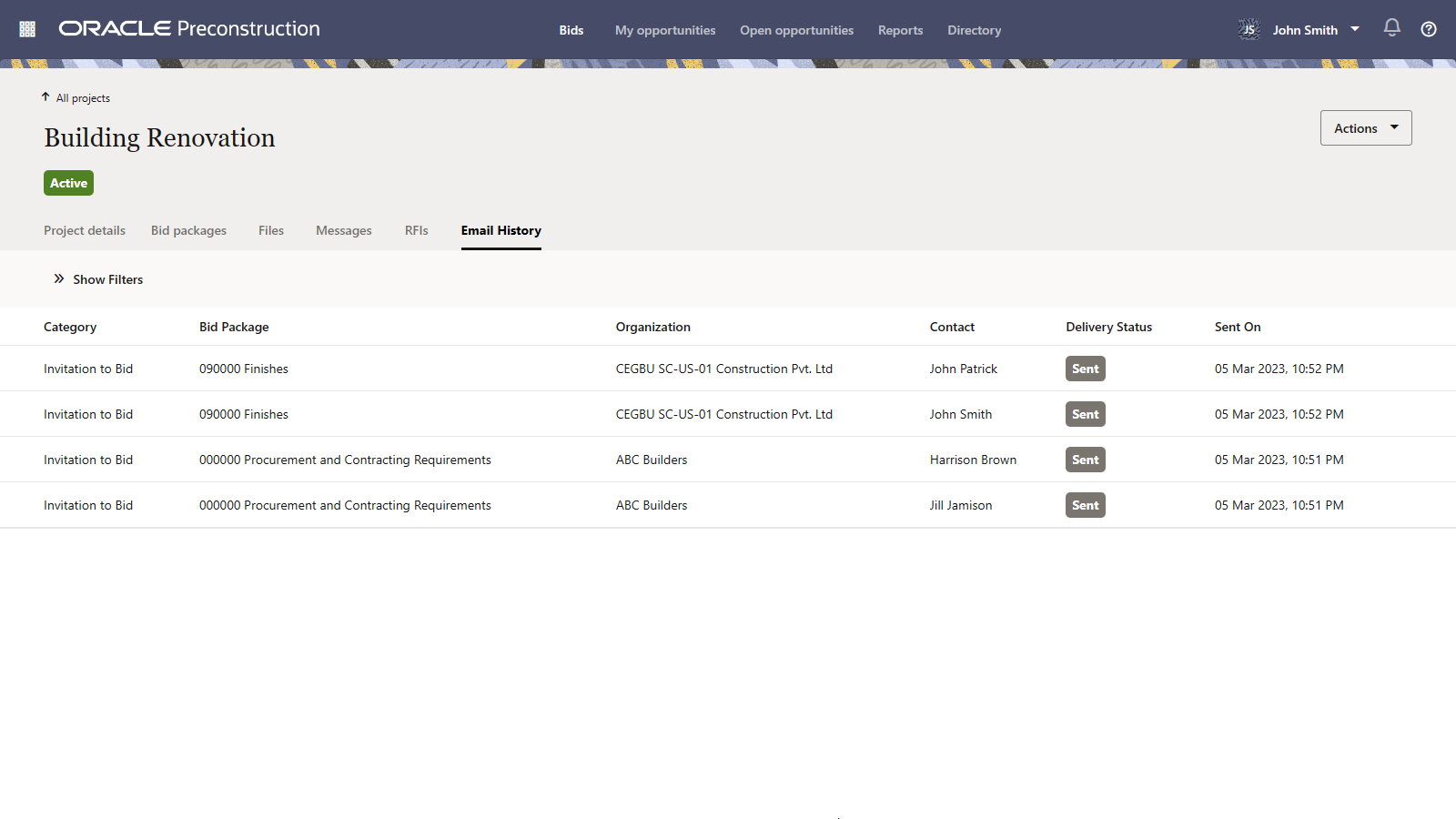
What's New - Oracle Preconstruction 23.2
February 2023
Previous Releases: 23.1
Projects
Track Addenda Viewed Status for a Bid/Quote
Subcontractors are now prompted to acknowledge that all addenda have been reviewed before submitting a bid. The bid details will confirm all addenda have been reviewed if the subcontractor has provided acknowledgment, and no new addenda have been published since.
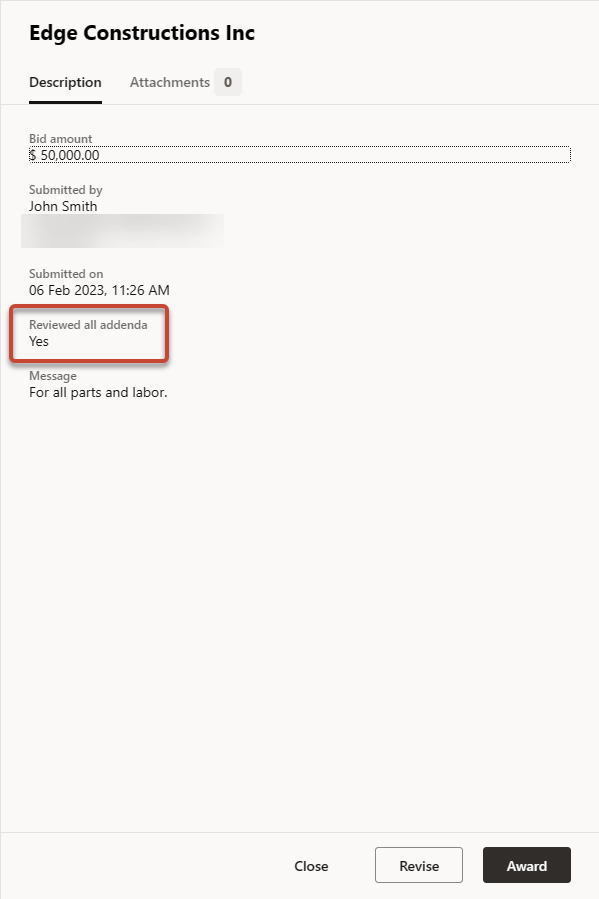
View Addenda Details for Opportunities
Use the new Addenda tab on the Opportunity details page to track updates and download revised files from published addenda. Previously, this information was only available through email updates.
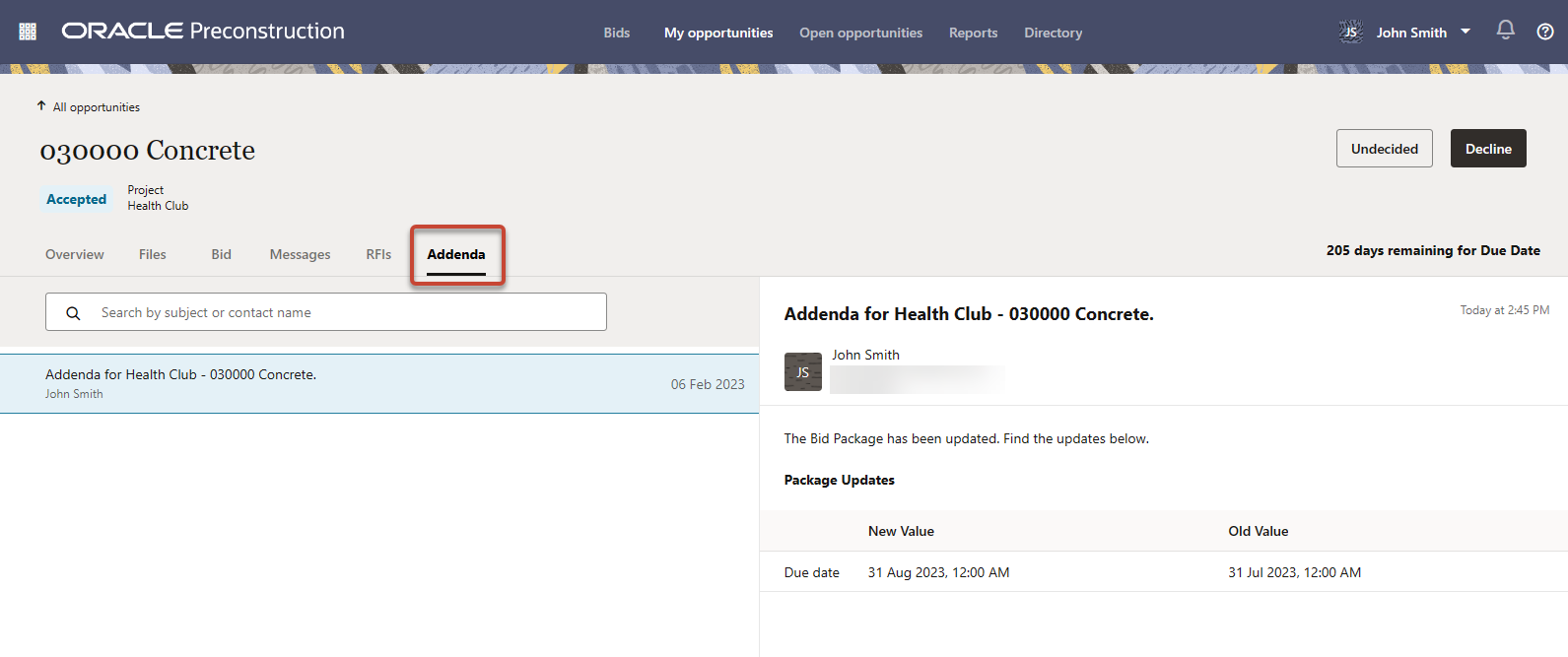
What's New - Oracle Preconstruction 23.1
January 2023
Projects
Expand/Collapse Allocation Matrix Folders
Use the expand and collapse options to control folders and files displayed in the Allocation Matrix.
Sort Bidder/Tenderer Search Results by Organization or Contact
Search for bidders, and then click in the Organization or Contact columns to sort by those fields.
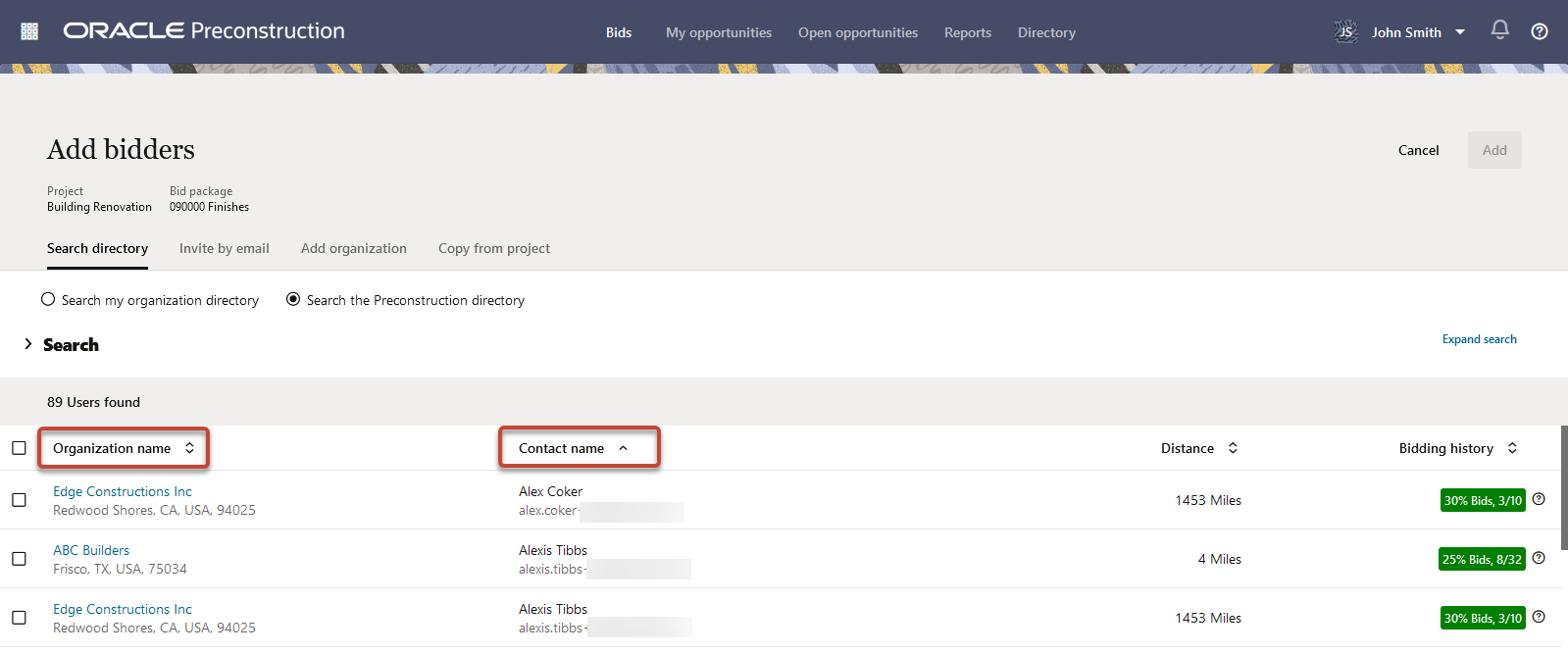
Indicator Added for Files with Pending Addenda
Upload a revision to a project file, and an indicator is displayed to reflect the addenda pending.
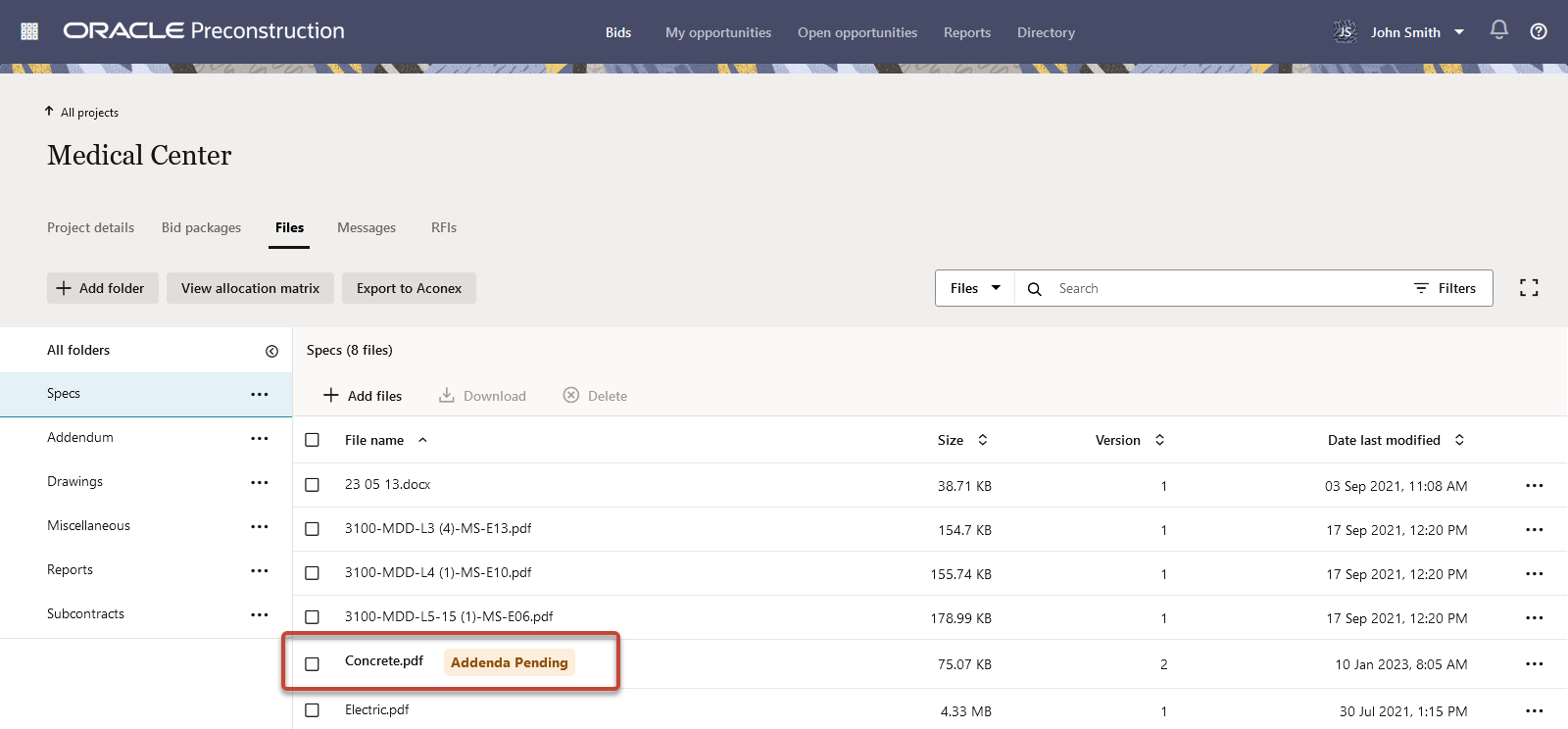
Directory
Track Delivery of Invitations to Register
A warning is now displayed on the Directory page when an invitation to register was unable to be delivered. Click on the organization or contact name to view and update the problematic email addresses.
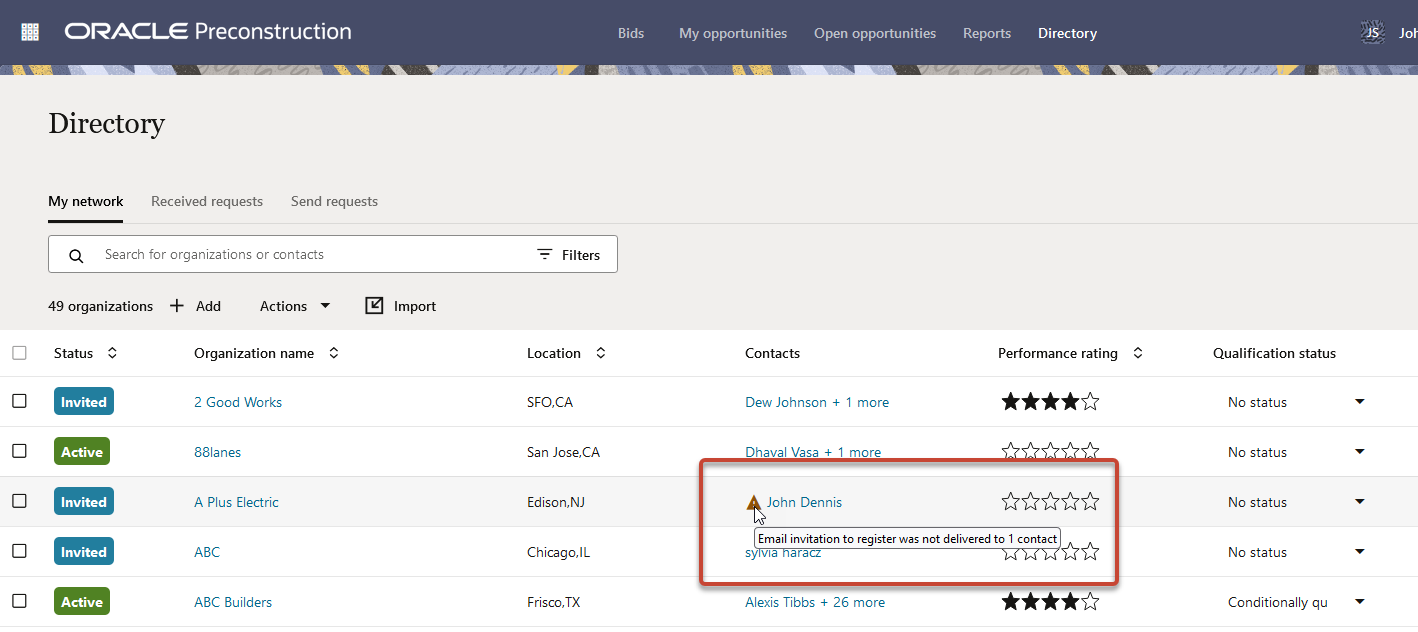
View a Pie Chart of a Subcontractor's Bidding/Quoting History
View the details of an organization in your directory, and on the Overview tab, view a pie chart with details on their bidding history. In addition to the invitations sent and bid rate, view a breakdown of the status of all invitations, or those from the last 6 or 12 months.
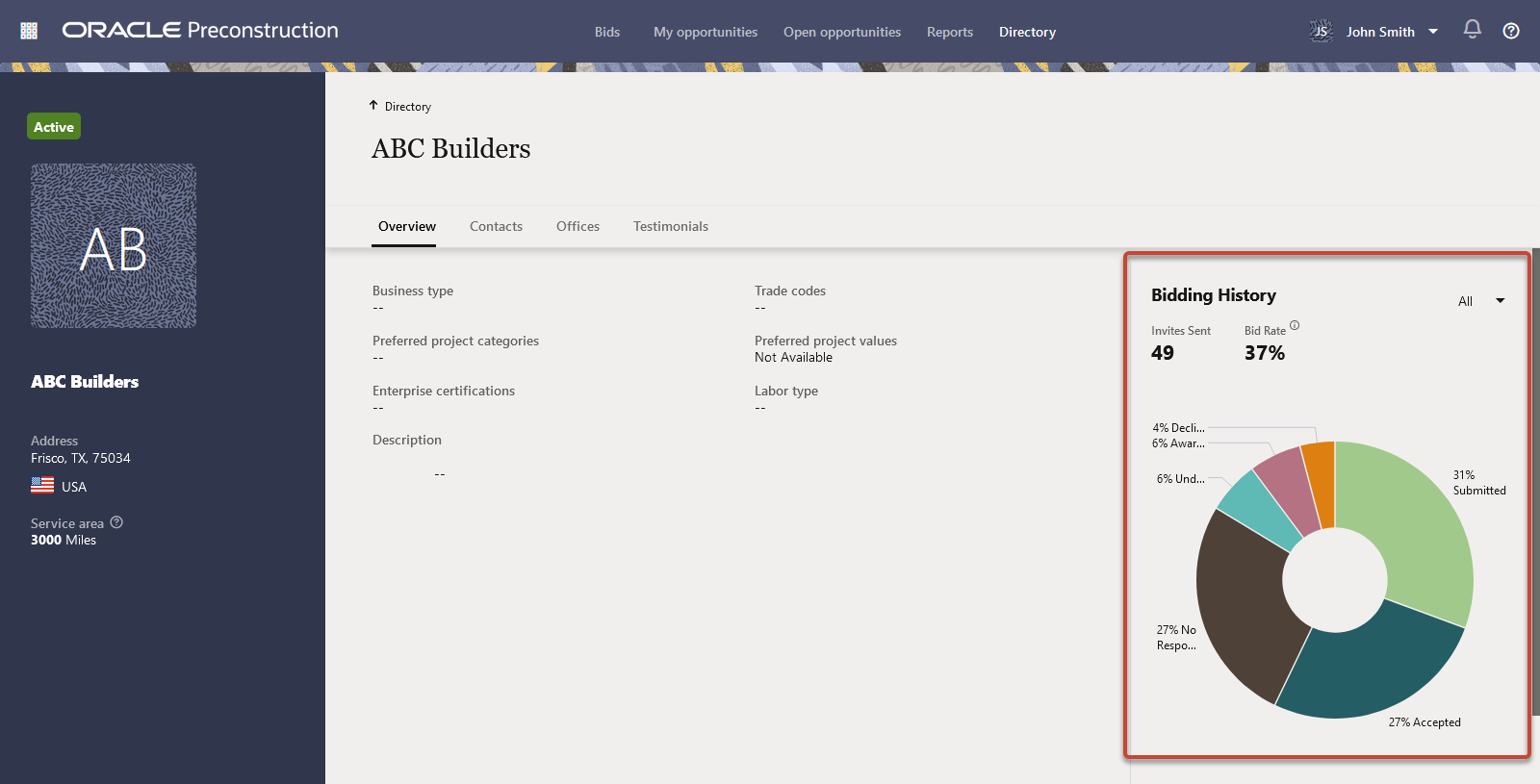
Projects
Respond to Invitation to Bid/Quote Directly from Email
Use links in an invitation-to-bid email to accept or decline the invitation. Click yes, no, or undecided, and you will be directed to the opportunity in Preconstruction, and prompted to confirm your response.
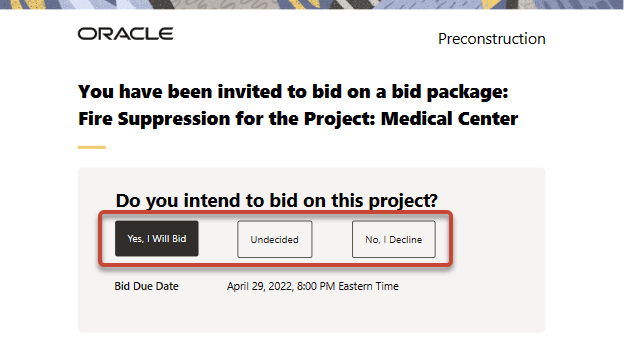
All Emails Now Include Support Contact Information
Details on how to contact support are now included at the bottom of all email communications. The contact details will vary depending on the region and content of the email.
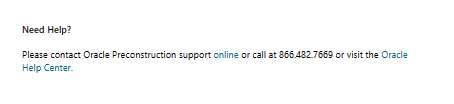
Click here for new features in prior years
Last Published Thursday, March 9, 2023