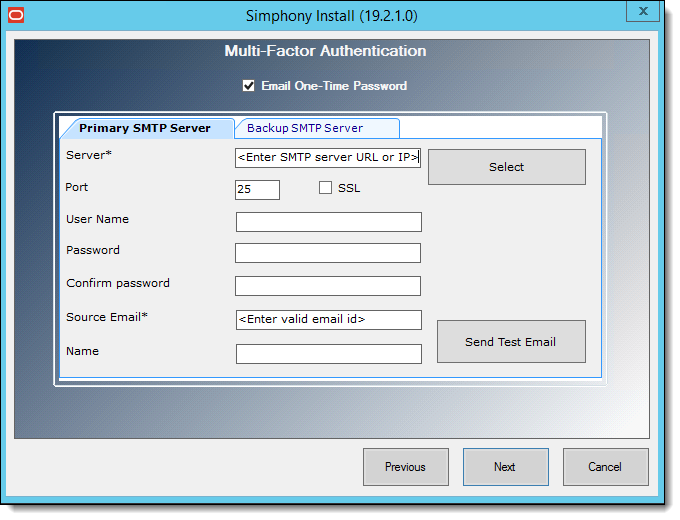MFA Configuration During the Installation of Simphony
When running the Simphony installation application, you are prompted to configure Multi-Factor Authentication (MFA). You can either bypass or configure the MFA configuration.
Parent topic: Simphony Installation