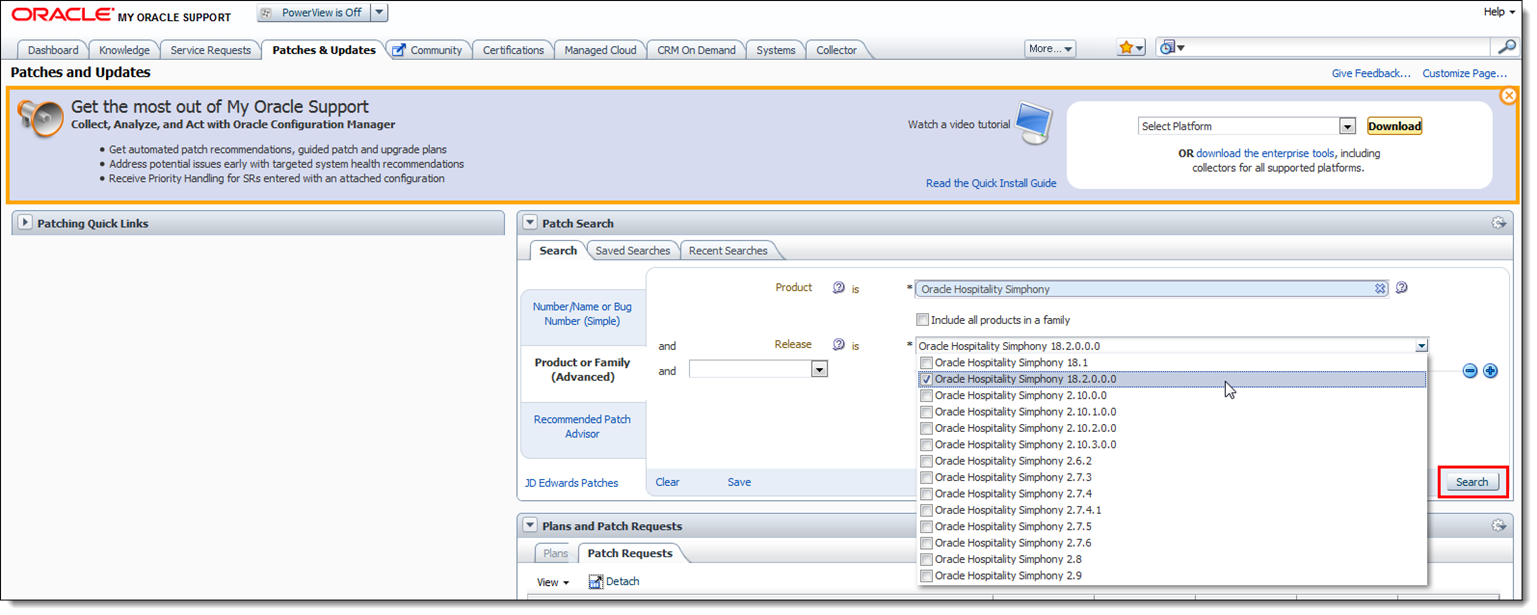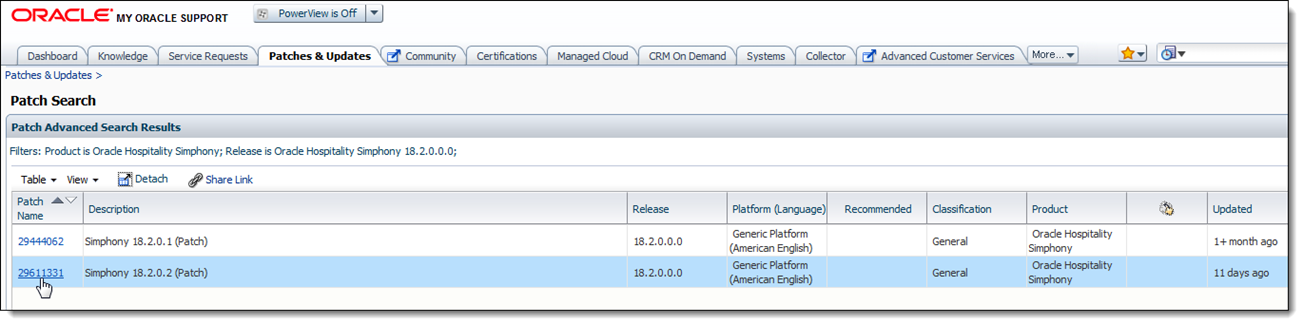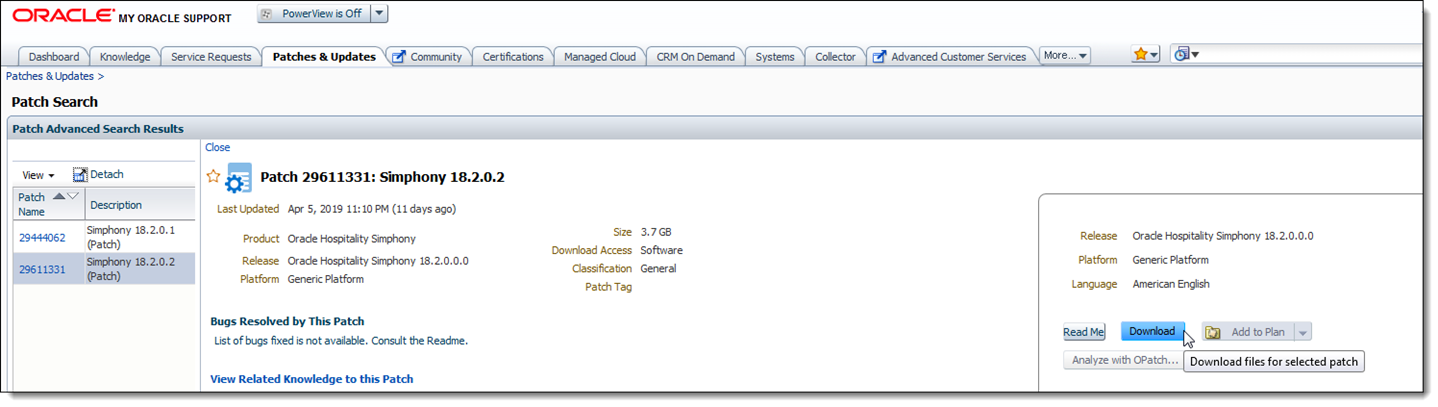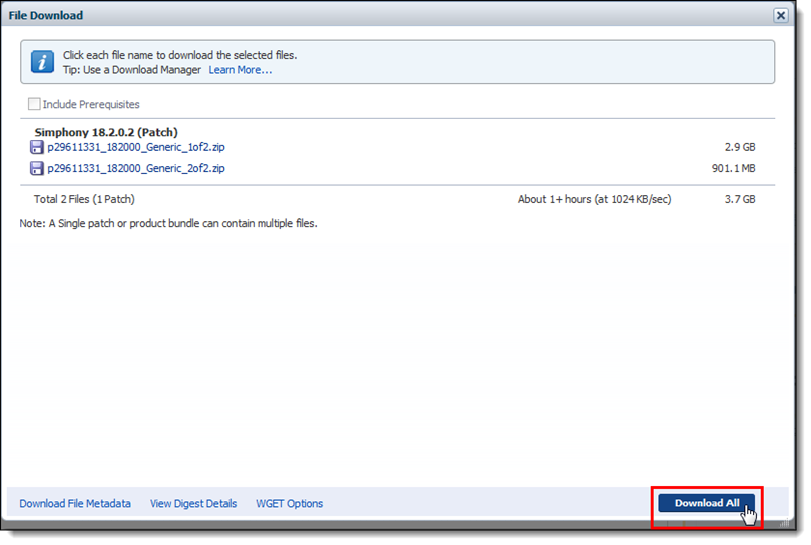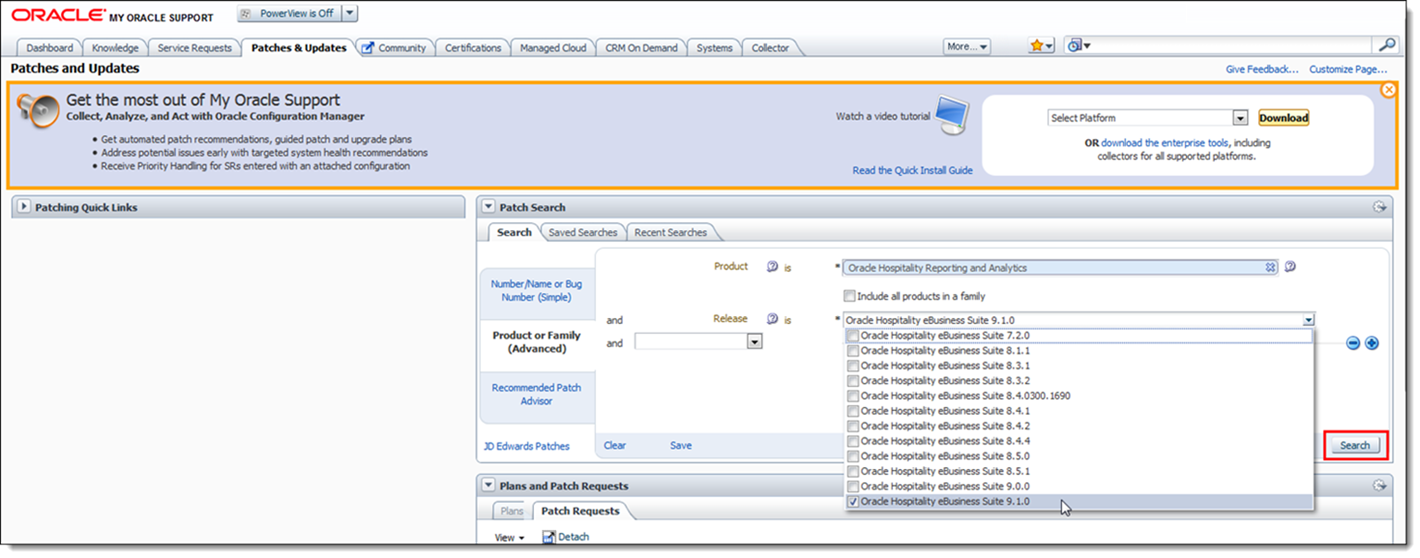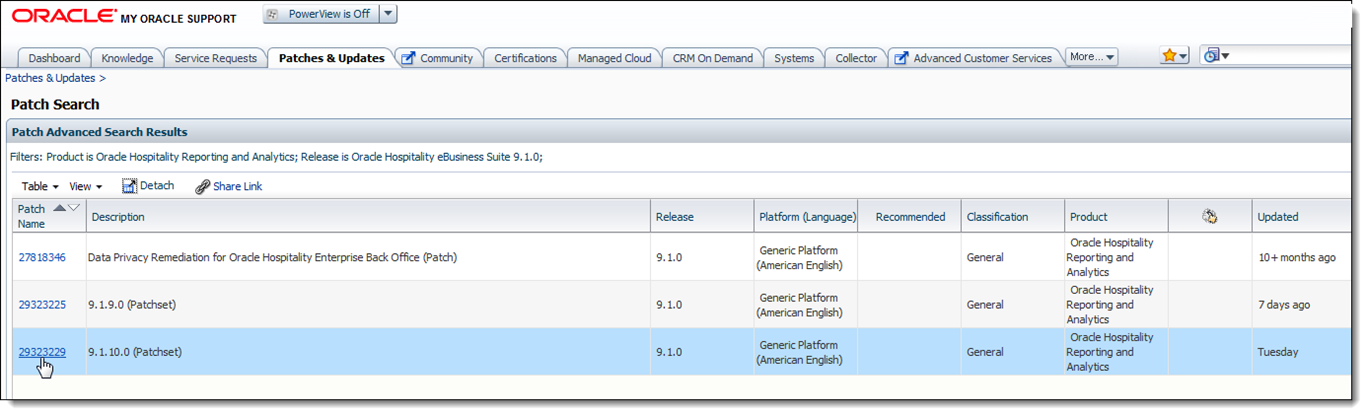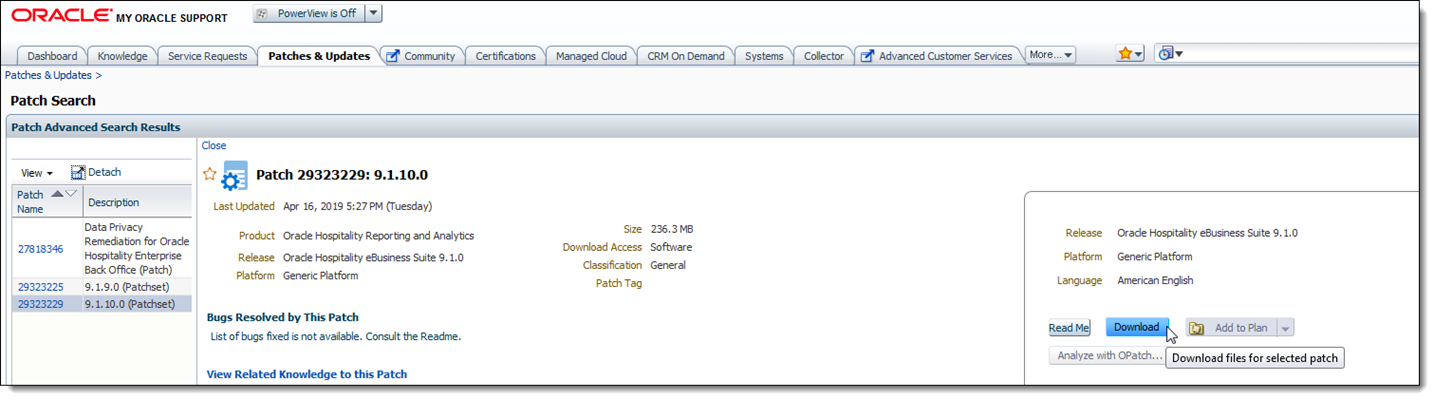Obtaining Installation and Patch Set Software
To obtain software installation media, click here: Oracle Software Delivery Cloud (OSDC).
A Demo is available on the OSDC page that reviews the software download process if you require more information.
- To download the Simphony software:
- Sign In (or register) on the home page.
- Enter Simphony in the Search field.
- Select the latest release of Oracle Hospitality Simphony, and then click + Add to Cart.
- Click View Cart and follow the instructions there.
- To download the Reporting and Analytics software:
- Enter Reporting and Analytics in the Search field.
- Select the latest release of Oracle Hospitality Reporting and Analytics, and then click + Add to Cart.
- Click View Cart and follow the instructions there.
- To obtain the latest software patch for Simphony or Reporting and Analytics, click here: My Oracle Support (MOS).
- To obtain the latest Reporting and Analytics patch set:
Parent topic: Pre-Installation Tasks