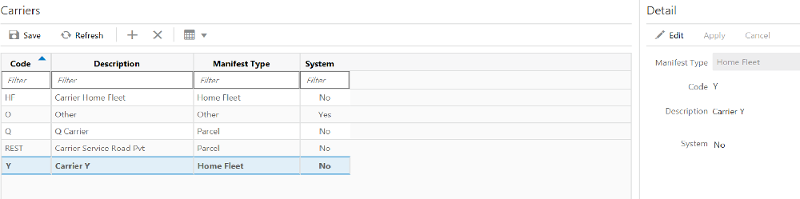3 Configuration
Overview
The configuration chapter covers functionality found within the configuration menu of EICS.
Features include:
System Administration
The System Administration in EICS is an admin screen used to setup the system configurations for both EICS and SOCS. You can access this screen by selecting System Administration from the Configuration menu within the Admin menu.
You need to have proper permissions to access this screen.
Some of the system configurations cannot be changed to protect the data integrity of the system.
Select the parameter and edit the settings on the detail portion and apply the changes. The details of the individual configuration settings are described in a separate section.
Store Administration
Store Administration in EICS is an admin screen used to setup the store level configurations. Access this screen by selecting the Store Administration from the Configuration menu within the Admin menu.
You need to have proper permissions to access this screen.
Select the parameter and edit the settings on the detail portion and apply the changes. The details of the individual configuration settings are described in a separate section.
The Restore Defaults option can be used to restore the default parameters for the store. The system will update all the store parameters of the current store to the default store parameters.
Select Stores popup is accessed by selecting the Select Stores option on the Store Administration screen. It is used to define which stores the store admin configurations should be applied to. The list of stores will be those in which the user has security permissions. The user is able to select one or more stores from the list. Once saving and exiting the Store Administration screen, all of the selected stores will have their store admin configurations updated.
Store Administration Defaults
The Store Administration Defaults in EICS is an admin screen used to set default values for store level configurations that control a variety of behaviour in EICS and SOCS. Access this screen by selecting Store Administration Default from the Configuration menu within the Admin menu.
You need to have proper permissions to access this screen.
Use the Reset Stores option to change the current value of a parameter to all the stores.
The changes done in this screen, with the exception of Reset Stores option, will not default automatically to the store parameters; it will only be considered to default the store parameters when a new store is data seeded.
Note:
Making changes to this screen does not impact already existing store administration values.Ad Hoc Stock Count Tolerance
The Ad Hoc Stock Count Tolerances screen is an admin screen used to maintain tolerances which are used to determine discrepant items within Ad Hock stock counts. These tolerances are maintained on a per store basis. The screen is accessed from the Configuration menu within the Admin menu.
Note:
Ad Hoc stock counts can only be executed with SOCS.Tolerances are set up at the class hierarchy level and can be defined for variance percentages as well as variance standard unit of measures. There is a record for each class in the system, and initially upon install both variances will be set to zero. Variances must be whole numbers. At least one of the tolerances must be set up for each class, both cannot be left blank.
When counting an ad hoc stock count the system will look at the variances defined for the class that the item belongs too. If the difference between the counted quantity and the stock on hand exceeds the variance, the item will be considered discrepant. you must be within the lowest defined variance. A variance of zero for either field means that the count must be exact and cannot be discrepant.
Example: Item TV has SOH of 10 Units. Tolerance defined for 2 Variance SUOM and 10% Variance Percent. If you counts 8 that exceeds the variance and it would be considered discrepant.
Customer Order Picking Tolerance
The Customer Order Picking Tolerances screen is an admin screen used to maintain tolerances which are used within Customer Order Picking. These tolerances are maintained on a per store basis. Because variable unit of measure items can be difficult to pick exactly, tolerance can be needed. Tolerances define if and how much variable UOM items can be over picked. The screen is accessed the Configuration menu within the Admin menu.
Tolerances are set up at the class hierarchy level and can be defined for variance percentages as well as variance standard unit of measures. There is a record for each class in the system, and initially upon install both variances will be set to zero. Variances must be whole numbers. At least one of the tolerances must be set up for each class, both cannot be left blank.
When performing a pick, the pick quantity cannot exceed the suggested pick quantity by more than the variances defined for the item's class. You must be within the lowest defined variance. This is applicable only to items that are not unit/each items, for example pounds. A variance of zero for either field means that the suggested pick quantity cannot be exceeded.
Example: Ordered 2 KG bananas. Tolerance defined for 1 Variance SUOM and 10% Variance Percent. User is not able to pick exactly 2 KG and picks 2.1 KG. This is acceptable as the .1 KG does not exceed the defined variances.
Barcode Processor
The Barcode Processor screen is an admin screen used to manage which barcode processors execute and the sequence in which they should be called. You can mark a barcode processor inactive or active. The Barcode Processor screen is accessed via the menu: Admin / Configuration / Barcode Processor. You must have Access Barcode Processor permission for the Barcode Processor menu option to display. The screen will display a set of barcode processors that were created via the data setup script.
These barcode processors are inserted via the data setup script.
| Name | Description | Active | Process Sequence |
|---|---|---|---|
| SKU | SKU | Y | 10 |
| GS1 | GS1 | Y | 20 |
| VPLU_A | Type 2 A | Y | 30 |
| VPLU_B | Type 2 B | Y | 40 |
| VPLU_C | Type 2 C | Y | 50 |
| VPLU_D | Type 2 D | Y | 60 |
| VPLU_E | Type 2 E | Y | 70 |
| VPLU_F | Type 2 F | Y | 80 |
| VPLU_G | Type 2 G | Y | 90 |
| VPLU_H | Type 2 H | Y | 100 |
| VPLU_I | Type 2 I | Y | 110 |
| VPLU_J | Type 2 J | Y | 120 |
| VPLU_K | Type 2 K | Y | 130 |
| VPLU_L | Type 2 L | Y | 140 |
| UPC_E | UPC E | Y | 150 |
| UIN | UIN | Y | 160 |
| VPN | VPN | Y | 170 |
Buddy Stores
The Buddy Stores screen allows the store user to define stores that they normally transfer items to, in other words the store's "buddy". Each store can define their own list of buddy stores. Buddy stores presents a shortened list of stores to select from when creating a transfer/transfer shipment. You can still transfer items to stores that are not buddies; a buddy is simply a short list for ease of use.
The Buddy Stores screen is accessed by selecting Admin / Configuration / Buddy Store.
The list of stores to select from will be all stores for the same transfer zone as your store or no transfer zone. If your store does not have a transfer zone, then all stores will be displayed. Select the desired stores to move over to the buddy stores block to become buddy stores. It is not necessary to set up buddy stores.
Auto Receive Stores
The Auto Receive Stores screen allows you to select those stores to Auto-Receive transfer shipments from. Each store can define their own list of auto receive stores. If a store is defined as an auto receive store, the stock on hand of the receiving store is automatically adjusted as soon as the defined auto receive store dispatches the transfer. The receiving store will not be able to receive exceptions, or record damages to the transfer.
The Auto Receive Stores screen is accessed by selecting Admin / Configuration / Auto Receive Store.
Note:
In addition to this selection, the auto receive admin setting needs to be setup.The list of stores to select from will be all stores for the same transfer zone as your store or no transfer zone. If your store does not have a transfer zone, then all stores will be displayed. Select the desired stores to move over to the auto receive stores block to become an auto receive store.
Carrier
The Carriers screen is an admin screen in EICS for you to setup and maintain the Carrier data. This screen is accessed by selecting the Carrier option from the Admin/ Configuration menu.
The system has a default Carrier record 'Other' under the manifest type 'Other'.
Carrier codes that are marked as system cannot be deleted.
The data created is available on the BOL screens when the Carrier Type of Third Party is selected.
This information should be coordinated with the Order Management System and / or manifest system.
Carrier Service
The Carrier Services screen is an admin screen in EICS to setup and maintain the Carrier Services data. This screen is accessed by selecting the Carrier Services option from the Admin/Configuration menu.
The system has a default Carrier Service record 'Other' under the 'Other' carrier.
Carrier Service codes that are marked as system cannot be deleted.
Capture the Average delivery days the carrier takes to deliver, indicate whether weight is required, whether container size is required, and also indicate a carrier service as a default service when creating a carrier service record in the system.
This information should be coordinated with the Order Management System and / or manifest system.
Package Size
The Package Sizes screen is used to setup and maintain Package dimensions for all shipments to supplier, finisher, warehouse and store for the entire system.
Package Size is used within:
-
RTV Shipment and Transfer Shipment
-
Container Info and Edit Container
-
-
Customer Order Deliveries
-
BOL Info and Edit Delivery
-
The Package Size dialog is accessed via the menu: Admin / Configuration / Package Size. The screen will initially default with a set of Package Sizes that were created at setup. Package Sizes can be created, edited and deleted. Values include: description, height, widths, length, and Unit of Measure.
Printers
On this screen, the user can create printers for the Item Ticket, Shelf label and Post script types.
When tickets are generated and submitted to printers for printing, the system sets the printer to which it must be printed. The printers created in this dialog for ticket and labels are used in the ticketing dialog when user submits to print the tickets.
Printer details are sent as part of Manifesting or the pre-shipment notification. The Printer setup screen is an admin screen to create new printers and assign the address of the printers. Printers can be added, modified and deleted using this screen. The printers that are setup in this screen are specific to the store. You will also be able to specify the default printer for manifesting and pre-shipment notifications.
On this screen, the user can also create printers for the Item Ticket and Shelf Label types.
The screen is accessed via the menu: Admin / Technical Maintenance/ Print Setup / Printer Setup.
You must have Access Printer permission in order to access this screen.
Import Ticket Template
This screen is for the user to import ZPL file templates for ticket printing.
The uploaded files containing the format/layout design for the ticket. It will be used in the application when sending the print jobs to the printer after selecting a ticket format.
The files are created using the external system and uploaded for the system to understand the design layout of the ticket.
This screen can be accessed in EICS from Technical Maintenance/Import Ticket Template menu.
Any existing assignment will be overwritten with the new assignments done by the user.
The user will not be able to preview what file is assigned earlier.
In SOCS, these files will be used in the quick item price print to pick the right format and send it to the printer.
Print Format
The Print Format screen is accessed from the Technical Maintenance /Print Format menu.
The Print Format screen is an administrative screen used to set up item tickets and shelf labels to support ticket printing within EICS.
The purpose of this screen is to specify a name, type, and optionally associate a ZPL file to it. ZPL which contains the layout of the tickets is to support the specific 3rd party printer. The screen also allows a user to select a default format and default printer for each type of format.
The system allows only one default format/printer to be set up for a specific format type. An error message will display if the user has selected more than one format as the default format. This is set up by store location. A user should select a default printer. If the default printer is not selected.
Extended Attributes
GS1 extended attributes allow users to capture manually or automatically through the use of a GS1 data bar values at the item transaction level. This for example allows the capture of an expiration date during delivery. Only physical item dialogues allow this manual or automatic capture:
-
Inventory adjustments
-
Stock counts
-
Shipping / receiving (DSD, RTV, transfers customer orders)
Retailers have the ability to change the standard name of the GS1 attribute, and define up to 10 attributes by subclass that should be captured.
Setup Extended Attributes
The Setup Extended Attributes screen will be pre-populated with all of the current GS1 Application Identifiers and enables the user to view and edit Name, Type and Description of the extended attributes, depending on the business needs for the entire system. The user must have appropriate permission to access the screen and edit extended attributes.
Assign Extended Attributes
This screen lists the assignments made for the various sub-classes and their display order in the transactions. The assignment made here will be applicable to the stores selected in the select store list. All extended attributes for the current store will replace those of the selected stores. The user must have appropriate permissions to access the screen.
The Assign Extended Attributes popup enables the user to assign the extended attributes to a department/class/sub-class hierarchy and identify the order in which they will be displayed in the data entry screens in the transactions.