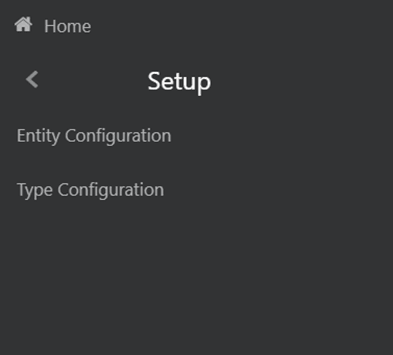
This section provides information on the Setup page related to the setting and maintenance of metadata related to the reconciliation rules. This is a one-time activity and defines the boundaries of GL reconciliation. The Setup page consists of Entity Configuration and Type Configuration.
Figure 8: Setup Navigation Pane
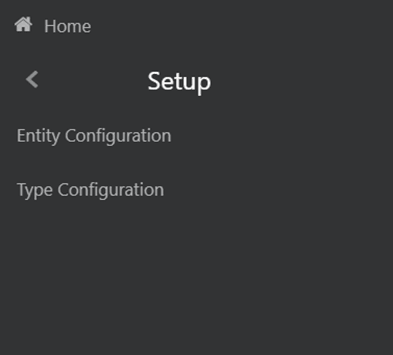
The Configuration screens present in the above links allows you to perform the following:
· Entity Configuration:
§ Including the Reconciliation Entities in the GL Reconciliation process.
· Type Configuration:
§ Defining various types of reconciliations as a part of a standard release, where the Stage Ledger Data contains the Ledger data. Other entities, having a Dataset with the GL dimension, can participate as GL.
§ The mandatory dimensions, optional dimensions, and MEMBRES OF THE DIMENSION participating in the GL Reconciliation process.
Topics:
From the Oracle Financial Services Analytical Applications Reconciliation Framework Navigation List, select Reconciliation Framework, select Setup, and then select Entity Configuration.
Figure 9: Entity Configuration Page
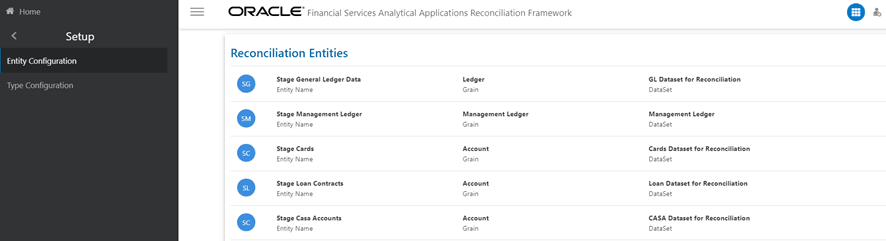
NOTE:
The Reconciliation Entities window consists of the predefined data. You can Add, View, Edit, or Delete the reconciliation entities using these predefined data.
Topics:
· Navigation within the Entity Configuration
When you navigate to the Reconciliation Entities screen, the settings are presented as a list. This Settings page displays the following information about the entity:
· Entity Name: The name of the Reconciliation Entity.
· Grain: The Granularity of data within the entity, for example, Ledger, and Account.
· DataSet: Add the Dataset from the drop-down list for the selected Entity.
You can add the new entities in this Reconciliation Entities window, each entity can further be viewed, edited, or deleted.
You can perform various activities on the selected entity in the Reconciliation Entities window.
· Add: Click Add icon to add a new entity to the Reconciliation Entities window. The Add Entity window is displayed.
Figure 10: Add Entity Window
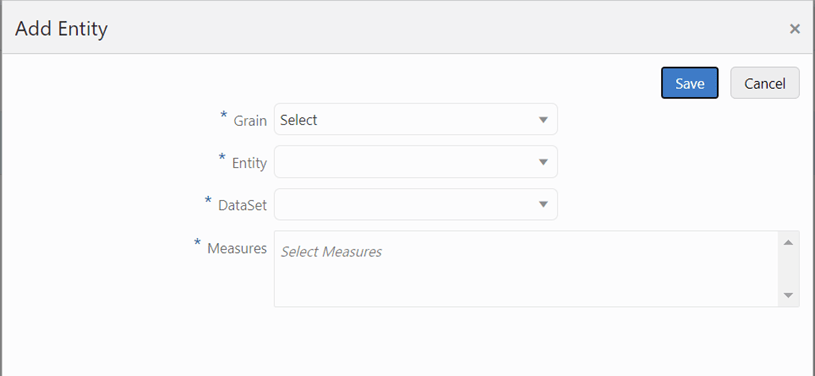
Enter the information in the following fields:
§ Grain: The Granularity of data within the entity, ex, Ledger, Account.
§ Entity: The name of the Reconciliation Entity.
§ DataSet: Add the Dataset from the drop-down list for the selected Entity.
§ Measures: Select the relevance Balance attribute. Multiple selections are permitted.
· View: Click View icon to view the detailed definition of an entity in read-only mode. For example, the following window is displayed for the Stage General Ledger Data is displayed.
Figure 11: View Entity Window
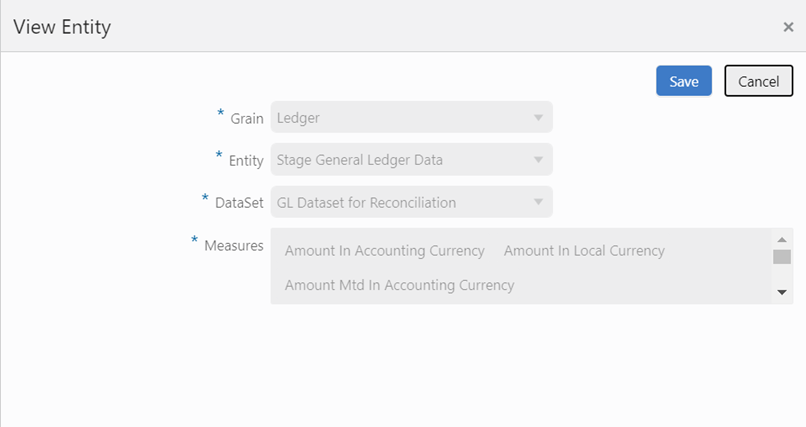
· Edit: Click the Edit icon to modify the entity settings. The Edit functionality is only enabled for DataSet and Measures.
NOTE:
If you modify DataSet and Measures it might impact the rules in which this entity is being used.
Figure 12: Edit Entity Window
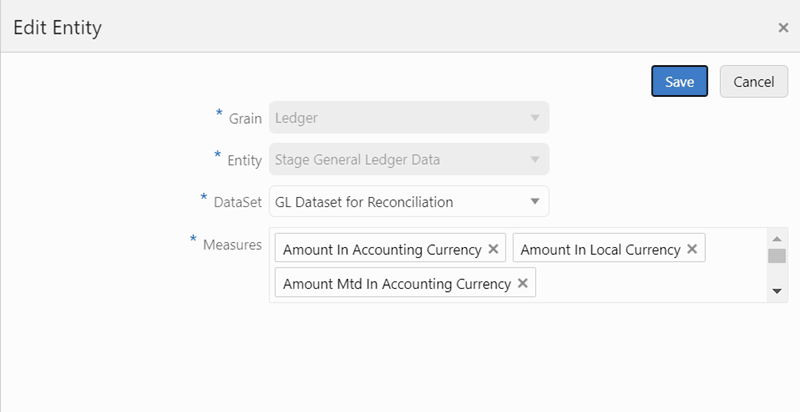
· Delete: Click the Delete icon to delete the selected entity. A Confirmation pop-up window appears before deleting the entity.
NOTE:
You cannot delete if the entity if it is used in the Type Configuration and subsequently in the Reconciliation Rules.
To configure the new entity and its respective measures, follow the following steps:
1. Insert data into the SETUP_GL_GRAIN_ENTITY_MAP Table:
§ V_GRAIN_CODE column takes grain code of entity based on entity, grain codes like Product Processor (PP), Ledger (GL), and Management Ledger (MGL).
§ V_TABLE_NAME column takes an entity physical name.
For example:
V_GRAIN_CODE |
V_TABLE_NAME |
|---|---|
PP |
STG_TD_CONTRACTS |
2. Insert data into the SETUP_BAL_GL_CODE_MAP Table:
§ V_TABLE_NAME column takes entity physical name.
§ V_BALANCE_COL_NAME column takes entity balance column physical name.
§ V_GL_CODE_COL_NAME column takes entity GL Code column physical name.
For example:
V_TABLE_NAME |
V_BALANCE_COL_NAME |
V_GL_CODE_COL_NAME |
|---|---|---|
STG_TD_CONTRACTS |
N_EOP_BAL |
V_GL_CODE |
3. Insert data into the SETUP_GL_ENTITY_ATTRIBUTES Table:
§ V_TABLE_NAME column takes entity physical name.
§ V_ATTR_LOGIC_COL_NAME column takes attribute logical name.
§ V_ATTR_COL_NAME column takes attribute physical name.
§ F_GL_MEASURE_FLAG column takes measure flag (N or Y), to say an attribute is a measure or not.
§ V_ATTRIBUTE_CODE column takes a fixed constant attribute code.
§ Entry for entity grain code PP.
For example:
V_TABLE_NAME |
V_ATTR_LOGIC_COL_NAME |
V_ATTR_COL_NAME |
F_GL_MEASURE_FLAG |
V_ATTRIBUTE_CODE |
|---|---|---|---|---|
STG_TD_CONTRACTS |
Exposure Id |
v_account_number |
N |
EXPID |
STG_TD_CONTRACTS |
Extraction Date |
fic_mis_date |
N |
EXTDATE |
STG_TD_CONTRACTS |
Customer Reference Code |
v_cust_ref_code |
N |
CUSTREFCODE |
4. Navigate to the Entity Configuration screen, create a new entry for the same entity configured earlier, and click the Save button.
5. Navigate to the Type Configuration screen, add this newly created entity as a target entity to a particular type and save the type, so that type will be updated with the new entity.
The following table provides the balance measure to GL code mapping present in the installation kit.
Entity Names |
Balance Attribute |
GL Code Attribute |
|---|---|---|
Stage Bill Contracts |
End Of Period Balance |
General Ledger Account Code |
Stage Borrowings |
Commission Amount |
Commission Gl Code |
Stage Borrowings |
End Of Period Balance |
General Ledger Account Code |
Stage Cards |
Commission Amount |
Commission Gl Code |
Stage Cards |
End Of Period Balance |
General Ledger Account Code |
Stage Cards |
Write Off Amount |
Write-Off Gl Code |
Stage Casa Account |
Commission Amount |
Commission Gl Code |
Stage Casa Account |
End Of Period Balance |
General Ledger Account Code |
Stage Casa Account |
Write Off Amount |
Write-Off Gl Code |
Stage Futures Contracts |
End Of Period Balance |
General Ledger Account Code |
Stage Futures Contracts |
Write Off Amount |
Write-Off Gl Code |
Stage Foreign Exchange Contracts |
End Of Period Balance |
General Ledger Account Code |
Stage Letter Of Credit Contracts |
End Of Period Balance |
General Ledger Account Code |
Stage Investments |
End Of Period Balance |
General Ledger Account Code |
Stage Loan Contracts |
Commission Amount |
Commission Gl Code |
Stage Loan Contracts |
End Of Period Balance |
General Ledger Account Code |
Stage Loan Contracts |
Write Off Amount |
Write-Off Gl Code |
Stage Leases Contracts |
End Of Period Balance |
General Ledger Account Code |
Stage Leases Contracts |
Write Off Amount |
Write-Off Gl Code |
Stage Mutual Funds |
Commission Amount |
Commission Gl Code |
Stage Over Draft Accounts |
End Of Period Balance |
General Ledger Account Code |
Stage Over Draft Accounts |
Write Off Amount |
Write-Off Gl Code |
Stage Mutual Funds |
End Of Period Balance |
General Ledger Account Code |
Stage Money Market Contracts |
Commission Amount |
Commission Gl Code |
Stage Money Market Contracts |
End Of Period Balance |
General Ledger Account Code |
Stage Option Contracts |
End Of Period Balance |
General Ledger Account Code |
Stage Repo Contracts |
End Of Period Balance |
General Ledger Account Code |
Stage Repo Contracts |
Write Off Amount |
Write-Off Gl Code |
Stage Term Deposit Contracts |
Commission Amount |
Commission Gl Code |
Stage Term Deposit Contracts |
End Of Period Balance |
General Ledger Account Code |
The Type Configuration page lists the predefined reconciliation definition types that can be used during a reconciliation definition. These configurations are:
· General Ledger to Product Processor
· Ledger to Ledger
· Management Ledger to Product Processor
You can View, Edit, or Delete these configurations from the Type Configuration page.
Figure 13: Type Configuration Page

The Type Configuration page provides options to provide the following actions:
· View: Click View icon, to view the Settings and Dimensions of the reconciliation type on a read-only basis.
The view displays two panes:
§ Settings
§ Dimensions
· Edit: Click Edit icon, to modify the Settings and Dimensions of the reconciliation type. It allows you to modify an existing reconciliation definition except for the Name.
Edit displays two panes:
§ Settings
§ Dimensions
· Delete: Click Delete icon, to delete the Settings and Dimensions of the reconciliation type that you wish to delete. A dialog box is displayed if the selected Reconciliation type is used in any rule, with the following message This Recon Type is used by some Rules, unable to delete the Recon Type.
Topics:
· General Ledger to Product Processor
· Management Ledger to Product Processor
General Ledger to Product Processor Reconciliation is to identify the difference between GL system and the Product Processor data. It nullifies the difference by posting the adjustment entries up to the amount of difference.
If the reconciliation difference is greater than the threshold value, then the difference is reported. A threshold is specified Product Processor level and these values are specified in the terms of percentage or an absolute amount. The Percentage value represents the difference in percent to the General Ledger side amount. If the threshold is specified in the terms of the amount, then it must be read in connection with a currency of the threshold amount. The reconciliation difference is reported in the base currency. If the currency specified here is different than that of the reconciliation dimension, then the difference amount must be converted in the threshold currency using the exchange rate of execution date or the latest available rate of the five preceding days. While reconciling General Ledger and Product Processor, differences can arise in two ways: either when the General Ledger amount is greater than the Product Processor amount or when the General Ledger amount is less than the Product Processor amount. Hence, there are two threshold values to address differences arising out of this condition. For more information, see Target Parameters.
· GL to PP reconciliation is performed at the following levels:
§ GL Level Reconciliation
§ Map Level Reconciliation
· GL to PP reconciliation can be defined in the following way:
§ Manual Reconciliation Definition
Topics:
· Navigation within the Settings
· Navigation within the Dimensions
You can navigate to Type Configuration, and select General Ledger to Product Processor, to View, Edit, or Delete General Ledger to Product Processor type.
It consists of two tabs:
· Settings
· Dimensions
The Settings tab displays the name and the description of the reconciliation type that you want to view (General Ledger to Product Processor configuration for this section).
It is further divided into two panes:
· Source: This pane displays the Source Grain and the Source Entity for General Ledger to Product Processor type. The Stage General Ledger data is the default source entity used for reconciliation definition.
· Target: This pane displays the Target Grain and Target Entity for General Ledger to Product Processor type. The Target entities refer to the Stage instrument tables (Product Processors) of the Oracle Financial Services Data Foundation.
When you click View icon, you can only view the selected reconciliation type, on the Settings page. All the panes in the Settings page are disabled for modifying the Reconciliation type in the Read-only mode.
Click the Edit icon to edit the selected reconciliation type. All the panes in the Settings tab are enabled for editing except the Name.
Figure 14: General Ledger to Product Processor Settings Tab for Edit
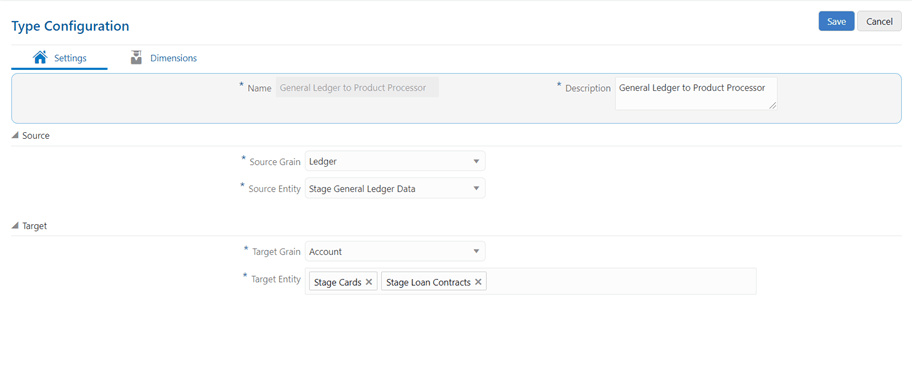
The Dimensions tab consists of two panes such as Dimension Mapping, and Dimension Attribute Selection. The dimensions such as Legal Entity, Currency, and GAAP Code are mandatory dimensions and must be selected to proceed with GL Reconciliation executions.
NOTE:
It is assumed that mandatory reconciliation dimensions are present in all the banks GL source systems.
· Dimension Mapping: This pane displays the Legal Entity, Currency, and GAAP Code for the selected dimension. The dimensions Legal Entity, Currency, and GAAP Code must be selected to proceed with the GL Reconciliation executions. You can configure additional optional dimensions based on the requirement.
· Dimension Attribute Selection: This pane allows you to map the respective dimension attribute to each of the entities selected in the Settings view. As an example, the Stage Cards, Stage General Ledger Data, and Stage Loan Contracts have been configured for dimensions.
NOTE:
Reconciliation Framework follows attribute consistency. It is expected that the same attribute is used for a particular dimension across all the Stage entities. For example, If ‘Product Code’ is used for product dimension, then system will always look for ‘Product Code’ in all the stage side entities (Ledger and Instrument entities).
When you click View icon in this pane, the corresponding mappings of the entities present in the Dimension mapping pane are displayed with the selected dimension attributes in a read-only mode.
NOTE:
The Dimensions tab functionalities remain same for all the three types of configurations.
Figure 15: Dimensions Tab for View
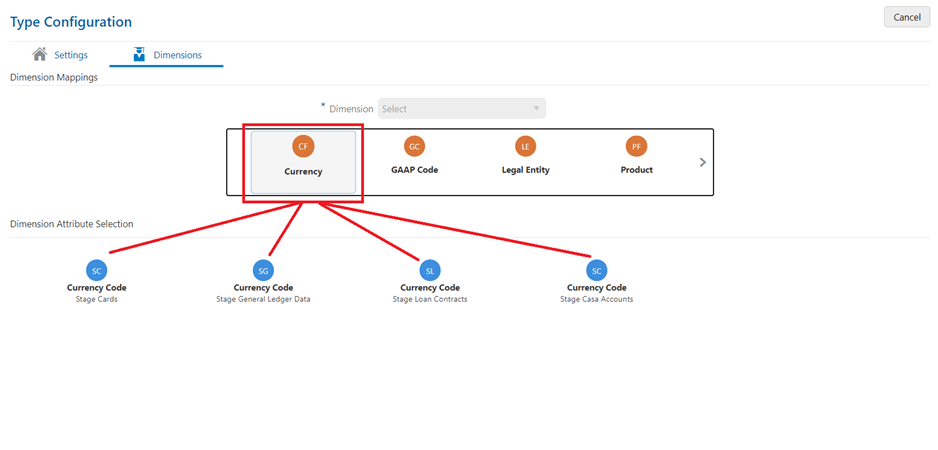
Topics:
When you select the Dimension from the drop-down list in this pane, the mapping of the respective dimension is done for all the entities defined in the Settings tab.
Figure 16: Dimensions Tab Edit
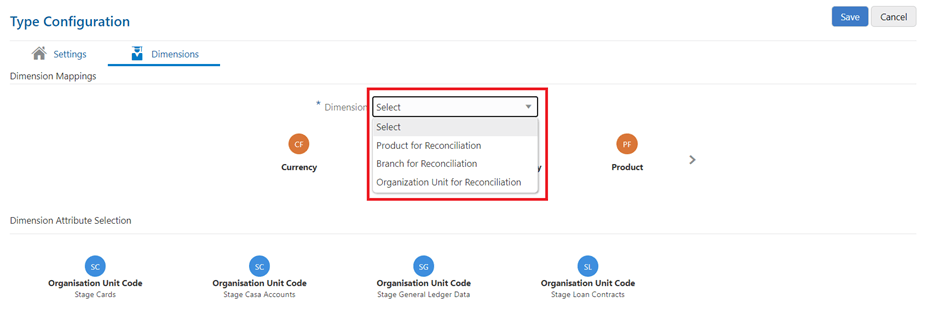
You can select the optional dimensions such as Product, Organization Unit, and so on and map these dimensions to the Reconciliation type, so for each dimension respective attributes of the entities must be selected. For more information on the optional dimensions, see the Data Requirement section.
By default, these mandatory dimensions Legal Entity, Currency, and GAAP Code are available in the reconciliation type.
For example, only a Legal Entity dimension must be selected against the Legal Entity and any other dimension cannot be selected. You are expected to select a valid Legal Entity, GAAP, and Currency hierarchy while configuring the mandatory dimensions.
You can select one or more entities to map the attributes for the respective dimension.
Select any of the entities within the Dimension Attributes Selection pane to enable the Attribute icon. Click Attributes to add optional Dimension Attributes.
Figure 17: Attribute Icon on Dimensions Tab
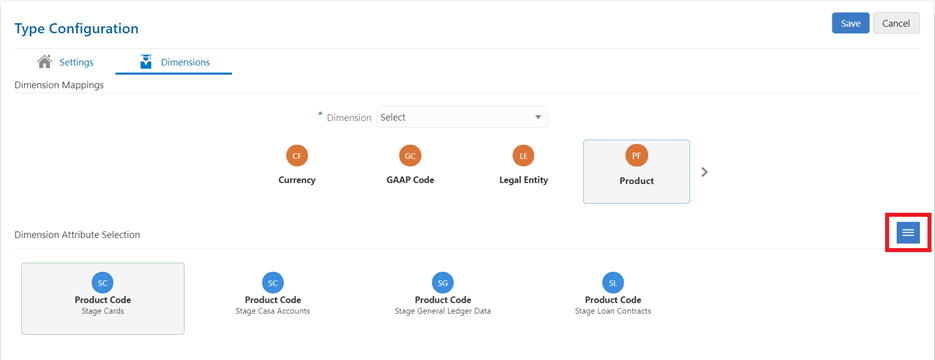
The Attributes list displays the list of the attributes that can be associated with the selected Dimension Attributes, as shown in Figure 18. The attribute list shows the combined attributes for all the Stage tables selected.
Select the attributes and click the OK icon.
Figure 18: Attribute List window
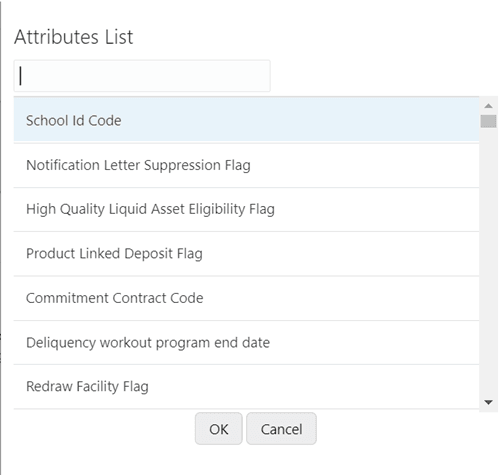
In the Ledger to Ledger (GL to GL) reconciliation, the difference between two sources of the GL for the same Legal Entity and the Consolidation Type is identified. This difference is identified at the granularity of the GL code for the selected hierarchy, the mandatory dimensions, and the selected optional dimensions. Adjustments are not passed in the Ledger to Ledger reconciliation. Also, the difference is identified by comparing the Source Ledger with the Target Ledger, to ensure that all the GL codes amount is covered to calculate the difference.
A Legal Entity in the bank can maintain the same GL data (either solo or consolidated) in one or more source systems. If GL data is maintained in the multiple source systems, then it is essential to compare the GL balances among such GL sources to ensure that all GL sources reflect the accurate and uniform balance. Any difference, between two GL source systems, is expected to be rectified outside the framework. Reconciliation definition is applied at Legal Entity Level - either Solo or Consolidated
NOTE:
The Adjustment Entry is not passed in the GL to GL reconciliation.
NOTE:
The STG_MANAGEMENT_LEDGER table is included in the data model of the OFSAA Reconciliation Framework. This table can be used as a Target Ledger table. The STG_MANAGEMENT_LEDGER is a single table to store the thick ledger of the bank and it is configuration.
Topics:
· Navigation within the Settings
· Navigation within the Dimensions
You can navigate to Type Configuration, and selecting Ledger to Ledger, to either View, Edit, or Delete Ledger to Ledger type.
It consists of two tabs:
· Settings
· Dimensions
The Settings tab displays the name and the description of the reconciliation type that you want to view (Ledger to Ledger configuration for this pane).
It is further divided into two panes:
· Source: This pane displays the Source Grain (Ledger) and the Source Entity for the Ledger to Ledger type. The Stage General Ledger data is the default Source Entity used for reconciliation.
· Target: This pane displays the Target Grain (Management Ledger) and the Target Entity for the Ledger to Ledger type. The Target entities refer to the Stage Management Ledger tables (Ledger) of the Oracle Financial Services Data Foundation application.
When you click View icon for the selected reconciliation type, you cannot make any changes on the settings page, as it is in the read-only mode. All the panes on the Settings tab are disabled for making any changes when you click View icon.
Changes can be made to this page when you click the Edit icon for the selected reconciliation type. All the panes in the Settings tab are enabled for editing except the Name.
Figure 19: Ledger to Ledger Settings tab for Edit
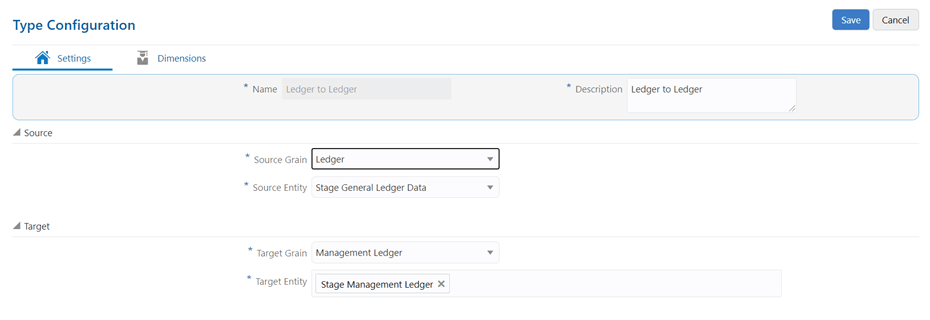
For information on Navigating within Dimensions tab see the Navigation within the Dimensions section.
Management Ledger to Product Processor Reconciliation definition is to identify the difference between management ledger system and Product Processor data. It is also used to nullify the difference by posting adjustment entries up to the amount of difference.
Topics:
· Navigation within Dimensions
You can navigate to Type Configuration, and select Management Ledger to Product Processor, to either View, Edit, or Delete Management Ledger to Product Processor type.
It consists of two tabs:
· Settings
· Dimensions
The Settings tab displays the name and the description of the reconciliation type that you want to view (Management Ledger to Product Processor configuration for this pane).
The tab is further divided into two panes:
· Source: This pane displays Source Grain (Management Ledger) and Source Entity for Management Ledger to Product Processor type. Stage Management Ledger data is defined here as the default source entity to be used for reconciliation definition.
· Target: This pane displays the Target Grain (Account) and Target Entity for Management Ledger to Product Processor type. Target entities refer to Stage instrument tables (Product Processors) of the Oracle Financial Services Data Foundation application.
When you click View icon for the selected reconciliation type, you cannot make any changes on the Settings tab, as it is in the read-only mode. All the panes on the Settings tab are disabled for making any changes when you click View icon.
Changes can be made to this tab when you click the Edit icon for the selected reconciliation type. All the panes in the Settings tab are enabled for editing except the Name.
Figure 20: Management Ledger to Product Processor Settings tab for Edit
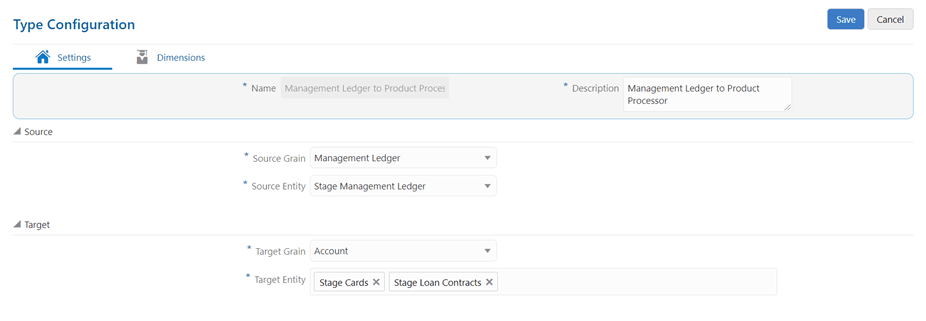
For information on Navigating within Dimensions tab see the Navigation within the Dimensions section.