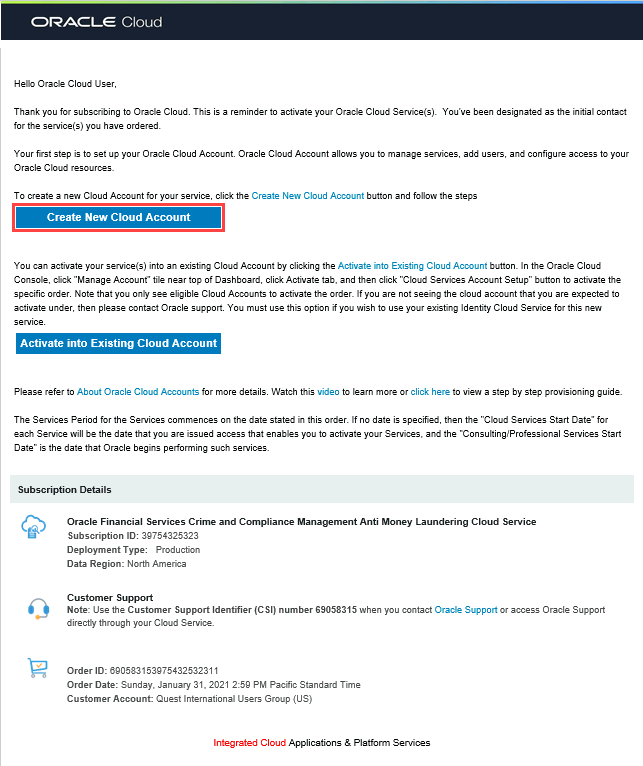
If you are a new Oracle Cloud Applications user, you'll likely receive a Welcome email after your order is processed. You'll receive a Welcome to Oracle Cloud email that asks you to activate your cloud account. You need to follow the instructions in the email to provide some additional required information and activate your cloud account.
You'll then receive a follow-up email with the information you need to sign in and start using your Cloud Applications.
To activate your cloud account, perform the following steps:
1. Click Create New Cloud Account in the email.
Illustration of the Welcome to Oracle Cloud - Setup your Account Email
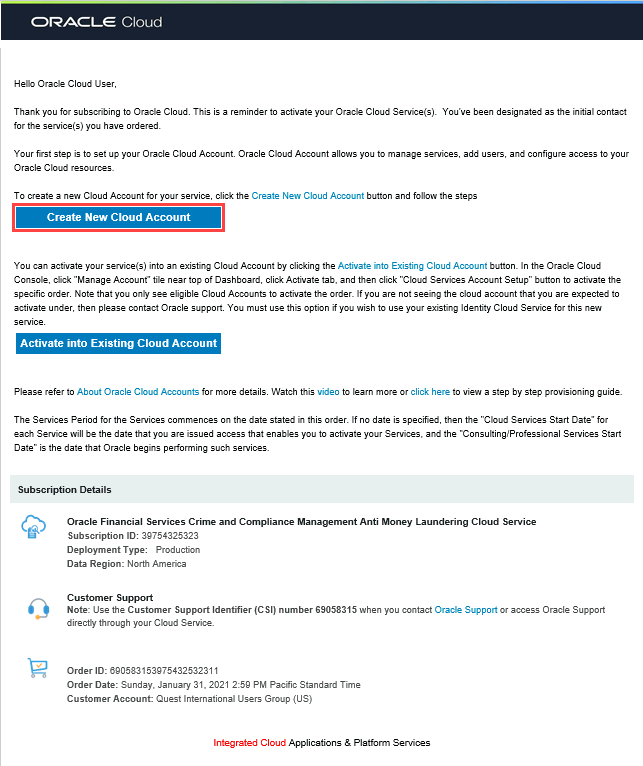
2. Complete the form to sign up for your new Oracle Cloud Account in the Activate My Services! Window:
You will be asked to:
§ Provide a new Account Name, which will be used to identify your Cloud Account.
§ Provide your email address. You must provide the same email address at which you received your welcome email. Instructions to log into your new Oracle Cloud Account will be sent to this address.
§ Provide Oracle Cloud Account Administrator details. The person you specify here will be a Cloud Account Administrator and a Service Administrator and can create other users as required. This person will manage and monitor services in the specified Oracle Cloud Account.
NOTE:
For every order, a unique service instance is created. If there is a change in the Cloud Account Name, there will be another instance created for the service.
· For a new order, you must provide a unique name as your Cloud Account Name.
· If an upgrade or incremental order, you need to provide the existing Cloud Account Name to top-up or incremental changes to your existing service.
For example, if you have created Cloud Name as Anti Money Service and started using the AML service. And later, if you wish to add KYC to your service list, you need to provide Anti Money Service as your Cloud Account Name when Activating your Service.
Ensure that you restrict the User Name to the following:
· Do not enter your Email ID as your User Name.
· Enter a maximum of 20 characters.
· Enter alphanumeric characters.
· Enter only Hyphen (-) and Underscore (_) Special Characters.
Figure: Activate My Services Window
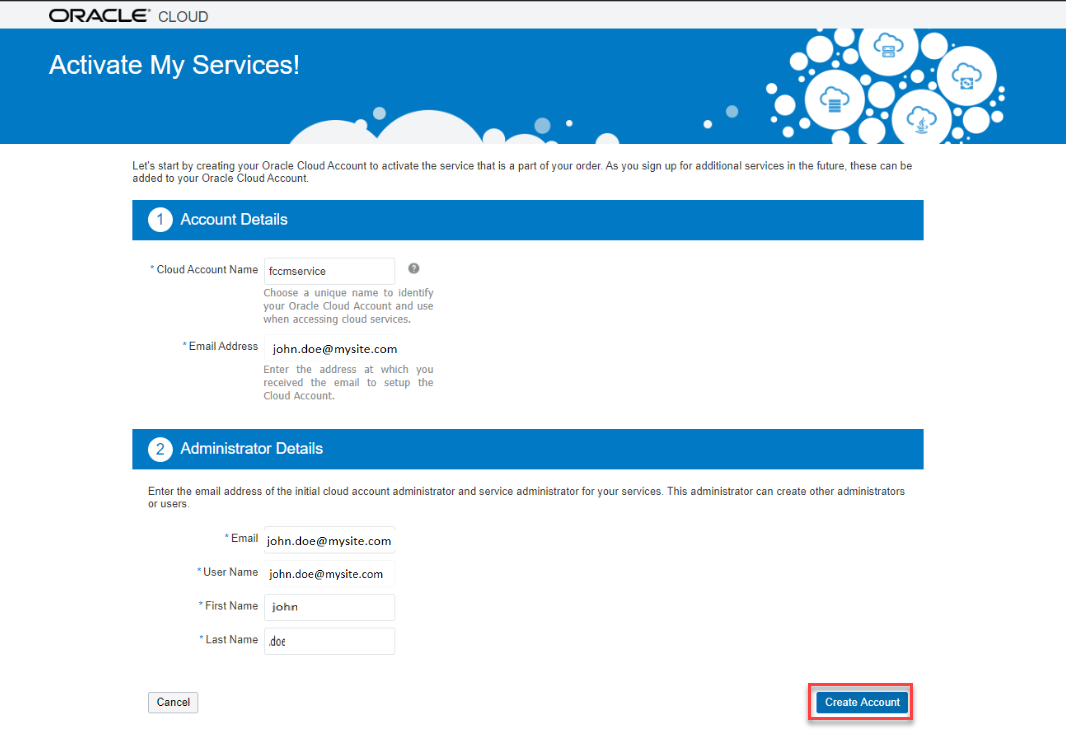
3. After you enter all the required information, click Create Account to submit your request for an Oracle Cloud account. After successful activation (30 to 45 minutes), you’ll receive a Setup Complete email with your login credentials. Use this information to sign in to your account and change your password on the initial login.
NOTE:
Creating your cloud account will provision 2 instances of the OFS Crime and Compliance Management Cloud Service, namely non-production and production.