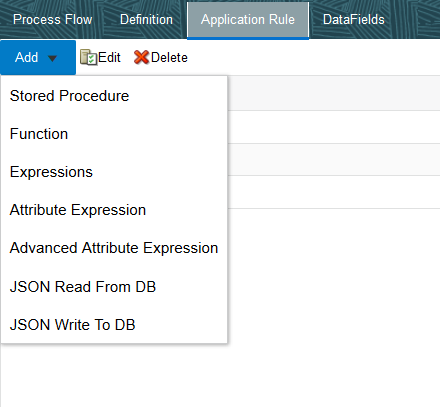
Acquaint yourself with the following artifacts of the Process Modelling Framework before designing your Pipeline.
The Application or API Rule is the interface between the process engine and the service, including any parameter to be passed.
Based on their usage these are categorized into three types.
· Execution Rule: These are Business Logic executed as Task by an Activity.
· Decision Rule: This rule returns a boolean value “True or False”, used in decision making during split or branching of transition.
· Selection Rule: This rule fetches some value, useful to get value dynamically from a table or other source.
Click Add to display the Application Rules menu drop-down list.
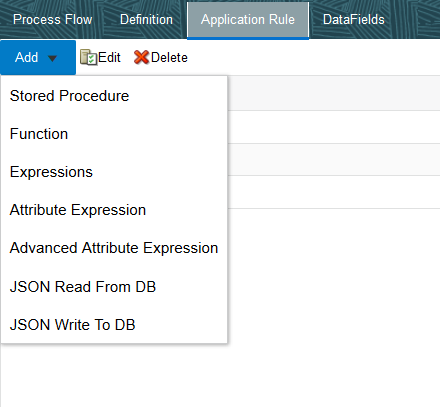
Description of the Application Rules menu follows
The following are the available Application Rules:
· Attribute Expression Application Rule
· Advanced Attribute Expression Application Rule
NOTE |
The following Application Rules displayed in the menu are not yet functional and will be available in future releases: · Stored Procedure Application Rule · Function Application Rule · JSON Read From DB Application Rule · JSON Write To DB Application Rule |
This Application Rule uses attribute expressions in your Process Flow.
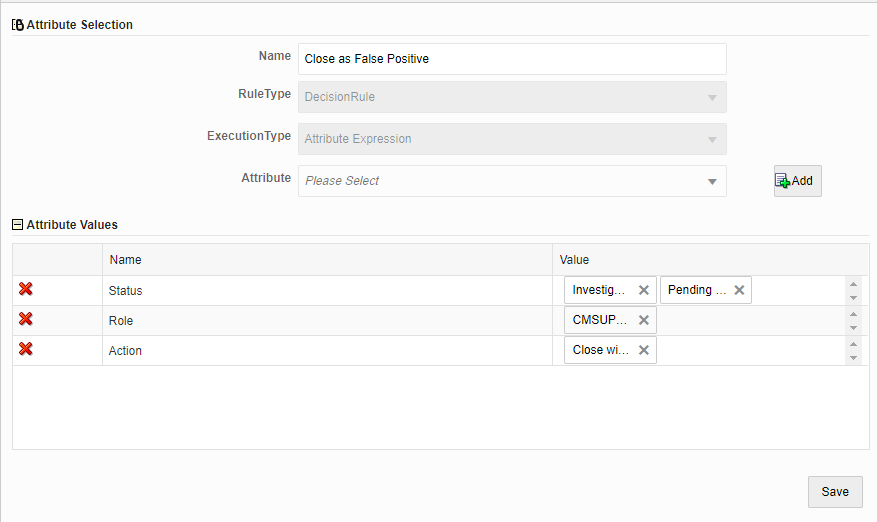
Description of Attribute Expression Application Rule Window follows
Table 3: Description of the Attribute Expression Application Rule Window
Field Name |
Description |
Name |
Enter a unique name for the Application Rule. |
Rule Type |
Displays the rule type as DecisionRule. This Rule Execution type supports only the DecisionRule type. |
Execution Type |
Displays the Application Execution Type as Attribute Expression. |
Attribute |
Select the attribute for which you want to define the application rule, from the drop-down list. The list displays the attributes configured for the selected service and component. For more information, see the Configuring Application Object Model (AOM) section. Click Add to add values to the selected attributes. A row is added in the Attribute Values pane. Click the Value column to select the values for the attribute from the drop-down. You can select one or more values. You can delete a row by clicking You can select multiple attributes and click Add to assign values to those attributes. |
This is an advanced version of the Attribute Expression Application Rule with additional logical conditions and assignment operators. The expression can be dynamically built and will return True or False values after evaluation. This is used as a DecisionRule in transitions.
You can define this application rule with multiple conditions and nested groups.
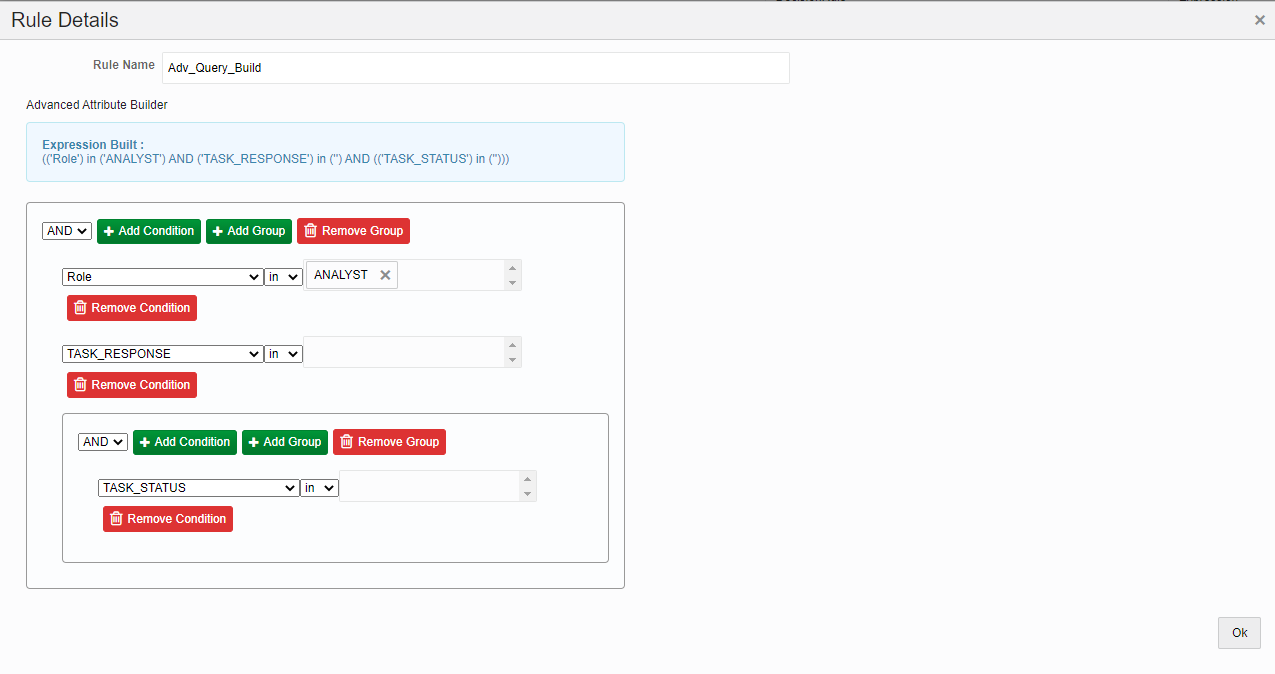
Description of the Advanced Attribute Expression Application Rule window follows
Table 4: Description of the Advanced Attribute Expression Application Rule Window
Field Name |
Description |
Rule Name |
Enter a unique name for the Application Rule. |
AND or OR |
Select the logical operator to be used for the conditions in a group. |
Add Condition |
When you click Add Condition, a new row gets added. To define a condition, select the attribute, the operator, and the value from the drop-down lists. Multiple values can be selected for each attribute. · Attribute- The drop-down list displays the attributes configured for the selected service and component. For more information, see Configuring Application Object Model (AOM). · Operator- Available options are in,=,<>,<,<=,>,>=. · Value- Displays the values configured for the selected attributes. Select the required value. Click Remove Condition to delete an already added condition. |
Add Group |
Click Add Group if you want to have nested conditions. For each group, select the required logical operator as AND or OR. Click Remove Group to delete a group of conditions. |
This module helps in creating a set of attributes for a given service abstractly so that frameworks like PMF and other modules can leverage retrieving service attributes and their values. Each service is identified using a service package ID.
The values of attributes are fetched based on the attribute types. Following are the attribute types with their Ids:
Table 5: Description of the AOM Attribute Types
Attribute Type ID |
Description |
1001 (Static) |
Store attribute values in the AAI_AOM_STATIC table as V_STATIC_ID and V_STATIC_VAL. |
1002 (Query) |
Enter the SQL query in V_ATTRIBUTE_VALUE1 in the AAI_AOM_APP_COMP_ATTR_MAPPING table, which has to be fired to fetch the attribute values. |
1003 (JavaAPI) |
Enter the method that is configured for V_ATTRIBUTE_VALUE1 for the required attribute. The configured method in the classpath is called to get the attribute values in this case. |
1004 (Hierarchy) |
Specify the Hierarchy code to be fetched in V_ATTRIBUTE_VALUE1 in the AAI_AOM_APP_COMP_ATTR_MAPPING table. |
1005 (Multi Select Hierarchy) |
Specify the Multi Select Hierarchy entries in the AAI_AOM_APP_COMP_ATTR_TL table. |
103 (DATE) |
This is used for configuring FIC_MIS_DATE. The V_ATTR_CONTROL_TYPE value should be 11. |
102 (Text Box) |
This is used for the Description field. The V_ATTR_CONTROL_TYPE value should be 7. |
NOTE |
Only Attribute Type Ids 1001 and 1002 are functional in this release. The other Attribute Types in the table are for future use. |
Data Field, which is also known as Process Variable, helps Process Pipelines to access and store information from external applications. Often the process flow is based on the value of this information. In other cases, this information is the result of running the tasks in the Pipeline.
1. From the Process Modeller window, click the required process name record link for which you want to add a Data Field. The Process Flow tab is displayed.
2. Select the Data Fields tab.
3. Click Add. The Data Field Details window is displayed.
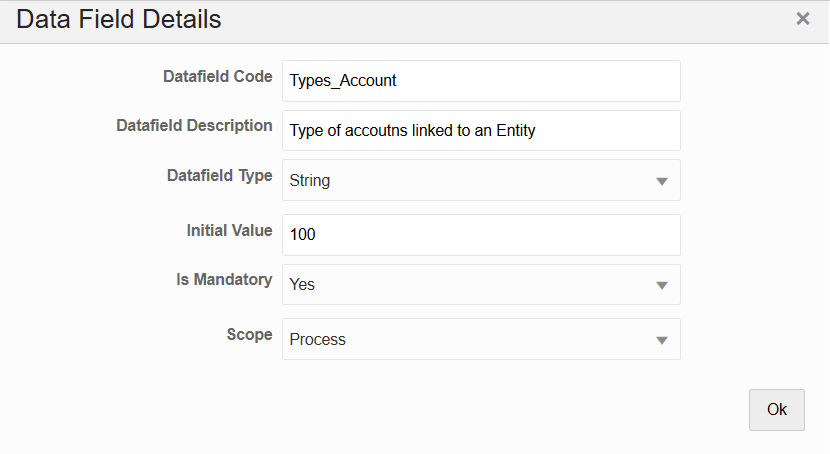
Description of the Data Fields Tab follows
4. Enter the details as given in the table:
Table 6: Description for Adding a Data Field
Field Name |
Description |
Data field Code |
Enter the Variable Name or Code, which needs to be used by the service to read or write into this variable. This field is non-translatable. |
Data field Description |
Enter a brief description of the Data field. |
Data field Type |
Enter the Data Field type. The supported types are String, Integer, Int, Float, and Boolean. |
Initial Value |
Enter the default value for the Data. |
Scope |
Select the scope of the Data Field from the drop-down list. The options are: · Process: Select Process if you want to use the Data Field only in the current process. · Package: Select Package if you want to use the Data Field across all the processes in the package. |
5. Click OK.
NOTE |
Processes cannot be deleted for the records that are preconfigured in the service. Similarly, processes which have instances under them cannot be deleted. |
Some data are tracked internally by the System using a predefined set of Data Fields such as Status of Process. You can access these activity instance attributes in the same way you access regular data objects, but you cannot assign new values to them.