Navigating the CIC Administration Application
You can manage the following data sources in the administration application:
- P6 EPPM
- Oracle Primavera Cloud
- Oracle Aconex
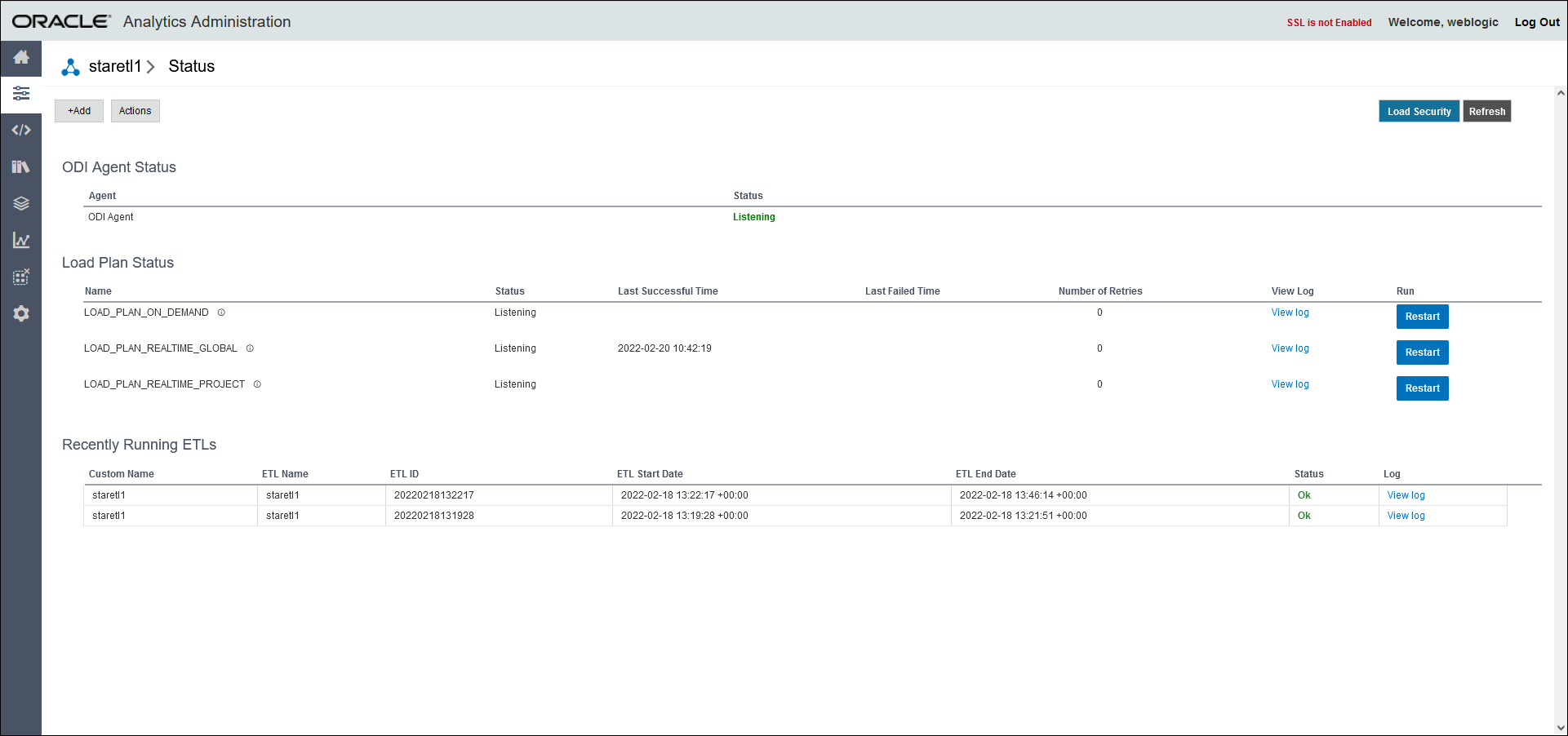
Depending on the data source set up in the administration application, the following icons may display in the sidebar.
Menu Option | Description |
|---|---|
| Shows currently running STARETL processes for all data sources and enables you to stop a currently running STARETL process.
|
| Monitor and manage models for a P6 or Aconex data source.
|
| Setup and manage P6 and Aconex accessing CIC Advisor.
|
| Manage and schedule ETL runs and ODI load plans, view ETL logs and status reports for a selected P6 or Aconex data source.
|
| Displays a master list of codes that are available and a subset of those which have been enabled for project, activity and resource data. Use this menu option to add or remove codes for a data source.
|
| Displays a list of all UDF codes that are available and a subset of those which have been enabled for project, activity, resource assignment, resource, and WBS data. Use this menu option to add or remove UDFs for a data source.
|
| View the status of recent publication runs for a selected P6 data source.
|
| Setup and manage the benchmark groups to compare P6 projects in CIC Advisor.
|
| Create a subset of past and current completed projects that can be used to train your model to predict outcomes for ongoing similar projects.
|
| Set up the acceptable range for project metrics displayed in CIC Advisor.
|
| Configure the properties of the STARETL process for each P6 data source.
|
Related Topics
CIC Advisor Administration Application Overview
Accessing CIC Advisor Administration Application
Last Published Monday, December 23, 2024