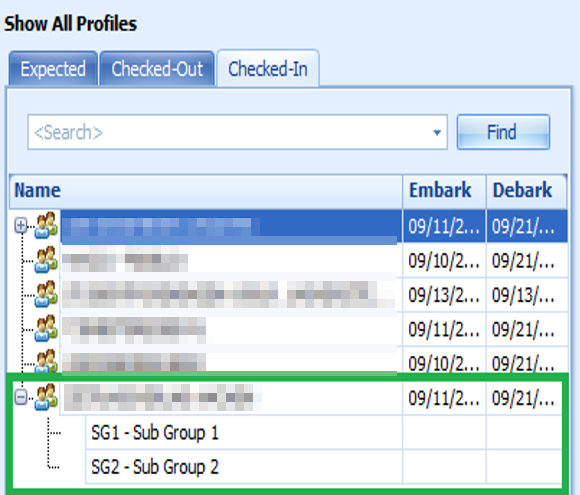5 Profiles Setup
Figure 5-1 Event Profile
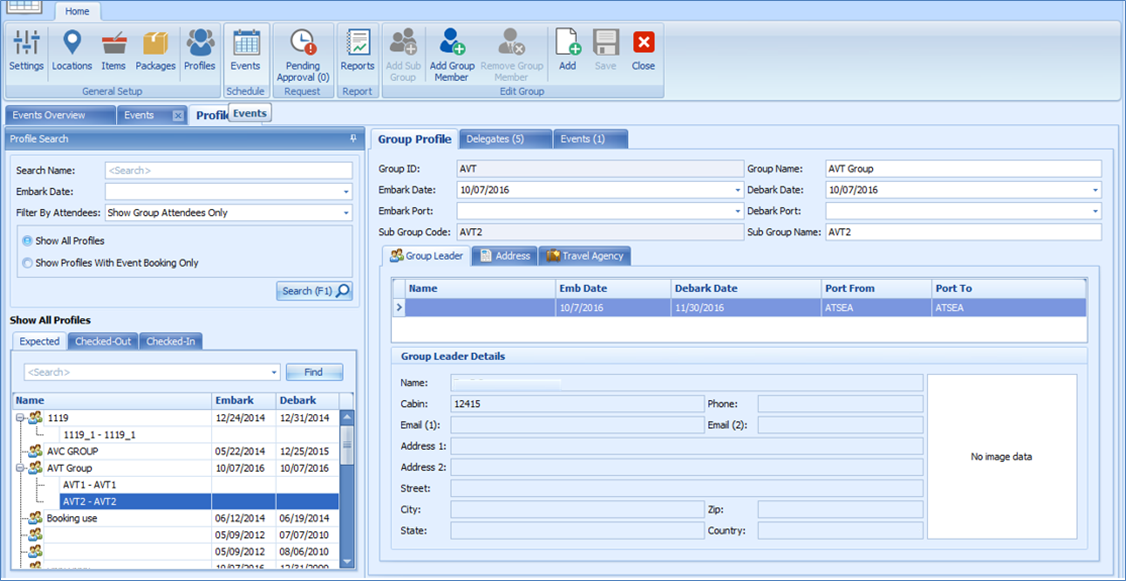
The Profile function lists the group or individual information for an event booking and is accessible through Profiles tab. This function link the group leader/members or any delegates attending the event.
Group Profiles
The Main Group acts as a parent profile that holds the sub-group and group members for the event and this profile cannot be deleted. A sub-group profile is used to manage multiple events from the same group and may have as many sub-groups within the date range of the Main Group
Adding Group Profiles
-
Click the Add from the menu bar to add a new main group. If the required field is empty, the system prompts an error.
-
Enter all the necessary information and click Save to save the newly created main group.
Figure 5-2 Group Profile Tab

Table 5-1 Field Definition of Group Profiles Tab
| Field Name | Description |
|---|---|
|
Embark Port |
The embarkation port available for the selected Embark Date. |
|
Debark Port |
The debarkation port available for the selected Debark Date. |
|
Group Leader |
Group Leader indicator of Main group and sub-group. |
|
Address |
The group address and billing address. |
|
Travel Agency |
Displays the travel agency information and address of the group. |
Delegates
The Delegates tab list all the delegations belonging to a main group and subgroups. Within this tab, you may assign a group leader for the group simply by selecting the group member and then click the Assign Group Leader on the ribbon bar.
Figure 5-3 Event Delegates Tab
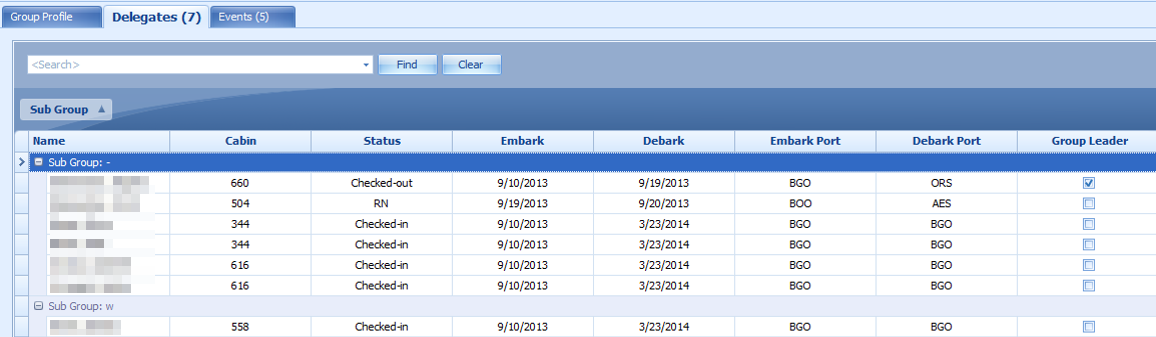
To unassigned a group leader, select the group leader from the delegate list and click Unassign As Group Leader
Events
The Events tab is an information window that displays the individual event or group attendees of the past or future date by main group or subgroups.
Editing Main Group Profile
- To edit group details, search the group using the search function on the left pane.
- Navigate to the Group Profile tab, edit the information, and then click Save at the ribbon bar.
Adding a Sub-Group
Editing Sub-Group
The information in the Sub Group Profiles is editable and this is limited to Group Name, Embark/Debark Date, Embark/Debark Port, and Sub Group Name. Changing the Sub Group code is not allowed.
Figure 5-5 Sub Grop Name

To change the information, select the Sub Group Name from the profile listing, edit and then click Save to save the changes.
Adding Group Delegate
The Group Delegate function link all attending group members to the event. A delegate can be added through the Add Group Member function in Profiles, which then allows you to select the group members attending the event from the Event Attendees tab.
-
Search the event using the Profiles Search function on the left pane of Profiles.
-
Click Add Group Member from the menu bar to launch the Guest List.
Figure 5-6 Group Delegate List
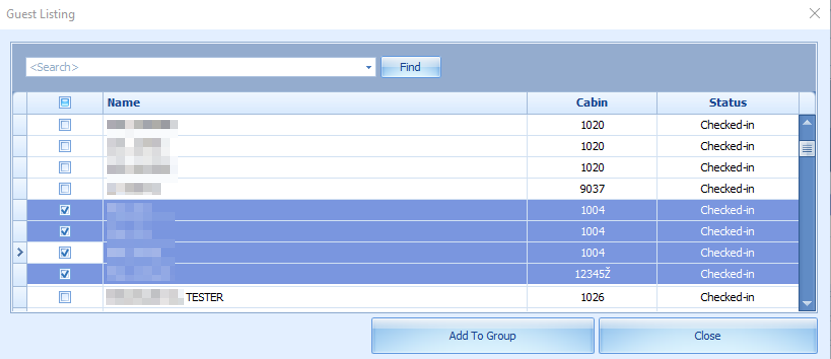
-
In the Guest Listing window, select the guest by checking the check box besides the name or use the search function to search for the name and returned matching results are highlighted in yellow. Click Add To Group. The new group member name(s) are then shown in the Delegates tab.
-
Adding multiple delegates to an event is allowed. If you are adding guest that belongs to another group, the system prompts a reassignment warning. Click Yes to confirm the reassignment.
Removing Group Delegate
- Search for the group profile from Profiles Search function on the left pane.
- Select the profile and then navigate Delegates tab.
- Select the delegate to remove then click Remove Group Member from the ribbon bar.