1 System Configuration
The Ship operator is responsible in preparing a list of the gangway locations on-board and the location of the workstations set up to run the WPF Security. Setting up multiple workstations in different locations are permissible, for example, a workstation to manage passengers and another for crew at the same deck location, and all the configurations are coded in Administration module.
Gangway Location
Figure 1-1 Gangway Location Setup
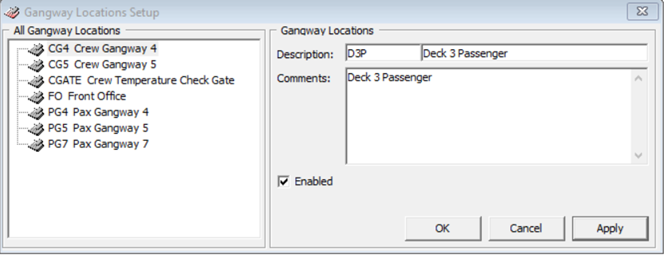
-
Login to Administration module and select Safety Setup, Gangway Locations from the menu.
-
On the All Gangway Locations pane, right-click and select Add New.
-
At the Description field, enter the gangway location code and name, and additional comments of the location if any.
-
The new code is Enabled by default. To disable, uncheck the Enabled check box.
-
Click Apply to save the new record.
Labels Setup
The program is pre-configured with a set of labels for use in WPF Security and you can modify the description to suit the ship’s operation. The labels are listed under below groups.
-
GNG001 - GNG115
-
IMSG01 - IMSG03
-
INIC01
-
ODCT01
-
ODMS01
-
OMSG01 - OMSG03
-
Navigate to Administration, System Setup, Labels Setup.
-
Select a label code to modify.
-
Change the label description besides the short code and leave the comments field as it is.
-
Click OK to save.
Security Sound File
A sound file is added to the Gangway location as an alert on the different types of movements guardian alert. The sound file format supported is .wav and mp3.
-
Login to Administration module and select Administration, Multimedia File Maintenance from the menu.
-
Navigate to Security Sound File tab and click Select to select the sound file for each of the alert type. This opens a window explorer. Locate the sound file and click Open to select the file.
-
To remove, click Remove on the selected sound file or Play to play the file.
-
Repeat the steps above for the remaining alert type.
Security Alert Setup
You can setup additional alert to prompt the Security Officers if there is a security breach. This alert is setup in Administration module, Security Alert Setup.
However, you must first define the Security Alert and create it in the database using a script. Contact Oracle Customer Support for the script file.
-
Run Administration module and select Administration, Security Alert Setup from the menu bar.
-
In the Details tab of User Definable Security Alert Setup window, enter the alert context in the Name field.
-
Enter the alert message text in the User Define Alert Message field.
-
On the e-Mail setup section, select an e-Mail alert template and enter the email address using a semicolon ‘;’ as a separator when inserting more than one e-Mail account.
-
Select the Direction Checking, Process Type and Gangway Type from the drop-down lists.
-
Select the respective alert triggers and click Add Audio to add a sound file.
-
Navigate to Oracle SQL Statement tab to view the SQL statement for that alert.
-
Click OK to save the setting.
Peripherals
Peripherals such as camera, passport reader, or card printer are often hooked up at the gangway workstation to capture live picture, record travel document, or print board card. To configure, see Management module, Options, Hardware Setup.