1 Setting Up the Parameters
Before you begin using the Seaware Monitor program, you must set up the two (2) parameters below at Administration module, System Setup, Database Parameters.
Figure 1-1 Database Parameters
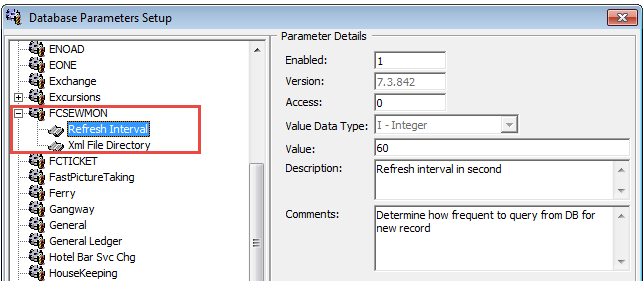
Launching Seaware Monitor
The OHC Seaware Monitor can be found in the OHC Launch Panel.
-
To launch the program, double-click the OHC Seaware Monitor.
-
At the application window, select the date range and click the Refresh button to display the activities.
Figure 1-2 Seaware Monitor Activities
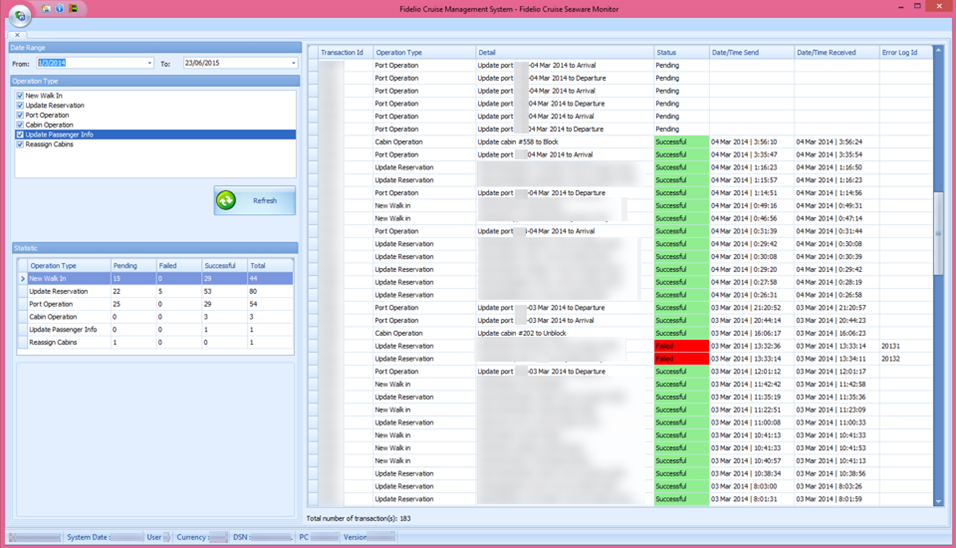 In the Statistic section,
In the Statistic section,-
The Pending status refers to the transaction that has not been sent to Seaware for processing.
-
The Successful status refers to transaction that are processed successfully and responded by Seaware
-
The Failed status refers to the transaction that has been processed but failed after responded by Seaware
-
Log Based on Syn_Operation
The below status codes explains the type and details of the error messages logged that will allow you to extract the content into an XML file using below steps.
Table 1-1 Syn_Operation Error Code
| Log | Description |
|---|---|
|
1 |
New reservation |
|
2 |
Update reservation |
|
3 |
Port operation |
|
4 |
Cargo |
|
5 |
Cabin operation |
|
6 |
Update Reservation include res_grp |
|
7 |
Update personal information |
-
Double-click at the failed transactions.
-
Click Extract
-
At the confirmation prompt, click OK. This saves the transaction error to the default save folder on the client PC in an Extensive Markup Language (XML) format.
Figure 1-3 Seaware XML File Types
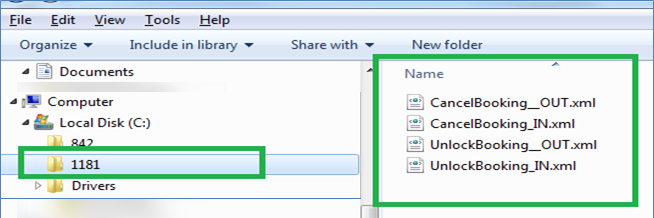
Note:
The error attachments are stored in SEWLOG_XML table.