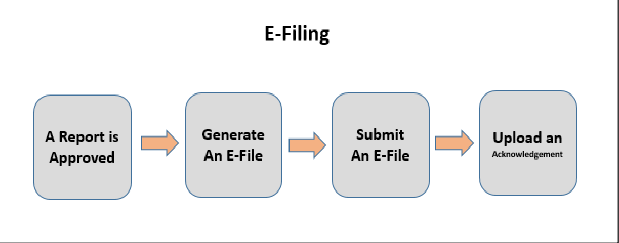
After a report is created, the details are investigated, and then submitted for approval. An authorized user validates the report details and either approves, rejects, or closes the report.
If the report is approved the report is available for E-File generation by an authorized user. An E-File consists of an approved report. You can also generate and submit an E-File. The generated E-File is submitted to the AUS SMR E-Filing System - AUSTRAC (this activity is done outside the OFS RR AUS SMR Cloud Service). The E-File is validated by AUSTRAC and an acknowledgment is generated. This acknowledgment file must be uploaded into the OFS CRR CS AUS SMR application to complete this workflow.
E-Filing Workflow
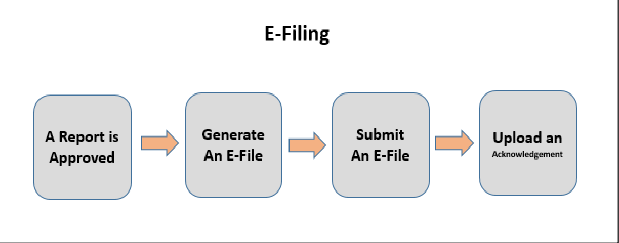
NOTE: Only the users mapped to the role of Supervisor and Analyst can generate the E-File and upload the acknowledgment.
This chapter covers the following topics:
· Approved Reports: Use this pane to filter and select the approved report for E-File generation.
· E-File Summary: Use this pane to filter E-Files, submit E-Files, and upload acknowledgment into the OFS CRR CS AUS SMR application.
Use this pane to search for reports that are in the Approved status for E-Filing. You can also use this pane to generate the E-File. A Supervisor and Analyst can reject or close approved reports from this tab.
The tasks you can perform are as follows:
· Searching Approved Reports: Use this pane to filter the required approved reports that can be used to generate an E-File.
· Generating E-File: Use this pane to generate an E-File for the approved report(s) and submit.
Use this pane to filter the required approved reports that can be used to generate an E-File.
To search for the approved reports, follow these steps:
1. On the Report Summary page, click File Reports. The Approved Report page is displayed.
2. Enter the following information in the Approved Report Search pane as tabulated.
Table 17 describes fields in the Approved Report pane. Fields marked with an asterisk * are mandatory.
3. Click Search. The relevant search list is displayed. If you click Reset, all search fields are set to default values (blank).
Use this pane to generate an E-File for the approved report and submit the resultant .txt file into the AUSTRAC E-Filing System (using the external system).
To generate an E-File, follow these steps:
1. On the Approved Reports page, go to Approved Report List pane and select the required report or reports.
2. Click Generate E-File  .
The Report Action window
is displayed.
.
The Report Action window
is displayed.
NOTE: If the same report is already selected by another user, then that report is locked. You can only view that report.
3. Enter the comments in the Comments field.
4. Click Save. A confirmation message displays and click OK. The Summary of the report changes to E-File Generated.
NOTE: The reports that are used to Generate E-File are moved from the Approved Reports list to the E-File Summary List.
An E-File Summary page allows you to search and submit E-File into the AUSTRAC E-Filing system (using the external system).
Use the E-File Summary page to perform the following tasks.
· Searching E-Files: Use this pane to filter the required E-Files to submit AUSTRAC E-Filing System.
· Submitting E-Files: Use pane to submit an E-File to AUSTRAC E-Filing System, which is in the E-File Generated or E-File Regenerated Summary.
· Uploading E-File Acknowledgment: Use this pane to download the acknowledgments from AUSTRAC E-Filing System and upload it into the OFS CRR CS AUS SMR application.
Use this pane to filter the required E-Files to submit to the AUSTRAC E-Filing System.
To search an E-File, follow these steps:
1. On the File Reports page, click the E-File Summary tab. The E-File Summary Search and List page is displayed.
2. Enter the following information on the E-File Search page as tabulated.
Table 18 describes fields in the E-File Search. Fields marked with an asterisk * are mandatory.
3. Click Search. The relevant search list displays.
4. To
download and E-File, click E-File Download  .
.
5. To
view E-Files details, click E-File Details  .
.
Use this pane to submit an E-File into AUSTRAC E-Filing System. The status of the E-Files must be E-File Generated. After the E-File is submitted, the status of the E-File changes to Submitted, you must go to the AUSTRAC system to submit this E-File to AUSTRAC E-Filing System.
To submit an E-File into AUSTRAC E-Filing System, follow these steps:
1. On the E-File List pane, select the required record or records.
2. Click
Submit  . The
Submit E-File window is displayed.
. The
Submit E-File window is displayed.
3. Enter the comments in the Comments field and click Save. The status of the E-File changes to Submitted and you must go to the AUSTRAC E-Filing System and submit it. To acknowledge the receipt for submitting the E-File, the AUSTRAC E-Filing System generates an acknowledgment.
Use this pane to reject reports from an E-File. Only those reports, which are in E-File Generated and Acknowledgment - Rejected Summary can be rejected. After the report is rejected from an E-File, it is removed from the E-File Reports list and the Summary of the report changes to Rejected from E-File. The rejected report is available in the Regulatory Reports List .
You can correct a rejected report and resubmit for Supervisor’s approval. After the corrected report is approved, you can follow the workflow of filing a regulatory report all over again as explained earlier.
NOTE: After an E-File has been uploaded and accepted by the AUSTRAC System, The Supervisor must not reject the reports from the E-File until the acknowledgment file is uploaded to the OFS RR AUS SMR application. If you reject a report after submission but before processing the acknowledgment files there will be a mismatch in the files referred in the acknowledgment file and the current E-File. If a report is rejected before uploading the acknowledgment into the OFS RR AUS SMR application, then you have to re-submit the E-File at the AUSTRAC System to get the latest acknowledgment file.
To reject reports from an E-File, follow these steps:
1. On
the E-File List page, click
the E-File Details  .
The E-File Details list
is displayed below the list.
.
The E-File Details list
is displayed below the list.
2. Select
the required report number from the list and click Reject
 .
The E-File Reject dialog
is displayed
.
The E-File Reject dialog
is displayed
3. Enter comments in the Comments field and click Save. A confirmation message is displayed.
NOTE: All the reports associated with the E-File are moved to Rejected status.
4. Click OK. The report is rejected and it is removed from the E-File List. The status of the report change to Rejected from E-File. The rejected report is listed in the Regulatory Reports List . Rework on this report and resubmit into AUS SMR E-Filing System following the workflow.
The E-File is validated by AUS SMR E-Filing System and an acknowledgment is generated. Download the acknowledgments (.text file) from AUS SMR E-Filing System.
NOTE: The AUS SMR provides a sequence identification number but not the E-File number in the .text file.
To upload an acknowledgment into OFS CRR CS AUS SMR application, follow these steps:
1. On the E-File List pane, select the required record in the Submitted status and click Upload Acknowledgment. An Acknowledgment window is displayed.
2. Enter a Logical File Name for the acknowledgment.
3. Click Choose File to upload the respective .text file saved from AUS SMR’s E-Filing System and click Attach File and enter comments in the Comments field.
4. Click Save. A confirmation message is displayed.
5. Click OK. You are navigated back to the E-File List results.
6. After you have uploaded the acknowledgment file successfully into the OFS CRR CS AUS SMR application, the.text file can be viewed and saved from the E-File List results.
To view
the acknowledgment file, select a record and click Download  . A file
download window prompts to Open or Save the.text file.
. A file
download window prompts to Open or Save the.text file.
NOTE: If you try to upload an acknowledgment file for an E-File, which is already uploaded, a warning message is displayed.
· If an uploaded acknowledgment action does not pass the validation check, an error message is displayed.