3. Configuring BI Publisher
After installing BI Publisher, the next step is to configure BIP.
To configure BIP
- Launch configuration window and browse to $BI_HOME/bin (for example, BI_HOME is /u01/Middleware/Weblogic12cHome/bi).
- Run ./config.sh. The following window is displayed.
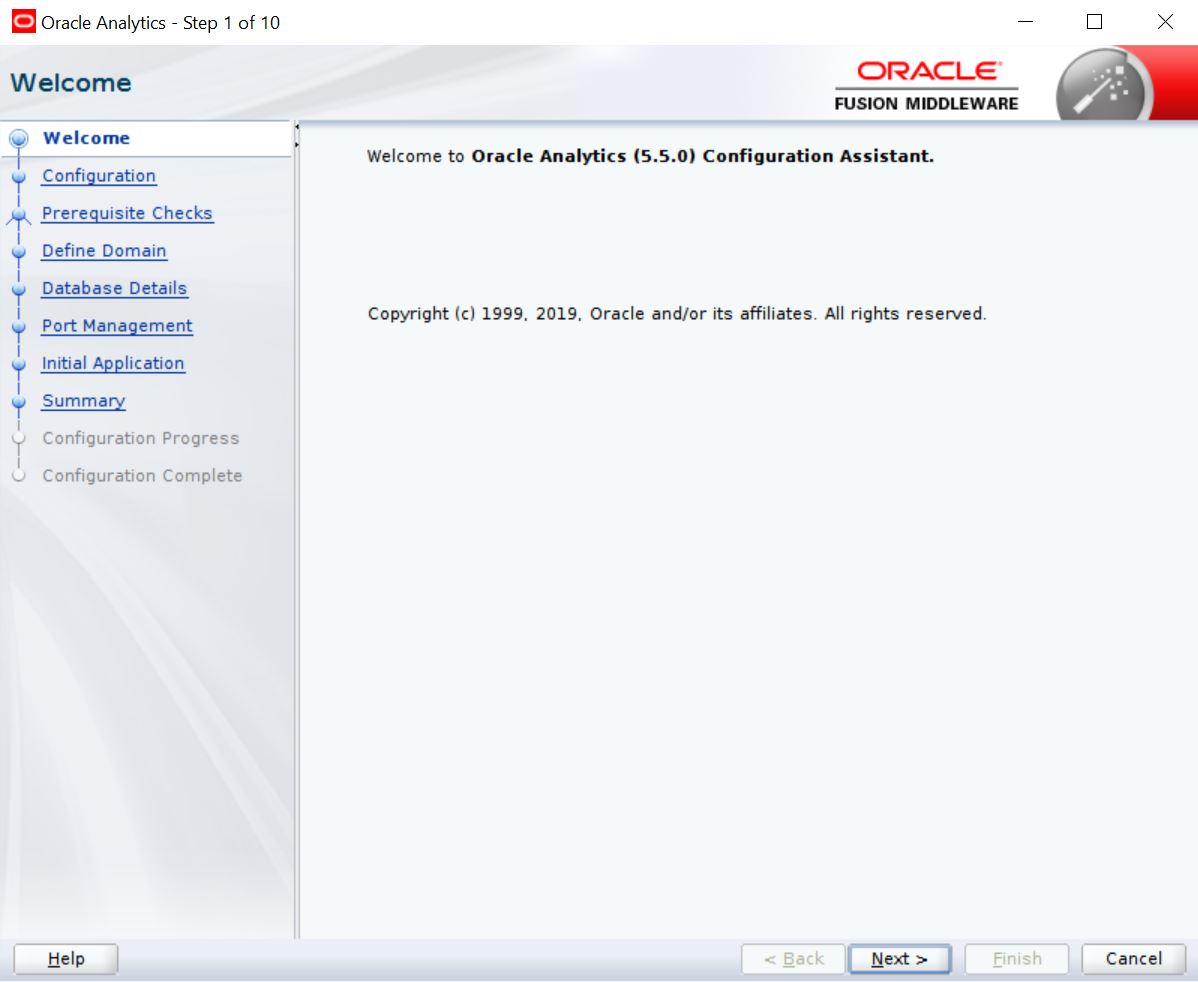
- Select the option ‘Business Intelligence Publisher’ and Click ‘Next’.

- Click ‘Next’. The following window is displayed.
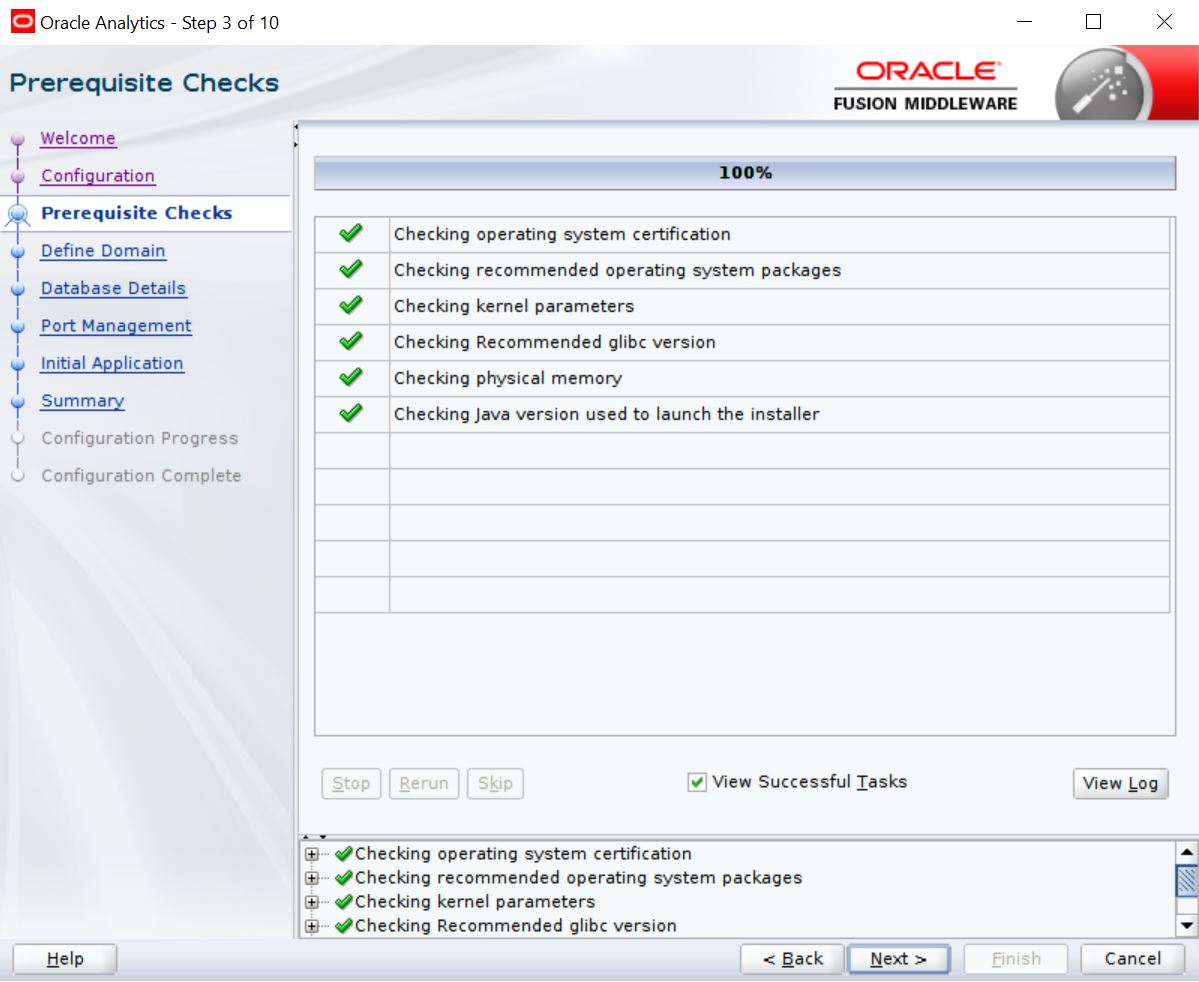
- Enter the User Name, Password and Domain Name for BI Publisher domain. Click ‘Next’. The following window is displayed.
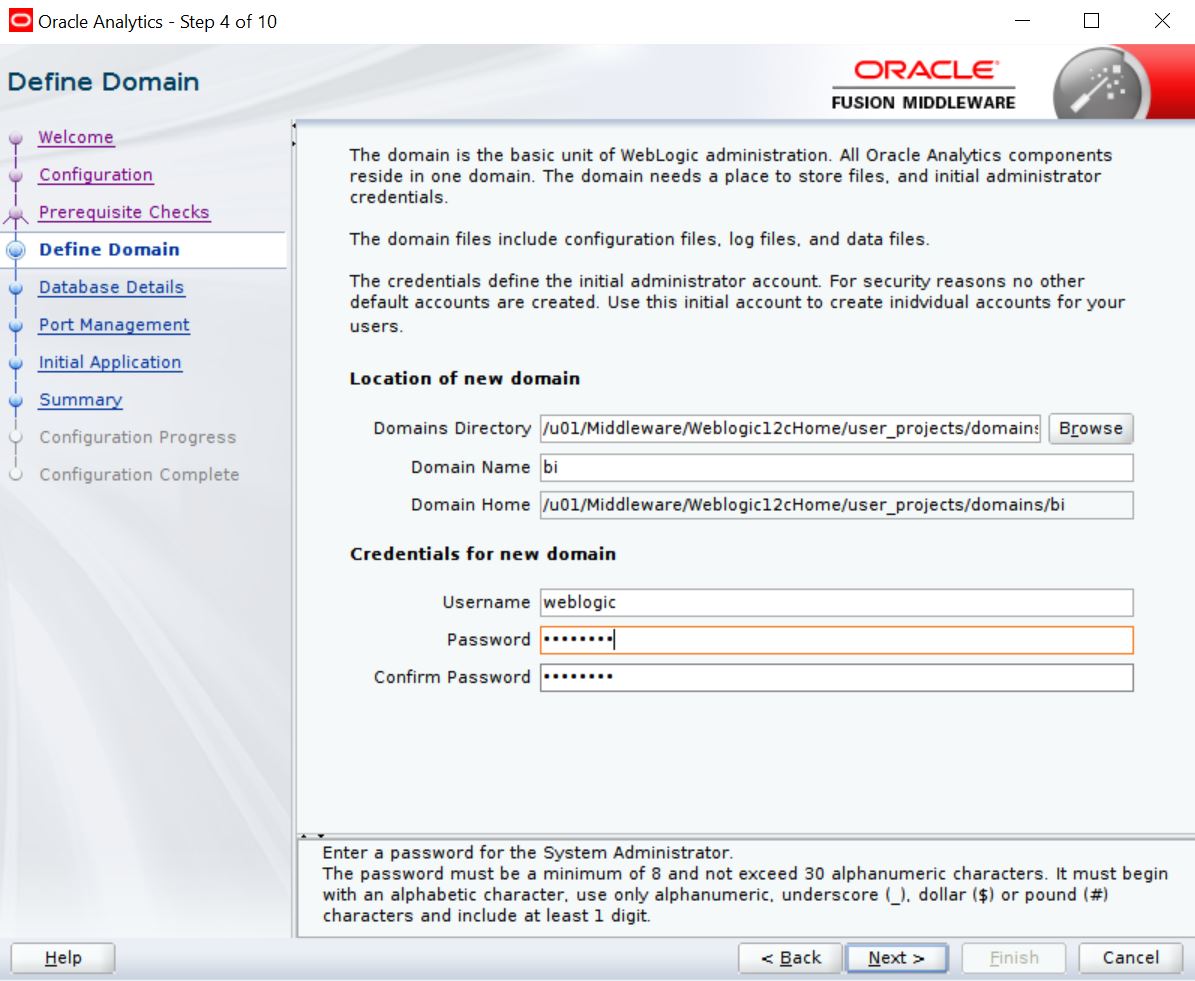
- Select the option ‘Create New Schema’ and specify the Schema prefix, Schema password, database type, user name, password, simple connect string.
- Click ‘Next’. The following window is displayed.
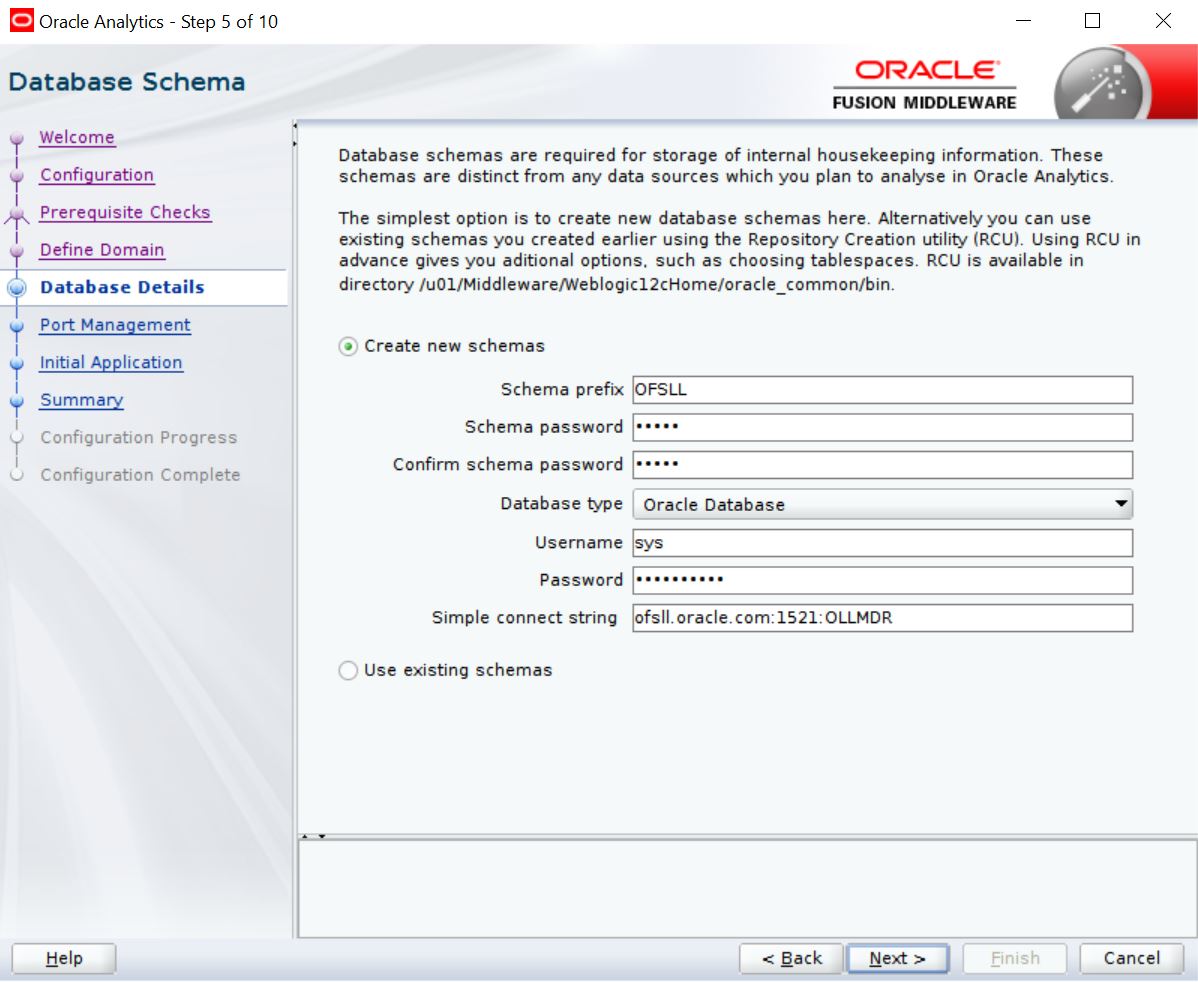
- Click ‘Next’. The following window is displayed.
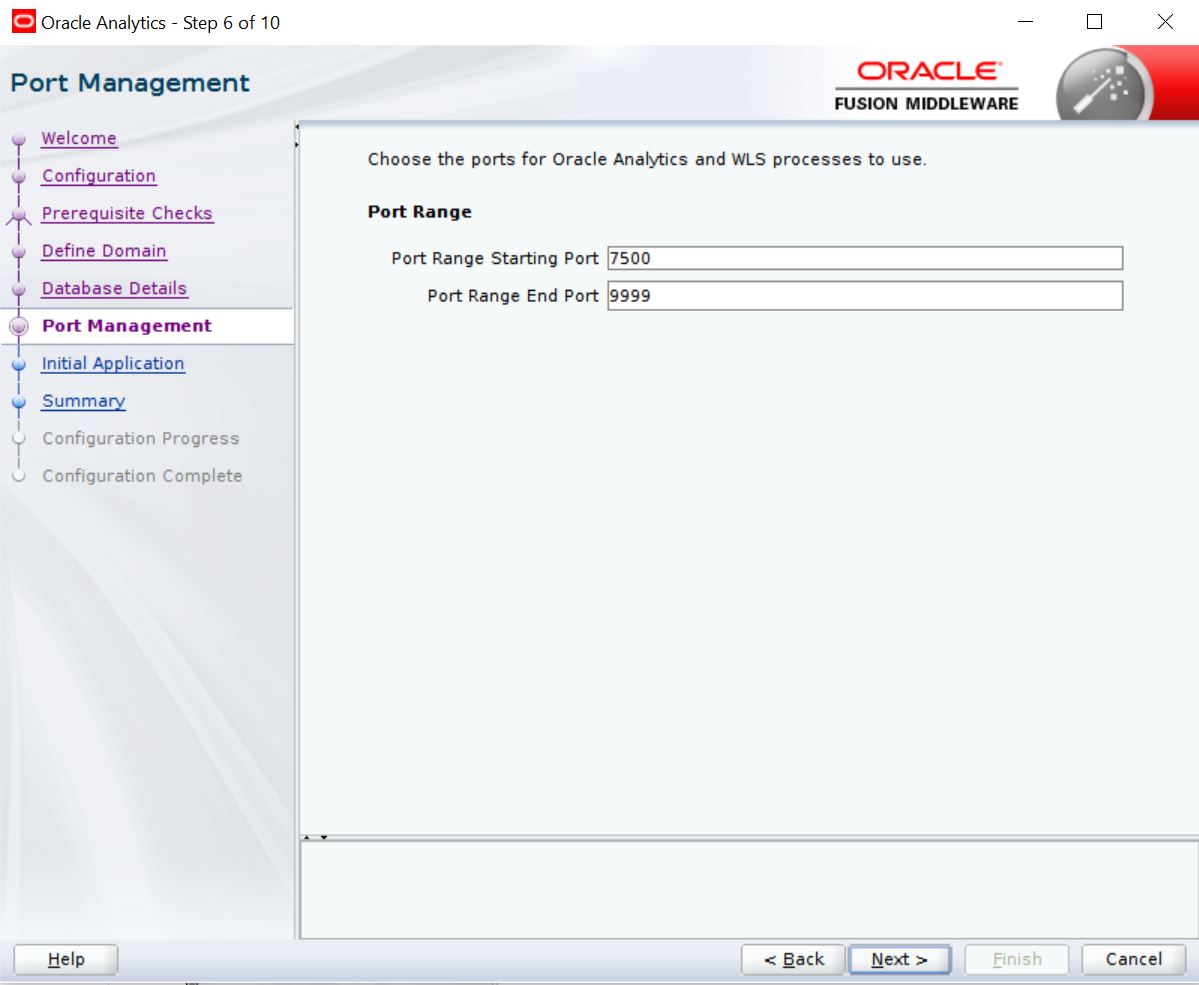
- Click ‘Next’. The following window is displayed.
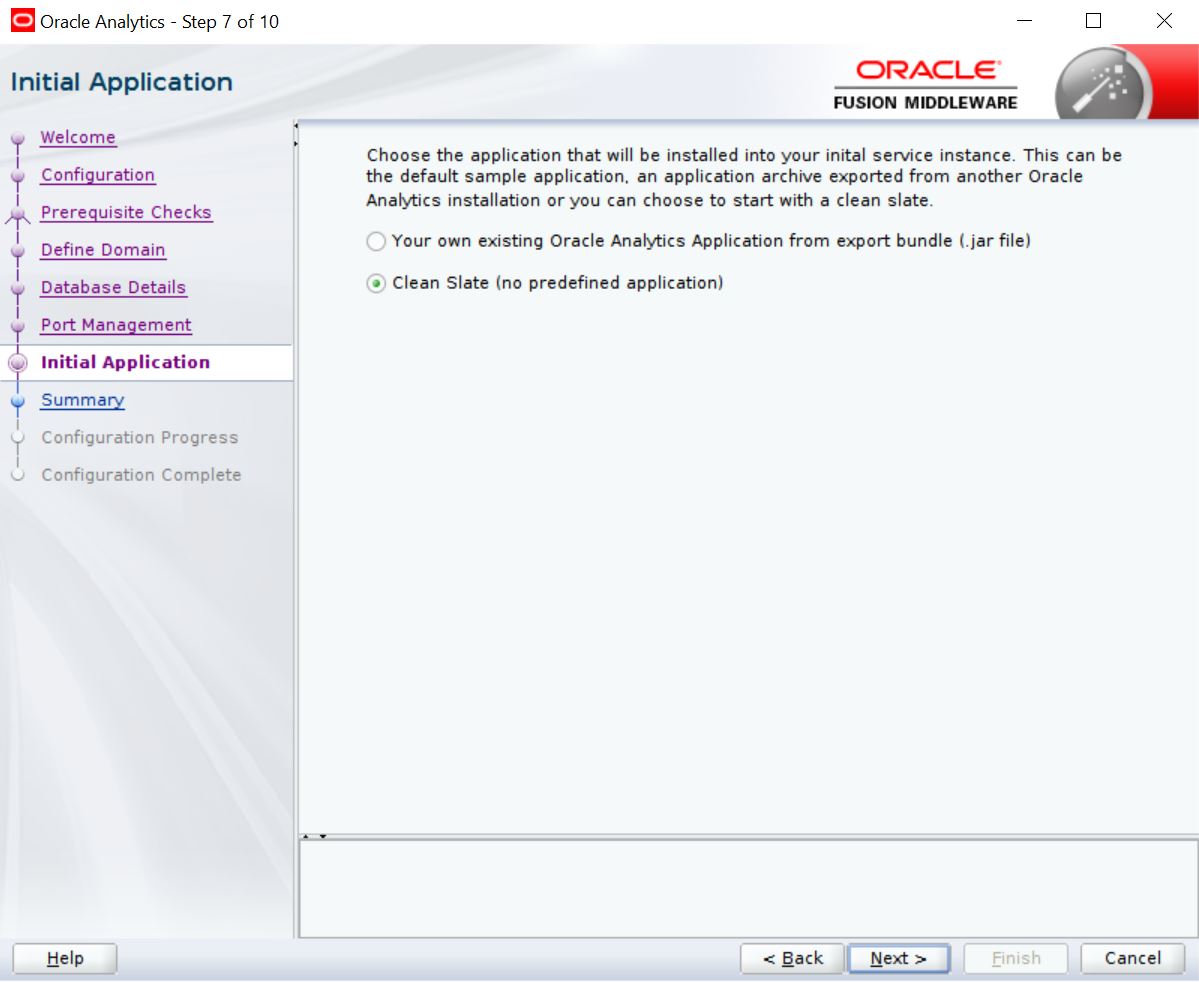
- Click ‘Configure’. The following window is displayed.
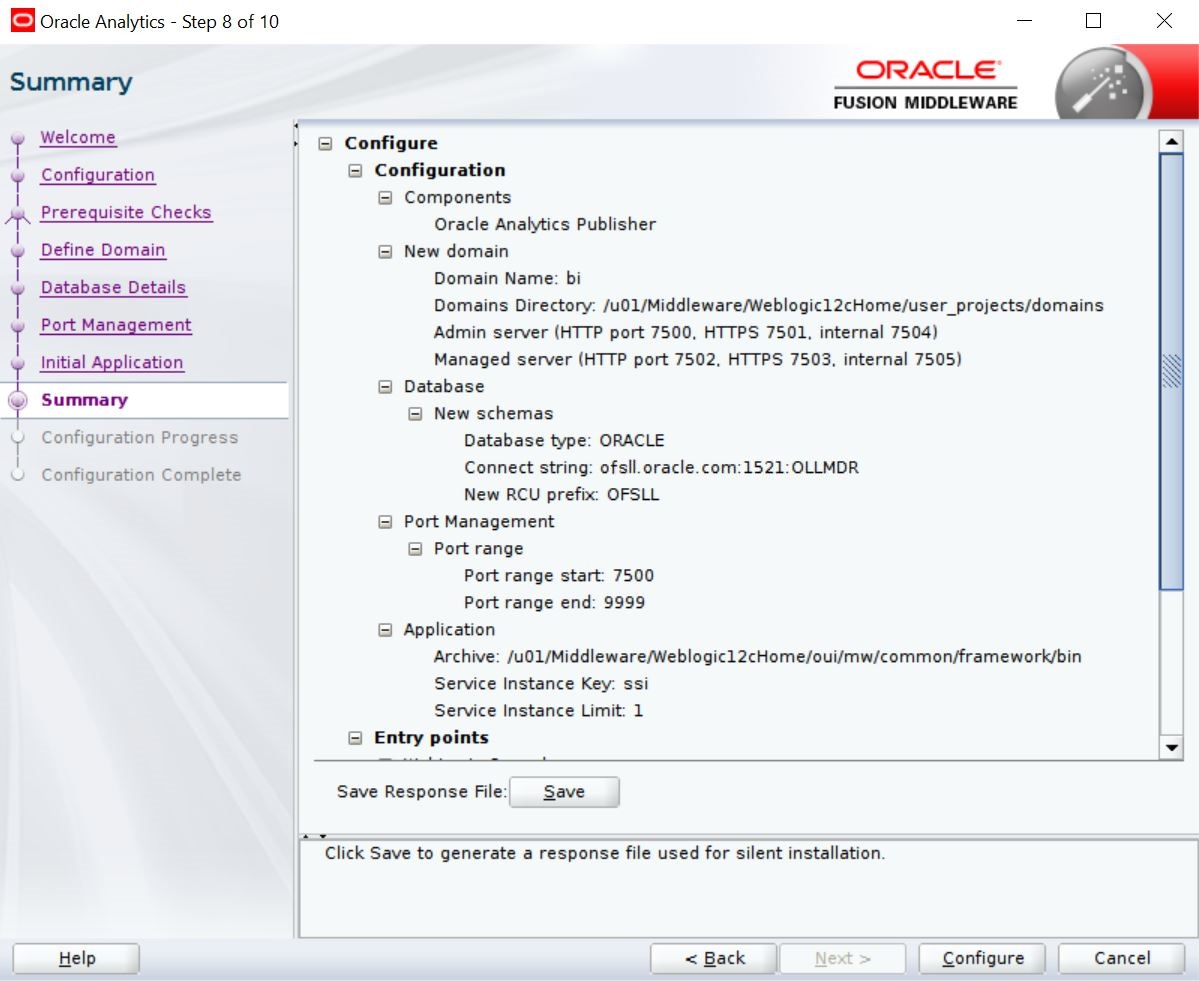
- Click ‘Next’. The following window is displayed
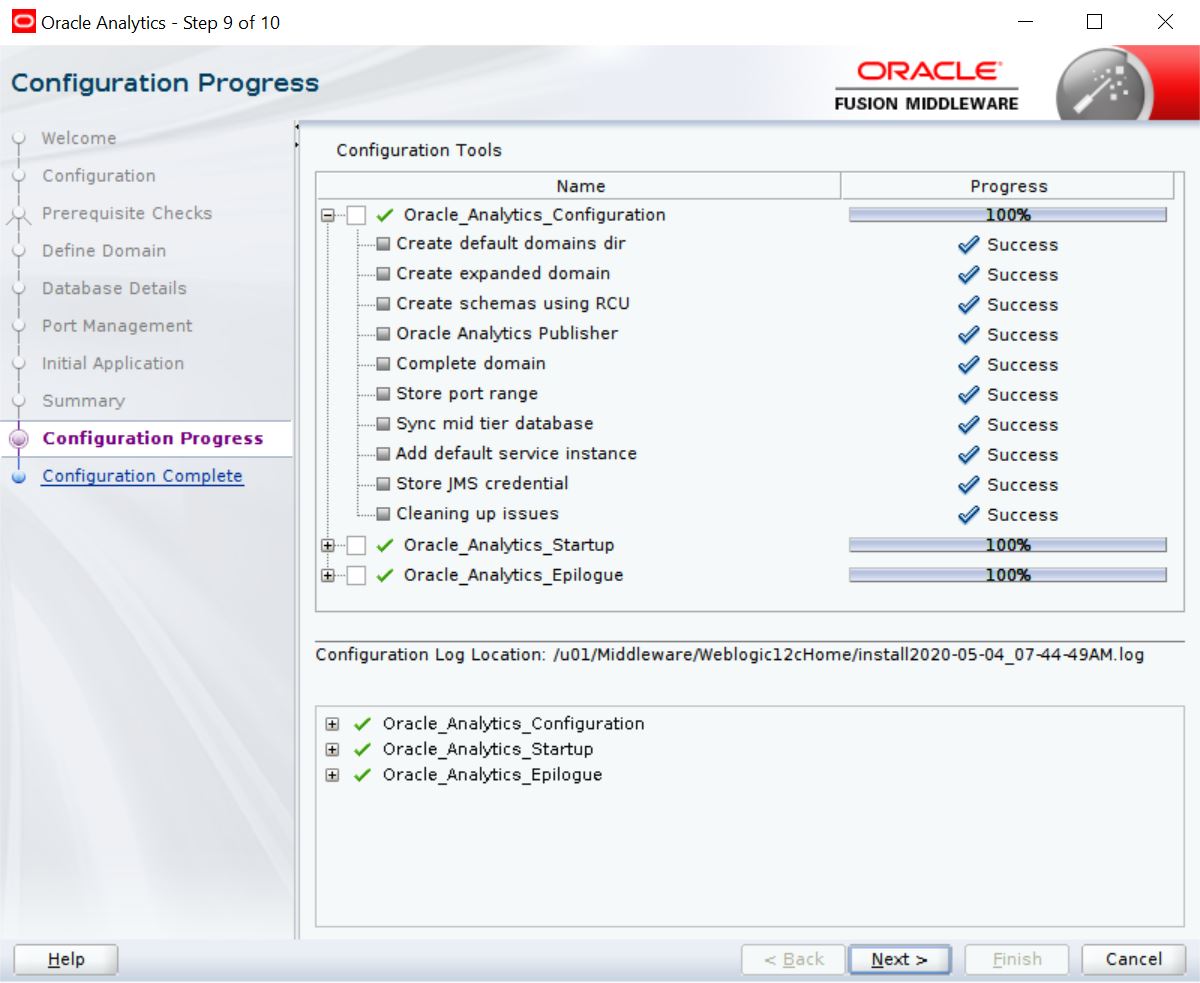
- Click ‘Save’ and save the Response File.
- Click ‘Finish’. The application will create a new domain for BI Publisher with the details as highlighted in the above screen.
3.1 Verifying Successful BIP Deployment
Successful BIP deployment can be verified by launching the BIP URL http://hostname:<port>/xmlpserver.