2. Upgrading the Oracle Financial Services Lending and Leasing Database
2.1 Pre-requisites
- It is assumed that an earlier version of Oracle Financial Services Lending and Leasing is installed.
2.2 Audience
This document is intended for system administrators or application developers who are upgrading Oracle Financial Services Lending and Leasing Application.
2.3 Conventions Used
Term |
Refers to |
Home Directory/$OFSLL_HOME |
Oracle Financial Services Lending and Leasing Home Directory |
Application |
Oracle Financial Services Lending and Leasing |
2.4 Upgrading Application Database
An upgrade is a process of updating an existing version to its higher version. For example, upgrading Oracle Financial Services Lending and Leasing from 14.9.0.0.0 to 14.10.0.0.0.
(Optional) Before you start with the upgrade process, you can execute the following grants as sys user to facilitate Machine Learning functionality in OFSLL:
GRANT CREATE MINING MODEL TO ${OFSLL_USER};
2.4.1 Upgrade to 14.10.0.0.0
Choose ‘2’ as the installer option at the ‘Selecting the Install Type’ stage, then the script runs the upgrade installer.
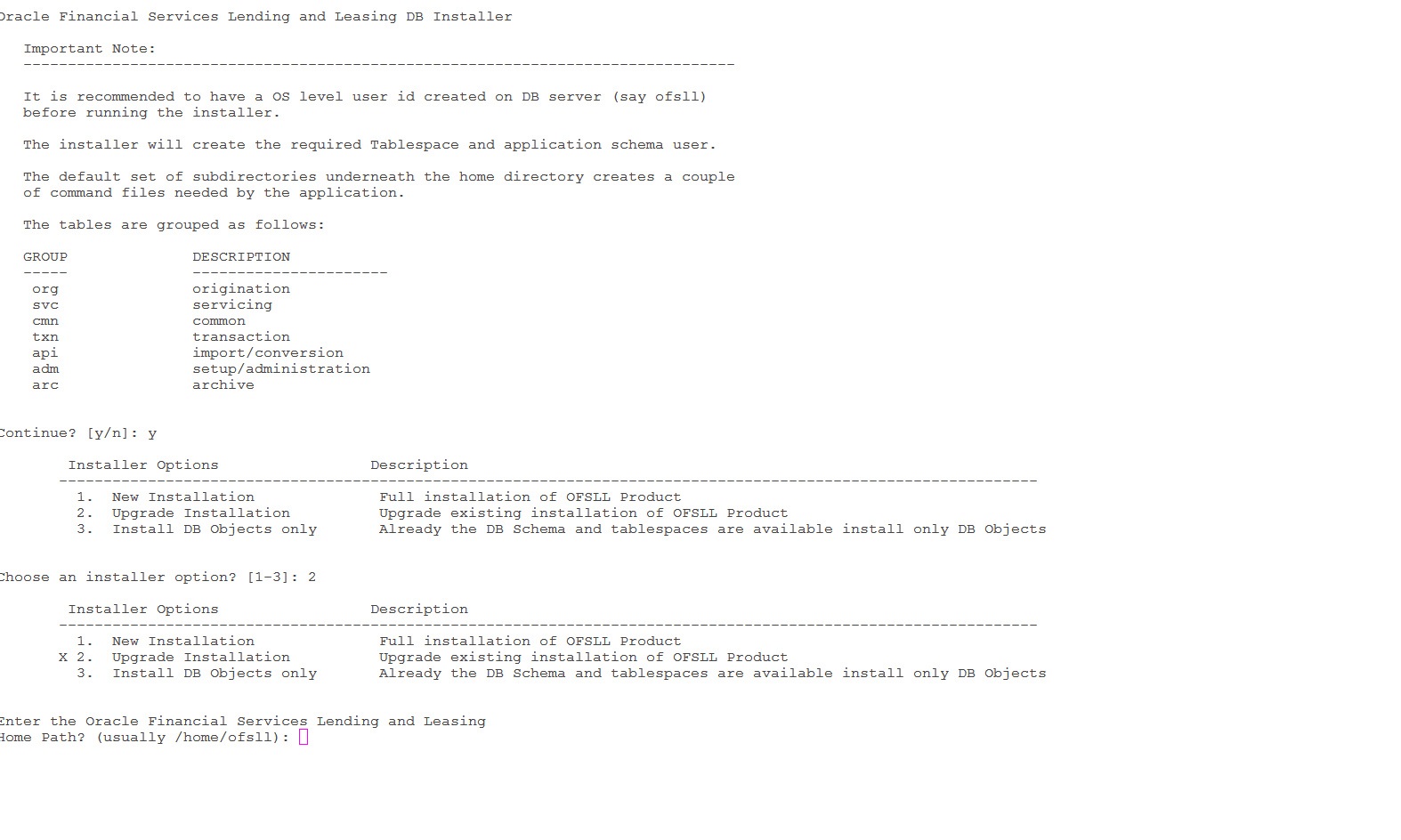
Respond to the prompts and continue. For more details, refer to ‘Installing Upgrade’ section in Database Installation Guide.
While installing the upgrade, the installer performs the following tasks:
- Stop the running services, if any.
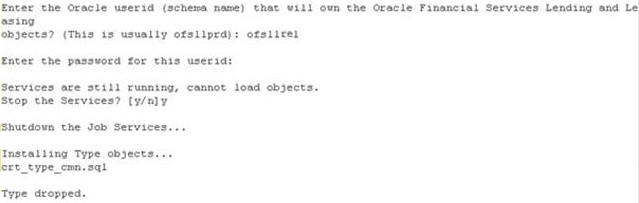
- In case you see the below prompt to stop the queue for loading objects, press ‘Y’ and press Enter to confirm.

- In case the Schema is EBR (Edition based Redefinition) enabled,
- You will be prompted as below. Press 'Y' and enter to continue.

- Enter the Edition name and press enter. Confirm 'Y' when prompted.

- Install the upgrade
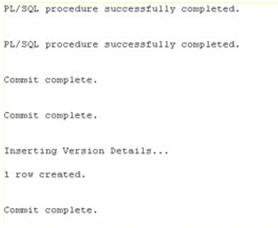
- Recompile the invalid objects and complete installation.

- Install the database object of web services by referring to the instructions detailed in chapter 2 ‘Installing WebServices Database Objects’ of WebServices Installation Guide.
- Grant access/permission by doing the following:
- Grant java file permissions for the directory objects created by executing the script ‘set_java_perms.sql’ available in dba_utils folder. For more information, refer to the process detailed in section 2.5 of Database installation guide.
- Post upgrade, you need to execute the following db script available in dba_utils folder.
- To provide access to all the new ‘Screens’ and/or ‘Web Services’ for a specific responsibility, execute set_screen_access.sql
- To provide access to all the new Reports, Transactions, Correspondence for a specific responsibility, execute set_rpt_txn_cor_access.sql
In the prompt, enter the user responsibility. You can also specify ‘ALL’ to provide screen access to all the users in bulk.
Further, you can customized the access through Setup > User > Access screen as detailed in setup guide.
Note
- Post upgrade, if there are any invalid java stored procedures noticed, please recompile the respective units manually.
- In case where ‘Edition based Redefinition’ (EBR) is enabled, the default edition of database is to be modified/switched to the new edition. This is to be done by system administrator only after both Database Patch and Webservices Patch objects are installed as mentioned in chapter 2 and chapter 4.2 and when all the database objects are in valid state.
2.4.2 Upgrade Application
This process involves removing ‘AQJMSModule' and configuring JMS Queue and Oracle JET.
Following the below step to remove the AQ-JMS Bridge configuration:
- Login to WebLogic Server 12c console (http://hostname:port/console).
- In the main window, click 'Lock & Edit'. Select Services > Messaging > JMS Modules. The following window is displayed:
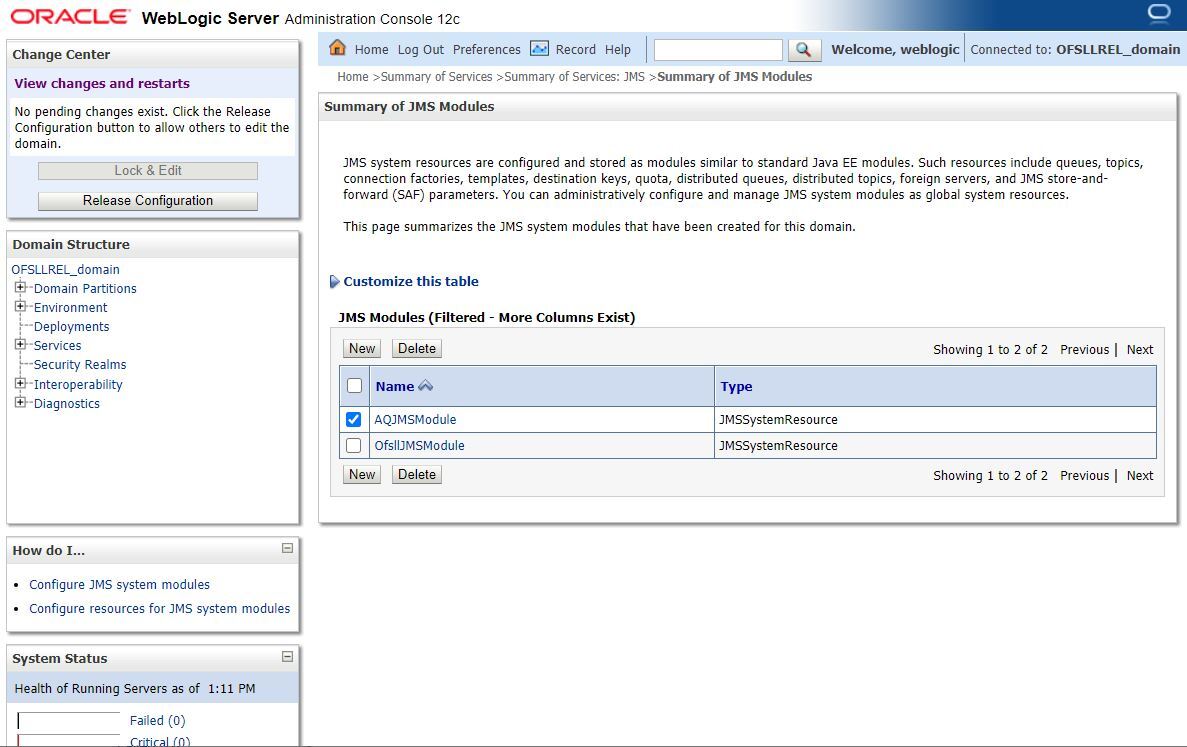
- Select 'AQJMSModule' check box and click 'Delete' button. Click ‘Yes’ in the prompt to confirm deletion.
- Once done, click 'Activate changes'.
Note
‘AQ-JMS-DB’ data source is not used by any functionality/CSF entries.
Perform the below steps to upgrade JMS Queue configuration and Oracle JET:
- Copy the latest OfsllCommonCSF.jar from OfsllQueueApp.ear/lib/ available in the staging area to $DOMAIN_HOME/lib
- Setup Outbound Queue configuration by referring to section ‘9.3 Outbound Queue Configuration’ in Application Installation guide.
- (Optional) Configure Oracle JET by referring to section ‘10. Configure Oracle JET’ in Application Installation guide.