If your projects use funding sources to support budgets, set up your enterprise project funding source data, and then assign specific funding sources to budget items as you develop projects. When estimates are firmly established, managers and team leaders can set budget amounts and spending plans at the WBS or project levels for which they are responsible. Resources and budgets can then be allocated at the activity level.
You can define funding sources on the Funding Sources page along with other enterprise project data. You can then assign funding sources to projects on the EPS page. Be aware that funds are not totaled by EPS level; you edit them per project or EPS level to allow for manual top-down assessments and individual planning. For example, you would not want to be restricted from funding an important project just because a limited level of funding was planned for its parent EPS element.
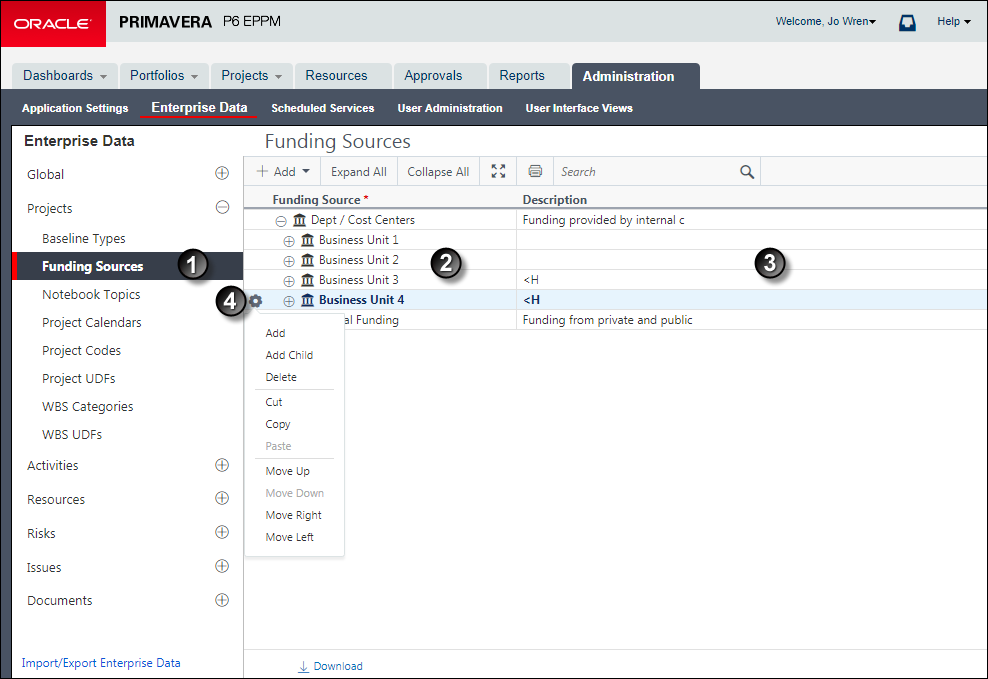
Table of Enterprise Data Funding Sources
Item | Description |
|---|---|
| Funding Sources: You will use the Funding Sources page to view, add, and edit funding sources. |
| Funding Source field: You can customize the name of the funding source by double-clicking in the Funding Source field. |
| Description field: The Description field allows you to write a description of the funding source which includes any additional information about the funding source. |
| Row Actions Menu: You can configure funding sources, including creating new sources, and moving sources to new positions in the hierarchy from the Row Actions menu. If funding sources are affiliated with a particular group, you can group funding sources with that group. You can use the Move Up and Move Down items to move a funding source below or above other funding sources. The Move Right and Move Left items can make the funding source a child or parent to other funding sources. |
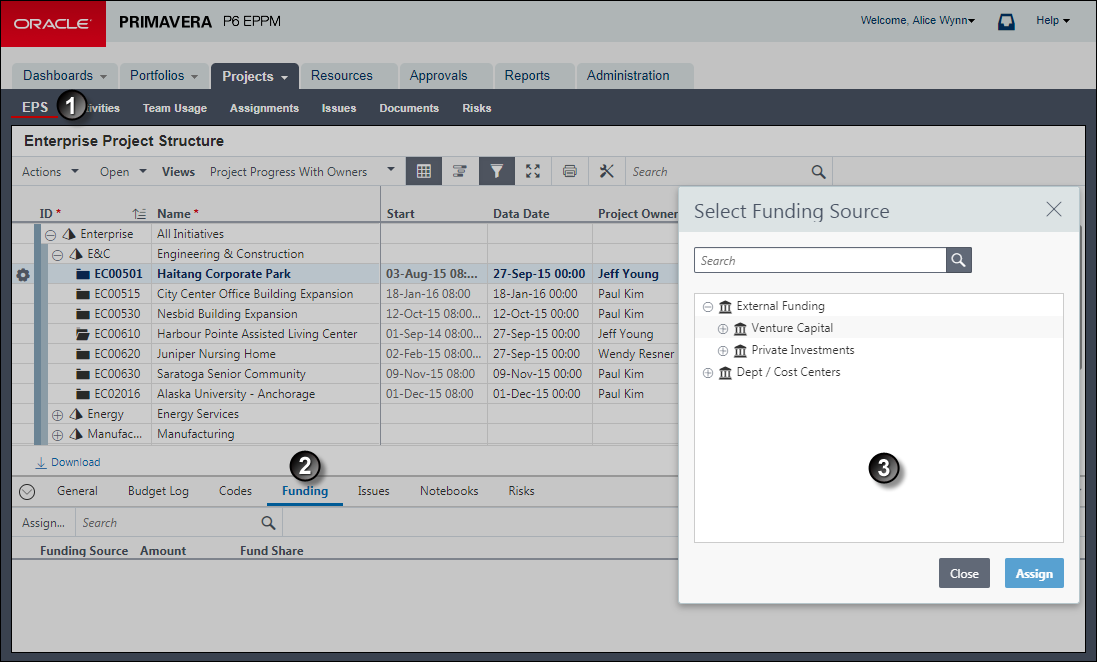
Table of Funding Source Assignments
Item | Description |
|---|---|
| EPS Page: Use the EPS page to assign funding sources and edit funding source information for a project or entire EPS element. |
| Funding detail window: Click the Funding detail window to add funding sources. You can then edit the Amount and Fund Share fields, or you can remove the funding source from the project. Clicking remove will just remove the funding source from the project; it will still be available to assign to other projects. The total of all the funding source rows appears in the Activity Table in the Total Funding column. |
| Select Funding Source dialog box: You can assign the same funding source multiple times with varying amounts and fund share percentages for different levels of the EPS. |