To make viewing project information easier, you (the portfolio planner) can use filters on both the scenario sheet and the project candidate list to narrow the focus of information to particular specifics, such as a date range, or a budget amount.
See the Columns section for additional information.
For example, you might want to see only those projects in a specific date range, or only those projects with budgets greater than a specific amount, or projects of a specific type.
How you filter information depends on the column you choose to use as a filter.
To filter information using a text column:
- Click the arrow beside the column name and choose Filters.
- In the text box that appears, enter the text you want to use as a filter, such as a project name or prefix.
Unifier displays those projects that match the text you entered.
To filter information using a date column:
Click the arrow beside the column name and choose Filters.
- Choose Before to specify a date period before a particular date. Click the date on the calendar that appears. Unifier displays all the projects with a date value that occurs before the date you specified on the calendar.
- Choose After to specify a date period after a particular date. Click the date on the calendar that appears. Unifier displays all the projects with a date value that occurs after the date you specified on the calendar.
- Choose On to specify a specific date. Click the date on the calendar that appears. Unifier displays all the projects with a date value that matches the date you specified on the calendar.
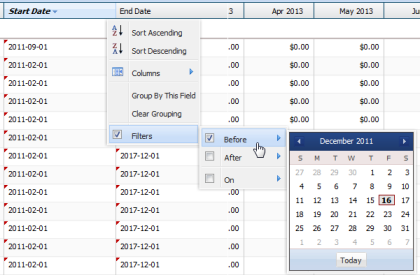
To filter information using a numeric column:
Click the arrow beside the column name and choose Filters.
- Enter a number "greater than" a specific number to display all the projects with numbers in that column greater than the number you specified.
- Enter a number "less than" a specific number to display all the projects with numbers in that column less than the number you specified.
- Enter a number "equal to" a specific number to display all the projects with numbers in that column that match the number you specified.
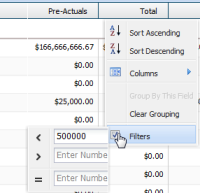
To return the sheet to an unfiltered state:
To return the sheet to an unfiltered state, click the arrow beside the column name and deselect the Filters check box.