You can access the project or shell Cash Flow Properties window in two ways:
- Cash Flow log
- Cash flow curve worksheet
To access the Cash Flow Properties window through the Cash Flow log:
- Go to your project or shell (User mode).
- From the left Navigator, click the Cost Manager node to expand.
- Click the Cash Flow sub-node to open the Cash Flow log window (the Cash Flow log).
- Click to select a cash flow curve from the log.
- Click the gear menu and click Properties to open the Cash Flow Properties window of the selected record.
To access the Cash Flow Properties window through the cash flow curve worksheet:
- Go to your project or shell (User mode).
- From the left Navigator, click the Cost Manager node to expand.
- Click the Cash Flow sub-node to open the Cash Flow log window (the Cash Flow log).
- Click to select a cash flow curve from the log.
- Click the gear menu and click Open to open the cash flow curve worksheet of the selected record. Alternatively, you can double-click on the record to open the worksheet.
- Click the Snapshot menu to open.
- Click the Properties option to open the Cash Flow Properties window of the selected record.
The Cash Flow Properties window is divided into two panes. The left-hand pane shows the General block and the right-hand pane shows the Curves block, as shown below.
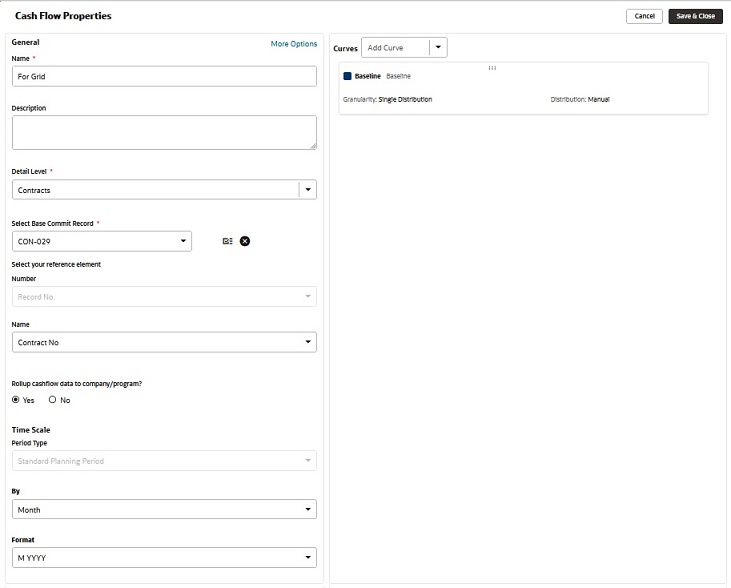
The following explains the components of each pane in details.