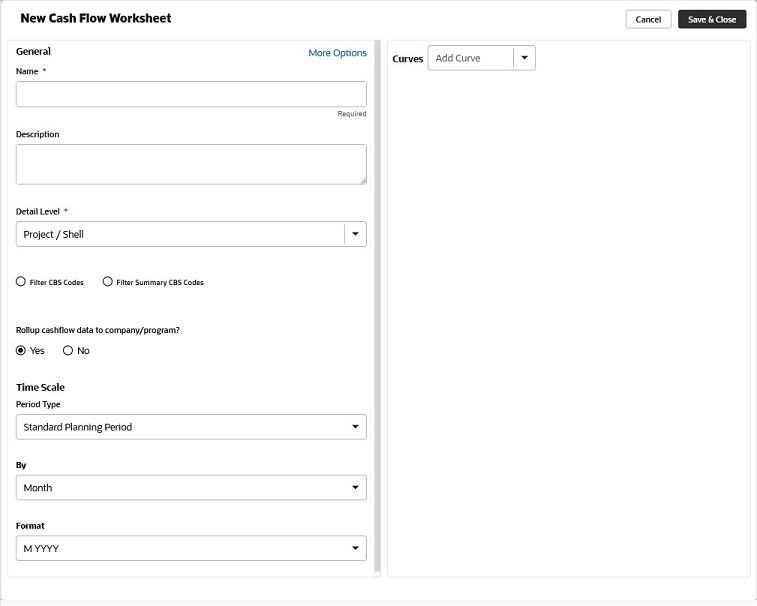To create a new project or shell cash flow curve manually:
Note: The red asterisk next to a field box indicates that the field is a required field. You will not be able to save your changes without entering a value in that field.
- Go to the project or shell (User mode).
- From the left Navigator, click the Cost Manager node to expand.
- Click the Cash Flow sub-node to open the Cash Flow log window (the Cash Flow log).
- From the toolbar, click Create drop-down list and select Manual to open the New Cash Flow Worksheet window, as shown below.
- Enter values in the fields, as explained in the following sections.
- To save your changes and create a new cash flow, click Save & Close. To discard your changes, or close the window, click Cancel.