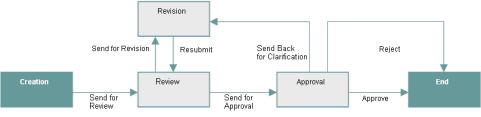The Unifier workflow engine routes a business process form through your company’s business protocols.
When you participate in a business process workflow, you are taking action on the form (for example, reviewing and approving an invoice, or responding to a request for information). Depending upon the workflow setup, you may choose the next recipient of the business process in the workflow, or this may be automatically selected for you. When you send the business process to the next step, it proceeds along the workflow and records each action taken at each step.
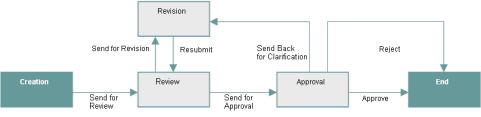
In the workflow example above, the form is created and filled out, and then sent for review. The reviewer has the option of sending the form for revision (after which, it is resubmitted to the reviewer), or sending it on for approval. The approver may send the form back for further clarification or revisions, may reject the form, or may approve the form. A rejection or approval status essentially ends the workflow. At the approval or rejection step, the business process is considered to be in a "terminal" status, and this status cannot be changed; however, comments and certain edits can still be made to the record. From a terminal status, the business process proceeds to the End step.
Note: A "terminal" status differs from a "terminated" status. A business process is at a terminal status when it reaches the final step (not the End step) in the workflow. A business process with a terminated status was stopped at some point before it reached the final step in the process.
Unifier Business Processes
Workflow Versus Non-Workflow
Business Process Types
Business Process Editor
Business Process Dates and Calendars
Business Process Forms
Auto-Populating Fields in a BP Record
Reverse Auto-Populating (RAP) Fields in a BP Record
Viewing Notifications (CC'd Tasks)
Accessing a BP Record from an External System
Business Processes in Company Logs and Logs Nodes
Creating a Business Process (BP) Record
Creating BP Records and BP Line Items, in Bulk, by using Microsoft Excel Template
Working with Permissions (Non-Workflow BPs)
Filling Out a Business Process Form
Saving a Draft of a Workflow Business Process
Accessing Custom Business Process Help PDF File
Adding and Managing Line Items
Restricting Line Items by Using Copy with Conditions Option (Standard View)
Adding and Managing Line Items Using the Grid View Feature
Adding and Managing General Comments
Using or Viewing a Query-Based Tab
QBDE Evaluation Upon Creating Record From Query-Based Tab
Working with File Attachments and Markups
Linking Business Process Records
Linking Mailbox Messages to a Record
Attaching External Emails from the Project or Shell Mailbox to a Record
Sending Attachments for E-Signature
Adding or Viewing a Map (Geocoding)
Adding an Image
Adding a Hyperlink
Viewing Referencing Records
Spell-Checking a Form
Participating in a Workflow
About Email Notifications for Business Processes
Participating in a Discussion Group (Classic View only)
Copying and Consolidating Comments and Markups
Managing Business Process Records
Printing and Distributing BP Forms
Auto-Populating BP Data Picker on BP Auto-Creation
Updates on Document Attributes for Business Processes
Entering Value in Fields