The Indicator tab of the Cell Properties dialog box enables you to view and change the data source for indicator values.
The data source displayed in this dialog box by default is the indicator data source defined for the selected category. This data source can be changed for each specific cell.
Note: Cells with historic or future date definitions show this tab as read-only.
To update the indicator data source:
- In the Cell Properties dialog box , click the Indicator tab. The Indicator tab appears.
- In the Data Source field, from the drop-down list, select the data source for the indicator. Depending on the data source, additional fields are displayed in the Indicator tab. Enter the required information.
- When the Calculation field is displayed, you may be able to choose from among different functions which of these functions will perform the calculation.
- Click
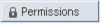 to define the displayed function's permissions to access system data. For more information, refer to Step 8: Defining Security Permissions, in Working with Categories.
to define the displayed function's permissions to access system data. For more information, refer to Step 8: Defining Security Permissions, in Working with Categories.Note: For more information on creating and using functions and import information, refer to Defining Functions in Working with Categories.