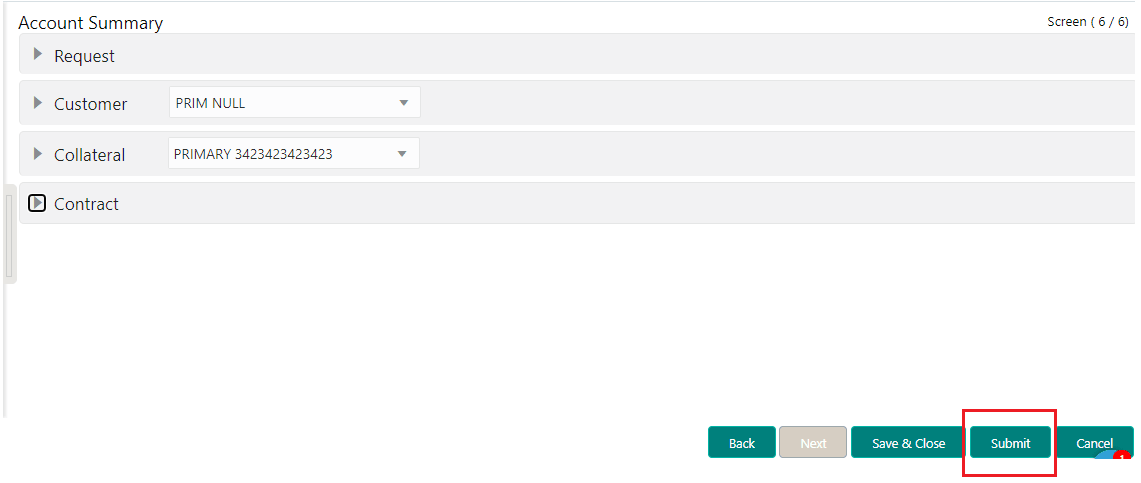3. Simple Account Creation
3.1 Overview
Simple Account Creation is an enhanced interface provided in OFSLL using the Oracle JavaScript Extension Toolkit (Oracle JET) frame work. This is an additional interface supported from OFSLL to the existing Customer Servicing Account creation screen and both intended to coexist in the system till further updates.
The Oracle JET frame work is a complete yet modular JavaScript development toolkit for building and providing a powerful, state-of-the-art capable user interfaces. For more information on deploying this framework, refer to Installation Manuals.
The Account Creation gives a smooth workflow and a simplified way of creating an account with less number of steps and much improved user interface. However note that, this screen only supports the Auto-Loan in this release and does not have capability to handles other types of Loans, Lines and Lease.
3.2 Pre-requisites
In order to access the Simple Account create screen from the User Interface Servicing menu link:
- Enable the following system parameters:
- FLL_SER_JET_ACC_CREATE_URL (JET SIMPLE ACCOUNT CREATE URL)
- FLL_CMN_JET_JWT_ENABLED_IND (JET JWT TOKEN ENABLE INDICATOR )
- FLL_CMN_JET_JWT_TOKEN_URL (JET JWT TOKEN GENERATION URL )
- Ensure the following Menu and FLL access keys are enabled:
- FLL.SER.JET.SIMPLEACCOUNTCREATE.MENU
- FLL.SER.JET.ACCOUNTDASHBOARD.MENU
- FLL.SET.JET.INTELLIGENTSEGMENTATION.MENU
For more information, refer to system parameters section in setup guides.
3.3 Description
Simple Account Create menu link is available in LHS menu for account creation. Following are the different components available in the screen:
3.3.1 Account Search:
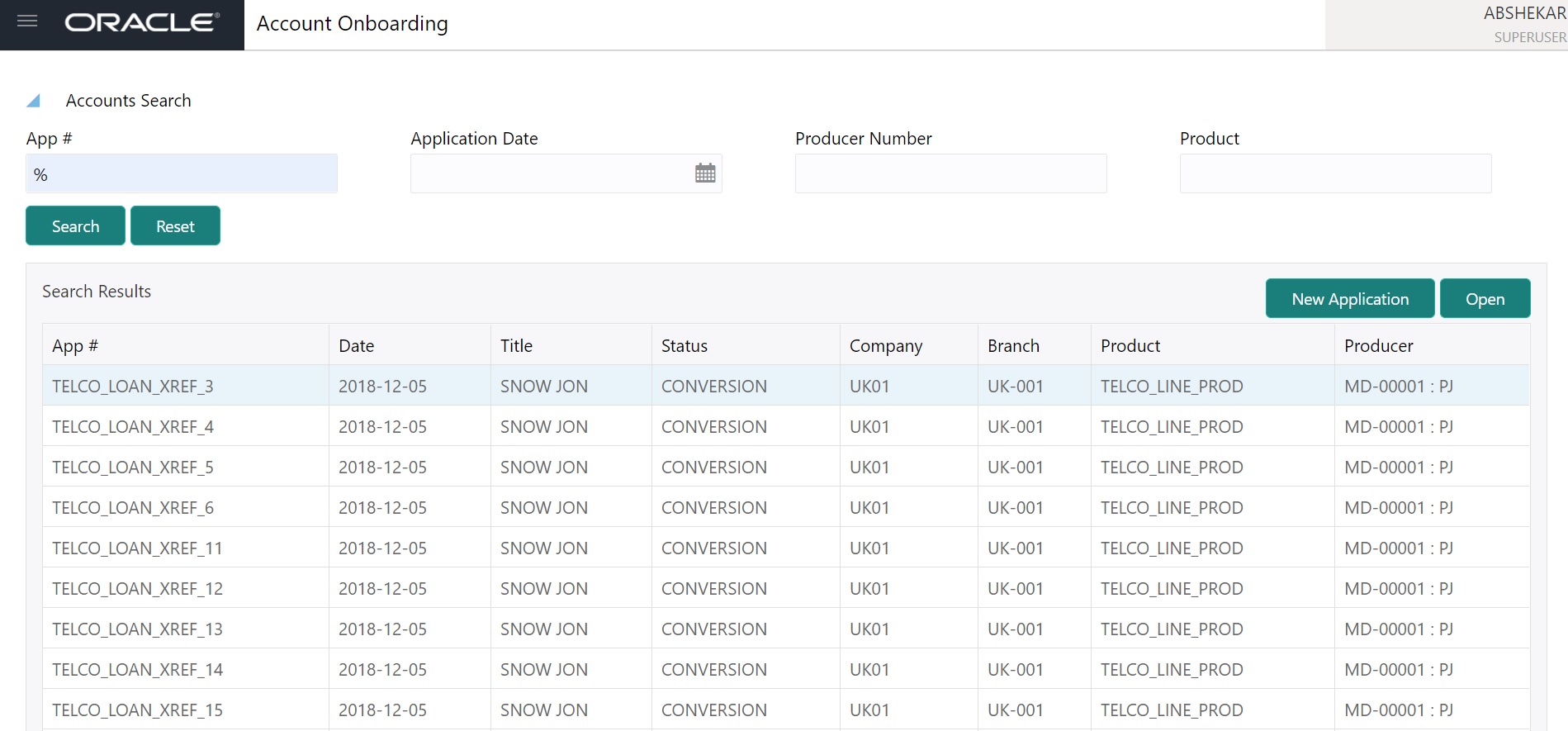
The Account Search screen has following search parameters.
Field Name |
Description |
Type |
Comments |
App # |
Application Number |
Text |
|
Application Date |
Application creation date |
Date |
Date picker is available to pick a date |
Product |
Product Code for which the application was created |
Text |
|
Producer Number |
Producer Number |
Text |
|
- “Search” button is provided to search for existing applications by calling the “Application Search” Web service.
- “Reset” button is provided to clear the search parameter values.
- “New Application” and “Open” buttons are added to create new application and open an existing application respectively.
- Result table is added to display search results with following application parameters.
Field Name
Description
Type
Comments
App #
Application Number
Number
Date
Application creation date
Date
Title
Application name given
Text
Status
Application status
Text
Branch
Branch where the application was created
Text
Product
Product Code for which the application was created
Text
Producer
Producer Id of the applications to be searched
Text
- Open an existing application by selecting a particular row and double clicking on the record.
- Open an existing application by selecting a record from result table and click on “Open” button.
- Pagination is provided to
- divide returned result data and display them in multiple pages.
3.4 New Application
- Provided a new screen ‘Account Creation’ which gets opened on click of New Application button.
- Provided a Process train on the left side of the screen which depicts the data to be updated in various screen in the top to bottom flow.
- Provided the first screen ‘Application Entry’ on the right side of the screen
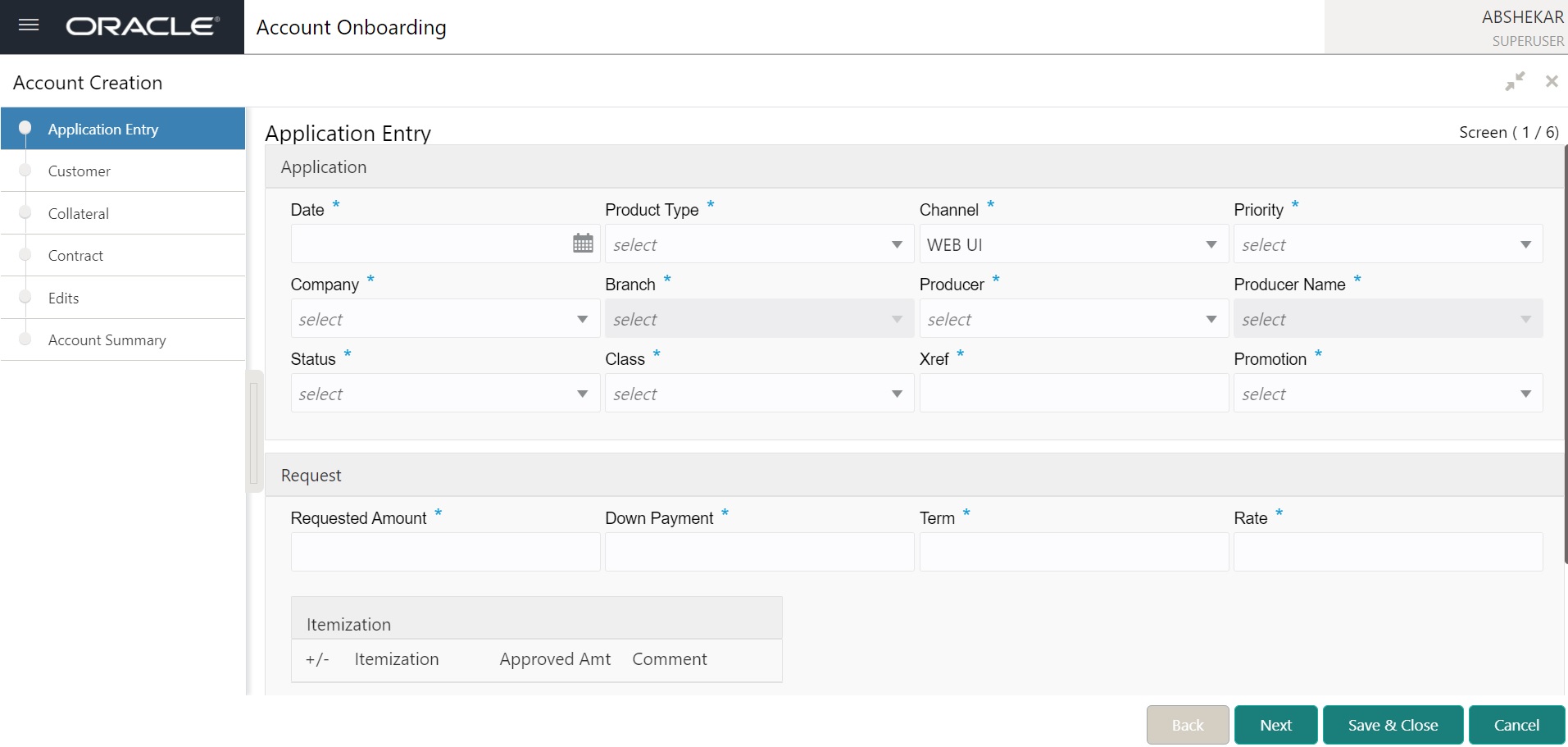
3.4.1 Process Train
- Process train shows the following screens in a particular order:
- Application entry
- Customer
- Collateral
- Contract
- Edits
- Account Summary
- A button is provided on the process train to collapse and open the process train.
- Once the train is collapsed, the process train buttons are only shown and on mouse hover on each button, screen name is shown.

- Once a particular screen is fully filled and user moves to the next screen, the color of the buttons on the train is updated to blue.
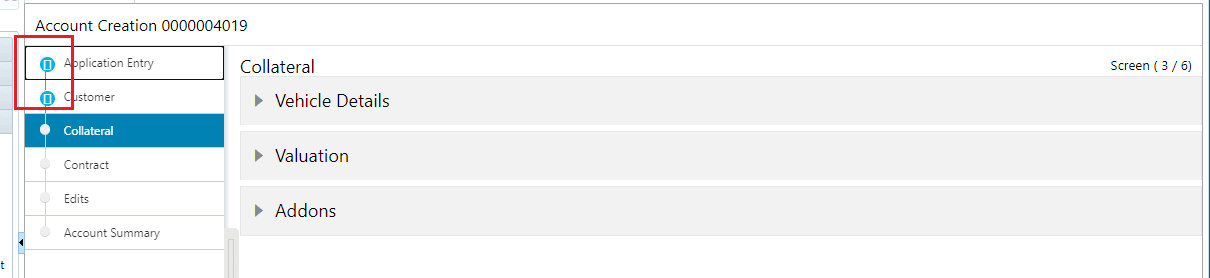
3.5 Application Entry
Provided the first screen in the process train ‘Application Entry’ with the following details.
3.5.1 Application Section
Field Name |
Description |
Mandatory |
Type |
Comments |
Date |
Select the date |
Yes |
Date |
Date picker is available |
Product Type |
Select the product from the drop down |
Yes |
Text |
Shows all the enabled product codes |
Channel |
Select the channel from the drop down |
Yes |
Text |
Refers the lookup APP_SOURCE_CD |
Priority |
Select the priority from the drop down |
Yes |
Text |
Refers the lookup APP_PRIORITY_CD |
Company |
Select the company from the drop down |
Yes |
Text |
Shows all the enabled companies |
Branch |
Select the Branch from the drop down |
Yes |
Text |
Shows the enabled branches of the selected companies |
Producer |
Select the producer from the drop down |
Yes |
Text |
Refers the lookup PRO_TYPE_CD |
Producer Name |
Select the Producer name from the drop down |
Yes |
Text |
Shows the enabled producer of selected producer type, company and branch |
Status |
Select the Status from the drop down |
Yes |
Text |
|
Class |
Select the company |
Yes |
Text |
Refers the lookup APP_CLASS_TYPE_CD |
Xref |
Enter the Xref from the drop down |
Yes |
Text |
|
Promotion |
Select the promotion from the drop down |
Yes |
Text |
Shows the enabled promotion for the selected company, branch, product type |
3.5.2 Request Section
Field Name |
Description |
Mandatory |
Type |
Comments |
Requested Amount |
Enter the requested amount |
Yes |
Integer |
Increment and decrement buttons are available to increase and decrease the amount by 1 |
Down Payment |
Enter the down payment amount |
Yes |
Integer |
Increment and decrement buttons are available to increase and decrease the amount by 1 |
Term |
Enter the term |
Yes |
Number |
Increment and decrement buttons are available to increase and decrease the amount by 1 |
Rate |
Enter the Rate |
Yes |
Integer |
Increment and decrement buttons are available to increase and decrease the amount by 1 |
3.5.3 Itemization Section
Field Name |
Description |
Mandatory |
Type |
Comments |
+/- |
+ or - sign |
Yes |
Text |
|
Itemization |
Itemization |
Yes |
Text |
Itemization associated with product is loaded |
Approved Amount |
Enter the itemization amount |
No |
Integer |
|
Comment |
Enter the comment |
No |
Text |
|
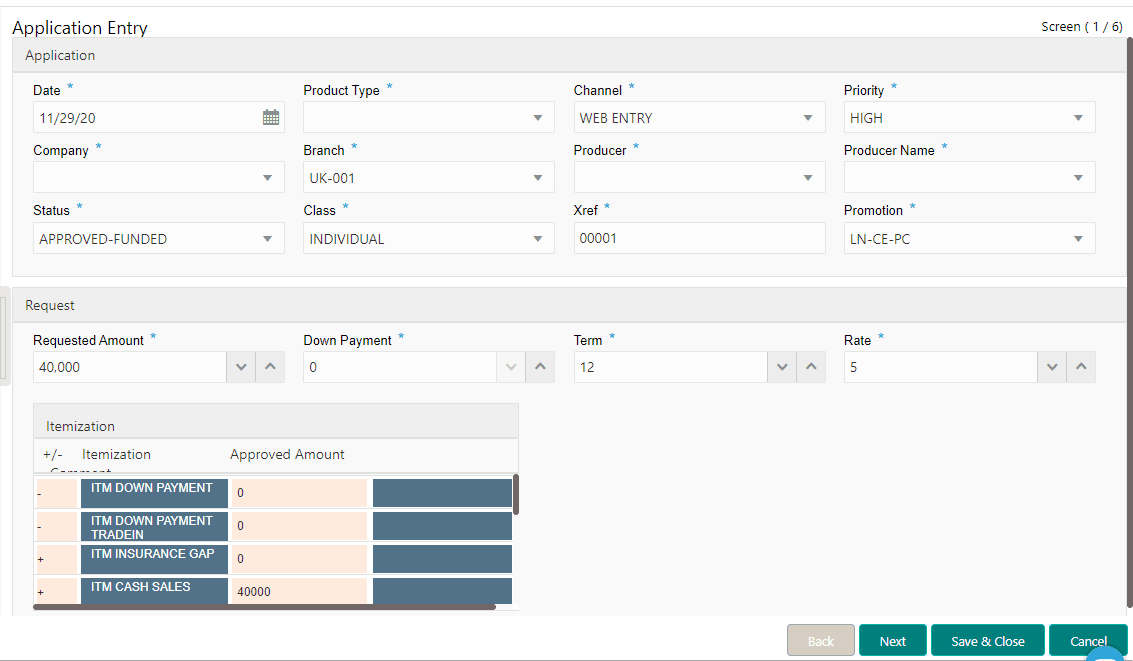
- Screen information is provided on the top right of the screen which shows on which number of the screen the user is navigating out of the total screens of the process train.
- Screen (1/6) for application entry
- Provided ‘Next’ button to navigate to the next screen. Record is saved or Validation is triggered once the Next button clicked.
- Provided ‘Save and Close’ button to save and close the record.
- Provided ‘Cancel’ button to cancel the current update on the screen.
3.6 Customer
Provided the 2nd screen in the process train ‘Customer’ with the following details
- 4 sections with collapsible panes
- Customer
- Address Information
- Telecom Information
- Employment Information
- Panes expand and contract on click of each pane header
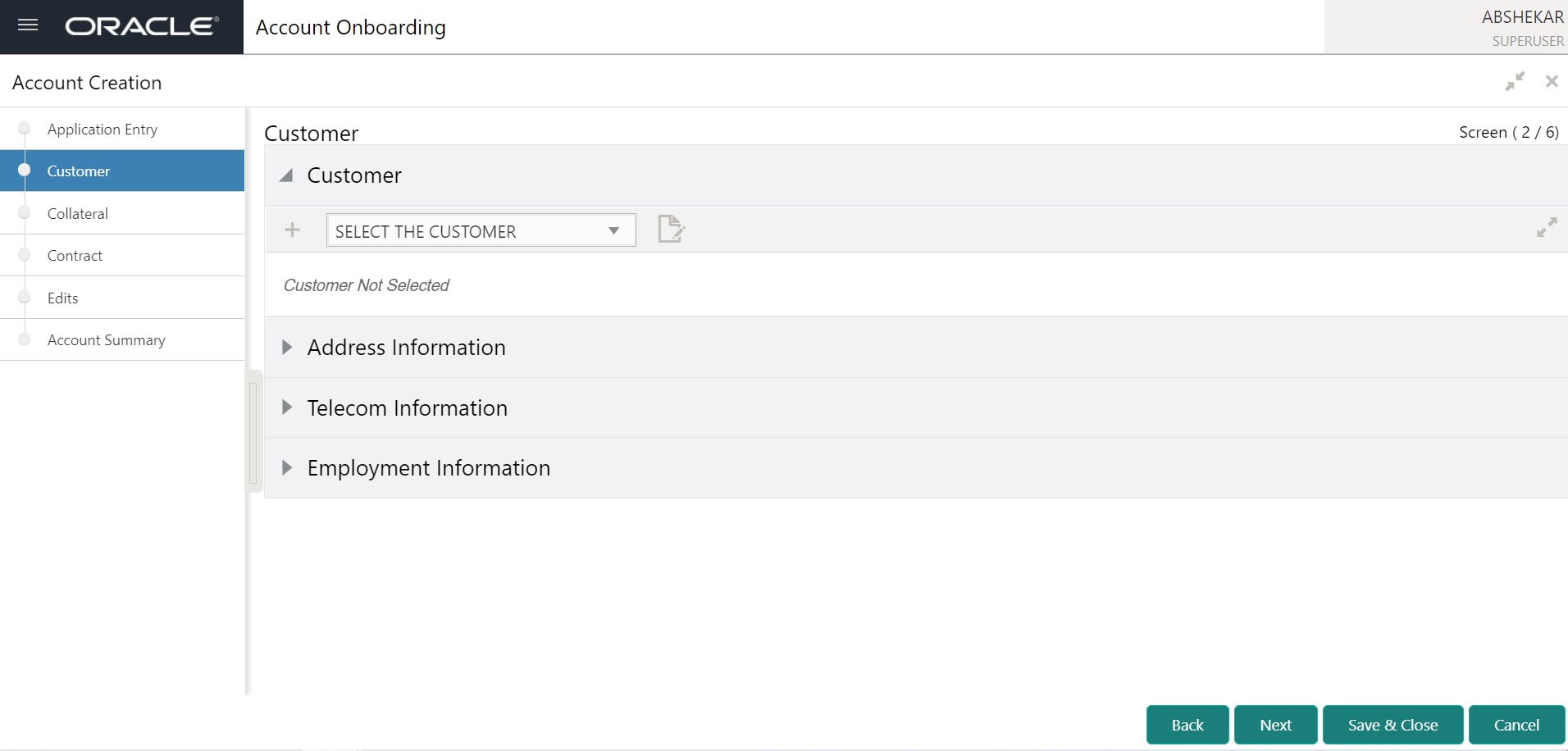
3.6.1 Customer
Provided 3 options in the customer section
- ‘+’ button to add new customer
- Drop down to select an already added customer
- Edit button to edit the selected customer
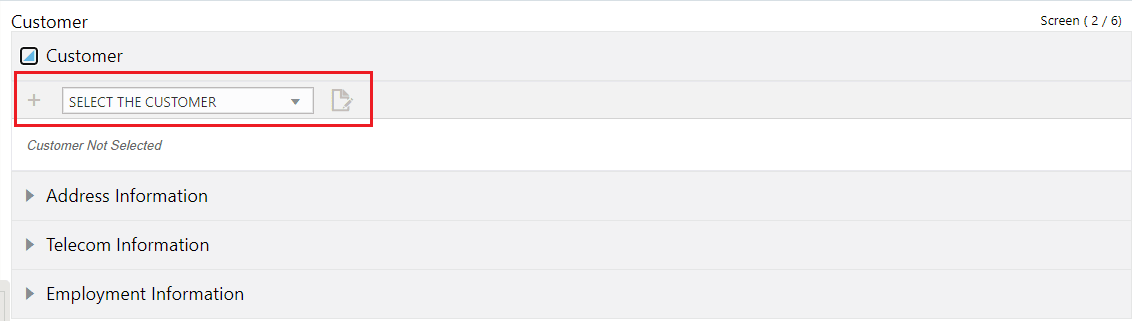
Provided ‘+’ button opens a new screen with 5 collapsible panes with header as Create Customer
- Customer Details
- Identity Information
- Other Details
- Power of Attorney
- Military Service
- Panes expand and contract on click of each pane header
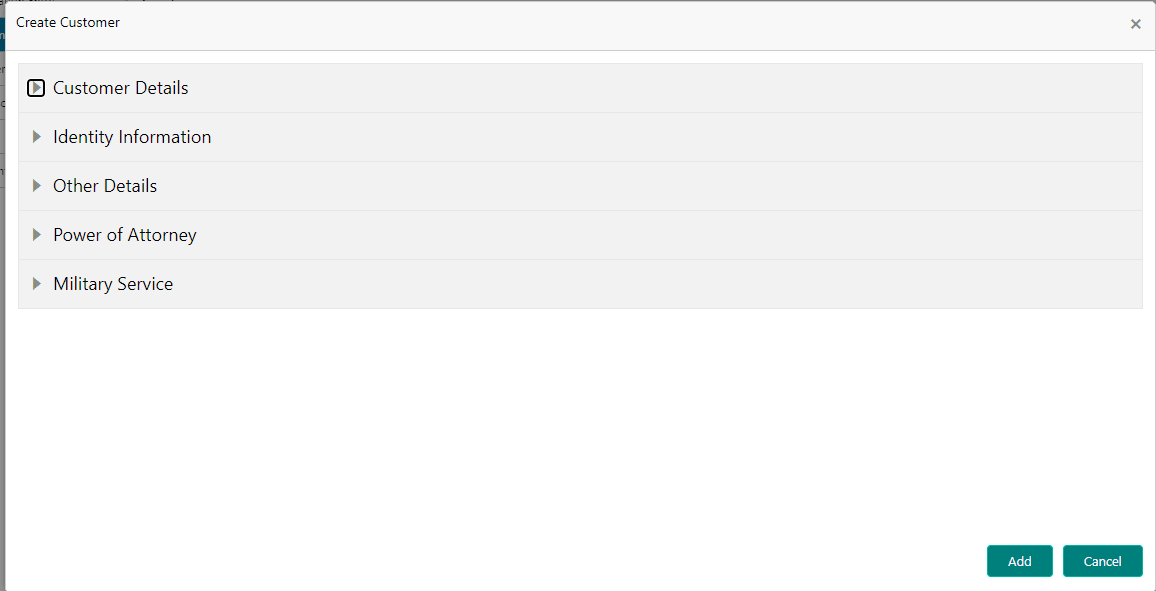
3.6.1.1 Customer Details
Provided ‘Customer Details’ screen with the following details
Field Name |
Description |
Mandatory |
Type |
Comments |
Relation Type |
Select the Relation type |
Yes |
Text |
Refers the lookup RELATION_TYPE_CD |
First Name |
Enter the first name |
Yes |
Text |
|
MI |
Enter the middle name |
No |
Text |
|
Last Name |
Enter the last name |
Yes |
Text |
|
Family Name |
Enter the Family name |
No |
Text |
|
Suffix |
Enter the suffix |
No |
Text |
Refers the lookup |
Date of Birth |
Enter the date of birth |
Yes |
Date |
|
SSN |
Enter the SSN |
Yes |
Number |
|
Class |
Select the class |
Yes |
Text |
|
Enter the email |
No |
Text |
|
|
Time Zone |
Select the timezone |
No |
Text |
Refers the lookup TIME_ZONE_CD |
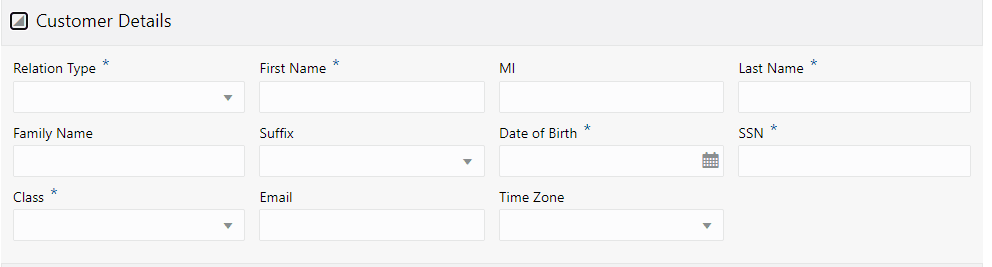
3.6.1.2 Identity information
Provided ‘Identity Information’ screen with the following details
Field Name |
Description |
Mandatory |
Type |
Comments |
Nationality |
Select the nationality |
Yes |
Text |
Refers the lookup NATIONALITY_CD |
National Id |
Enter the national Id |
No |
Number |
|
Passport# |
Enter the passport # |
No |
Number |
|
Passport Issue Date |
Enter the passport issue date |
No |
Date |
Date picker is available |
Passport Expiry Date |
Enter the passport expiry date |
No |
Date |
Date picker is available |
Visa# |
Enter the Visa# |
Yes |
Text |
|
License# |
Enter the License# |
No |
Text |
|
License State |
Select the License State |
No |
Text |
Refers the lookup STATE_CD |
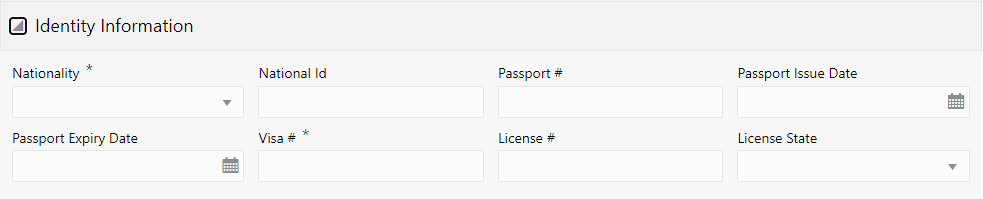
3.6.1.3 Other Details
Provided ‘Other Details’ screen with the following details
Field Name |
Description |
Mandatory |
Type |
Comments |
Name in Local Language |
Enter the name |
No |
Text |
|
Gender |
Select the Gender |
No |
Text |
Refers the lookup GENDER_CD |
Mother’s Maiden Name |
Enter mother’s maiden name |
No |
Text |
|
Education |
Select the Education |
No |
Text |
Refers the lookup EDUCATION_LEVEL_CD |
Language |
Select the Language |
Yes |
Text |
Refers the lookup LANGUAGE_CD |
Marital Status |
Select the marital status |
No |
Text |
Refers the lookup MARITAL_STATUS_CD |
ECOA |
Select the ECOA code |
No |
Text |
Refers the lookup CRB_ECOA_CD |
Race |
Select the race |
No |
Text |
Refers the lookup RACE_NATIONAL_ORIGIN_CD |
Ethnicity |
Select the ethnicity |
No |
Text |
Refers the lookup APL_ETHNIC_CD |
Disability |
Select the disability indicator |
No |
Text |
|
Privacy opt Out |
Select the Privacy opt Out indicator |
No |
Text |
|
Insurance Opt Out |
Select the Insurance Opt Out indicator |
No |
Text |
|
Marketing opt out |
Select the Marketing opt out indicator |
No |
Text |
|
Share credit opt out |
Select the Share credit opt out |
No |
Text |
|
Prior bankruptcy |
Select the Prior bankruptcy indicator |
No |
Text |
|
Bankruptcy Discharge Dt |
Select the Bankruptcy Discharge date |
No |
Date |
Date picker is available |
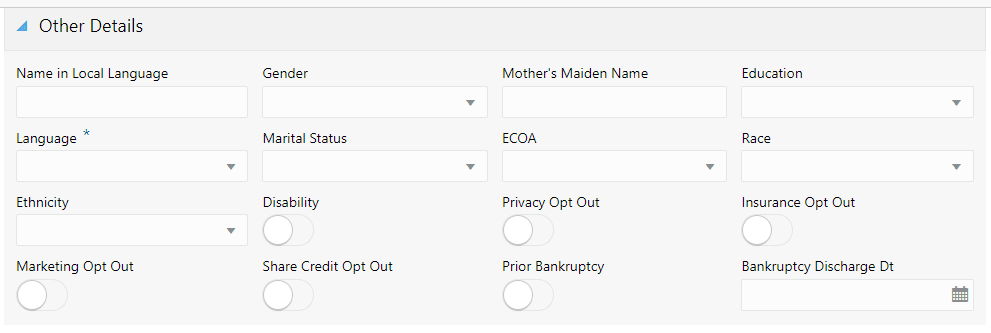
3.6.1.4 Power of Attorney
Provided ‘Power of Attorney’ screen with the following details
Field Name |
Description |
Mandatory |
Type |
Comments |
Power of Attorney |
Select the POA indicator |
No |
Text |
|
Holder Name |
Enter the holder’s name |
No |
Text |
|
Address |
Enter the address |
No |
Text |
|
Country |
Select the country |
No |
Text |
Refers the lookup COUNTRY_CD |
Nationality |
Select the nationality |
Yes |
Text |
Refers the lookup NATIONALITY_CD |
Phone |
Enter the Phone |
No |
Number |
|

3.6.1.5 Military Details
Provided ‘Military Details’ screen with the following details
Field Name |
Description |
Mandatory |
Type |
Comments |
Active Military Duty |
Select the indicator |
No |
Text |
|
Effective Dt |
Enter the effective Date |
No |
Date |
Date picker is available |
Order Ref# |
Enter the Order ref# |
No |
Text |
|
Release Dt |
Enter the release Dt |
No |
Date |
Date picker is available |

- Provided ‘Add’ button to add the customer
- Provided ‘Cancel’ button to cancel the entry
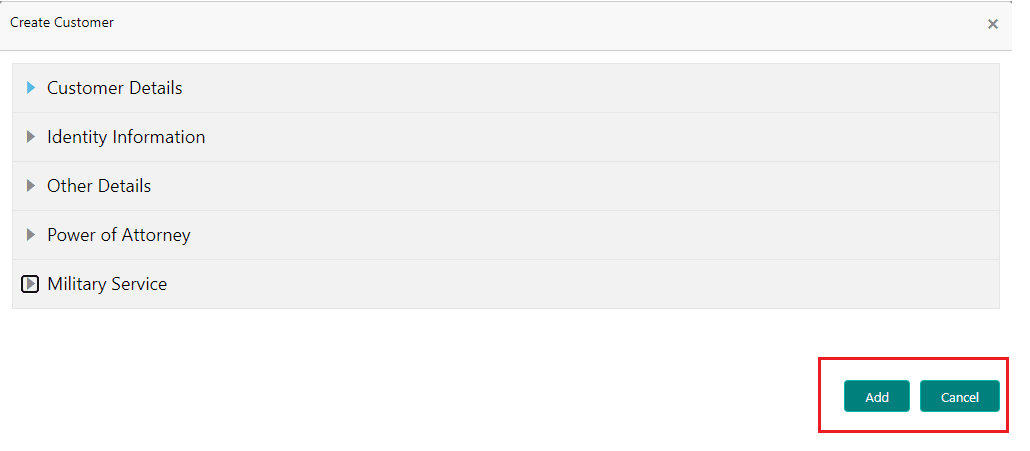
- Provided ‘Select the customer’ drop-down shows the customer already added to the account with the relationship type.
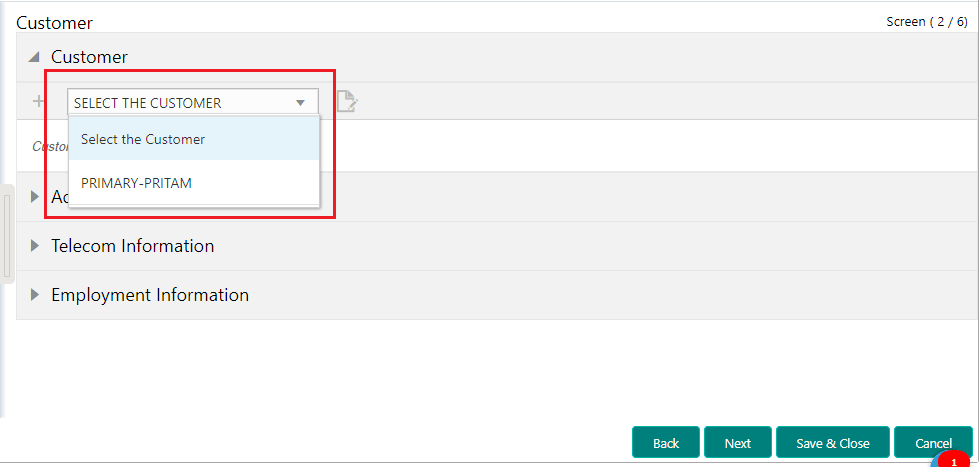
- On Selecting the customer from the drop down, it shows the details of the customer
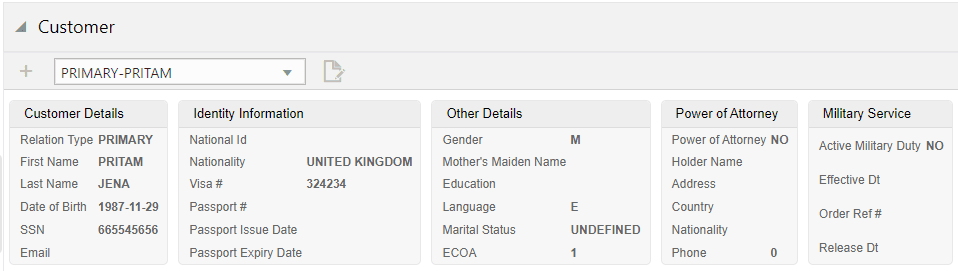
- Provided ‘EDIT’ button open the customer details with header as Edit Customer
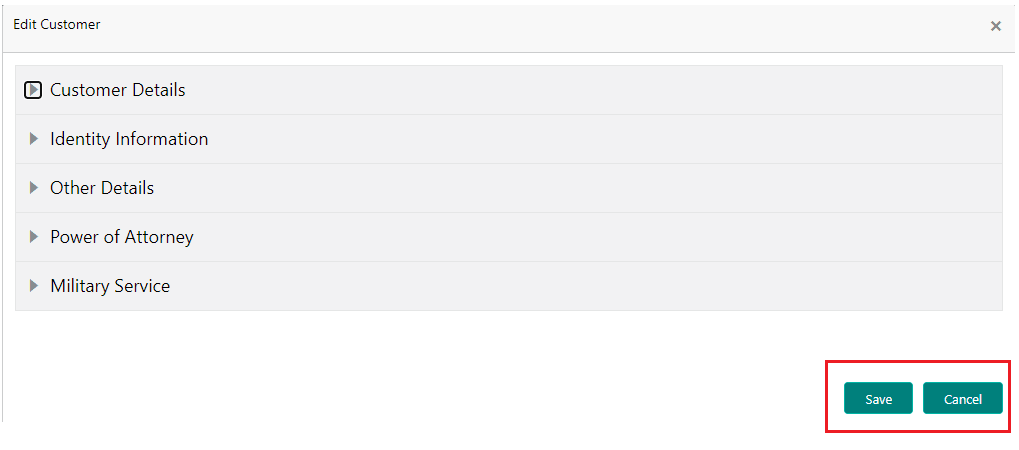
- Provided ‘Save’ button to save the modified customer details
- Provided ‘Cancel’ button to cancel the modified customer details
3.6.2 Address Information
Provided ‘Address information’ pane shows the following details
- ‘+’ button to add new address
- Added Address details card with Edit and View option

- Address can only be added or updated only when a customer is selected in the customer pane. A message is shown as ‘Customer Not selected’ is shown when no customer is selected.
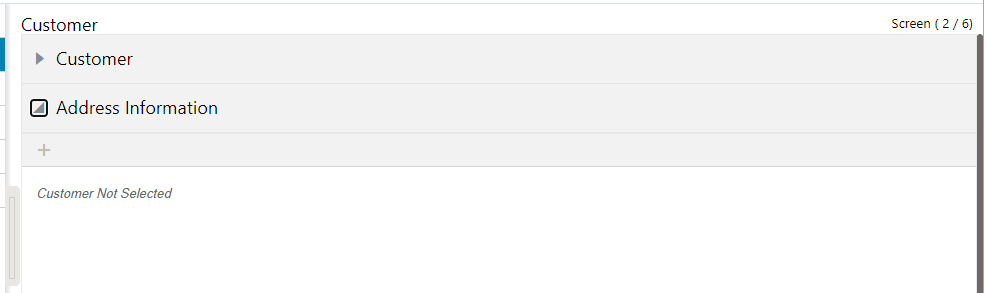
- Provided ‘+’ button opens a new screen with 3 collapsible panes with header as ‘Create Address’
- Address Details
- Address Information
- Additional Information
- Address Rent Mortgage Details
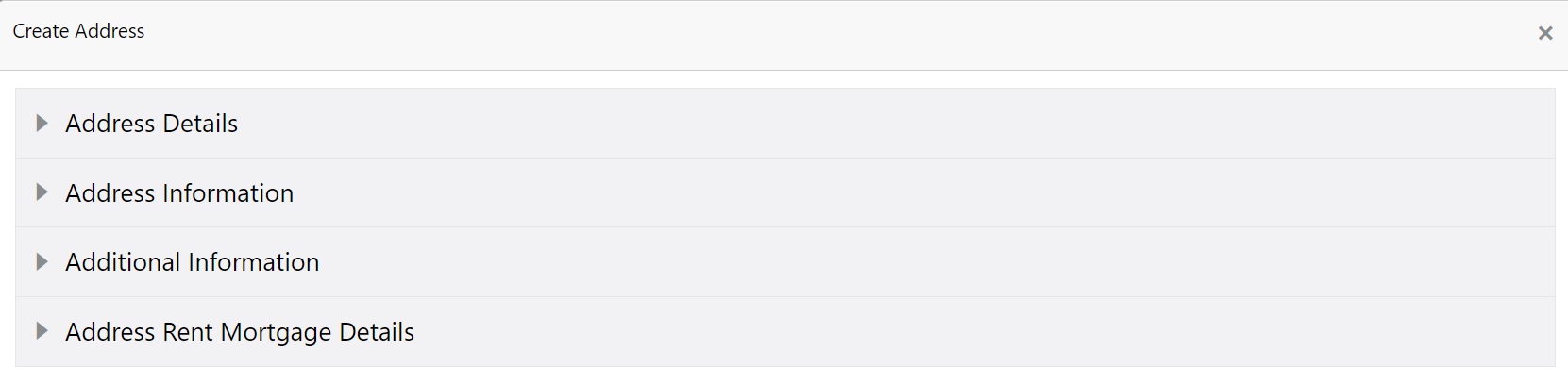
3.6.2.1 Address Details
Provided ‘Address Details’ screen with the following details
Field Name |
Description |
Mandatory |
Type |
Comments |
Address Type |
Select the address type |
Yes |
Text |
Refers the lookup ADDRESS_TYPE_CD |
Current |
Select the current indicator |
No |
Text |
|
Confirmed |
Select the confirmed indicator |
No |
Text |
|
Mailing |
Select the mailing indicator |
No |
Text |
|
Permission to call |
Select if permission to call is Yes or No |
No |
Text |
|
Permission to Text |
Select if permission to call is Yes or No |
No |
Text |
|
Country |
Select the country |
Yes |
Text |
Refers the lookup COUNTRY_CD |
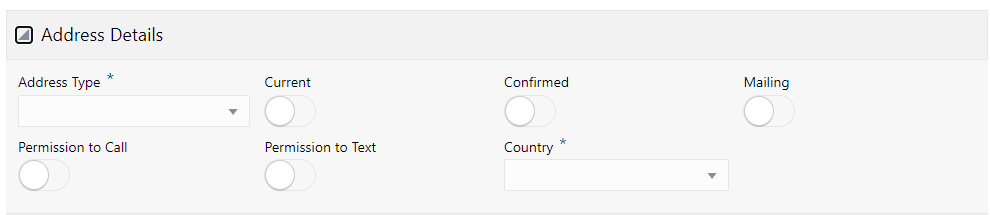
3.6.2.2 Address Information
Provided ‘Address Information’ screen with the following details
Field Name |
Description |
Mandatory |
Type |
Comments |
Postal Type |
Select the Postal Type |
Yes |
Text |
Refers the lookup POSTAL_ADDRESS_TYPE_CD |
Address# |
Enter the address# |
Yes |
Text |
|
Street Pre |
Select the Street Pre |
No |
Text |
Refers the lookup STREET_PRE_TYPE_CD |
Street name |
Enter the Street Name |
Yes |
Text |
|
Street Type |
Select the street Type |
No |
Text |
Refers the lookup STREET_TYPE_CD |
Street Post |
Select the Street Post |
No |
Text |
Refers the lookup STREET_POST_TYPE_CD |
Apt# |
Enter the Apt# |
No |
Text |
|
Address Line 1 |
Enter the address line 1 |
No |
Text |
|
Address Line 2 |
Enter the address line 2 |
No |
Text |
|
Address Line 3 |
Enter the Address line 3 |
No |
Text |
|
Zip |
Select the Zip |
Yes |
Text |
Refers the lookup ZIP_CD |
Zip Extn |
Enter the zip extn |
No |
Text |
|
City |
Enter the City |
Yes |
Text |
City is filled based on the zip |
State |
Select the State |
Yes |
Text |
State is filled based on the zip |
Phone |
Enter the Phone number |
No |
Text |
|
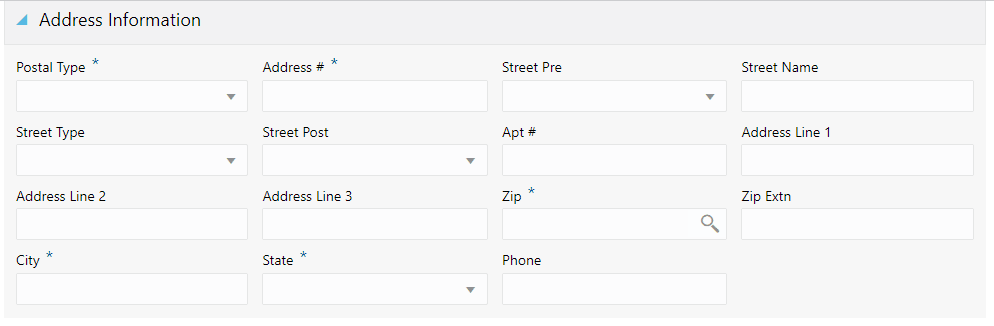
3.6.2.3 Additional Information
Provided ‘Additional Information’ screen with the following details
Field Name |
Description |
Mandatory |
Type |
Comments |
Own/Rent |
Select the Own/Rent |
Yes |
Text |
Refers the lookup OWNERSHIP_CD |
Cenus Tract/BNA code |
Enter the code |
No |
Text |
|
MSA Code |
Enter the code |
No |
Text |
|
Comments |
Enter comments |
No |
Text |
|

3.6.2.4 Address Rent Mortgage Details
Provided ‘Address Rent Mortgage Details’ screen with the following details
Field Name |
Description |
Mandatory |
Type |
Comments |
Stated |
||||
Currency |
Select stated currency from drop-down list. |
Yes |
Text |
|
Frequency |
Select stated frequency from the drop-down list. |
Yes |
Text |
|
Actual |
||||
Frequency |
Select actual frequency from the drop-down list. |
Yes |
Text |
|
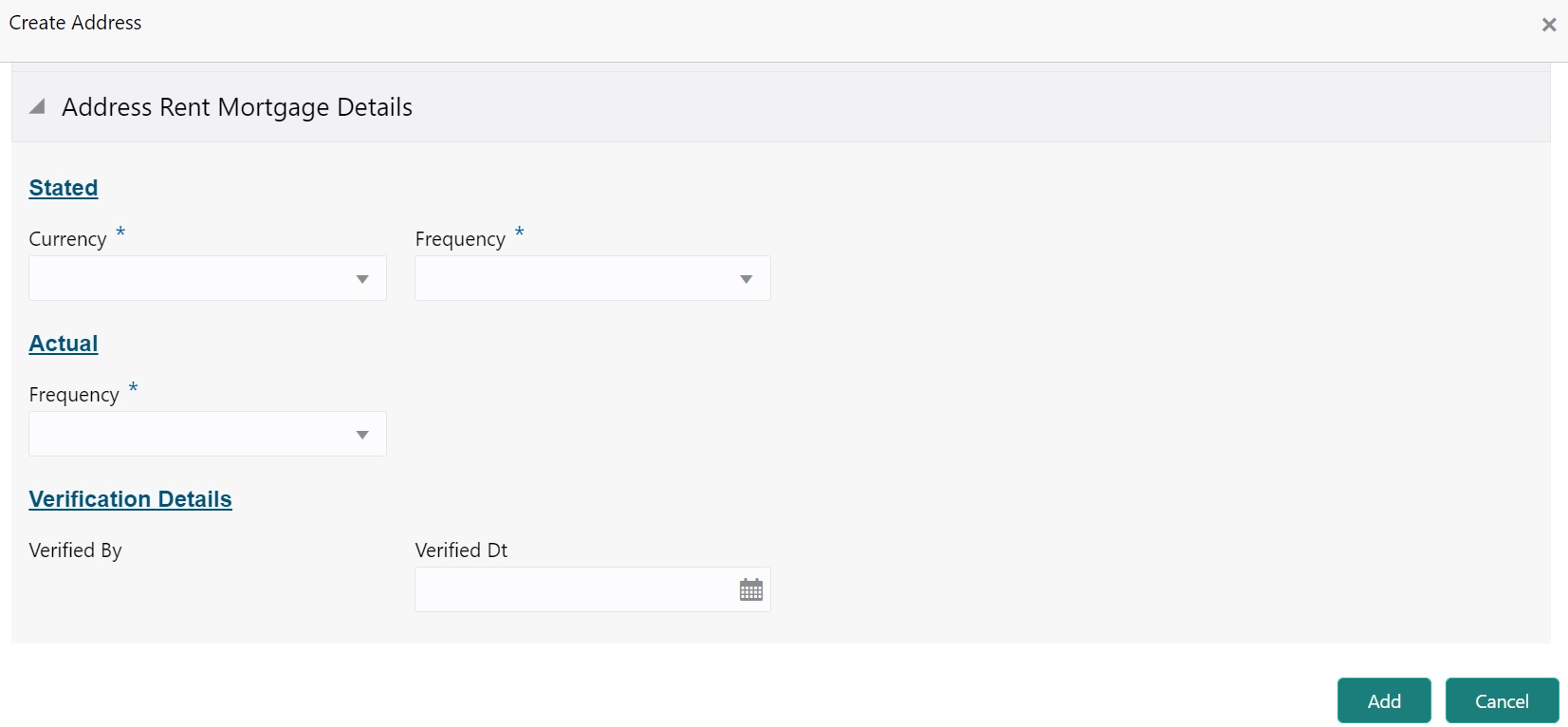
- Provided ‘Add’ button to save the address details
- Provided ‘Cancel’ button to cancel the address details
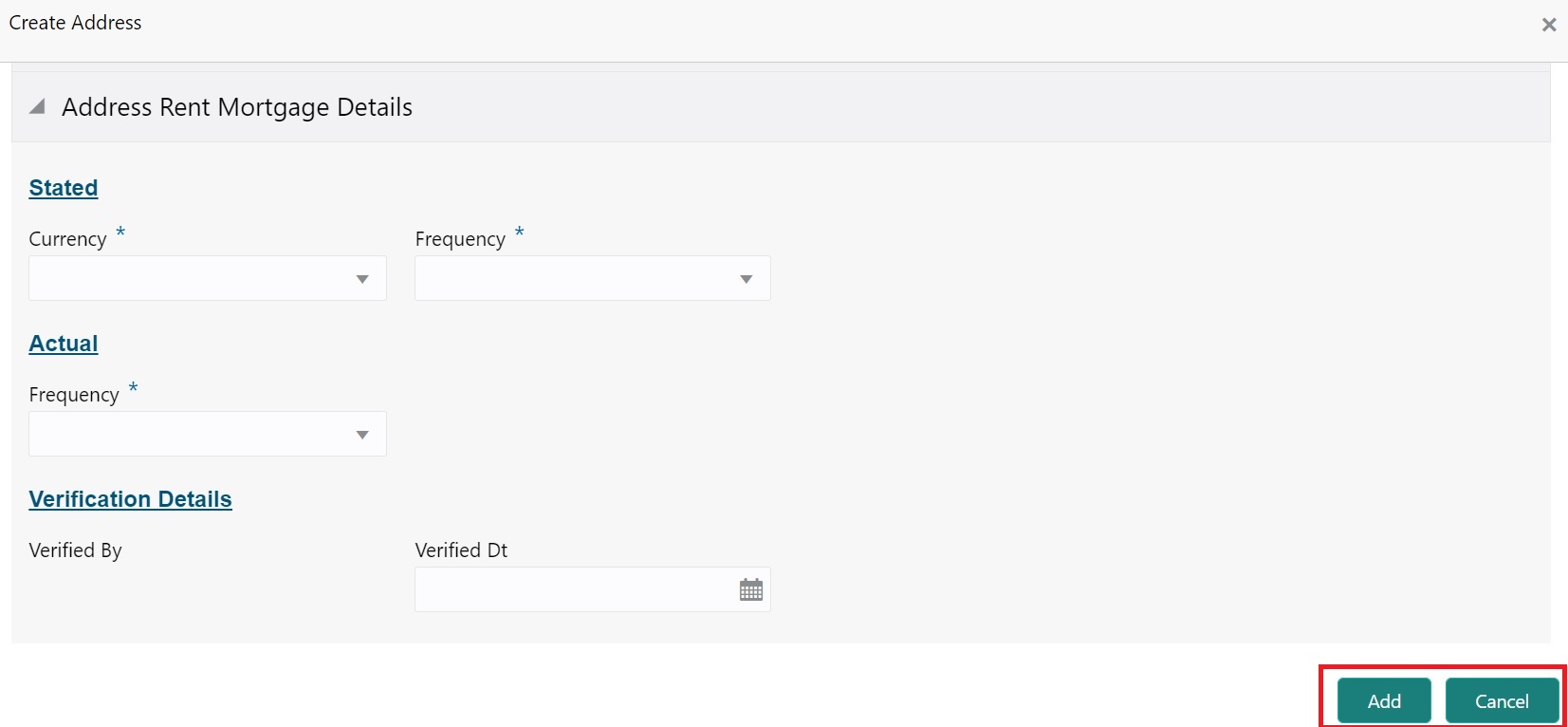
- Provided Address card shows the below details
- Address Type
- Address Details
- Phone Number
- Multiple Address of the customers are shown in multiple cards
- Provided ‘Edit’ Option in the address card to modify the added address
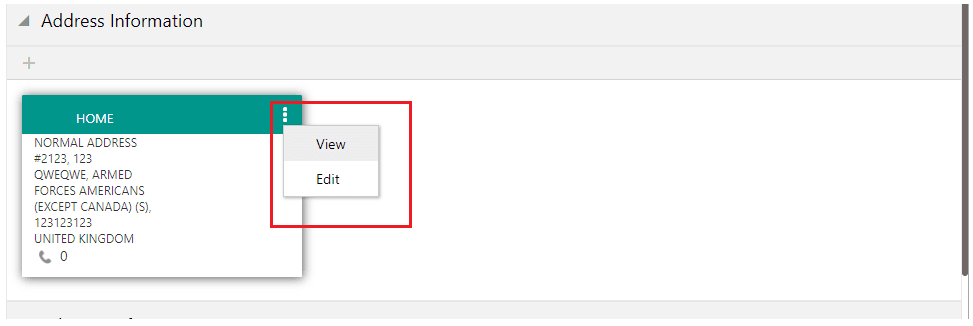
- Edit button opens the Address pane with header as Edit address and user can update or cancel the modified address
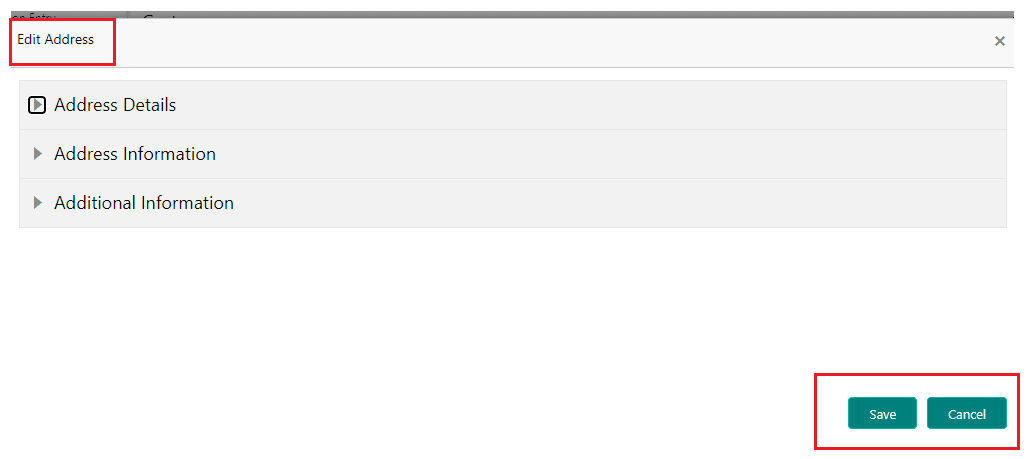
- Provided Save button to save the modified address
- Provided Cancel button to save the modified address
- Provided ‘View’ Option in the address card to View the added address
- View button opens the address pane in View mode with header as View Address
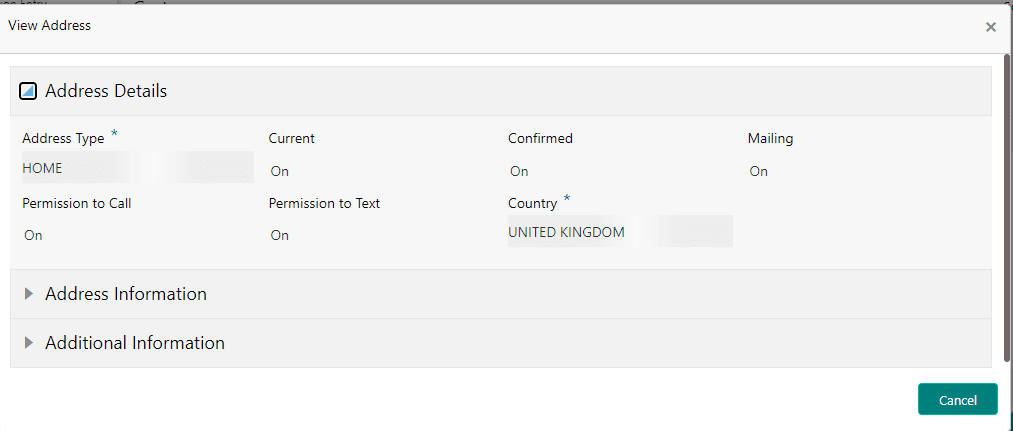
- Provided ‘Cancel’ button to close the view screen
3.6.3 Telecom Information
Provided ‘Telecom information’ pane shows the following details
- ‘+’ button to add new Telecom
- Added
- Telecom details card with Edit and View option
- Telecom can only be added or updated only when a customer is selected in the customer pane. A message is shown as ‘Customer Not selected’ is shown when no customer is selected.
- Provided ‘+’ button opens a new screen with 1 collapsible pane with header as ‘Create Telecom’
- Telecom Information
3.6.3.1 Telecom Information
Provided ‘Telecom Information’ screen with the following details
Field Name |
Description |
Mandatory |
Type |
Comments |
Type |
Select the Telecom Type |
Yes |
Text |
Refers the lookup OWNERSHIP_CD |
Phone |
Enter the Phone Number |
Yes |
Number |
|
Extn |
Enter the Extension |
No |
Number |
|
Current |
Select the Current Indicator |
No |
Text |
|
Permission to Call |
Select if permission to call is Yes or No |
|
Text |
|
Permission to Text |
Select if permission to call is Yes or No |
|
Text |
|
Time Zone |
Select the Time zone |
|
Text |
|
Best Day to Call |
Select the best day to call |
|
Text |
|
Start Time |
Enter the start Time |
Yes |
Number |
Increment and decrement buttons are available to increase and decrease the value by 1 |
Period |
Select the period |
Yes |
Text |
|
End Time Period |
Enter the End time |
Yes |
Number |
Increment and decrement buttons are available to increase and decrease the value by 1 |
Period |
Select the period |
Yes |
Text |
|
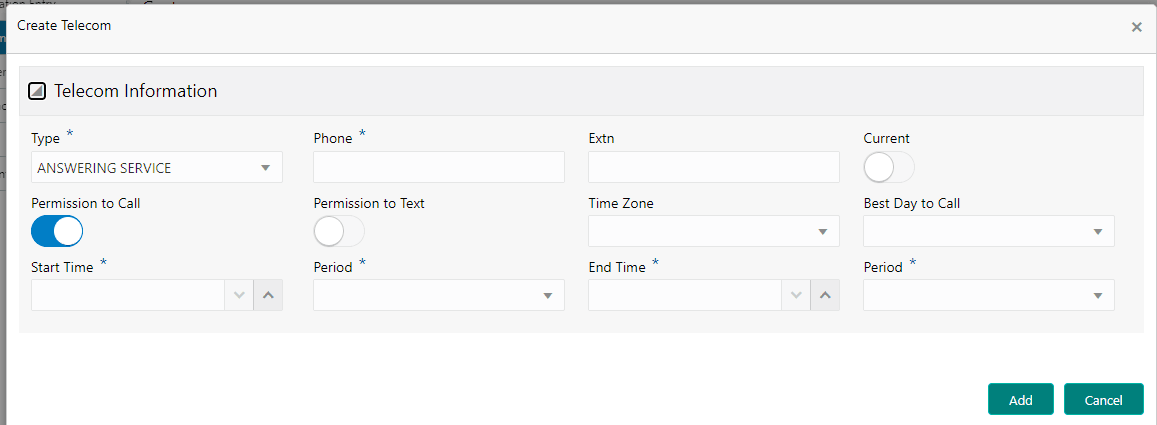
- Provided ‘Add’ button to save the address details
- Provided ‘Cancel’ button to cancel the address details
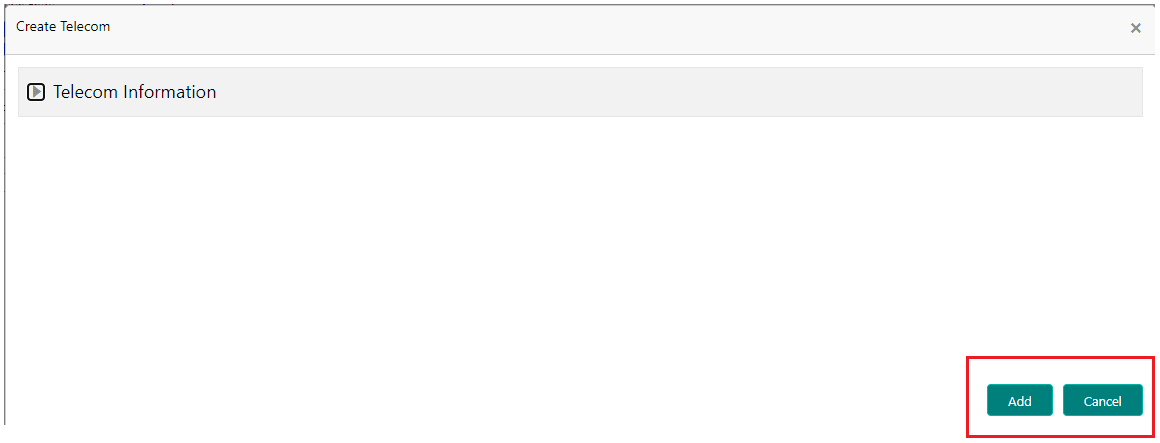
Provided Telecom card shows the below details
- Telecom Type
- Current Indicator
- Permission to Call
- Permission to Text
- Time Zone
- Telephone Number
- Best Time to Call
- Multiple Telecom of the customers are shown in multiple cards
- Provided ‘Edit’ Option in the Telecom card to modify the added Telecoms
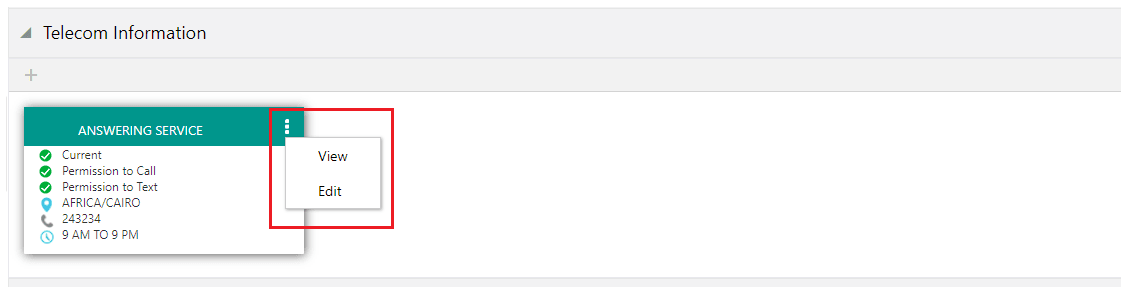
- Edit button opens the Telecom pane with header as Edit Telecom and user can update or cancel the modified Telecom.
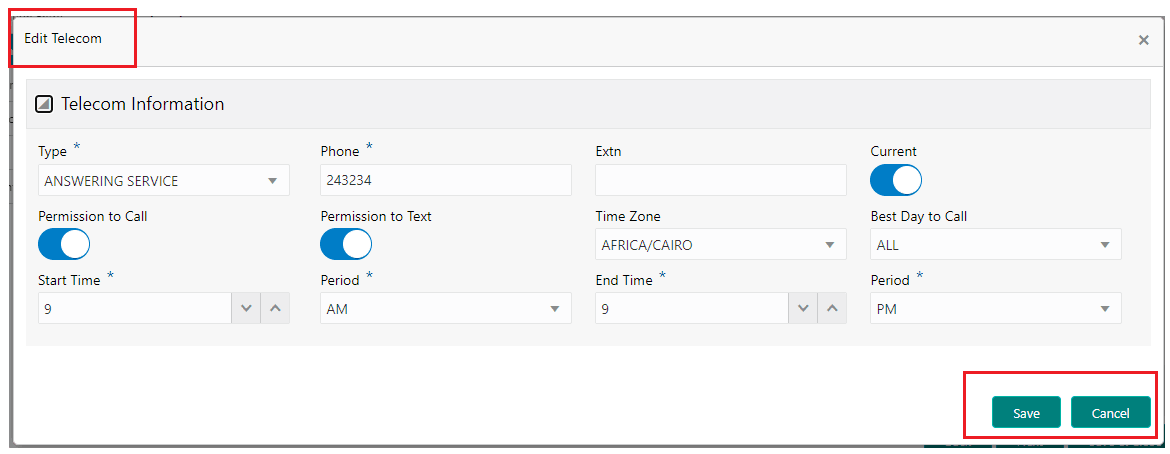
- Provided Save button to save the modified Telecom
- Provided Cancel button to save the modified Telecom
- Provided ‘View’ Option in the address card to View the added Telecom
- View button opens the address pane in View mode with header as View Telecom
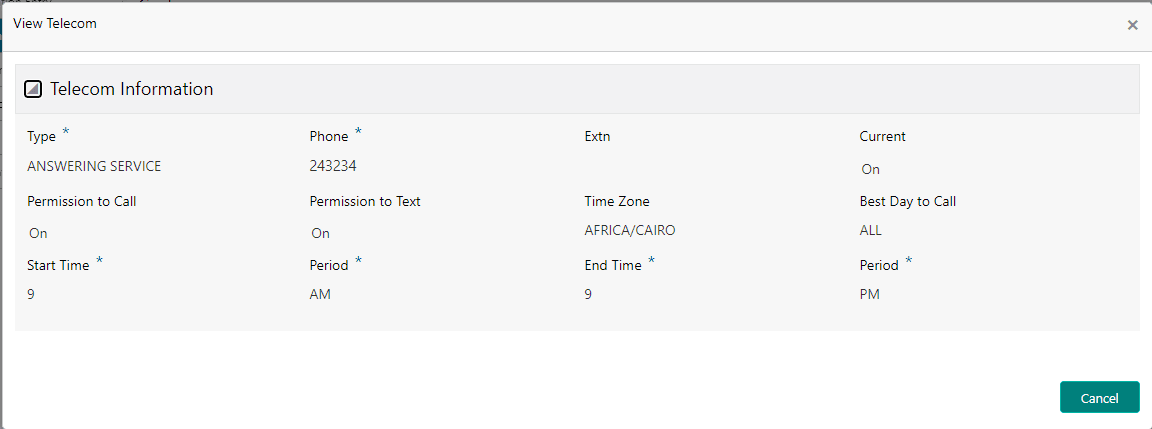
Provided ‘Cancel’ button to close the view screen
3.6.4 Employment Information
Provided ‘Employment information’ pane shows the following details
- ‘+’ button to add new address
- Added Address details card with Edit and View option
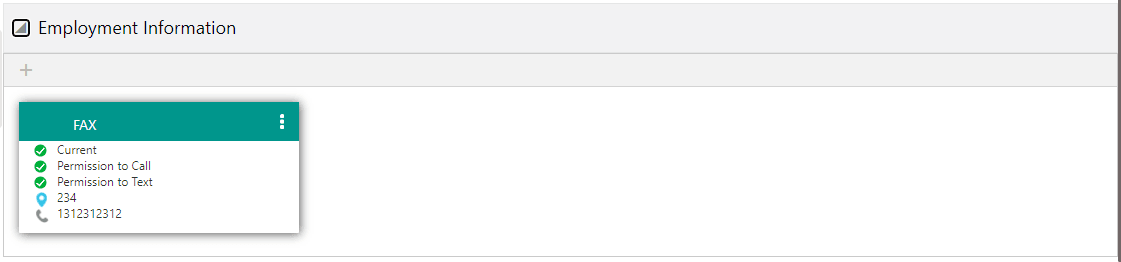
- Employment can only be added or updated only when a customer is selected in the customer pane. A message is shown as ‘Customer Not selected’ is shown when no customer is selected.
- Provided ‘+’ button opens a new screen with 3 collapsible panes with header as ‘Add Employment’
- Employment Information
- Employer Address
- Employment Details
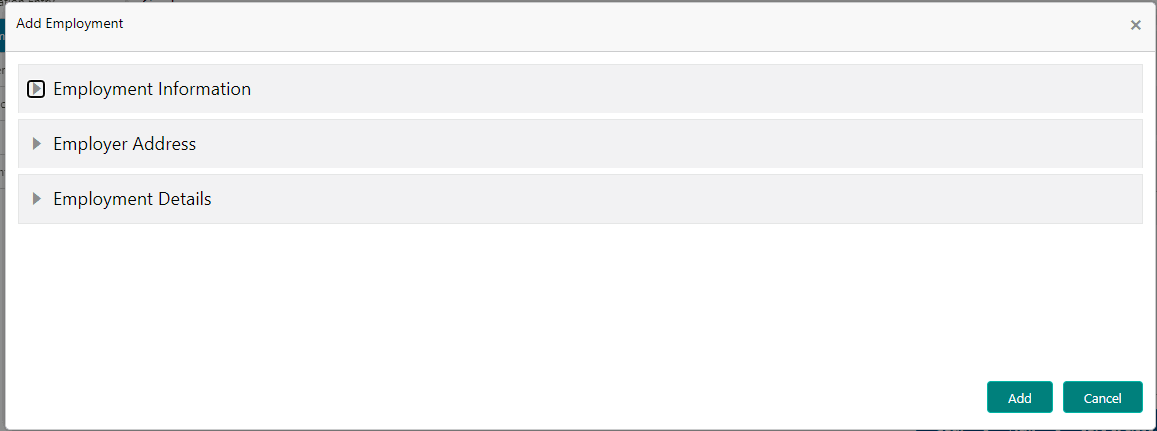
3.6.4.1 Employment Information
Provided ‘Employment Information’ screen with the following details.
Field Name |
Description |
Mandatory |
Type |
Comments |
Type |
Select the Telecom Type |
Yes |
Text |
Refers the lookup EMPLOYMENT_TYPE_CD |
Current |
Select the Current Indicator |
No |
Text |
|
Permission to Call |
Select if permission to call is Yes or No |
No |
Text |
|
Permission to Text |
Select if permission to call is Yes or No |
No |
Text |
|
Employer |
Enter the Employer |
Yes |
Text |
|
Occupation |
Select the best day to call |
|
Text |
Refers the lookup OCCUPATION_CD |
Title |
Enter the Title |
No |
Text |
|
Department |
Enter the Department |
No |
Text |
|
Employee ID |
Enter the Employee ID |
No |
Number |
|
Additional Info |
|
|
|
|
Phone |
Enter the Phone Number |
No |
Number |
|
Extn |
Enter the Extension |
No |
Number |
|
Comment |
Enter the Comment |
No |
Text |
|
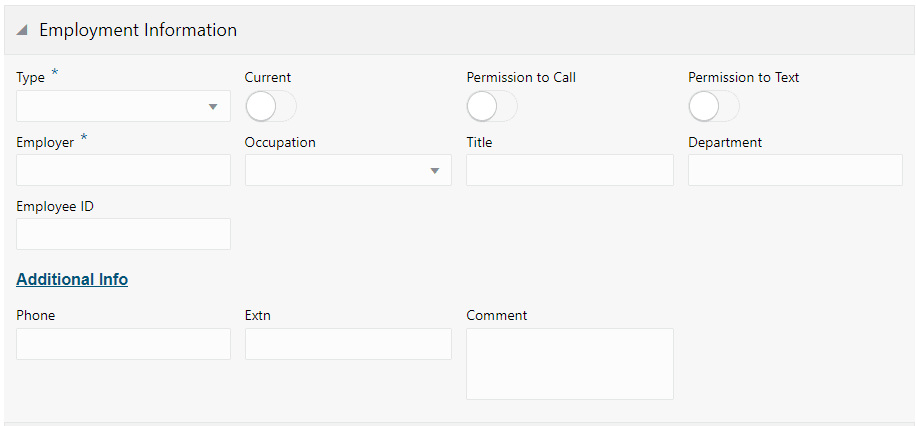
3.6.4.2 Employment Address
Provided ‘Employment Address’ screen with the following details.
Field Name |
Description |
Mandatory |
Type |
Comments |
Country |
Select the country |
Yes |
Text |
Refers the lookup COUNTRY_CD |
Address# |
Enter the address # |
No |
Number |
|
Address Line 1 |
Enter address line 1 |
No |
Text |
|
Address Line 2 |
Enter address line 2 |
No |
Text |
|
Zip |
Select the Zip |
No |
Number |
Refers the ZIP setup for selected country |
Zip Extn |
Enter the Zip extn |
No |
Number |
|
City |
Enter the city |
No |
Text |
Populated based on the ZIP |
State |
Enter the City |
No |
Text |
Populated based on the ZIP |
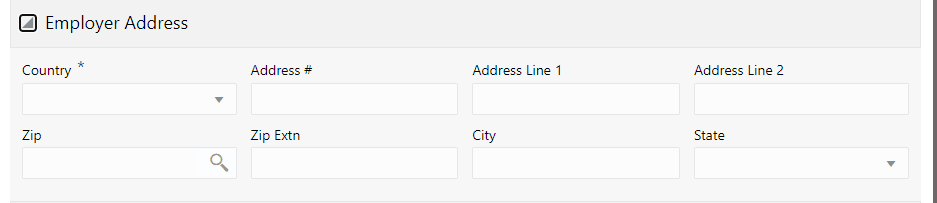
3.6.4.3 Employment Details
Provided ‘Employment Details’ screen with the following details.
Field Name |
Description |
Mandatory |
Type |
Comments |
STATED |
||||
Pay Day |
Select the date |
Yes |
Date |
Date picker is available |
Frequency |
Select the Frequency |
Yes |
Text |
Refers lookup FREQ_CD |
Currency |
Select the Currency |
Yes |
Text |
Refers lookup CURRENCY_CD |
Salary |
Enter the salary |
No |
Number |
Increment and Decrement buttons are available to increase and decrease the amount by 1 |
ACTUAL |
||||
Pay Day |
Select the date |
Yes |
Date |
Date picker is available |
Frequency |
Select the Frequency |
Yes |
Text |
Refers lookup FREQ_CD |
Salary |
Enter the salary |
No |
Number |
Increment and Decrement buttons are available to increase and decrease the amount by 1 |
VERIFICATION DETAILS |
||||
Verified By |
|
|
Text |
System stamps the user |
Verified Dt |
|
|
Date |
System stamps the date |
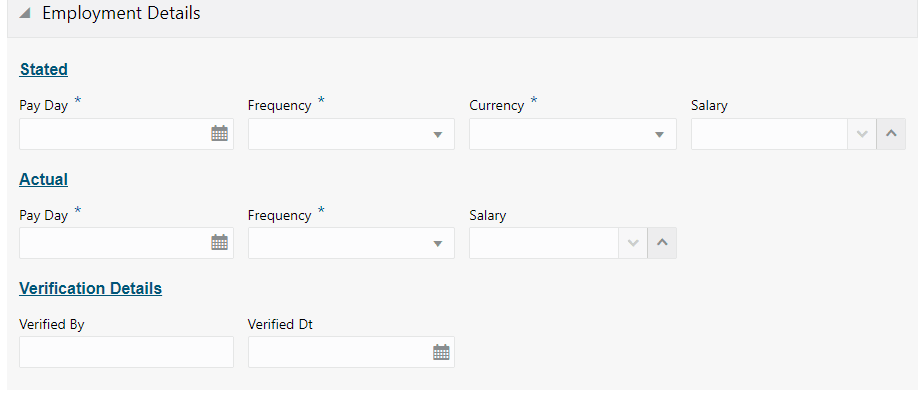
- Provided ‘Add’ button to save the Employment details
- Provided ‘Cancel’ button to cancel the Employment details
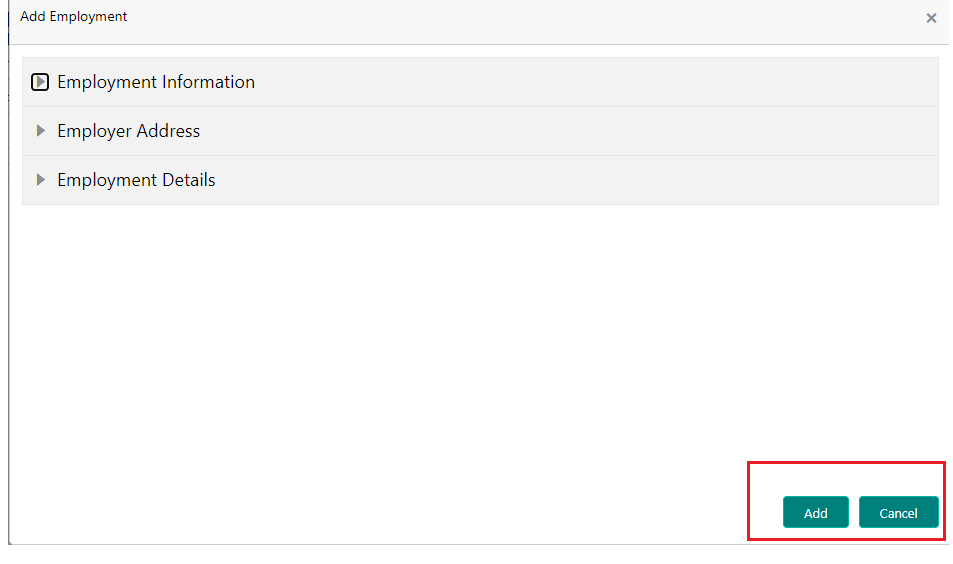
- Provided Employment card shows the below details
- Current Indicator
- Permission to Call
- Permission to Text
- Employee ID
- Telephone Number
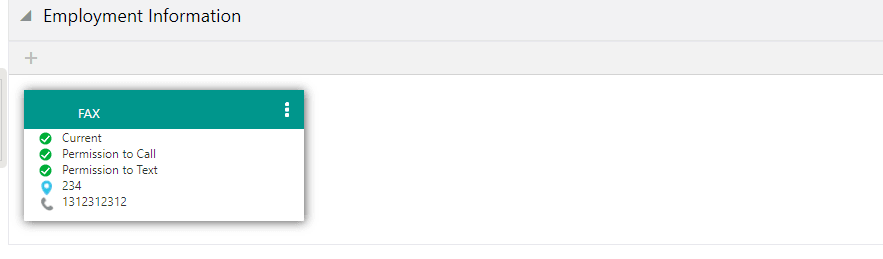
- Multiple Employment of the customers are shown in multiple cards
- Provided ‘Edit’ Option in the Employment card to modify the added Employments
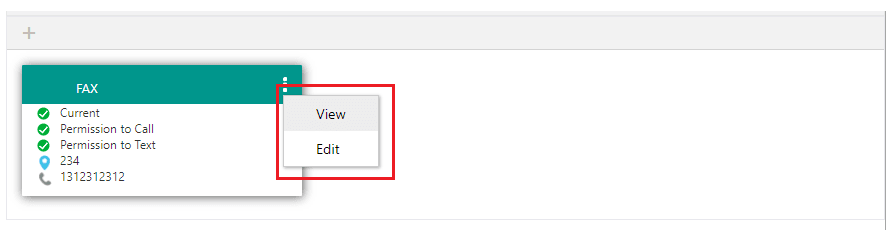
- Edit button opens the Employment pane with header as Edit Employment and user can update or cancel the modified Employment
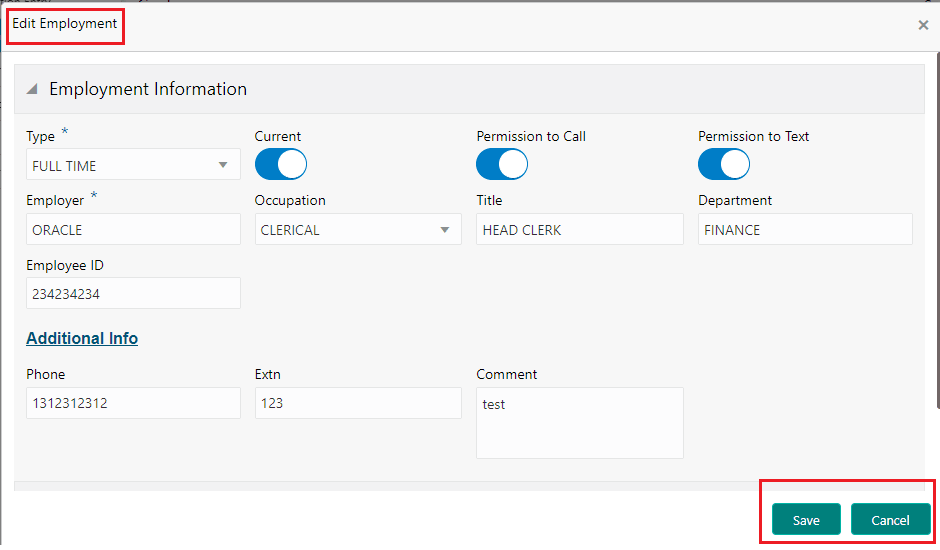
- Provided Save button to save the modified Employment
- Provided Cancel button to save the modified Employment
- Provided ‘View’ Option in the address card to View the added Employment
- View button opens the address pane in View mode with header as View Employment
- Provided ‘Close’ button to close the view screen
- Screen information is provided on the top right of the screen which shows on which number of the screen the user is navigating out of the total screens of the process train.
- Screen (2/6) for Customer
- Provided ‘Next’ button to navigate to the next screen. Record is saved or Validation is triggered once the Next button clicked.
- Provided ‘Save and Close’ button to save and close the record.
- Provided ‘Cancel’ button to cancel the current update on the screen.
3.7 Collateral
Provided the 3rd screen in the process train ‘Collateral’ with the following details
3 sections with collapsible panes
- Vehicle Details
- Valuation
- Addons
Panes expand and contract on click of each pane header
- Provided 3 options in the Vehicle Details section
- ‘+’ button to add new collateral
- Drop down to select an already added collateral
- Edit button to edit the Collateral
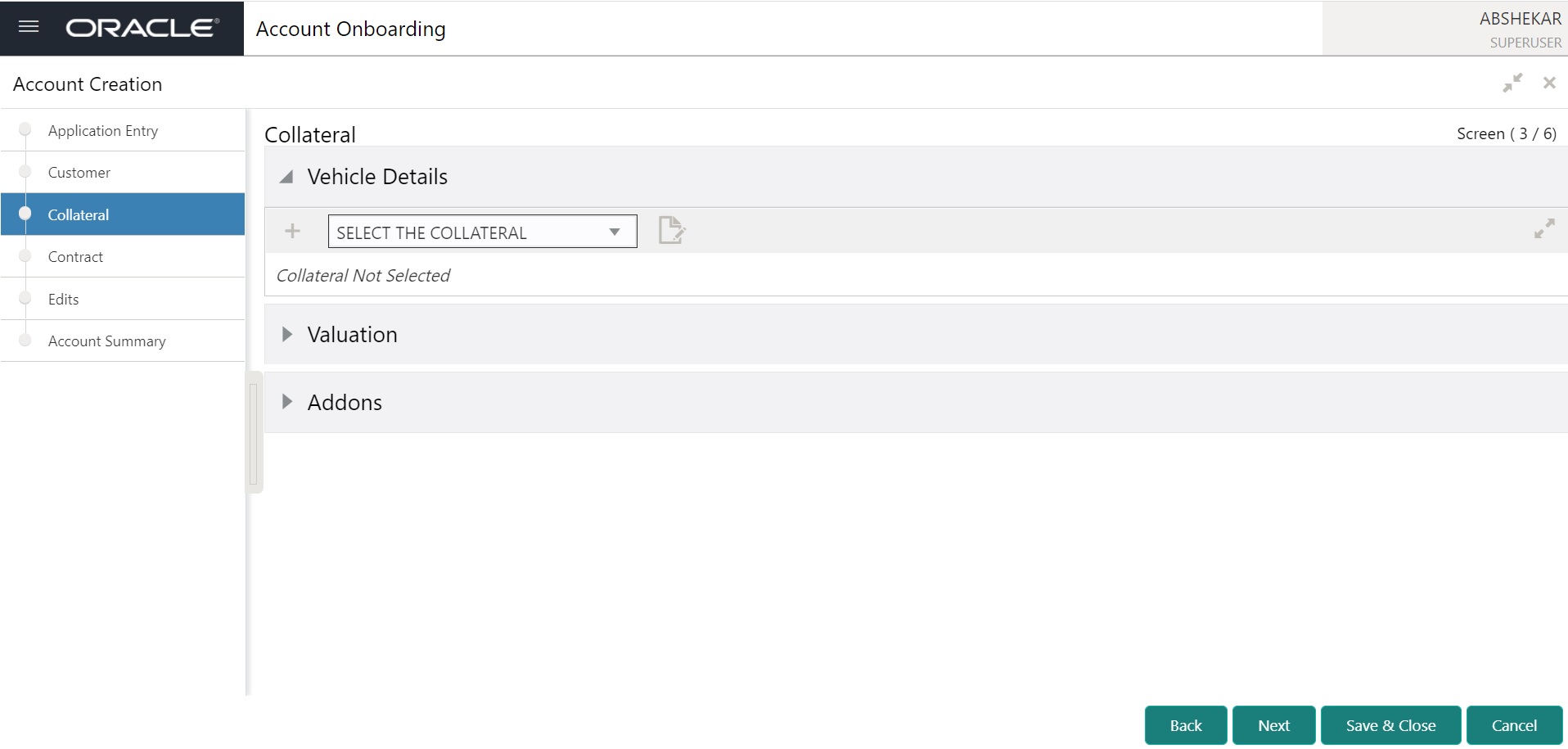
- Provided ‘+’ button opens a new screen with 6 collapsible panes with header as Add Collateral
- Vehicle Details
- Types and Description
- Address
- Usage Details Life
- Usage/Rental Details Cycle
- Usage Receipt
- Panes expand and contract on click of each pane header
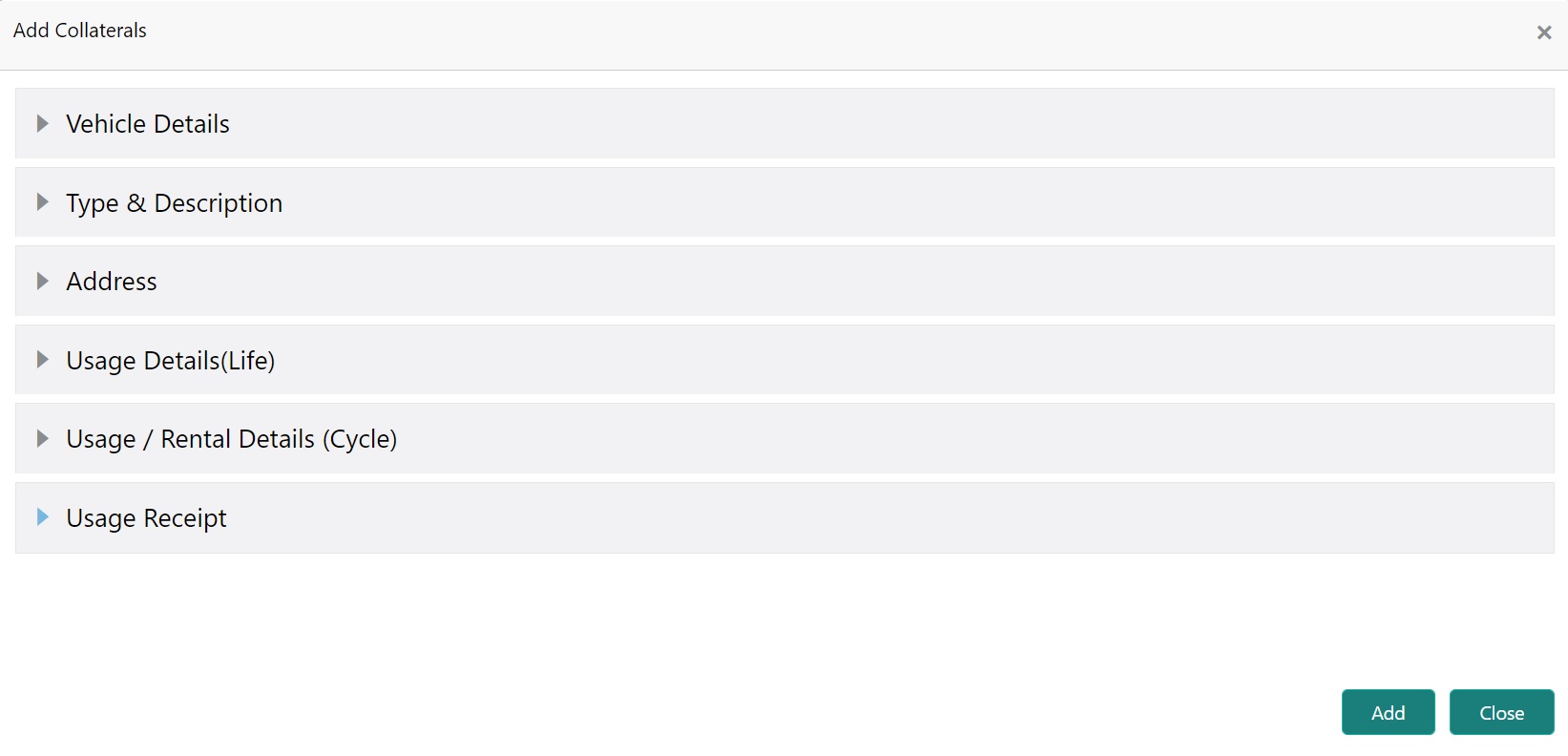
3.7.1 Vehicle Details
Provided ‘Customer Details’ screen with the following details.
Field Name |
Description |
Mandatory |
Type |
Comments |
Asset Number |
|
No |
Text |
Refers the lookup RELATION_TYPE_CD |
Asset Class |
Select the Asset Class |
Yes |
Text |
|
Asset Type |
Enter the middle name |
Yes |
Text |
Refers the asset type setup |
Sub Type |
Enter the last name |
Yes |
Text |
Refers the asset type setup |
Status |
Enter the Family name |
YEs |
Text |
|
Primary |
Select the Primary Indicator |
No |
Text |
|
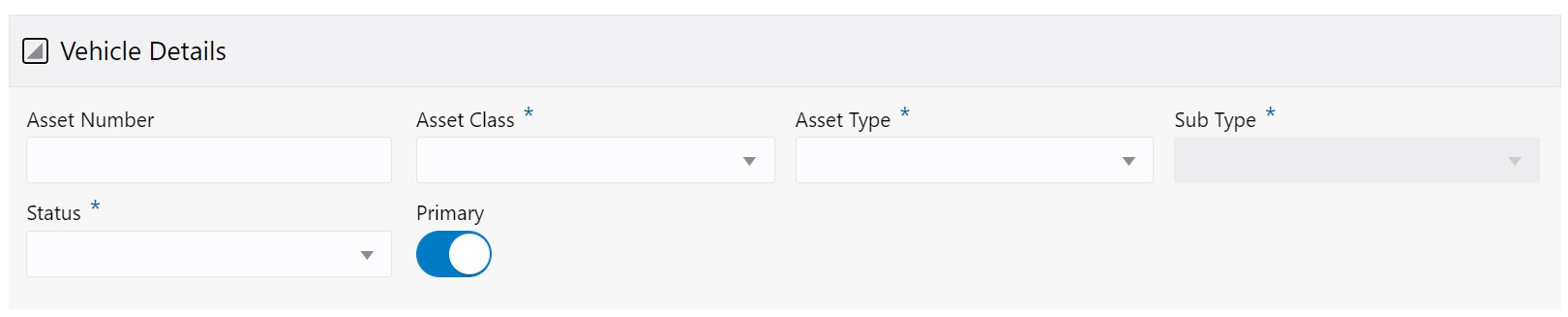
3.7.1.1 Type and Description
Provided ‘Type and Description’ screen with the following details.
Field Name |
Description |
Mandatory |
Type |
Comments |
Select Make and Model |
Select the make and model |
No |
Text |
Refers the setup |
Year |
Enter the year |
Yes |
Number |
|
Estimated life |
Enter the life estimated |
No |
Number |
|
Make |
Enter the make |
No |
Text |
Make is populated based on the record selected from the select make model dropdown |
Model |
Enter the model |
No |
Text |
Make is populated based on the record selected from the select make model dropdown |
Identification# |
Enter the Identification # |
Yes |
Text |
|
Body |
Enter the Body |
No |
Text |
|
Registration# |
Enter the registration # |
Yes |
Text |
Refers the lookup STATE_CD |
Description |
Enter the description |
No |
Text |
|
Condition |
Select the condition |
No |
Text |
|
VIN Validation |
|
|
|
|
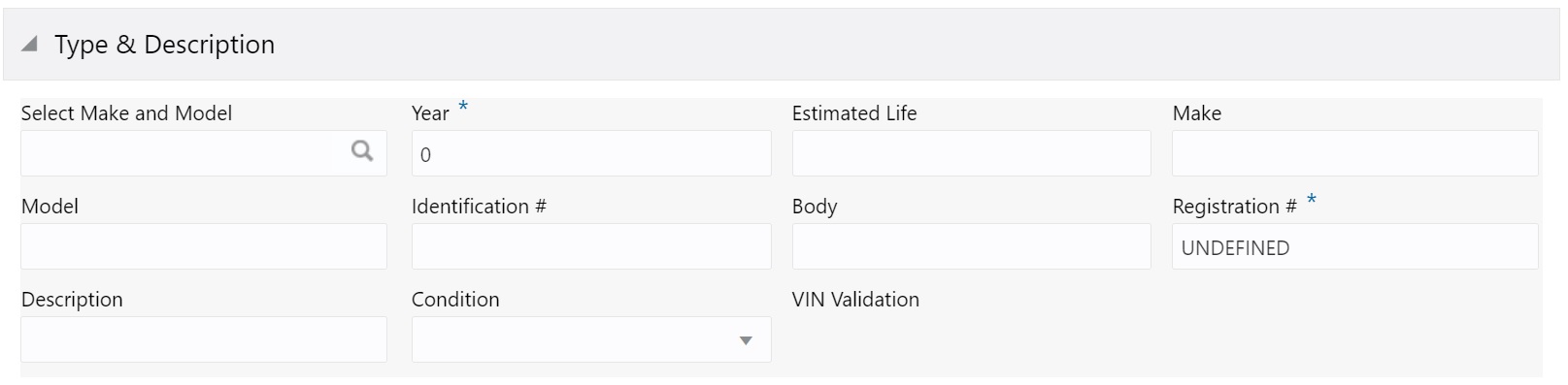
3.7.1.2 Address
Provided ‘Address’ screen with the following details.
Field Name |
Description |
Mandatory |
Type |
Comments |
Country |
Select the country |
Yes |
Text |
Refers the lookup COUNTRY_CD |
Address# |
Enter Address # |
No |
Text |
|
Address Line 1 |
Enter Address Line 1 |
No |
Text |
|
Address Line 2 |
Enter Address Line 2 |
No |
Text |
|
Zip |
Select the Zip |
Yes |
Number |
Refers the ZIP setup for selected country |
Zip Extn |
Enter the ZIP extn |
No |
Number |
|
City |
Enter the city |
No |
Text |
Populated based on the ZIP |
State |
Select the State |
No |
Text |
Populated based on the ZIP |
County |
Select the County |
No |
Text |
|
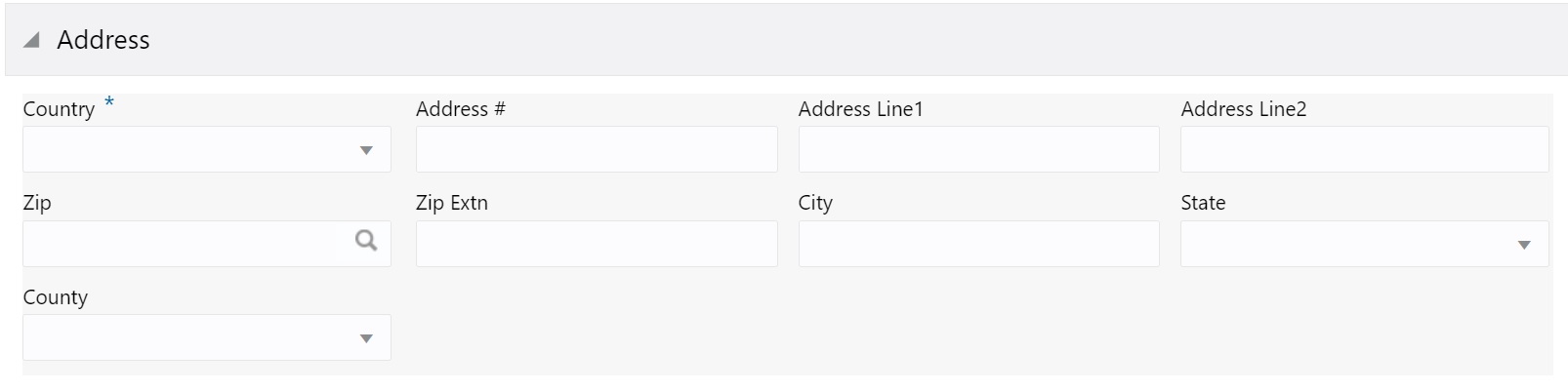
3.7.1.3 Usage Details (Life)
Provided ‘Usage Details (Life)’ screen with the following details.
Field Name |
Description |
Mandatory |
Type |
Comments |
Start |
Enter the Start |
Yes |
Number |
|
Base |
Enter the base |
Yes |
Number |
|
Extra |
Enter the Extra |
Yes |
Number |
|
Total |
Enter the Total |
Yes |
Number |
|
Charge Amt |
Enter the charge amt |
Yes |
Number |
|

3.7.1.4 Usage Receipt
- Provided ‘Add’ button to add the Collateral
- Provided ‘Close’ button to cancel the entry
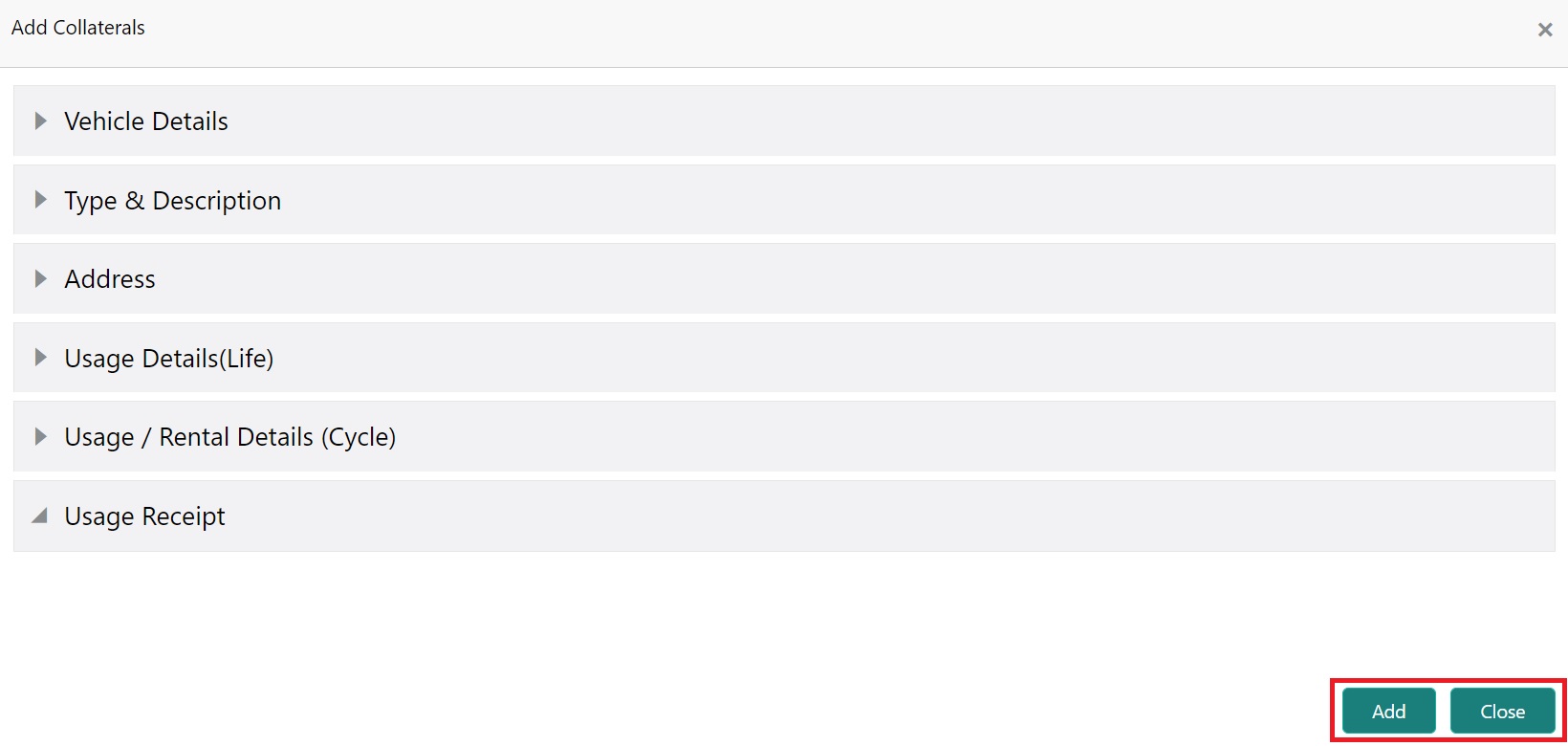
- Provided ‘Select the collateral’ drop-down shows the collateral already added to the account with the type.
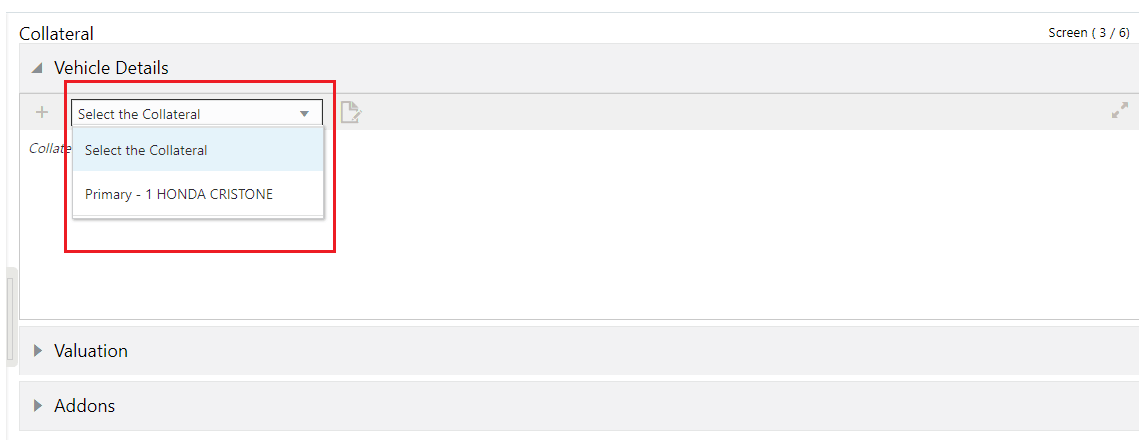
- On Selecting the collateral from the drop down, it shows the details of the collateral.
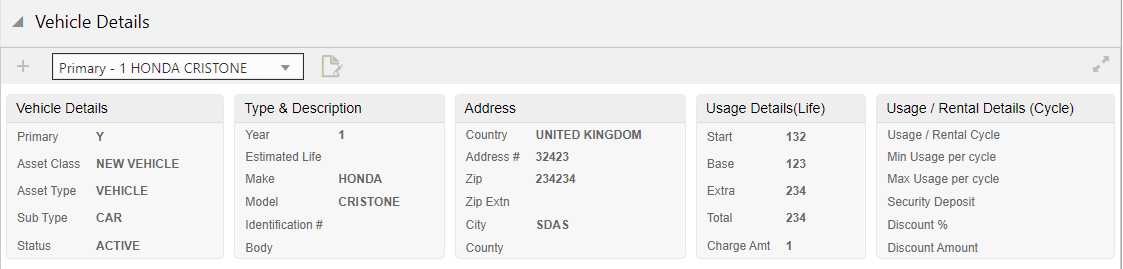
- Provided ‘EDIT’ button open the Customer details with header as Edit Collateral.
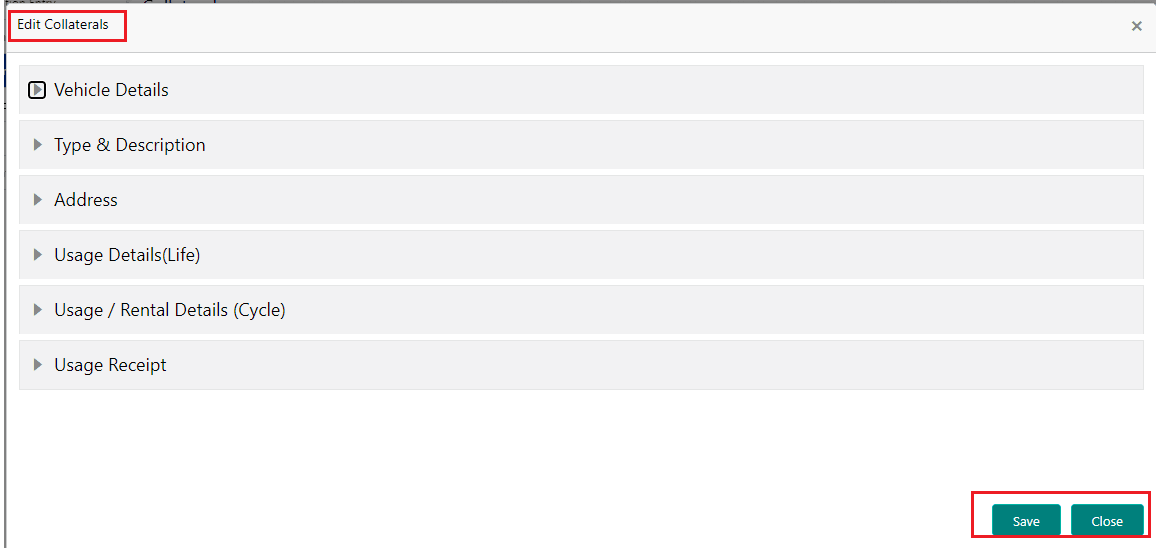
- Provided ‘Save’ button to save the modified customer details
- Provided ‘Close’ button to cancel the modified customer details
3.7.2 Valuation
Provided ‘valuation’ pane shows the following details
- ‘+’ button to add new valuation
- Added
- valuation details card with Edit and View option
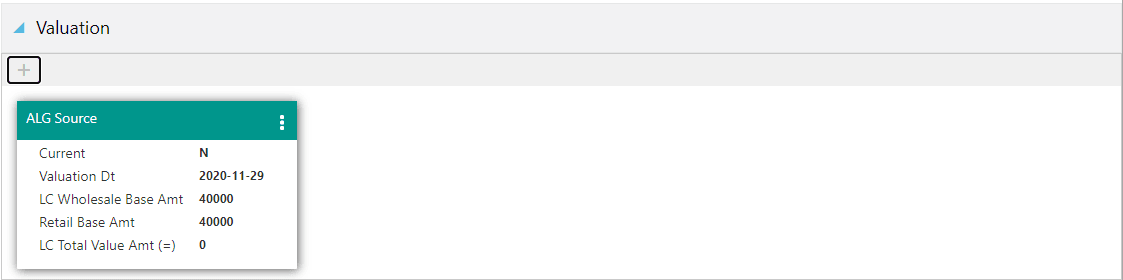
- Valuation can only be added or updated only when a collateral is selected in the Collateral pane. A message is shown as ‘Collateral Not selected’ is shown when no customer is selected.
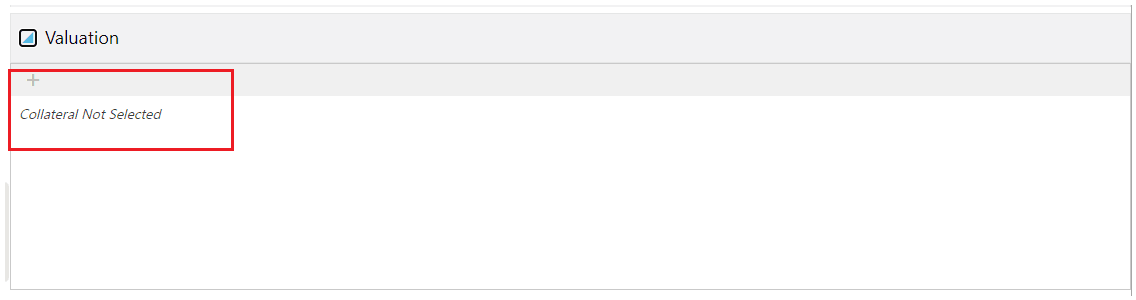
- Provided ‘+’ button opens a new screen with 3 collapsible panes with header as ‘Add Valuation’
- Valuation Details
- Wholesale
- Retail
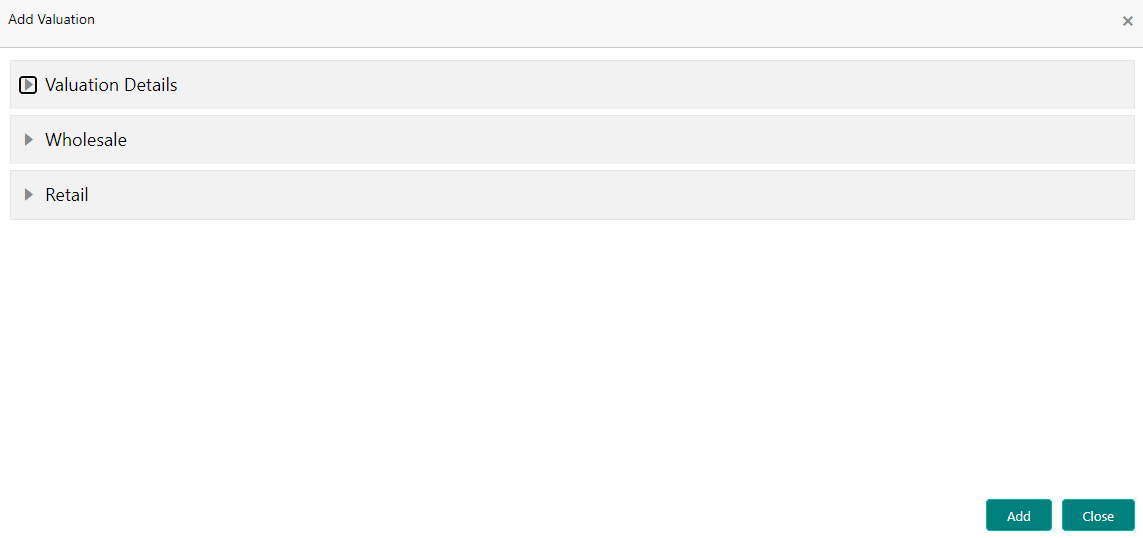
3.7.2.1 Valuation Details
Provided ‘Valuation Details’ screen with the following details
Field Name |
Description |
Mandatory |
Type |
Comments |
Current |
Select the Current Indicator |
No |
Text |
|
Valuation Dt |
Enter the valuation Dt |
Yes |
Date |
Date Picker is available |
Source |
Select the source |
Yes |
Text |
Refers the lookup VALUATION_SOURCE_CD |
Edition |
Enter the Edition |
No |
Text |
|
Supplement |
Enter the supplement |
No |
Text |
|

3.7.2.2 Wholesale
Provided ‘Wholesale’ screen with the following details:
Field Name |
Description |
Mandatory |
Type |
Comments |
LC Wholesale base Amt |
Enter the amount |
Yes |
Number |
|
Wholesale base Amt |
Enter the amount |
Yes |
Number |
|
Usage |
Enter Usage |
Yes |
Number |
|

3.7.2.3 Retail
Provided ‘Retail’ screen with the following details:
Field Name |
Description |
Mandatory |
Type |
Comments |
Retail Base Amt |
Enter the amount |
Yes |
Integer |
|
Addons Amt(+) |
Enter the amount |
Yes |
Integer |
|
Usage value Amt(+) |
Enter the amount |
Yes |
Integer |
|
Total Value Amt(=) |
Enter the amount |
Yes |
Integer |
|
LC Retail Base Amt(+) |
Enter the amount |
Yes |
Integer |
|
LC addons Amt(+) |
Enter the amount |
Yes |
Integer |
|
LC usage Value Amt(+) |
Enter the amount |
Yes |
Integer |
|
LC Total Value Amt(=) |
Enter the amount |
Yes |
Integer |
|
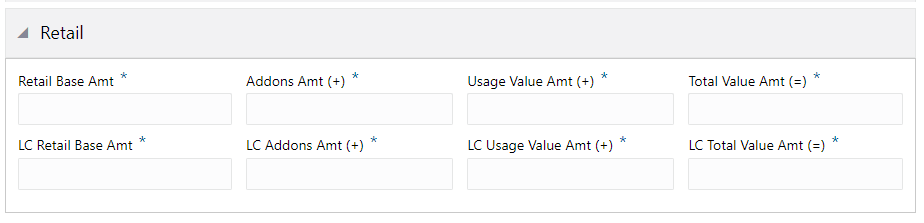
- Provided ‘Add’ button to save the Valuation details
- Provided ‘Close’ button to cancel the Valuation details
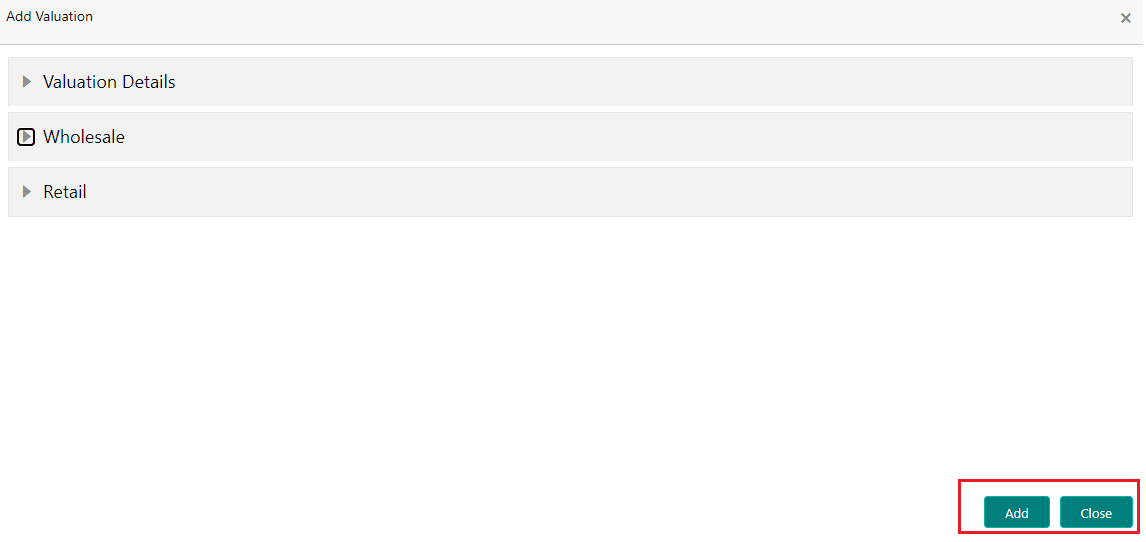
- Provided Valuation card shows the below details
- Current Indicator
- Valuation Dt
- LC Wholesale Base Amt
- Retail Base Amt
- LC Total Value Amt (=)
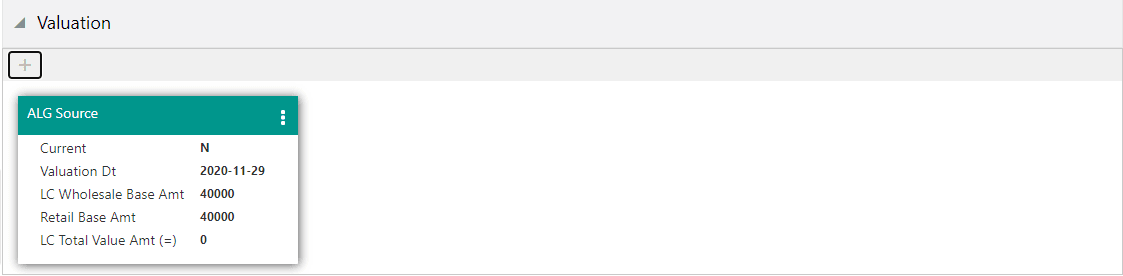
- Multiple Valuation of the collaterals are shown in multiple cards
- Provided ‘Edit’ Option in the Valuation card to modify the added valuation
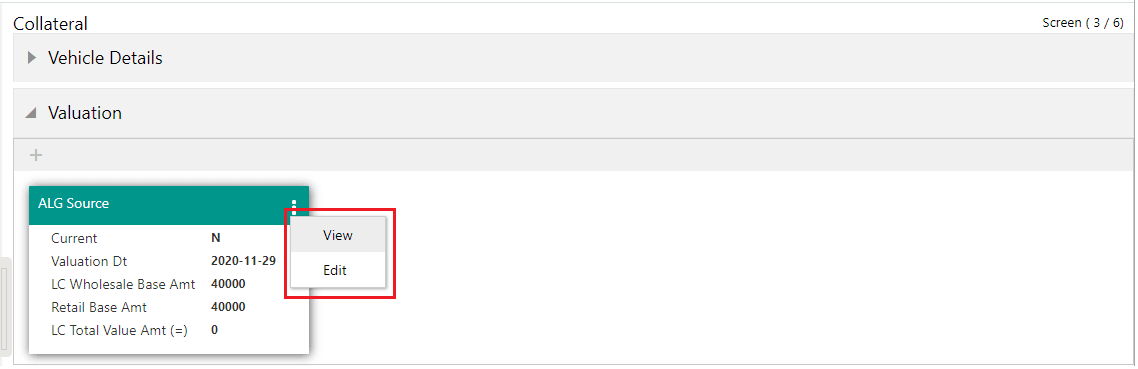
- Edit button opens the Valuation pane with header as Edit Valuation and user can update or cancel the modified Valuation.
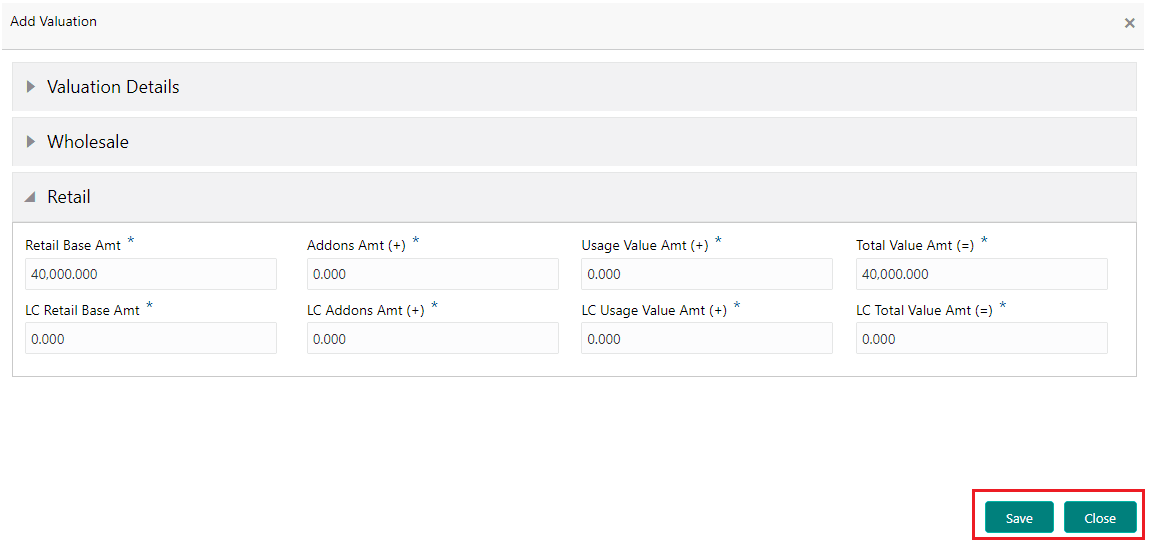
- Provided Save button to save the modified Valuation
- Provided Close button to save the modified Valuation
- Provided ‘View’ Option in the address card to View the added Valuation
- View button opens the address pane in View mode with header as View Valuation
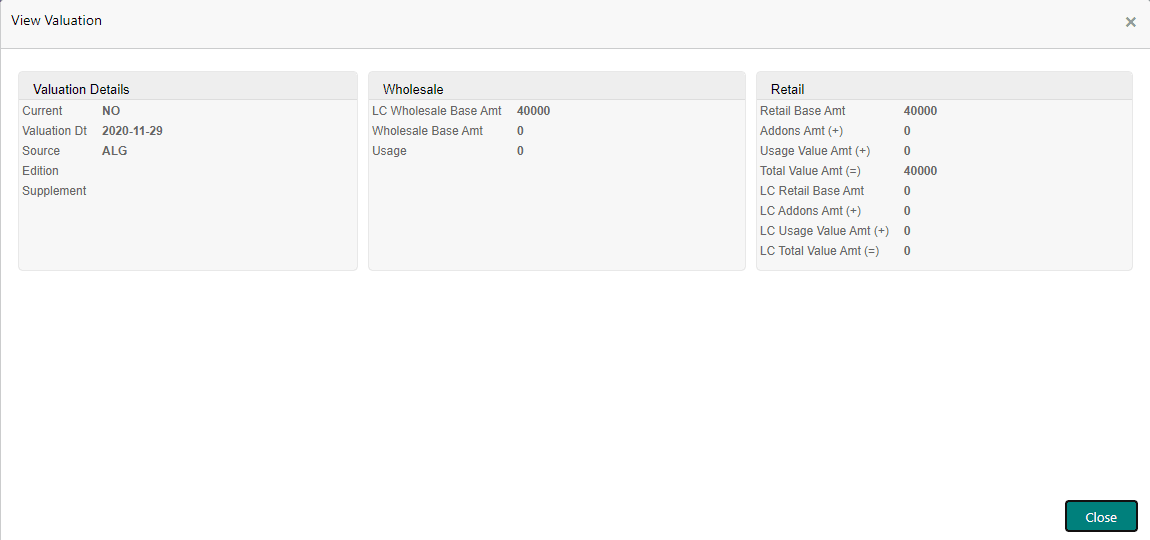
- Provided ‘Close’ button to close the view screen
3.7.3 Addons
Provided ‘Addons pane shows the following details:
- ‘+’ button to add new addons
- Added
- addons detail card with Edit and View option
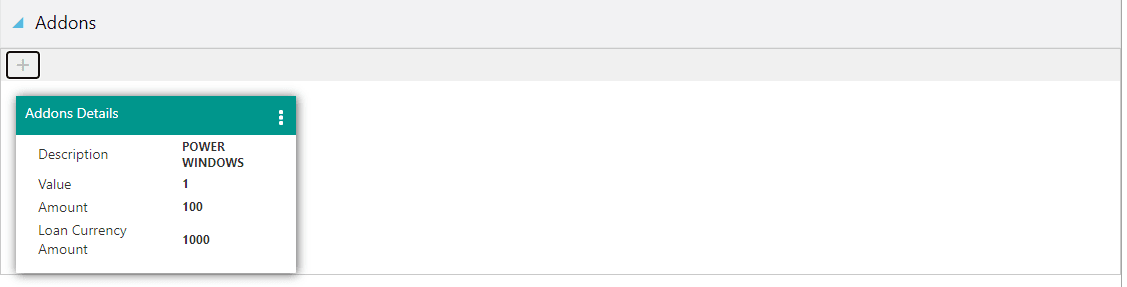
- Addons can only be added or updated only when a collateral is selected in the Collateral pane. A message is shown as ‘Collateral Not selected’ is shown when no customer is selected.
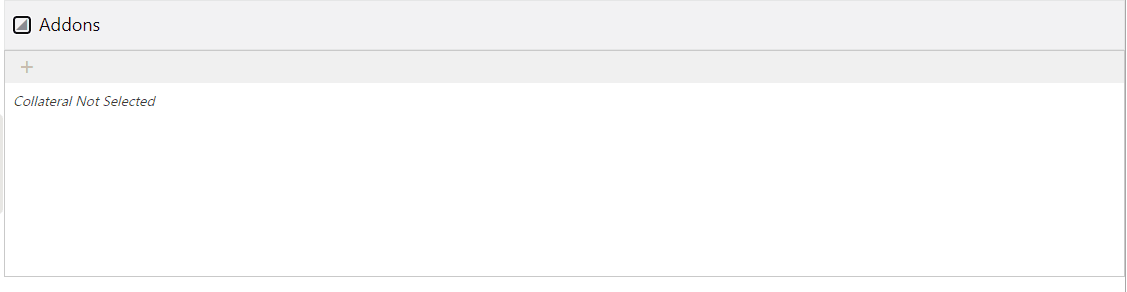
- Provided ‘+’ button opens a new screen with 1 collapsible pane with header as ‘Add Addons’
- Addons Details
3.7.3.1 Addons Details
Provided ‘Addons Details’ screen with the following details:
Field Name |
Description |
Mandatory |
Type |
Comments |
Description |
Select the Addon |
Yes |
Text |
Refers the setup |
Value |
Enter the value |
No |
Text |
|
Amount |
Enter the amount |
No |
Text |
|
Loan currency Amount |
Enter the amount |
No |
Text |
|
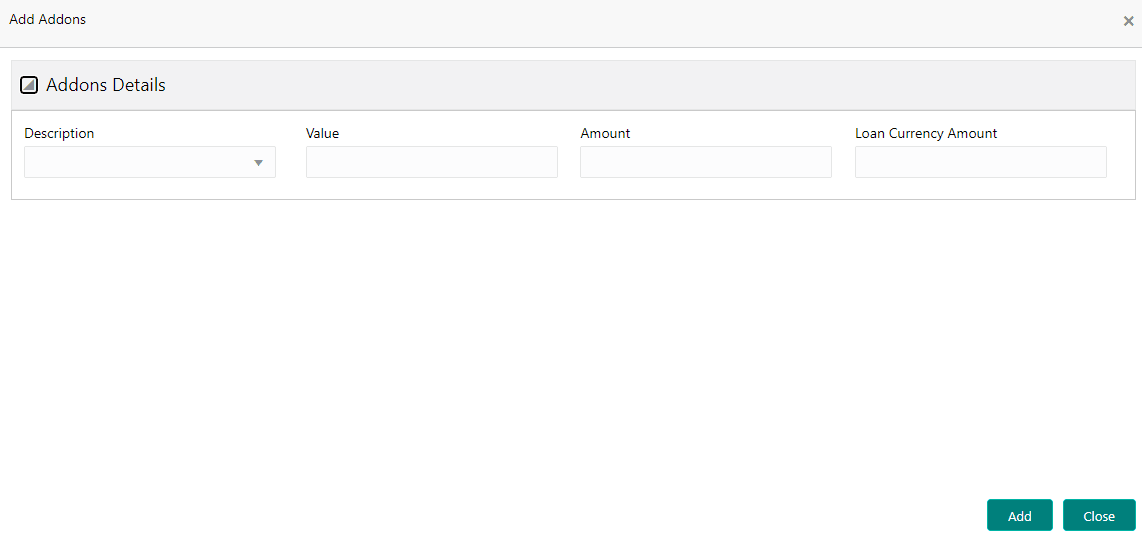
- Provided ‘Add’ button to save the Addons details
- Provided ‘Close’ button to cancel the Addons details
- Provided Addon card shows the below details
- Description
- Value
- Amount
- Loan Currency Amount
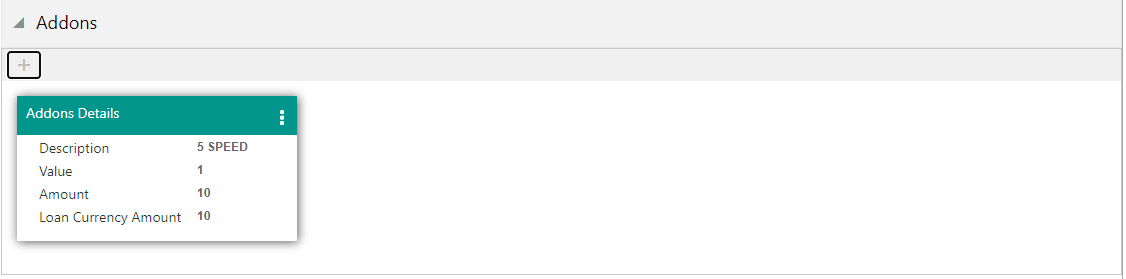
- Multiple Addons of the Collateral are shown in multiple cards
- Provided ‘Edit’ Option in the Addons card to modify the added addons
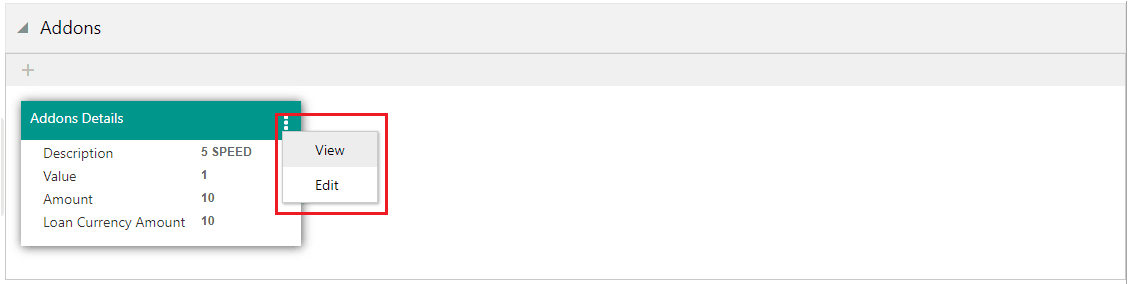
- Screen information is provided on the top right of the screen which shows on which number of the screen the user is navigating out of the total screens of the process train.
- Screen (3/6) for Collateral
- Provided ‘Next’ button to navigate to the next screen. Record is saved or Validation is triggered once the Next button clicked.
- Provided ‘Save and Close’ button to save and close the record.
- Provided ‘Cancel’ button to cancel the current update on the screen.
3.8 Contract
The Contract section captures the application contract details.
Contract section has following two collapsible sub sections.
- Contract Information
- Contract Detailed View
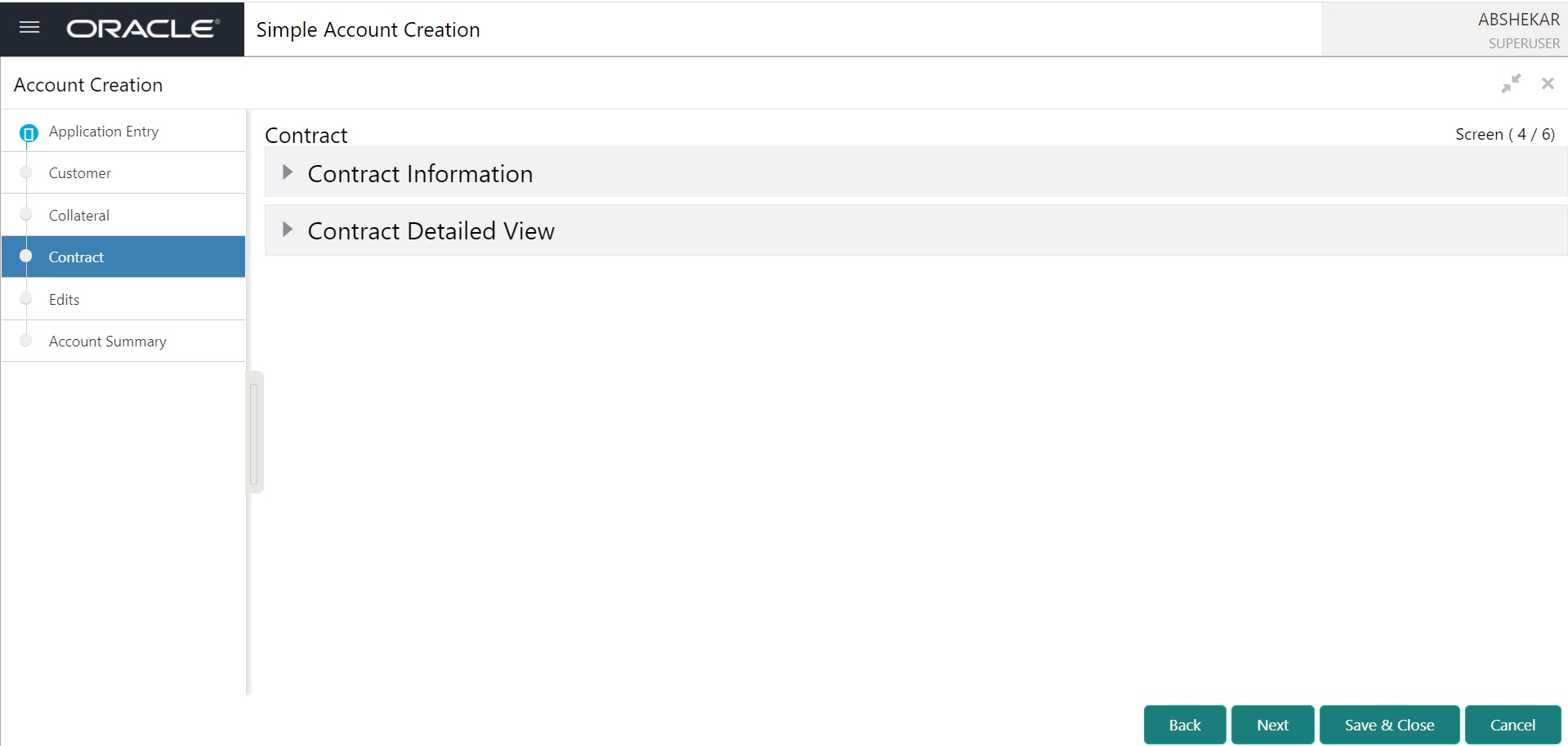
3.8.1 Contract Information
Contract Information is has the following fields.
Field Name |
Mandatory |
Type |
Comments |
Contract Details |
|
|
|
Contract Rcvd Dt |
NA |
Read only |
|
Contract Dt |
NA |
Read only |
|
Instrument |
NA |
Read only |
|
Amount Financed |
NA |
Read only |
|
Loan Term |
NA |
Read only |
|
Index |
NA |
Read only |
|
Index Rate |
NA |
Read only |
|
Contract Margin Rate |
NA |
Read only |
|
Contract Rate |
NA |
Read only |
|
Balloon Method |
NA |
Read only |
|
Balloon Amt |
NA |
Read only |
|
Due Day |
NA |
Read only |
|
1st Pmt Dt |
NA |
Read only |
|
Maturity Dt |
NA |
Read only |
|
Finance Charge Amt |
NA |
Read only |
|
Total of Pmts |
NA |
Read only |
|
Down Pmt Amt |
NA |
Read only |
|
Total Sale Price |
NA |
Read only |
|
Payment Amount |
NA |
Read only |
|
Final Pmt Amt |
NA |
Read only |
|
Repmt Currency |
NA |
Read only |
|
Principal Balance |
NA |
Read only |
|
APR |
NA |
Read only |
|
Verified Dt |
NA |
Read only |
|
Verified By |
NA |
Read only |
|
Signing Dt |
NA |
Read only |
|
Instrument Details |
|
|
|
Accrual Method |
NA |
Read only |
|
Start Dt Basis |
NA |
Read only |
|
Base Method |
NA |
Read only |
|
Bill Method |
NA |
Read only |
|
Bill Type |
NA |
Read only |
|
Time Counting Method |
NA |
Read only |
|
Calendar Method |
NA |
Read only |
|
Start Days |
NA |
Read only |
|
Stop Accrual Days |
NA |
Read only |
|
ACH Fee Ind |
NA |
Read only |
|
Promotion Details |
|
|
|
Promotion |
NA |
Read only |
|
Type |
NA |
Read only |
|
Delq Days |
NA |
Read only |
|
Period Type |
NA |
Read only |
|
Period |
NA |
Read only |
|
Tolerance Amount |
NA |
Read only |
|
Index |
NA |
Read only |
|
Index Rate |
NA |
Read only |
|
Promotion Margin Rate |
NA |
Read only |
|
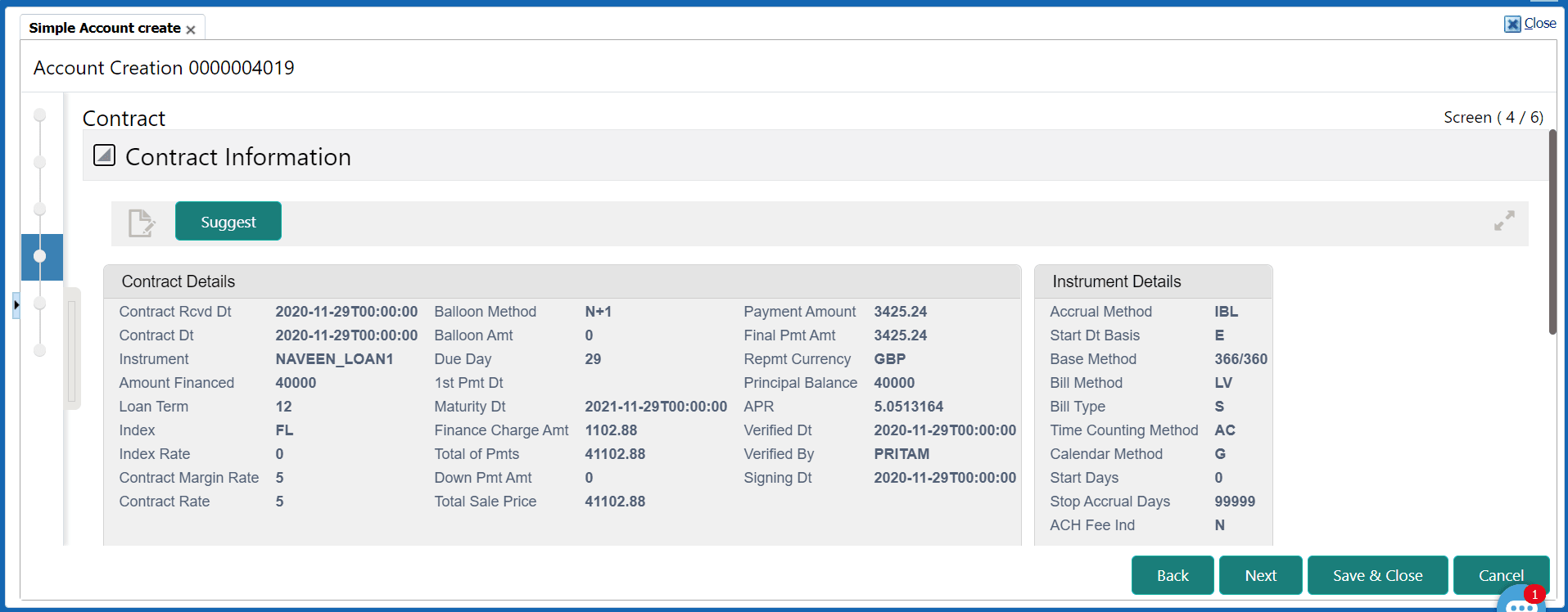
3.8.2 Contract Detailed View
Contract Detailed view has the following fields.
Field Name |
Mandatory |
Type |
Comments |
Other Details |
|
|
|
Servicing Branch Collector |
NA |
Read only |
|
Misc |
|
|
|
Link To Existing Customer |
NA |
Read only |
|
Anniversary Period |
NA |
Read only |
|
Default Pmt Spread |
NA |
Read only |
|
HDMA |
|
|
|
Lien Status |
NA |
Read only |
|
HOEPA |
NA |
Read only |
|
Rate Spread |
NA |
Read only |
|
Others |
|
|
|
1st Pmt Deduction Days |
NA |
Read only |
|
1st Pmt Reund Days |
NA |
Read only |
|
PrePmt Penalty |
NA |
Read only |
|
% Of Term For Penatly |
NA |
Read only |
|
Rebate |
|
|
|
Rebate Method |
NA |
Read only |
|
Rebate Term Method |
NA |
Read only |
|
Rebate Min Fin Chg Method |
NA |
Read only |
|
Contract Section consist of a ‘Suggest’ button which will provide best match contract and calculated contract parameters like Payment Amount, APR etc. by calling “Auto Contract” web service.
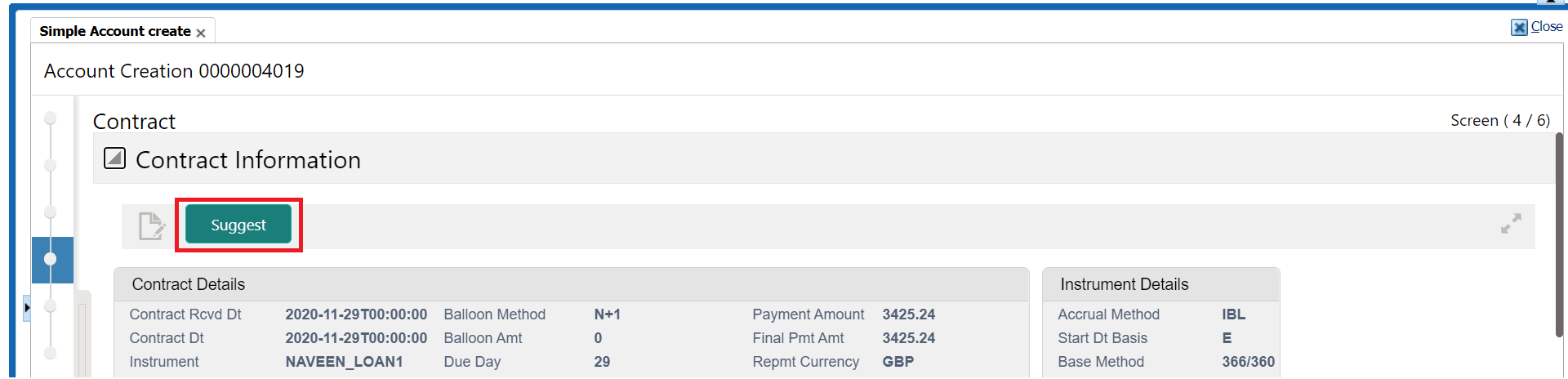
Expandable icon is enabled for user to expand the contract information and “OK” button is provided to collapse to normal view.
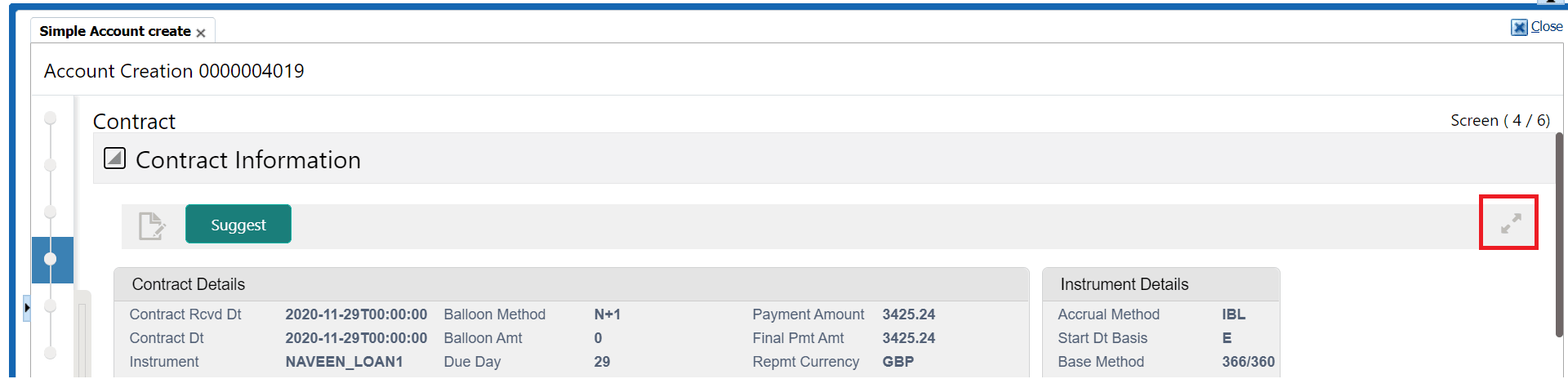
3.9 Edits
- An EDIT section is provided to show the application edits which are fired as part of Account Creation.
- This Edit section will have a “Edits” drop-down which show the types of edits that are fired as part of Account Creation.
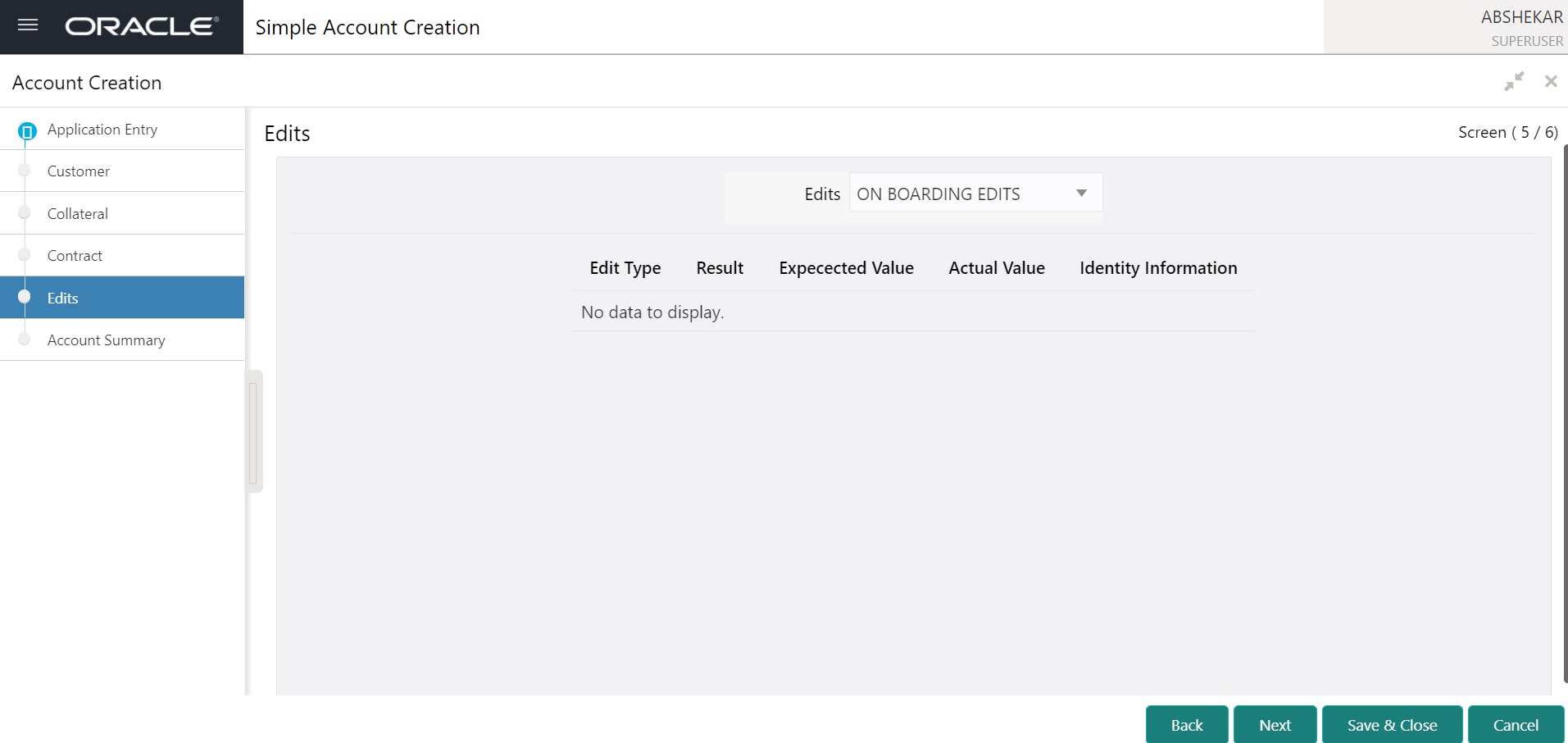
- Edit table has the following fields:
Field Name
Mandatory
Type
Comments
Edit Type
NA
Read only
Result
NA
Read only
Expected Value
NA
Read only
Actual Value
NA
Read only
Identity information
NA
Read only
3.10 Account Summary
An ‘Account Summary’ section is provided to show the summary of application details provided in various section before creating an account.
This section consists of following sub sections:
- Request
- Customer
- Collateral
- Contract
- In case of multiple customers there is drop-down provided to select a particular customer.
- In case of multiple collaterals attached to an application there is a drop-down provided to select a particular collateral.
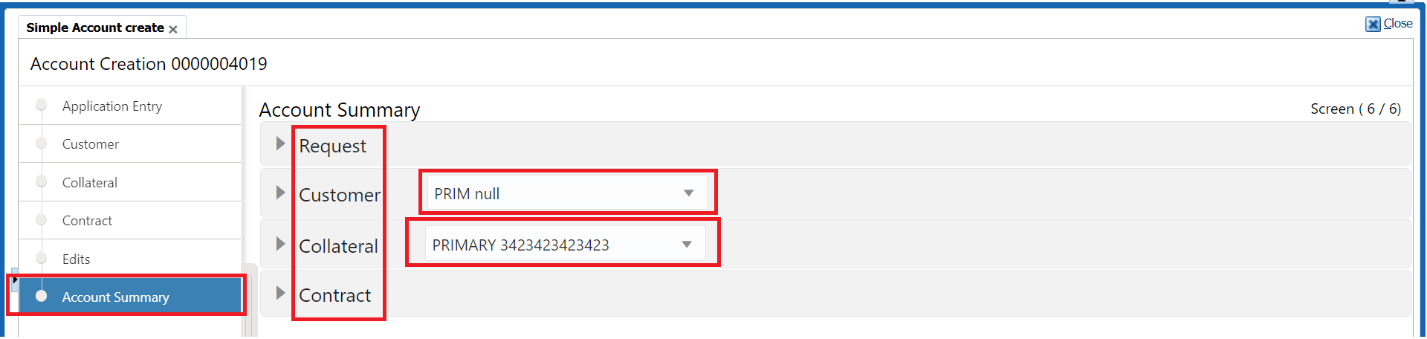
Following are the fields displayed in Request sub sections.
Field Name |
Mandatory |
Type |
Comments |
Application Details |
|
|
|
Date |
NA |
Read only |
|
Product Type |
NA |
Read only |
|
Channel |
NA |
Read only |
|
Company |
NA |
Read only |
|
Branch |
NA |
Read only |
|
Producer |
NA |
Read only |
|
Promotion |
NA |
Read only |
|
Request |
|
|
|
Requested Amount |
NA |
Read only |
|
Down Payment |
NA |
Read only |
|
Term |
NA |
Read only |
|
Rate |
NA |
Read only |
|
Itemizations |
|
|
|
Itemization Type |
NA |
Read only |
|
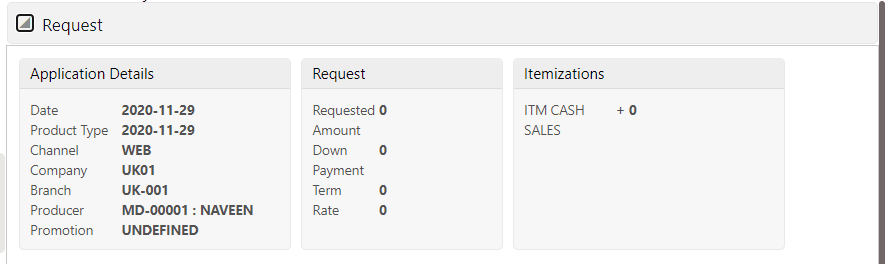
Following are the fields displayed in Customer sub sections.
Field Name |
Mandatory |
Type |
Comments |
Customer Information |
|
|
|
Full Name |
NA |
Read only |
|
Family Name |
NA |
Read only |
|
Relation Type |
NA |
Read only |
|
Birth Dt |
NA |
Read only |
|
SSN |
NA |
Read only |
|
Class |
NA |
Read only |
|
NA |
Read only |
|
|
Identity Information |
|
|
|
Nationality |
NA |
Read only |
|
National ID |
NA |
Read only |
|
Visa# |
NA |
Read only |
|
Passport No |
NA |
Read only |
|
Existing Customer# |
NA |
Read only |
|
Update Customer Info |
NA |
Read only |
|
Other Details |
|
|
|
Gender |
NA |
Read only |
|
Mother’s Maiden Name |
NA |
Read only |
|
Education |
NA |
Read only |
|
Language |
NA |
Read only |
|
Marital Status |
NA |
Read only |
|
ECOA |
NA |
Read only |
|
Power of Attorney |
|
|
|
Power of Attorney Holder Name |
NA |
Read only |
|
Address |
NA |
Read only |
|
Country |
NA |
Read only |
|
Nationality |
NA |
Read only |
|
Telephone Number |
NA |
Read only |
|
Military Service |
|
|
|
Active Military Duty |
NA |
Read only |
|
Effective Dt |
NA |
Read only |
|
Order Ref# |
NA |
Read only |
|
Release Dt |
NA |
Read only |
|
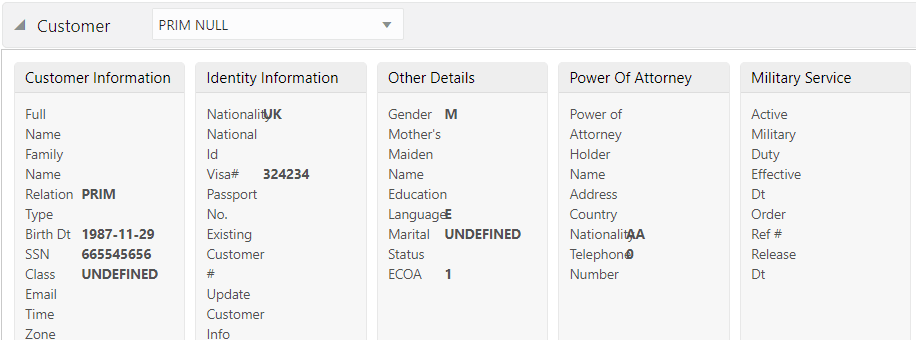
Following are the fields displayed in Collateral sub sections.
Field Name |
Mandatory |
Type |
Comments |
Vehicle Details |
|
|
|
Primary |
NA |
Read only |
|
Asset Class |
NA |
Read only |
|
Sub Type |
NA |
Read only |
|
Asset class |
NA |
Read only |
|
Status |
NA |
Read only |
|
Type & Description |
|
|
|
Year |
NA |
Read only |
|
Make and Model |
NA |
Read only |
|
Body |
NA |
Read only |
|
Identification# |
NA |
Read only |
|
Registration# |
NA |
Read only |
|
Estimated Life |
NA |
Read only |
|
Address |
|
|
|
Address Number |
NA |
Read only |
|
City |
NA |
Read only |
|
State |
NA |
Read only |
|
Zip |
NA |
Read only |
|
Country |
NA |
Read only |
|
County |
NA |
Read only |
|
Usage Details (Life) |
|
|
|
Start |
NA |
Read only |
|
Base |
NA |
Read only |
|
Extra |
NA |
Read only |
|
Total |
NA |
Read only |
|
Charge Amt |
NA |
Read only |
|
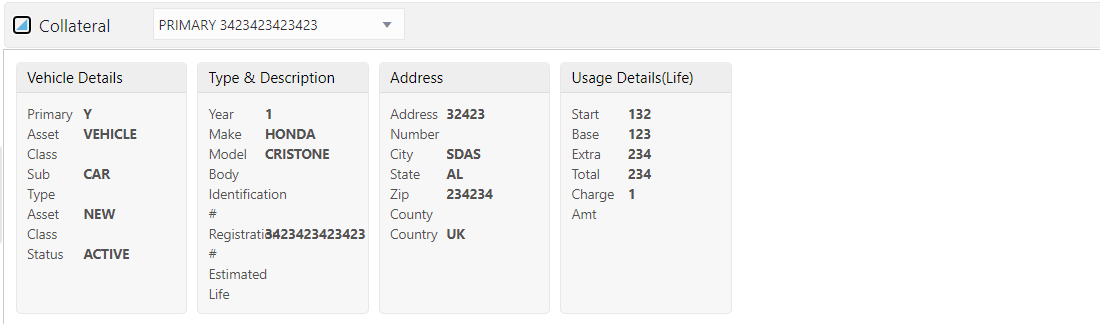
Following are the fields displayed in Contract sub sections.
Field Name |
Mandatory |
Type |
Comments |
Contract Dt |
NA |
Read only |
|
Instrument |
NA |
Read only |
|
Due Day |
NA |
Read only |
|
1st Pmt Dt |
NA |
Read only |
|
Maturity Dt |
NA |
Read only |
|
Index |
NA |
Read only |
|
Index rate |
NA |
Read only |
|
Contract Margin rate |
NA |
Read only |
|
Contract Rate |
NA |
Read only |
|
Balloon Method |
NA |
Read only |
|
Balloon Amount |
NA |
Read only |
|
Loan Term |
NA |
Read only |
|
Finance Charge Amt |
NA |
Read only |
|
Total Sale Price |
NA |
Read only |
|
Payment Amount |
NA |
Read only |
|
Final Pmt Amt |
NA |
Read only |
|
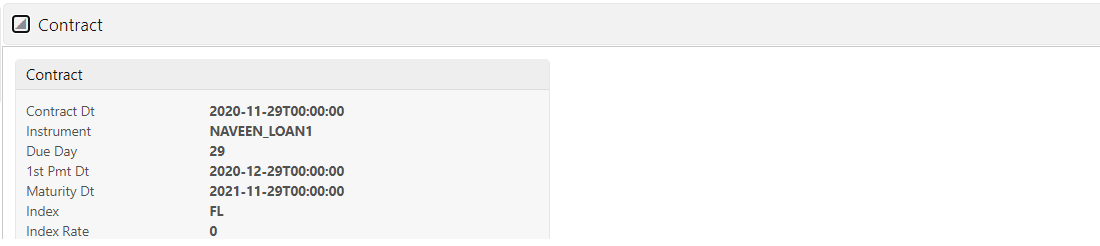
- Provided ‘Submit’ button to submit the application for validation. If all validation are success, system creates the account.