Administering PeopleSoft Process Monitor
This section describes how to administer PeopleSoft Process Monitor:
Note: This documentation assumes you have a working knowledge of scheduling processes to run within PeopleSoft systems.
The Additional Utility link appearing on this page is Execute Host Command.
PeopleSoft Application management Plug—in for Oracle Enterprise Manager enables you to submit process requests to be run on the Process Scheduler server, just as you would from the PIA interface. The same fields and controls you use to submit process requests in PIA are available in the Oracle Enterprise Manager interface.
To submit a process request from Oracle Enterprise Manager:
Select .
Image: Schedule Process page
This example illustrates the fields and controls on the Schedule Process page.
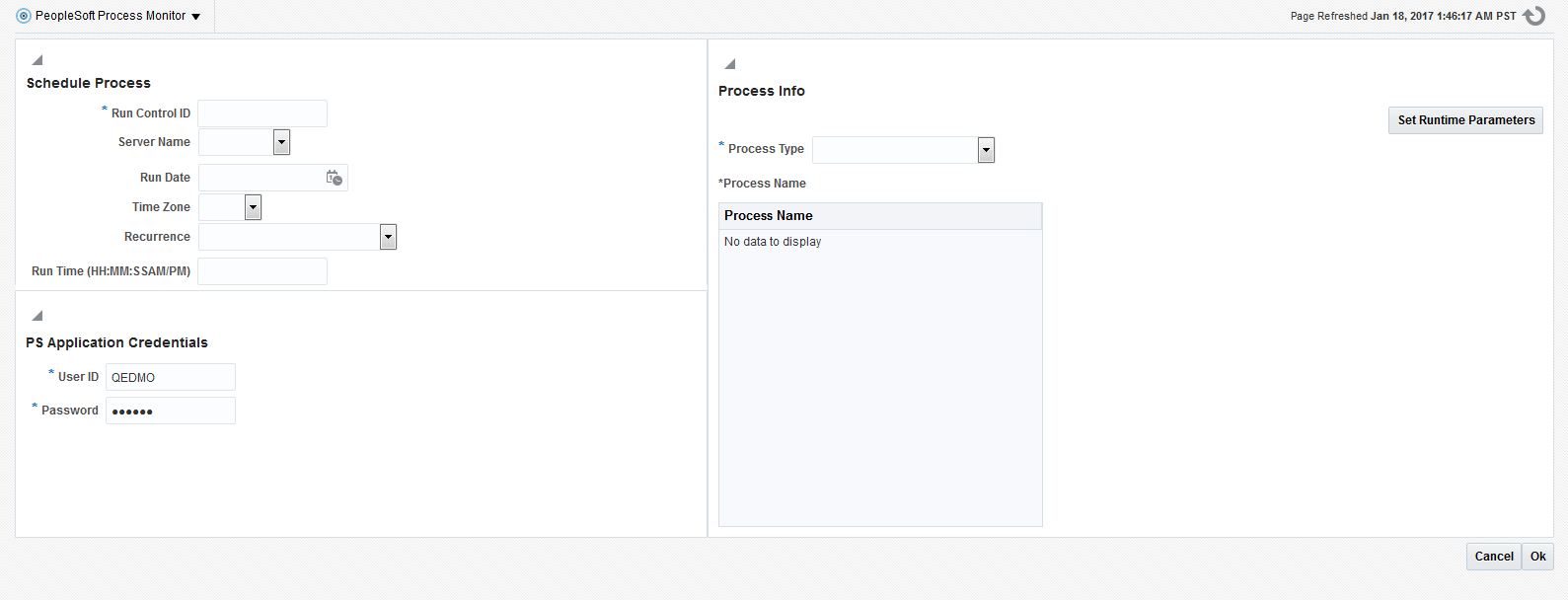
On the Schedule Process page, select all applicable values in the Schedule Info section, such as Run Control ID, Server Name, and so on.
In the Process Info section, select the process to run and any necessary runtime parameters.
Click the lookup prompt (flashlight) to open the Select Process Type and Process Name page, where you select the Process Type, click Go, and select the desired Process Name from the search results.
To set any runtime parameters, click the Set Runtime Parameter button.
In the PS Application Credentials section, enter the PeopleSoft user ID and password required to submit the process.
Note: The default credentials will be those provided during the discovery and setup process.
For more information,
See the product documentation for PeopleTools: Process Scheduler, “Submitting and Scheduling Process Requests”
See the product documentation for PeopleTools: Process Scheduler, “ Defining PeopleSoft Process Scheduler Support Information,” Defining Process Definitions
PeopleSoft Application management Plug—in for Oracle Enterprise Manager enables you to monitor processes that have been submitted to run on the Process Scheduler server by displaying the Process List and Process Details interfaces. The same fields and controls you use to monitor process requests in PIA are available in the Oracle Enterprise Manager interface.
Image: Process Monitor page
This example illustrates the fields and controls on the Process Monitor page.
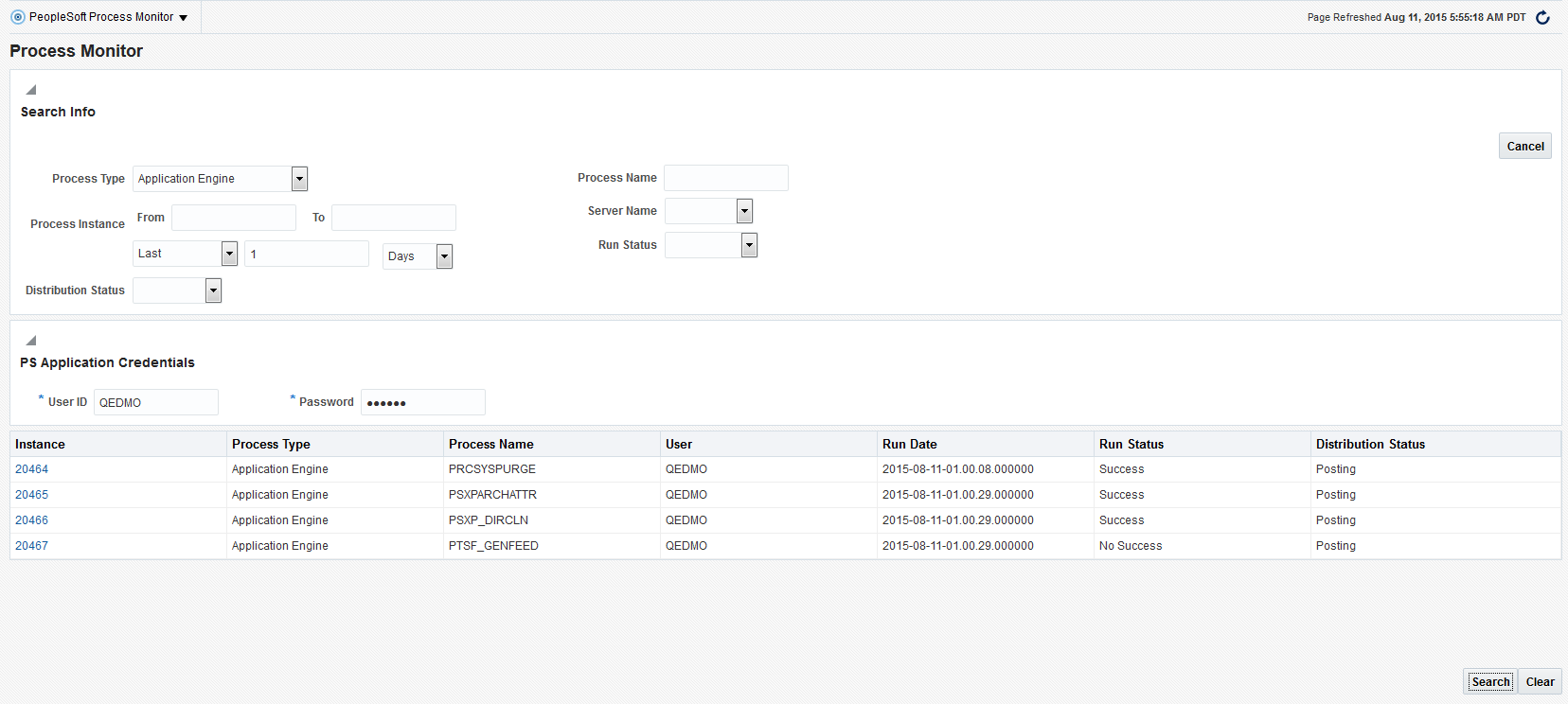
To monitor processes from Oracle Enterprise Manager:
Select .
On the Process Monitor page, in the Search Info section, enter the criteria for the processes you want to monitor, refining the search as needed.
In the PS Application Credentials section, enter the PeopleSoft user ID and password required to access the process list.
Note: The default credentials will be those provided during the discovery and setup process.
Click Search.
View the processes in the Search Results list.
To view the process details:
Locate an individual process in the process list.
Click the link in the Instance column.
Review process details.
(If needed) In the Update Process section, select any applicable options.
Click OK.
Image: Process Detail page
This example illustrates the fields and controls on the Process Detail page.
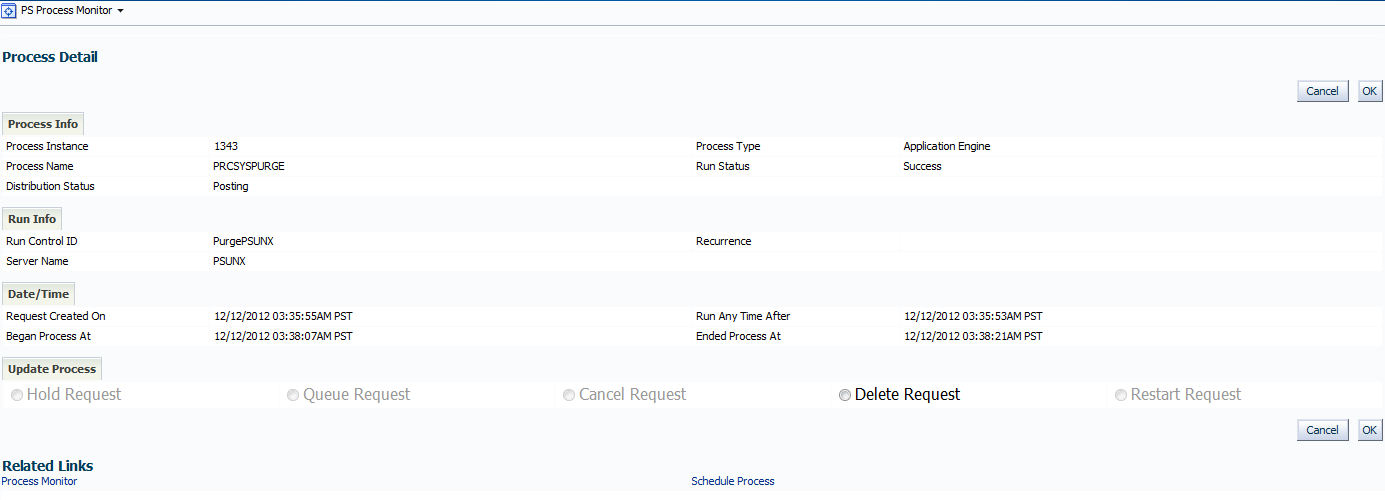
See the product documentation for PeopleTools: Process Scheduler, “Monitoring Process Request”.