Auto Discovery of Directly Discoverable Targets
The Auto Discovery feature enables you to automatically discover the targets. To discover the targets:
Login to Enterprise Manager
Navigate to
Image: Configure Auto Discovery
Configure Auto Discovery
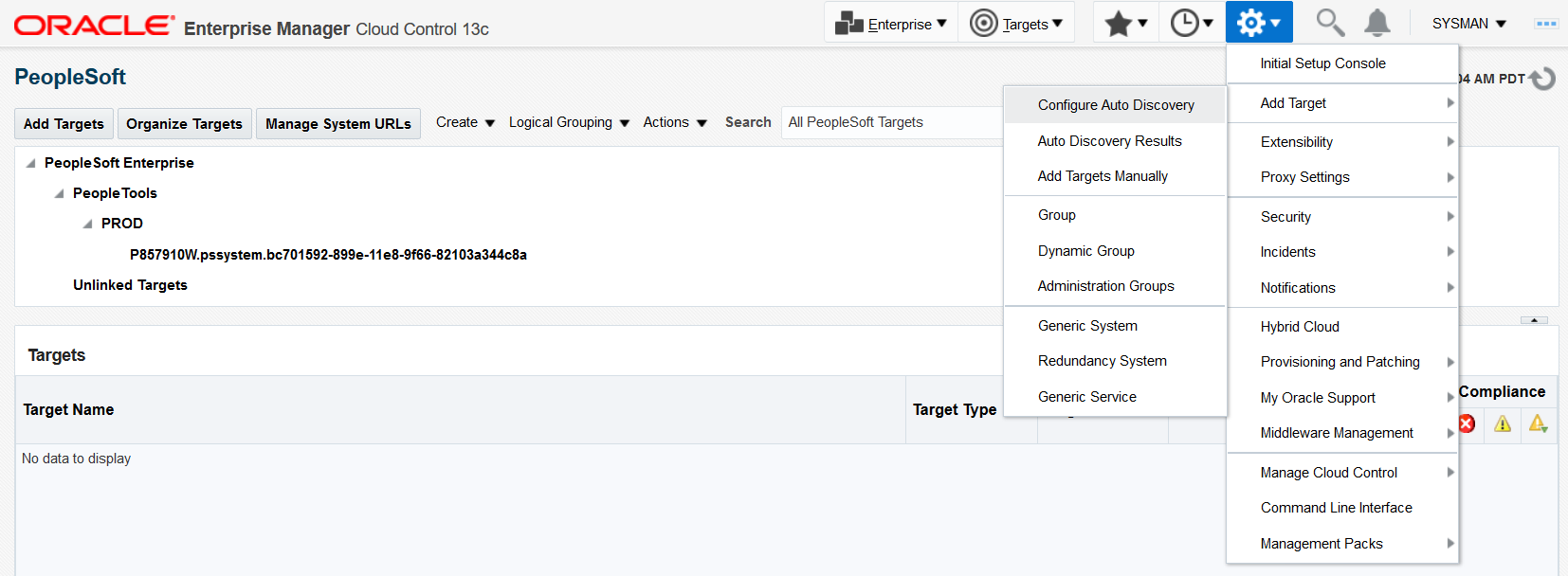
The Setup Auto Discovery Page Opens. Select the host and click on Discovery Modules.
Image: Setup Auto Discovery
Setup Auto Discovery page
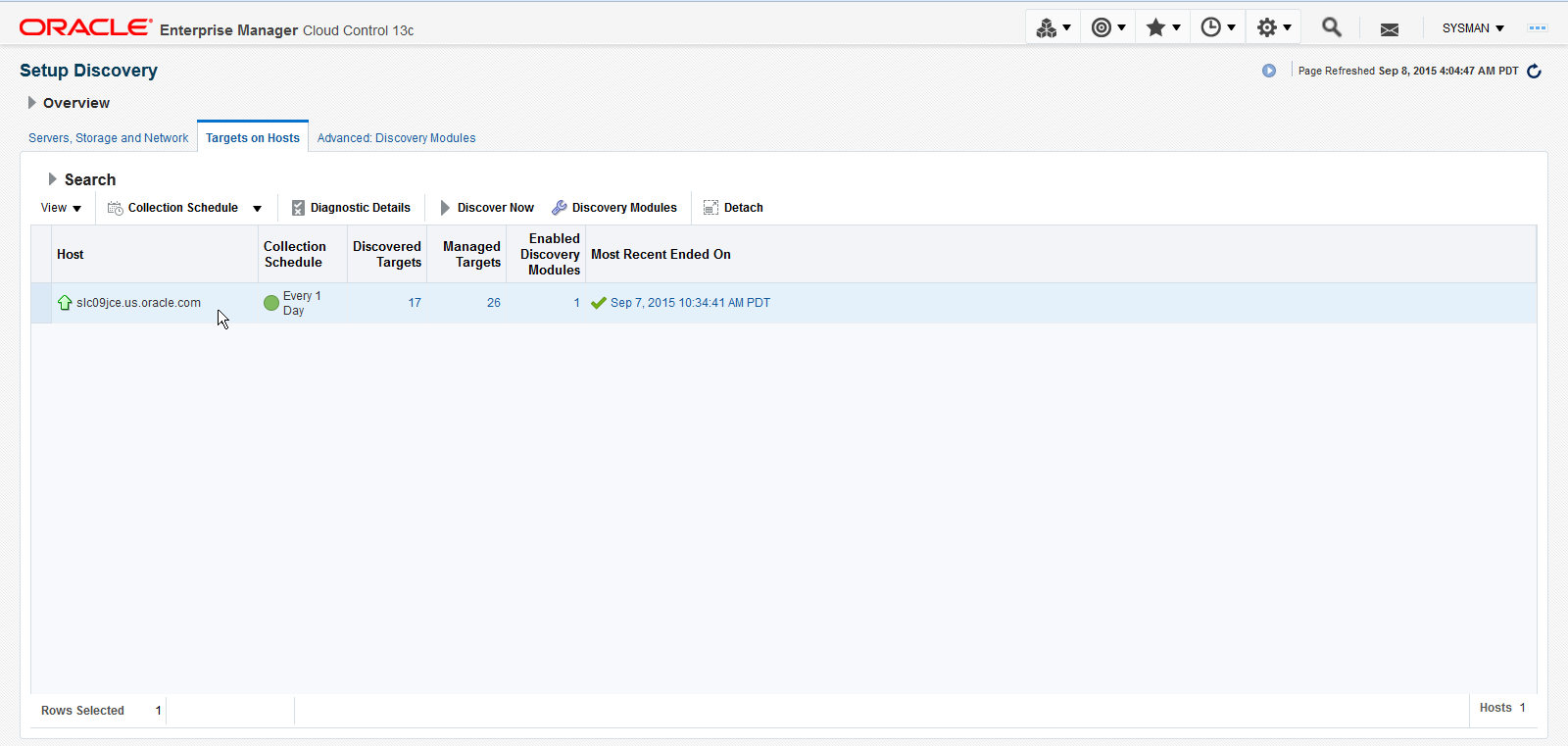
On the Discovery Modules Page, check the PeopleSoft Targets Discovery Module. As our intention is to discover just the PeopleSoft targets, the other modules can be disabled as they are not in our scope of interest at this point in time.
Image: PeopleSoft Targets discovery
PeopleSoft Targets discovery page
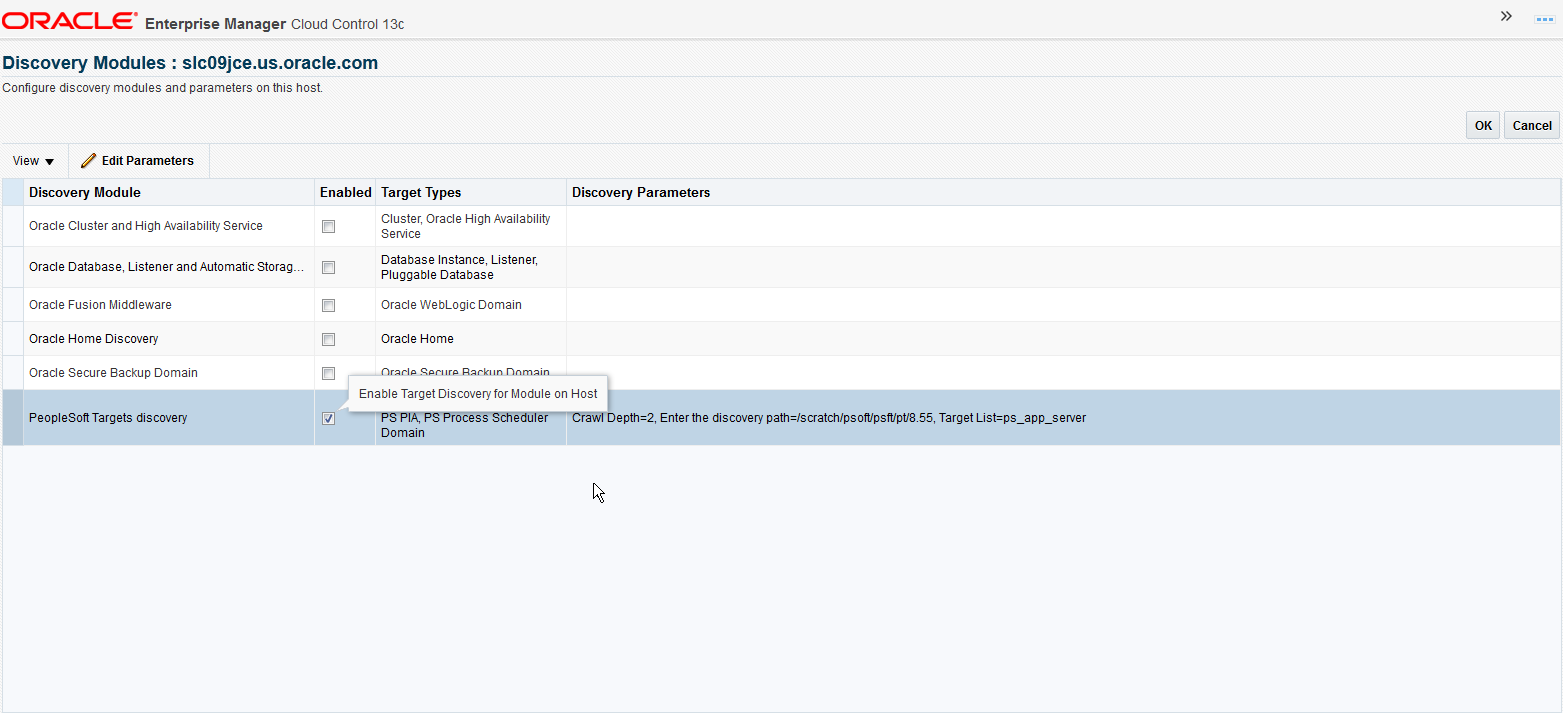
To Specify the Discovery Parameters, click Edit Parameters and fill out the required info (All Mandatory) as shown in the below screenshot as an example and click OK.
Image: Edit Parameteres
Edit parameters
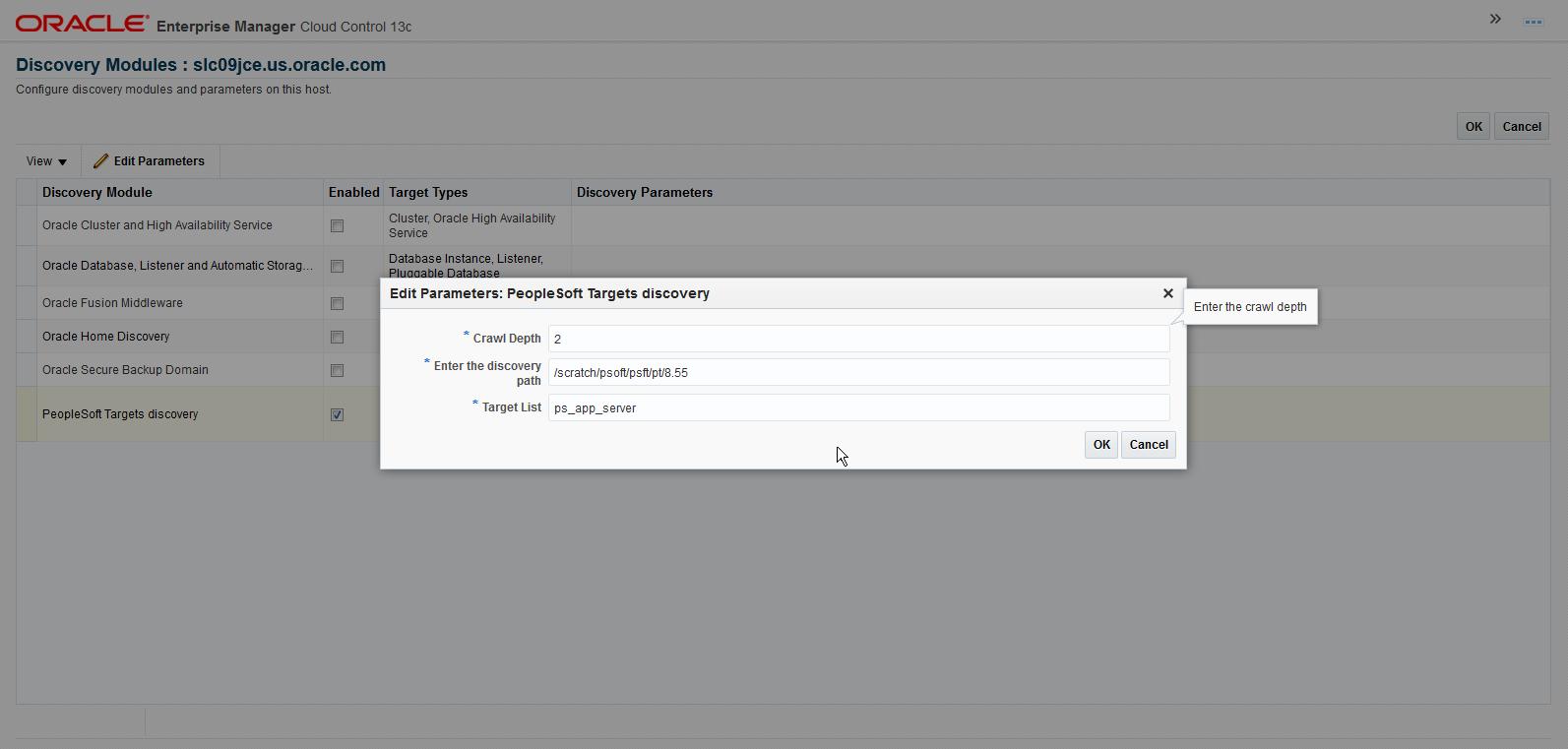
Navigate back to the Setup Discovery Page and click Discover Now.
Image: Discover Now
Discover Now
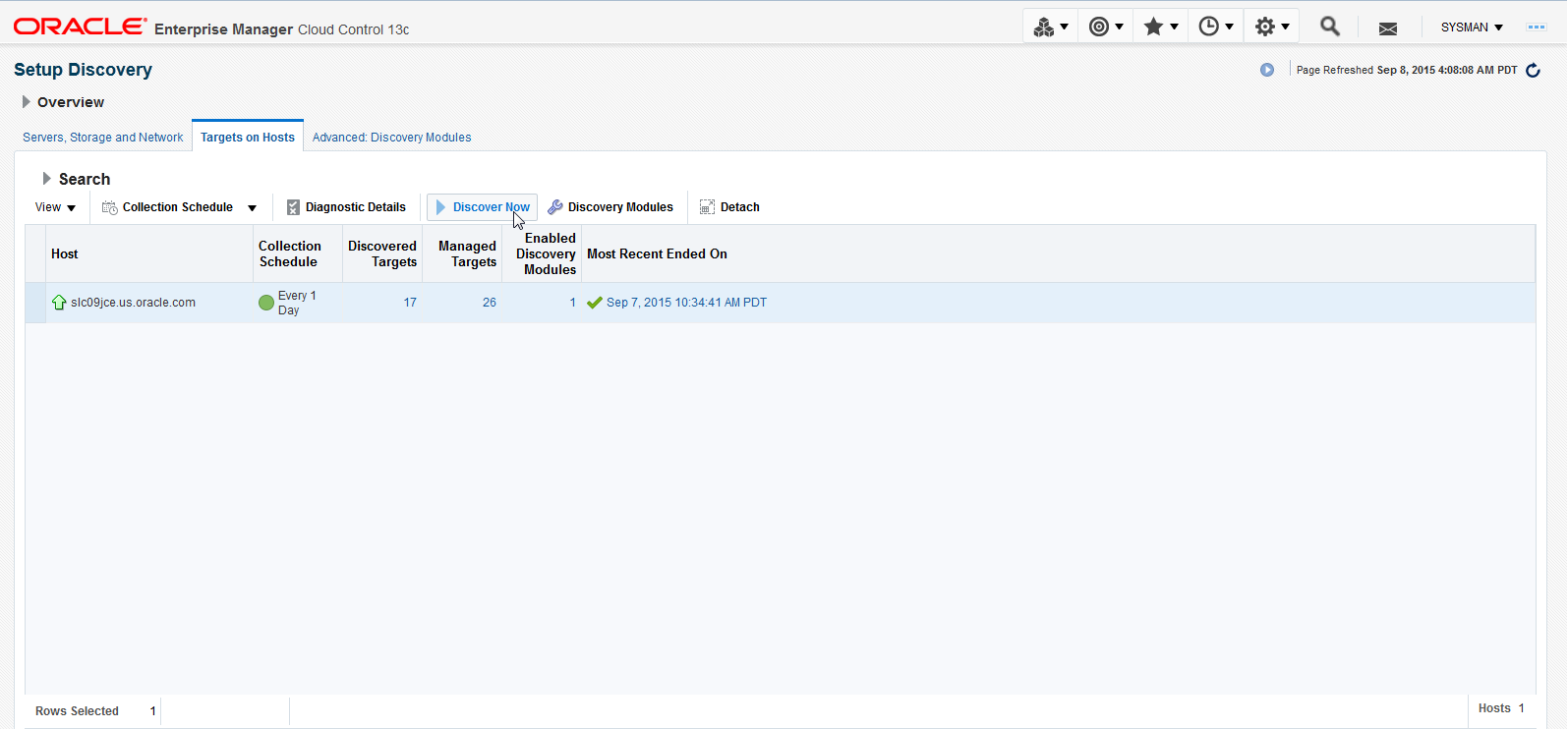
The Discover Now activity gets initiated.
Image: Discover Now — In Progress
Discover Now activity in progress
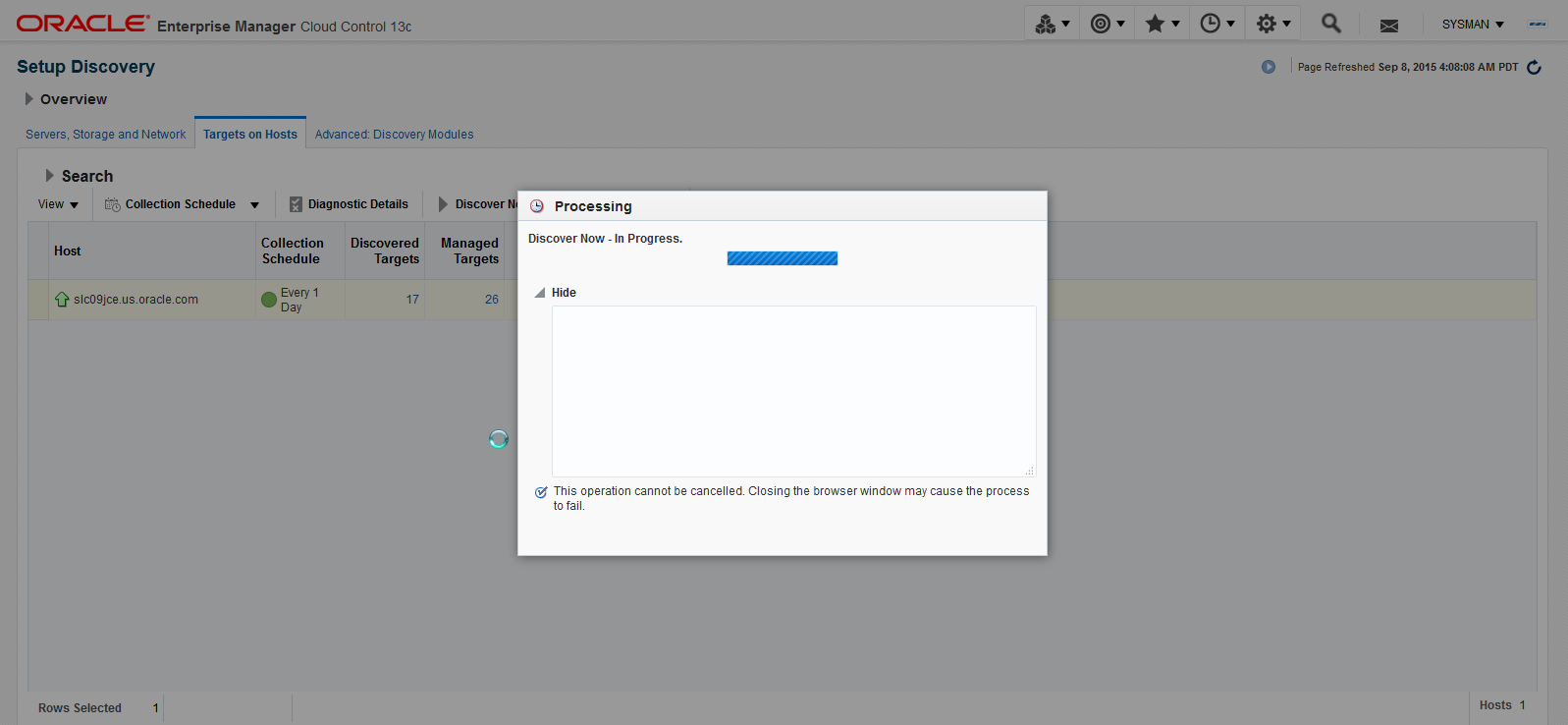
The Discover Now activity gets completed successfully.
Image: Discover Now — Completed
Discover Now activity completed.
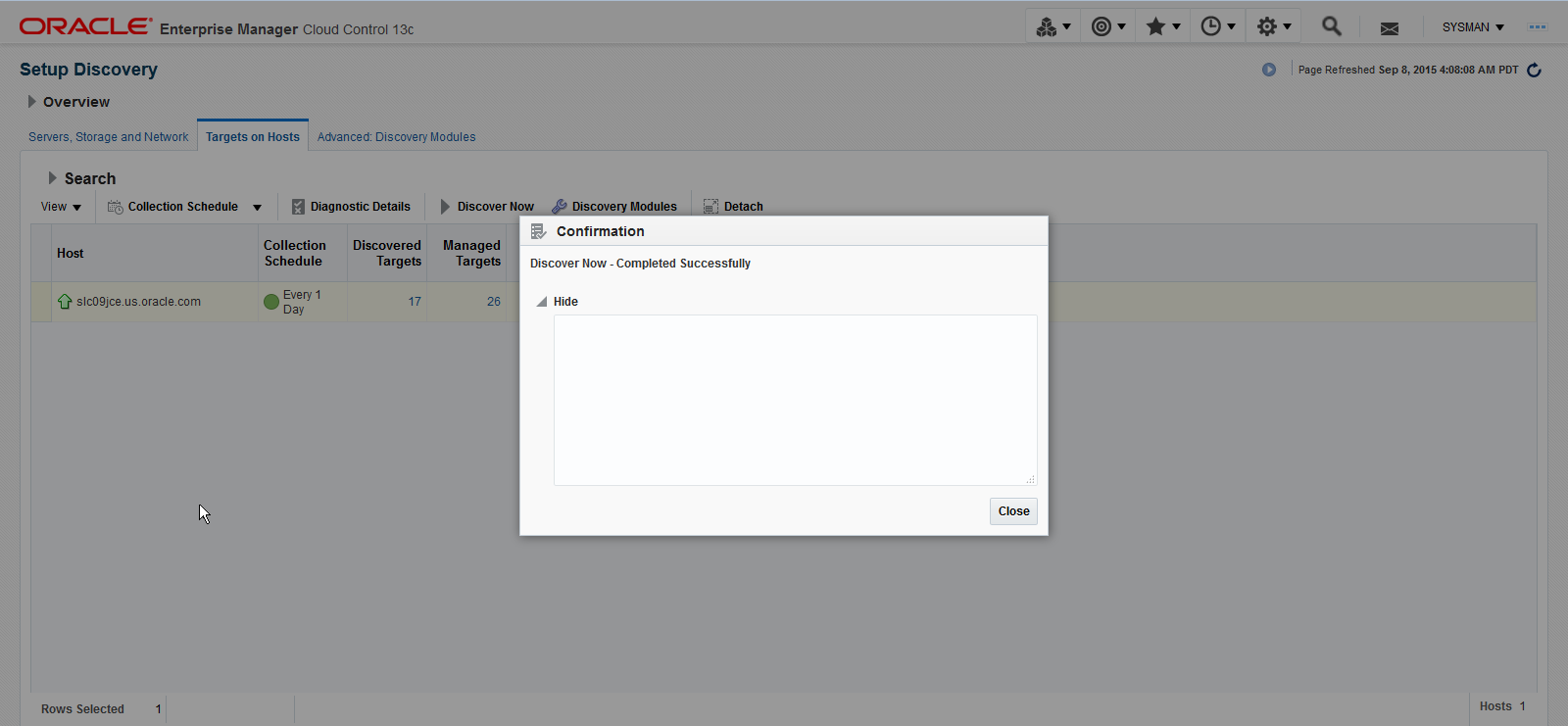
The results from this run of the discovery module can be seen in the Auto Discovery Results page that can be accessed by clicking on the link in Discovered Targets Column or via
Image: Auto Discovery results
Auto Discovery results
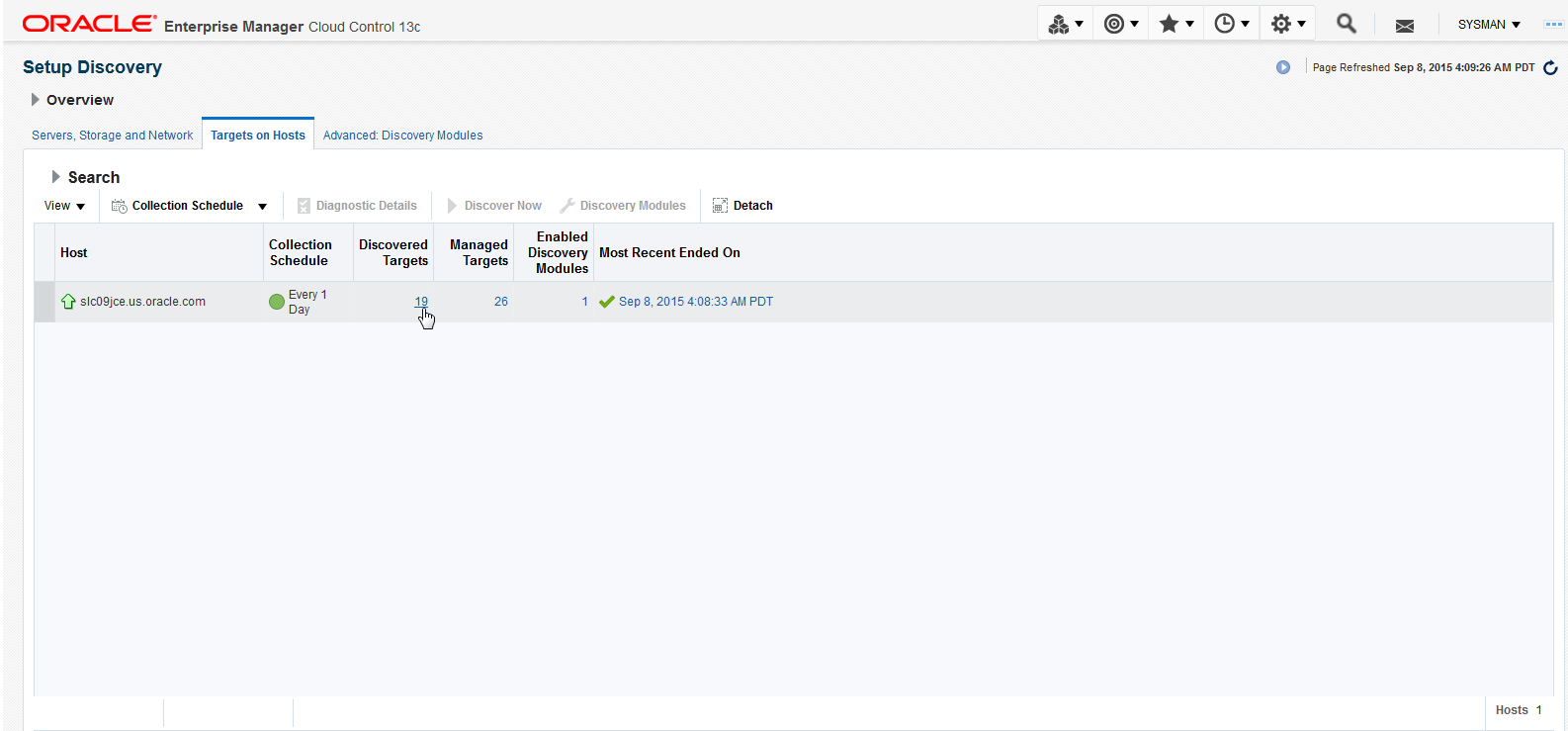
In the Auto Discovery Results page, the user should see the newly discovered PeopleSoft targets. These targets will be in Not-Yet-Managed (NYM) state and will need to be promoted by assigning Monitoring credentials.
Image: Promote Targets
Promote targets
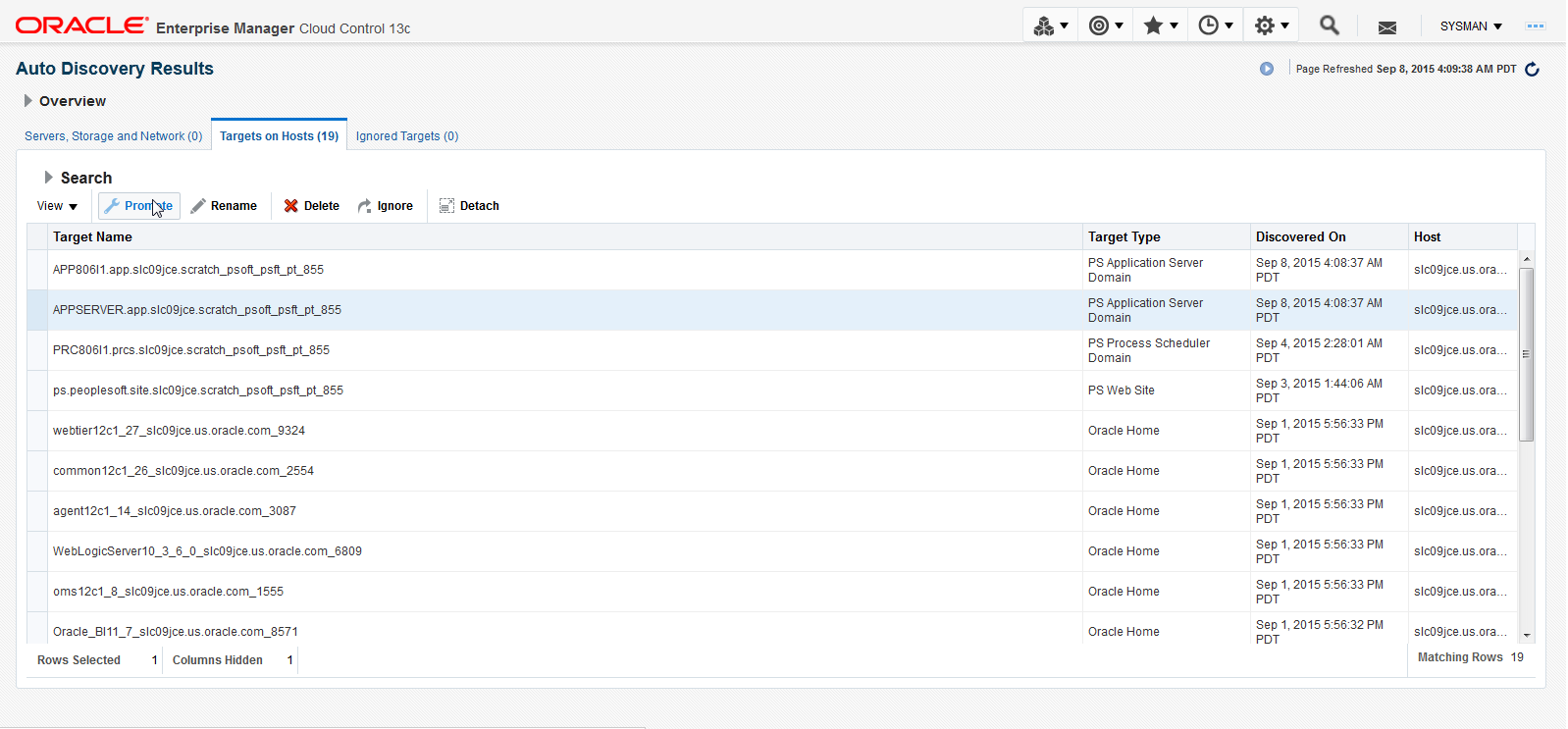
In the Promote Discovered Target page, fill the details under the PeopleSoft Monitoring Creds, PeopleSoft Secure Command Credentials and PeopleSoft Host Credentials sections and click Promote.
Image: Promote Discovered Targets
Promote Discovered targets page
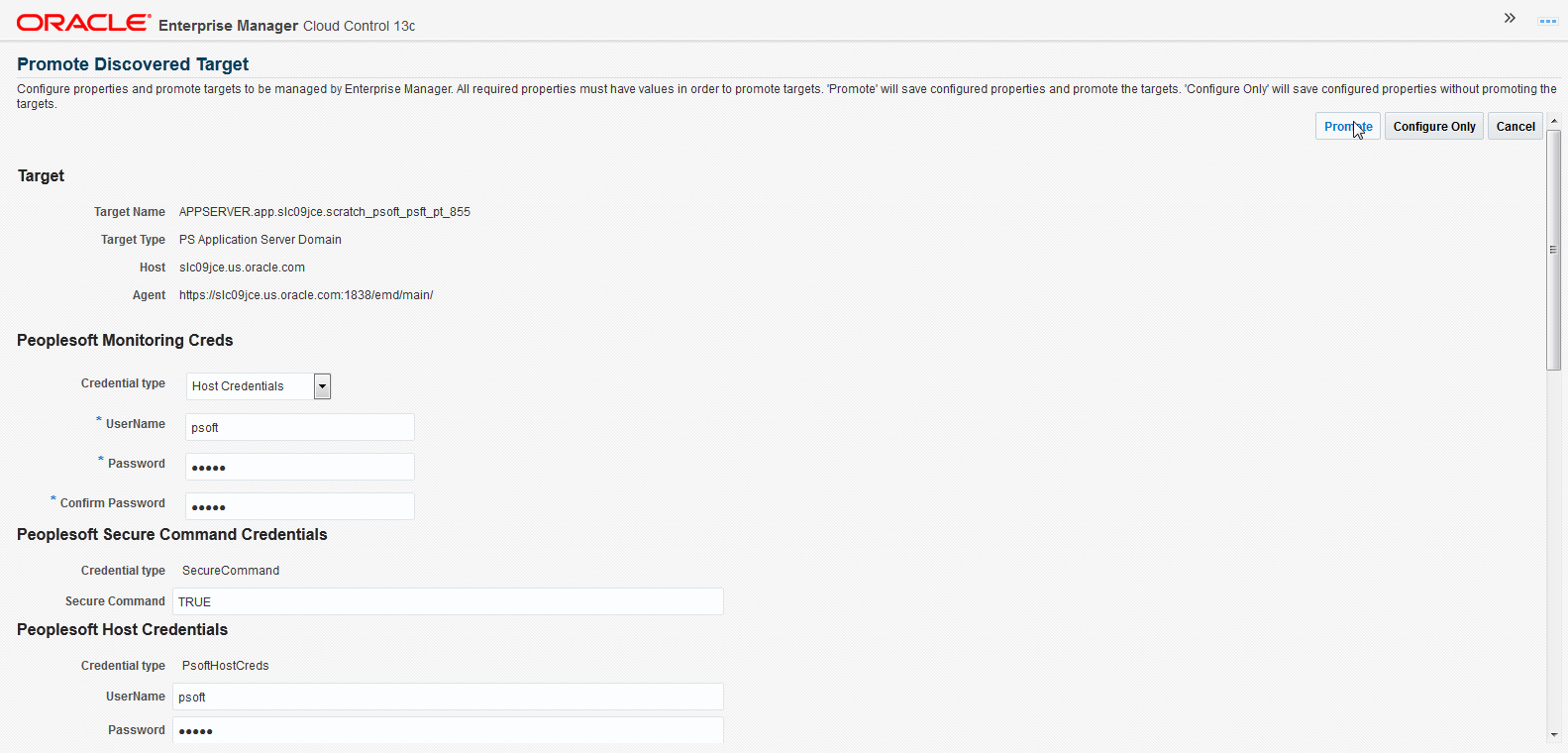
The target gets Promoted Successfully.
Image: Promote Target — Success page
Promote Target — Success page
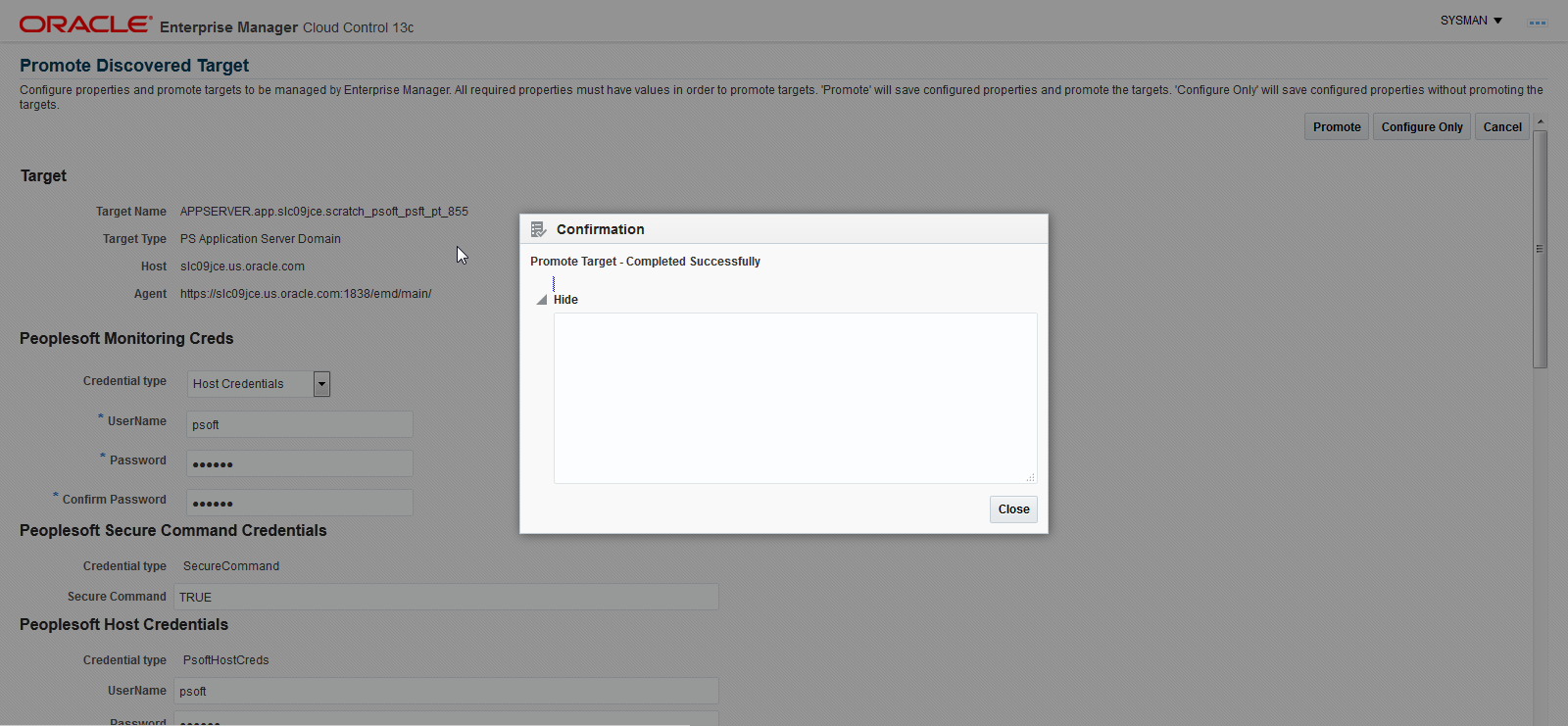
The target shows up on the PeopleSoft Home Page.
Image: Target on PeopleSoft Home Page
Target on PeopleSoft Home Page
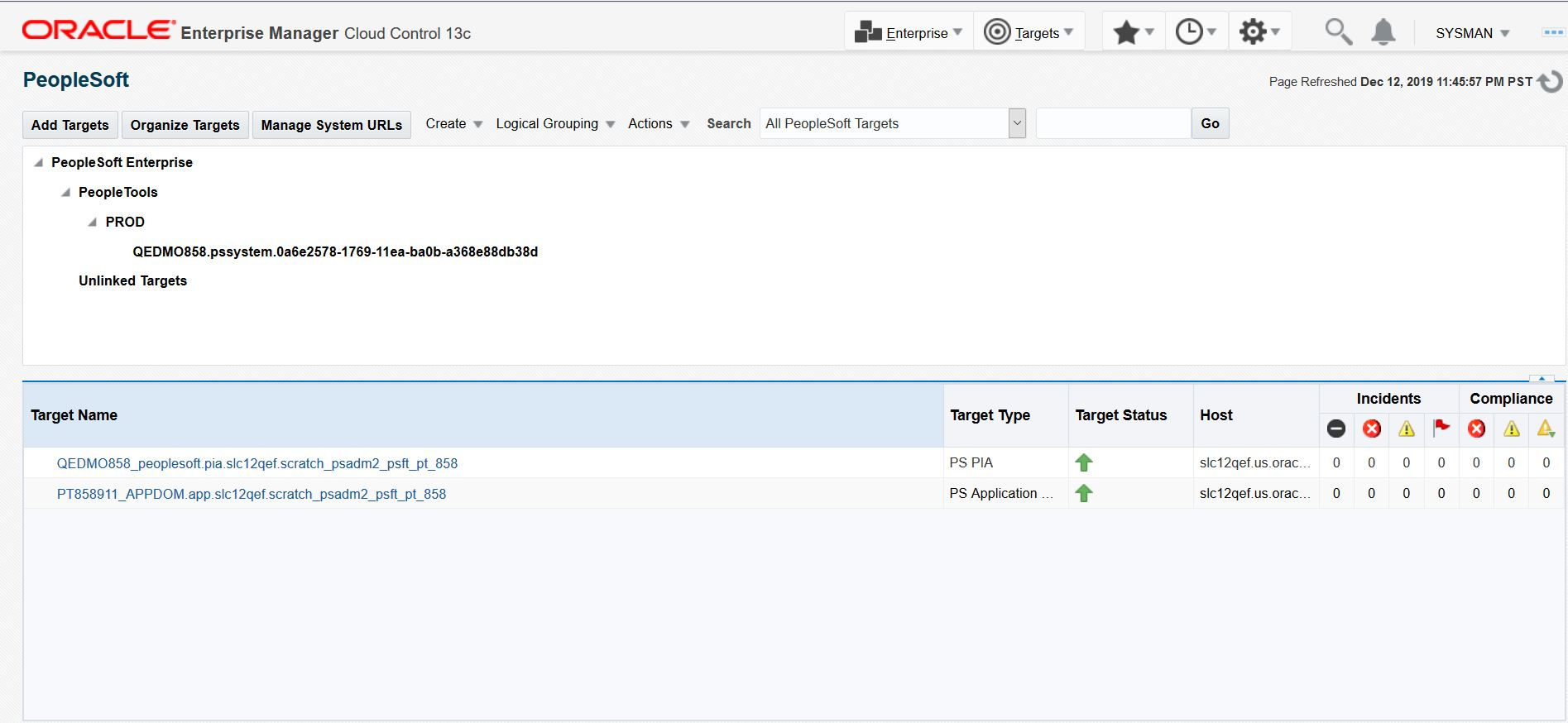
Note: If there are errors while running the Auto Discovery module, navigate to Configure Auto Discovery menu, on Targets on Hosts tab, select the desired host target and click the Diagnostic Details button. This page shows the error message from running discovery module. By selecting the PeopleSoft Discovery Module on this Diagnostic Details page, click on Log from Agent button to retrieve logs from Agent side as well.
Image: Diagnostic Details
Diagnostic Details
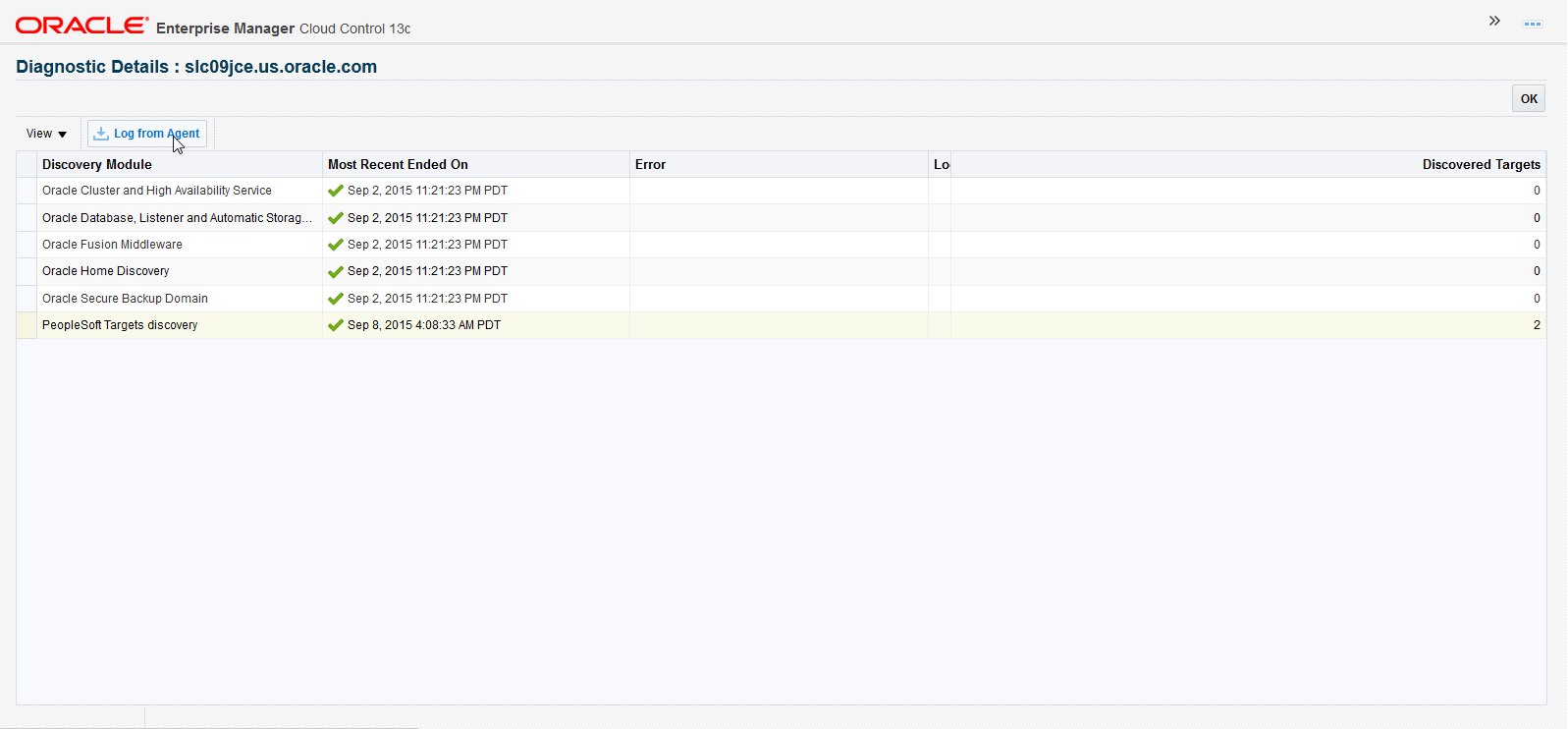
In the above context, the directly discoverable targets are the following:
PS Application Server
PS Process Scheduler
PS PIA
PS Website
The remaining two target types, i.e. PS Application Database and PS Process Monitor will still need to be discovered using either the existing guided discovery flow, or the EMCLI verb discovery approach.