Creating and Configuring PeopleSoft Application Server Domain Targets
This section provides an overview of creating and configuring PeopleSoft targets and describes how to:
Create PS Application Server domain targets.
Configure PS Application Server domain targets.
The Enterprise Manager user must have a super administrator privilege to create new application server domain target. It is important to set the correct environment variables for new domains created within Enterprise Manager. For more information about setting environment variables, see Setting Environment Variables.
Select to access the Create PeopleSoft Application Server Domain page.
Image: Create PeopleSoft Application Server Domain page
This example illustrates the fields and controls on the Create PS Application Server Domain page. You can find definitions for the fields and controls later on this page.
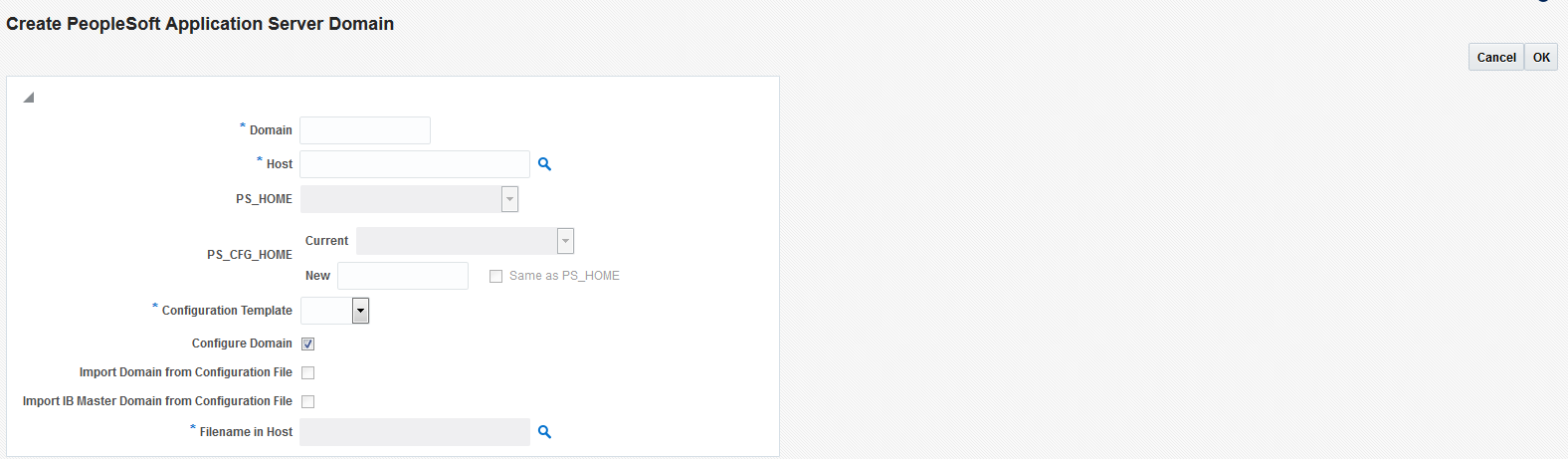
Enter all the required parameters and then click OK.
Field or Control
Definition
Domain Enter a unique name (within the host) not greater than 8 characters and not containing any spaces or punctuation marks.
Host Click the icon to display the Host Target selection window, and select the host where you want to create the domain.
PS_HOME Based on the host, the available list is limited to the PS_HOMEs on the host that contain the software necessary to create a domain.
You can discover additional PS_HOMEs to augment this list. If you click Discover PS_HOMEs in the Related Links region of this page, the Add PeopleSoft Targets page with the PS_HOME/PS_CFG_HOME check box selected appears. Continue through the discovery process, when finished, control returns to this page.
PS_CFG_HOME Specify the location of PS_CFG_HOME.
Existing: To use an existing PS_CFG_HOME location, select the value from the drop-down list.
New: To enter a new location (as opposed to using the existing location) enter that value in the New field.
Same as PS_HOME: To install the PS_CFG_HOME within the PS_HOME location, select this check box. The system automatically populates the New field with the specified PS_HOME.
Configuration Template Select a template from the drop-down list.
(Optional) Click Get Latest Configuration Templates in the Related Links region of this page to retrieve the latest template list from the host. You are required to enter your credentials in a subsequent page to connect with a managed host.
The configuration template you select determines the default values of the domain.
There are predefined configuration templates based on the number of concurrent users expected to connect to the domain. The following provides a general guideline:
Small (1-50 users)
Medium (50-500 users)
Large (500-1000 users)
Developer (for a development or test system)
Configure Domain Default selection is to configure the domain. If selected, the Configure Domain page appears after the domain is created.
Import Domain Configuration from file Select to enable the entry of the filename and path of the host's configuration file.
Ensure that the source configuration file resides in the host or an error appears during the create process. Use the Find icon to verify the path or to populate this field by selecting the path to the file.
The Browse and Select: File and Directory page opens in a separate browser. Select folders to drill down further until the desired file is found. Select the file and click Select.
If you do not import the configuration from a file, click OK.
The domain will be created without a configuration. You can configure the domain at a later time by selecting the Configure Domain link from the Administration tab of the target.
Import IB Master Domain from Configuration File For Integration Broker environments, you can implement master-slave configurations with the Integration Broker server domains. Select this option to import previously configured master domain configurations.
See PeopleTools 8.58: PeopleSoft Integration Broker Administration
Filename in Host Need Info
On the Enter Credentials for the host page, select the credentials and then click OK.
For more information about preferred credential and named credential, see <link>
Click OK on the Confirmation page.
Image: Enter Credentials for the host page
This example illustrates the fields and controls on the Enter Credentials for the host page. You can find definitions for the fields and controls later on this page.
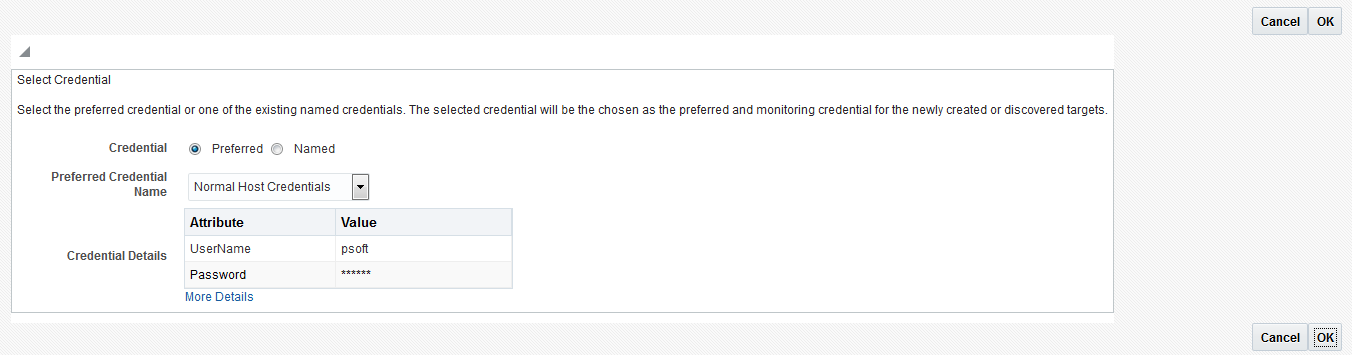
|
Field or Control |
Definition |
|---|---|
| Credential |
Specify the credentials. The credential that you select becomes the preferred and monitoring credential for the discovered or newly created targets. |
| Preferred Credential Name |
Target Preferred Credentials is a credential specifically applied to a single target for a particular user. |
| Credential Details |
Specify the user name and password for the target. |
| More Details |
Click this to view more details about the credential creation. |
In the PeopleSoft environment, you would use PSADMIN to create and configure your domains. When using the PeopleSoft Application Management plug-in, you use the browser interface of the Enterprise Manager Cloud Control console. The options available in PSADMIN are replicated in the console. For information on each domain parameter, refer to the Oracle PeopleTools documentation.
See PeopleTools 8.58: System and Server Administration, “Setting Application Server Domain Parameters”
For example, when configuring a domain, you have the option to use the Quick Configuration interface, similar to the PSADMIN option. This appears if you selected Configure Domain on the Create PS Application Server Domain page, and after clicking OK on the page indicating your domain has been successfully created.
Image: Quick Configuration page
This example illustrates the fields and controls on the Quick Configuration page
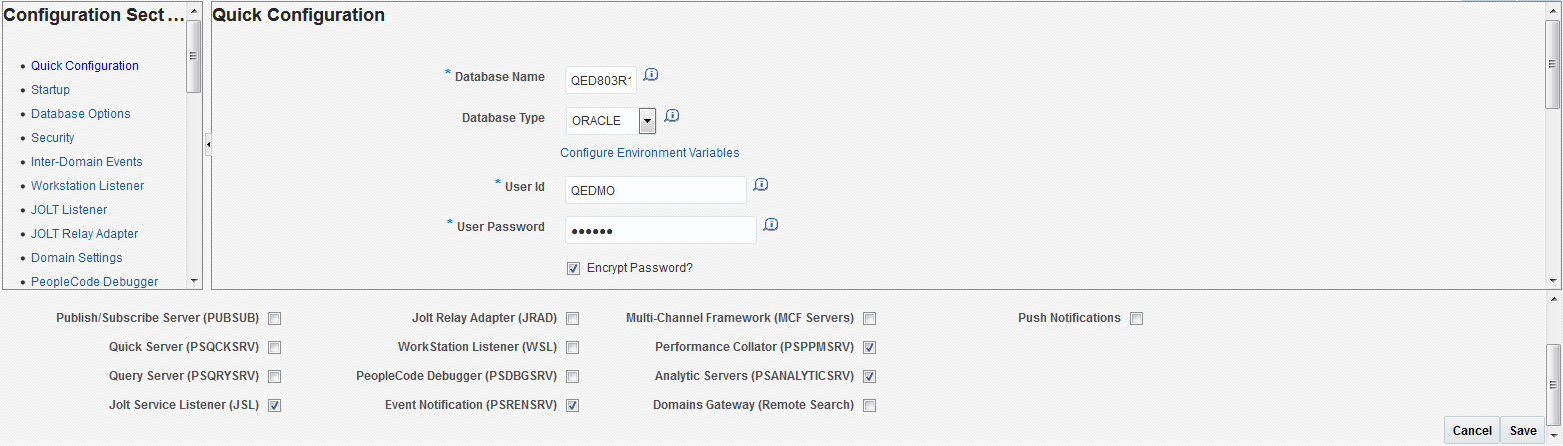
If you need to drill into specific configuration sections, like performing a custom configuration in PSADMIN, click the specific link from the Configuration Sections pane to modify the parameters.
Note: You cannot edit the password field from the Quick Configuration section.
For more information about PSADMIN configuration, refer to the following:
See the product documentation for PeopleTools: System and Server Administration, “Using the PSADMIN Utility,” Understanding PSADMIN
See the product documentation for PeopleTools: System and Server Administration, “Using PSADMIN Menus,” Understanding PSADMIN Menus
See the product documentation for PeopleTools: System and Server Administration, “Working with PSADMUTIL,” Understanding PSADMUTIL