Creating PeopleSoft Systems
The section discusses:
The PeopleSoft System homepage.
Automated PeopleSoft system creation.
Select .
From the Systems page, select a PeopleSoft system.
Image: PeopleSoft System page
This example illustrates the fields and controls on the PeopleSoft System Homepage
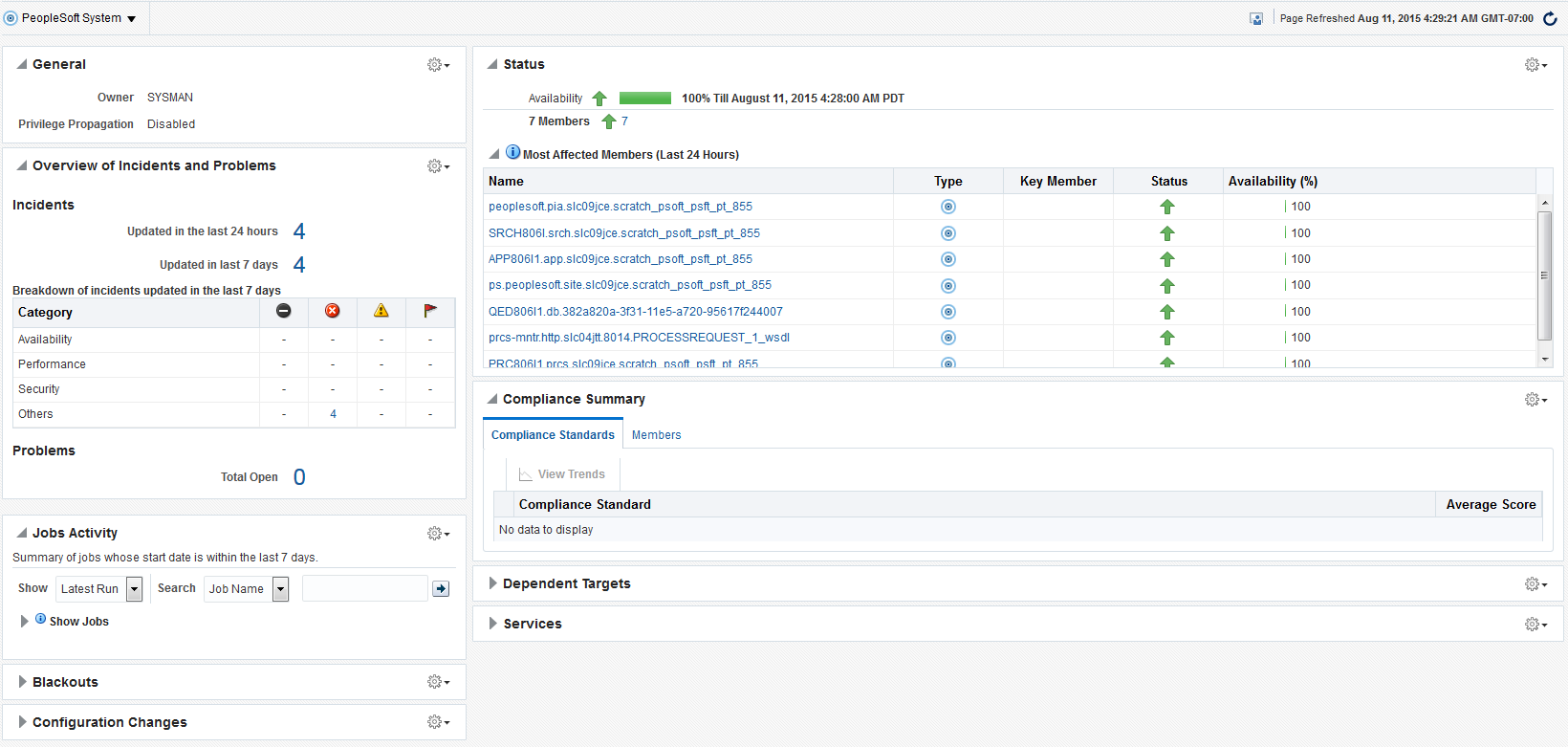
To create a PeopleSoft system:
Select .
Click the to access the Create PeopleSoft System page.
Image: Create PeopleSoft System page
This example illustrates the fields and controls on the Create PeopleSoft System page. You can find definitions for the fields and controls later on this page
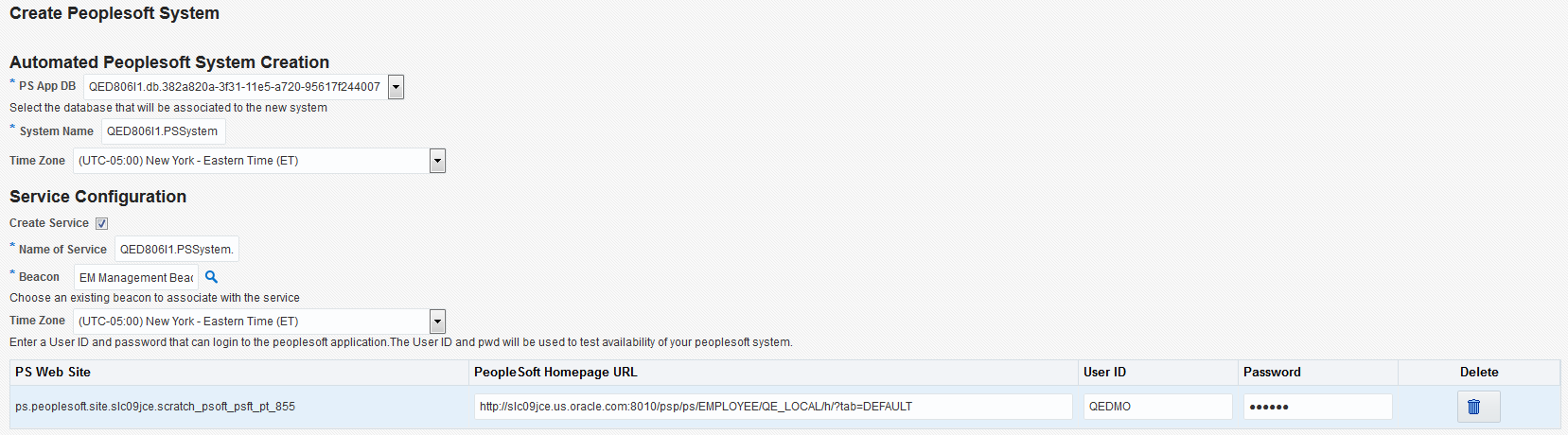
Automated PeopleSoft System Creation
|
Field or Control |
Definition |
|---|---|
| PS App DB |
Select the PeopleSoft database that should be associated to the new system. The list includes all the PS Application Databases that have been registered in Enterprise Manager. |
| System Name |
Enter a new system name. Enterprise Manager automatically assigns a system name as <DBName>+[01-99].PSSystem. If there is already a system with that name, the new name increases incrementally by 1. You can change the system name to one that is more descriptive. |
| Timezone |
Select the appropriate time zone. The default is the time zone of the Oracle Management Service. |
Service Configuration
|
Field or Control |
Definition |
|---|---|
| Create Service |
(Optional) Select to configure the service that the PeopleSoft Application Management plug—in automatically creates for every valid PeopleSoft system. This service simulates the login-logout action to the PeopleSoft application. If you leave the check box cleared, the remaining fields are unavailable for selection. |
| Service Name |
Enter a service name. The default is <System Name>+. Service. |
| Beacon |
Click the icon to open a browser listing predefined beacons. Select the beacon you want associated with the service. |
| Timezone |
Select the appropriate time zone for the service. The default is the time zone of the Oracle Management Service. |
| PS Web Sites and User IDs |
Lists the PS Web Sites detected in the PeopleSoft system. You must define the URL for the PeopleSoft page of each PS Web Site and specify login credentials.
|
Click OK to proceed with the automated system creation.
Note: All system properties are defaulted when the system is created automatically.
There are no defaults for charts and metric data and they must be set up manually, if desired.