Managing PIA
Click to:
Image: PeopleSoft PIA - PIA Management menu
This example illustrates the elements in the PIA Management menu

|
Field or Control |
Definition |
|---|---|
| Redeploy PIA |
See Redeploy PIA Page. |
| Recreate WebLogic Server Domain and Redeploy PIA | |
| Install Additional PeopleSoft Site | |
| Replicate PIA |
See Replicate PIA. |
| Start PIA |
Click this to start PIA. Click OK on the confirmation page. |
| Stop PIA |
Click this to stop PIA. Click OK on the confirmation page. |
| Setup Process Monitor |
This selection affects all of the PeopleSoft Pure Internet Architecture web applications installed to the local domain. Select this option to redeploy all of the class files and jar files that comprise web components of PeopleSoft Pure Internet Architecture. Server configuration files, scripts and any existing PeopleSoft (PORTAL) sites are not overwritten, unless you specify an existing PeopleSoft site during this setup.
Select to access the Redeploy PIA : Input Screen 1 page.
Click Next to access the Redeploy PIA : Input Screen 2 page.
Image: Redeploy PIA : Input Form(Contd.) page
This example illustrates the fields and controls on the Redeploy PS PIA (Screen 2)
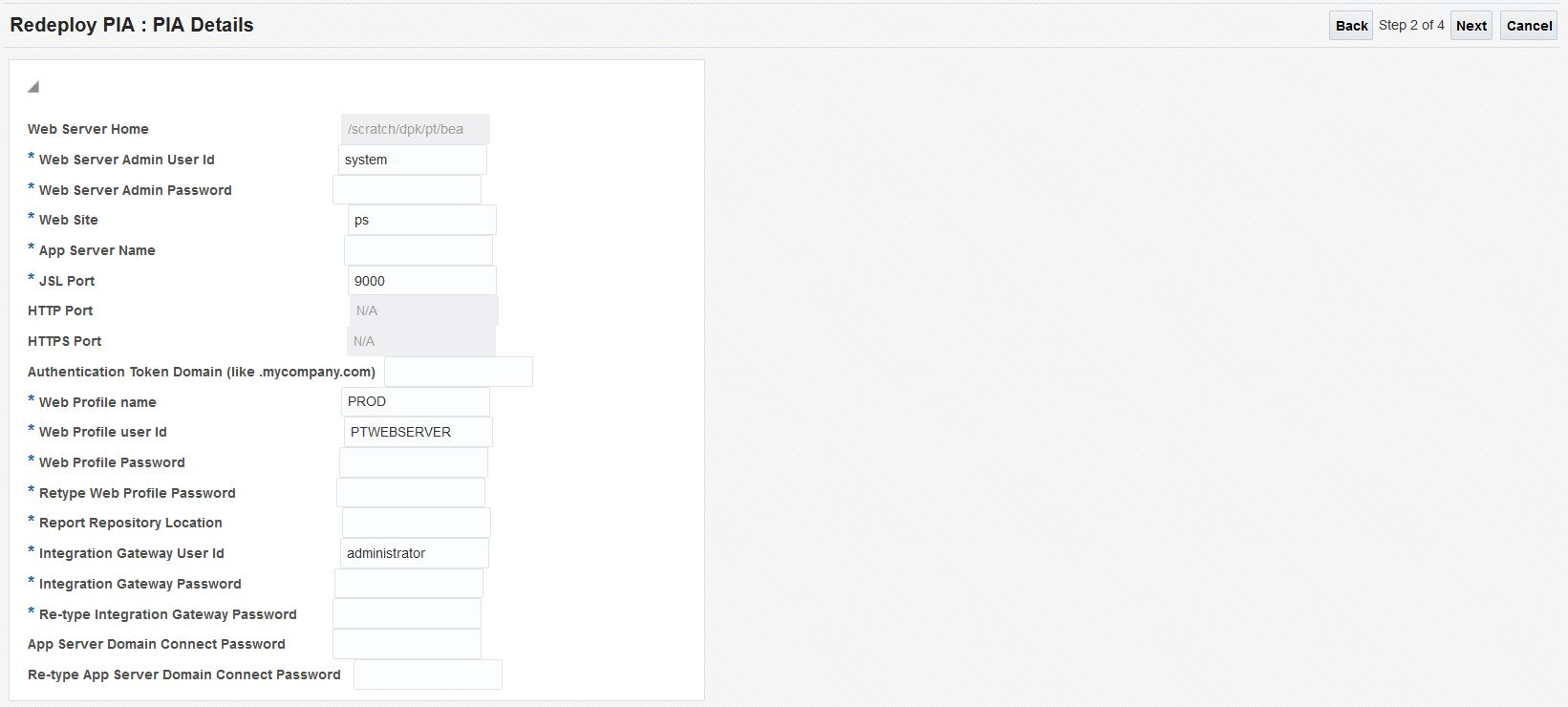
Notice that some of the fields are populated with existing values and cannot be edited.Enter the fields marked *.
Field or Control
Definition
Web Server Admin Password Enter the password used to signon to the web server administration console.
App Server Name Enter the host on which the application server domain runs.
Authentication Token Domain (like.mycompany.com) Enter the authentication token domain.
Web Profile Password Enter the Web profile password.
Retype Web Profile Password Re-enter the Web profile password.
Report Repository Location The Process Scheduler report output location.
Integration Gateway Password Enter the Integration Gateway password.
Retype Integration Gateway Password Re-enter the Integration Gateway password.
App Server Domain Connect Password Enter the App Server Domain Connect password.
Re-type App Server Domain Connect Password Re-enter the App Server Domain Connect password.
On the Redeploy PIA : Credential Screen, select the credentials and then click Next.
Click OK on the Redeploy PIA : Confirmation Screen.
See the product documentation for PeopleSoft 9.2 Application Installation for your database platform, "Setting Up the PeopleSoft Pure Internet Architecture"
This option applies only to Oracle WebLogic Server configuration and all of the PeopleSoft Pure Internet Architecture web applications installed to the local Oracle WebLogic domain. Select this option to completely remove an existing Oracle WebLogic domain and create the newly specified PeopleSoft site.
Note: Stop the PS PIA target before initiating PIA install action.
Select to access the Recreate WebLogic Server Domain and Redeploy PIA : Input Screen 1 page.
Select the Install Action to specify the type of domain you want to install, single or multiserver.
See PeopleTools 8.58 Installation for <your platform>: "Setting Up the PeopleSoft Pure Internet Architecture"
Click Next to access the Recreate WebLogic Server Domain and Redeploy PIA : Input Screen 2 page.
Image: Recreate Weblogic Server Domain and Redeploy PIA : Input Form(Contd.)
This example illustrates the fields and controls on the Recreate WebLogic Server Domain and Redeploy PIA : Input Screen 2 page. You can find definitions for the fields and controls later on this page.
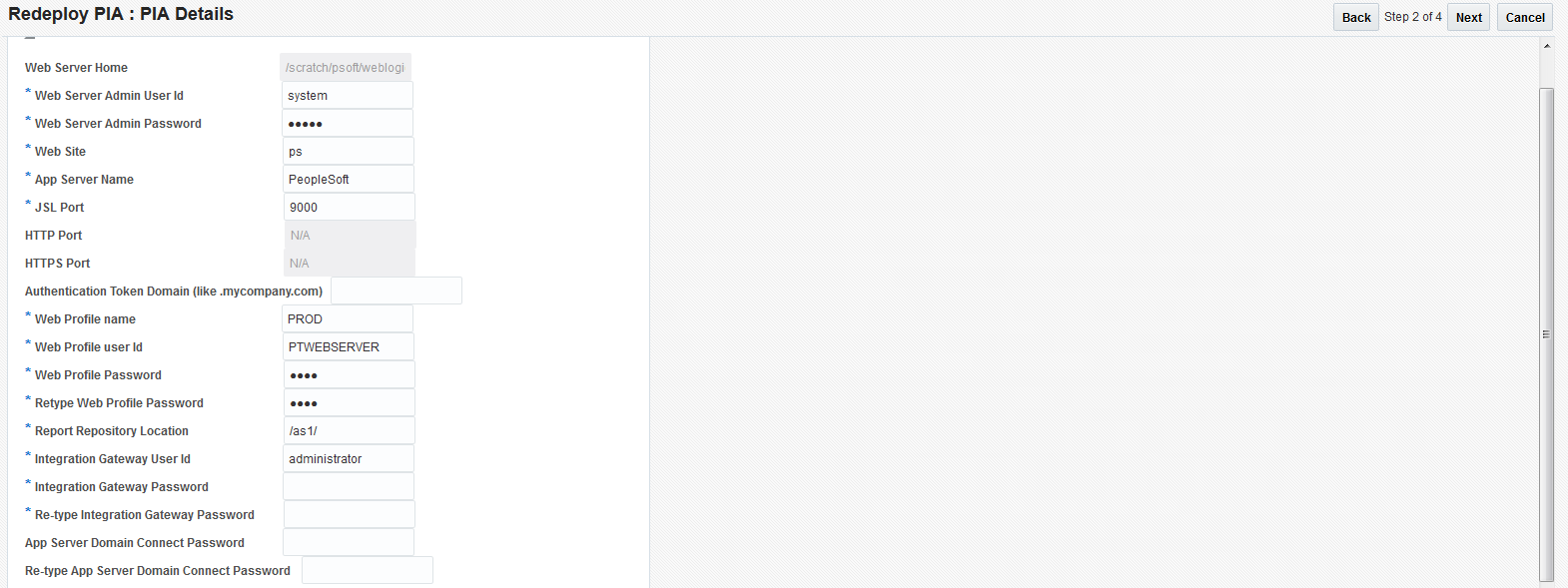
Some of the fields are populated with values. Enter the fields marked *.
Field or Control
Definition
App Server Name Enter the host on which the application server domain runs.
Authentication Token Domain (like.mycompany.com) Enter the authentication token domain.
Web Profile Password Enter the Web profile password.
Retype Web Profile Password Re-enter the Web profile password.
Report Repository Location The Process Scheduler report output location.
Integration Gateway Password Enter the Integration Gateway password.
Retype Integration Gateway Password Re-enter the Integration Gateway password.
App Server Domain Connect Password Enter the App Server Domain Connect password.
Re-type App Server Domain Connect Password Re-enter the App Server Domain Connect password.
On the Recreate WebLogic Server Domain and Redeploy PIA : Credential Screen, select the credentials and then click Next.
Click OK on the Recreate WebLogic Server Domain and Redeploy PIA : Confirmation Screen.
This option is relevant only to the PeopleSoft Portal web application, and does not modify or revert any other configuration settings. Select this option to install only the necessary files for defining an additional PeopleSoft site onto an existing web server configuration. The new site will be accessed using its name in the URL. For example, a site named "CRM" would be accessed using a URL similar to:
http://mywebserver_machine/CRM
To reset or re-create an existing PeopleSoft site, enter that site's name as the site to create.
Select to access the Install Additional PeopleSoft Site : Input Screen 1 page.
Note: All the fields are populated with values from the selected PIA target.
Click Next to access the Install Additional PeopleSoft Site : Input Screen 2 page.
Image: Install Additional PeopleSoft Site : Input Screen 2 page
This example illustrates the fields and controls on the Install Additional PeopleSoft Site : Input Screen 2. You can find definitions for the fields and controls later on this page
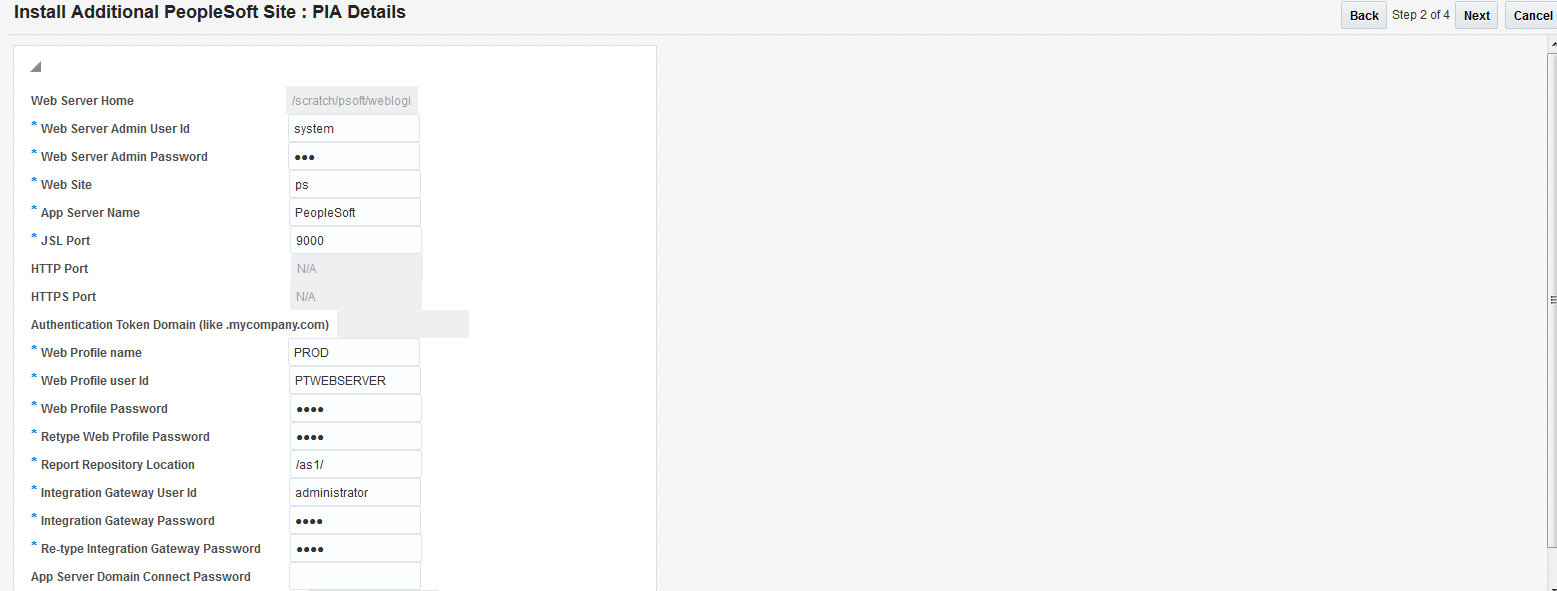 Some of the fields are populated with values. Enter the fields marked *.
Some of the fields are populated with values. Enter the fields marked *.Field or Control
Definition
App Server Name Enter the host on which the application server domain runs.
Web Profile Password Enter the Web profile password.
Retype Web Profile Password Re-enter the Web profile password.
Report Repository Location The Process Scheduler report output location.
Integration Gateway Password Enter the Integration Gateway password.
Retype Integration Gateway Password Re-enter the Integration Gateway password.
On the Install Additional PeopleSoft Site : Credential Screen, select the credentials and then click Next.
For more information about preferred credential and named credential, see <link>
Click OK on the Install Additional PeopleSoft Site : Confirmation Screen.
See the product documentation for PeopleSoft 9.2 Application Installation for your database platform, "Setting Up the PeopleSoft Pure Internet Architecture"
You can clone the WebServer domains. Replicate PIA creates a destination domain as a replica of source domain.
Select to access the Replicate PIA : Input Screen page.
Image: Replicate PIA : Input Screen page
This example illustrates the fields and controls on the Replicate PIA : Input Screen page. You can find definitions for the fields and controls later on this page
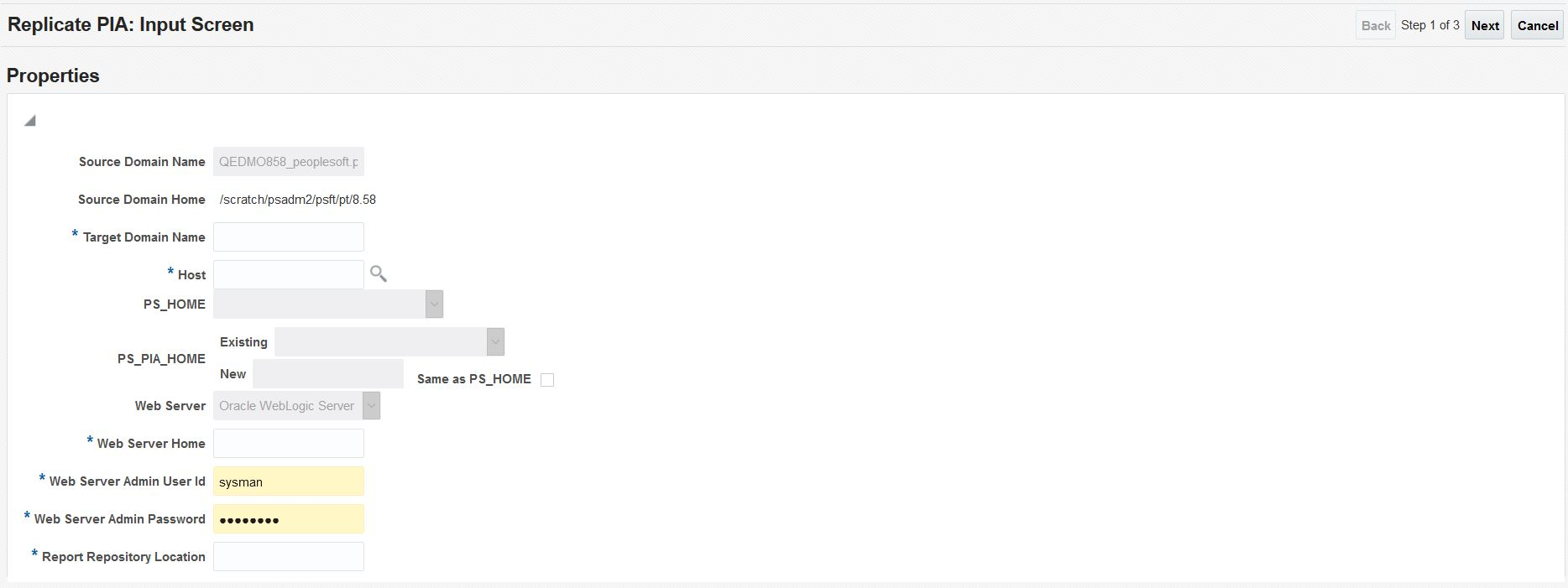
Field or Control
Definition
Target Domain Name Enter the name of the new PS PIA domain.
Host Select the host server where you intend to install the new PIA domain.
Web Sever Home Specify the location of your web server product installation.
Web Server Admin User Id Enter the user ID used to signon to the web server administration console.
Web Server Admin Password Enter the password used to signon to the web server administration console.
Report Repository Location Specify the Process Scheduler report output location.
Click Next.
On the Replicate PIA : Credential Screen, select the credentials and then click Next.
For more information about preferred credential and named credential, see <link>
Click OK on the Replicate PIA : Confirmation Screen.
The destination domain will be created with the same properties and websites as that of the source domain. Edit the configuration of the destination domain to change the http port to proceed with starting and accessing the PIA URL.
If you did not add the PS Process Monitor target during the typical discovery process, you can use the Process Monitor Setup page.
Select to access the Process Monitor Setup page.
Image: Process Monitor Setup page
This example illustrates the fields and controls on the Process Monitor Setup page
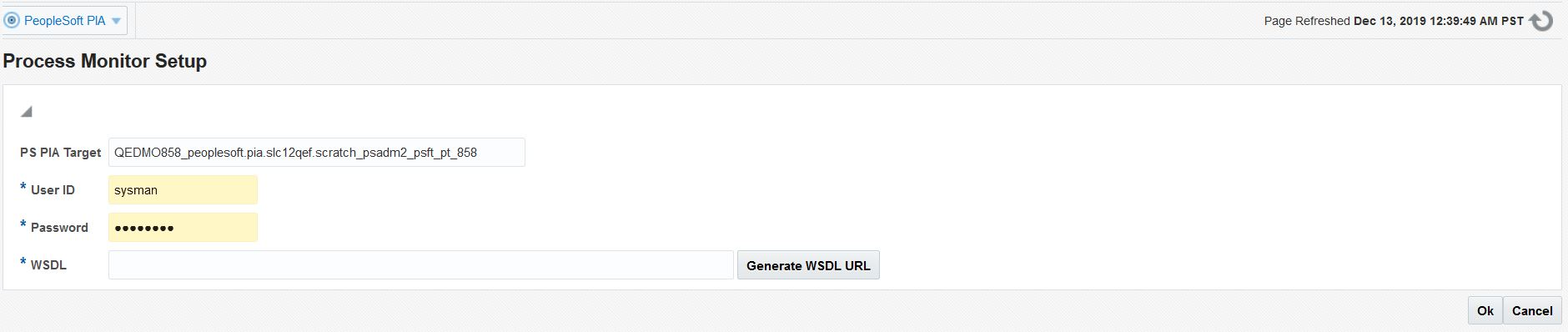
|
Field or Control |
Definition |
|---|---|
| PS PIA Target |
Select the appropriate PIA installation. |
| PROCESSREQUEST WebService URL |
The Process Monitor target accesses the PeopleSoft system using a WSDL service managed by Integration Broker. Specify the URL for the WSDL file using the following syntax: http://<host>:<port>/ PSIGW/PeopleSoftServiceListeningConnector/<wsdl file name> For example: http://pta123.bigcompany.com:10180/PSIGW/PeopleSoftServiceListeningConnector/PROCESSREQUEST.1.wsdl |
| User ID/Password |
Enter the PeopleSoft user ID and password that the Process Monitor will use to access the PeopleSoft system. |