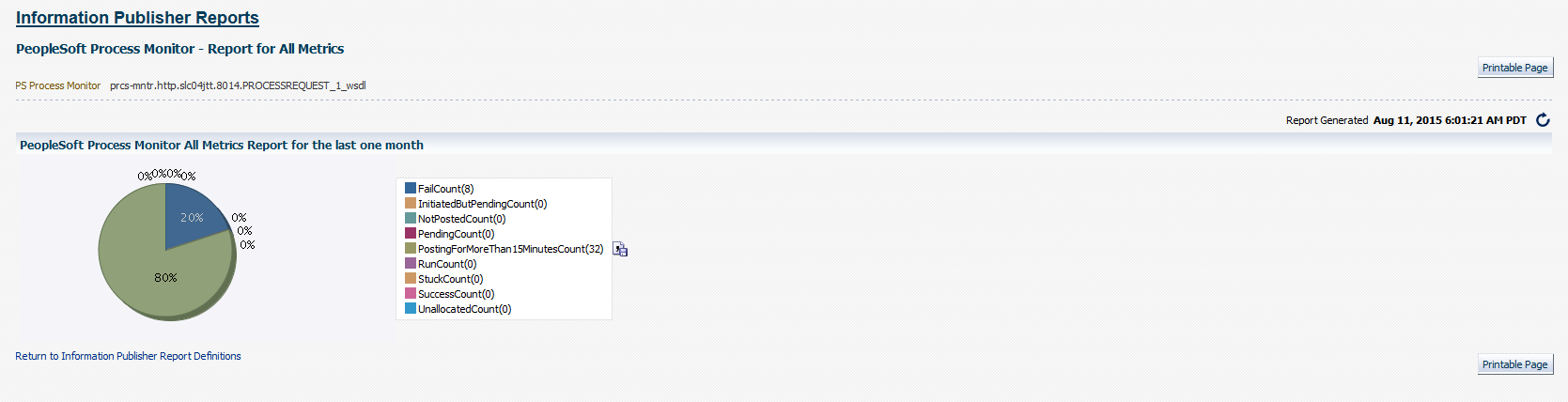Running the Process Monitor Metrics Report
You can generate a report that displays a comprehensive view of the Process Monitor predefined metrics.
To generate an All Metrics report:
In the Enterprise Manager console and from the Enterprise menu item, select the Reports, Information Publisher Reports.
On the Report Definitions page, click the PeopleSoft Process Monitor - Report for All Metrics report.
You can scroll down the reports list, or you can enter PeopleSoft in the Title search field and click Go.
On the Specify Target for Report page, select the Process Monitor target for which to run the report, and click Continue.
Click the search icon for the PS Process Monitor field and select the appropriate target.
Image: PeopleSoft Process Monitor - Report for All Metrics page
This example illustrates the fields and controls on the Sample PS Process Monitor All Metrics report.