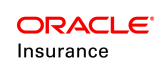Reversal Process
The reversal process in OIPA is actually an activity that is created to modify a processed activity. The reversal process allows changes to activities that could affect other processed activities. There are two parts to the reversal process: identify the activity and then select the recycle button. All details will be maintained within the OIPA application.
If an update is only needed for the information stored in an activity,
use the Recycle ![]() icon. Recycling reverses a
current activity and allows the user to replace incorrect information
in the activity. This eliminates the step of having
to re-enter the same activity with the correct information. When
clicked, the Recycle icon lets the user recycle or redo an activity in
order to change certain information that was originally entered. As
a result, any activity that is spawned by this activity will be removed
and regenerated upon reprocessing. The outcome
of the recycle option is that both a new and a reversal activity are generated.
icon. Recycling reverses a
current activity and allows the user to replace incorrect information
in the activity. This eliminates the step of having
to re-enter the same activity with the correct information. When
clicked, the Recycle icon lets the user recycle or redo an activity in
order to change certain information that was originally entered. As
a result, any activity that is spawned by this activity will be removed
and regenerated upon reprocessing. The outcome
of the recycle option is that both a new and a reversal activity are generated.
See the Shadowed section of the Activity statuses page for additional details.
Reversal Exceptions
Some activities are configured to prevent a user from reversing or recycling it once it is processed. These activities are called Nonreversing activities and they will not have a delete or recycle icon in the Action column on the Activity screen. They are also not affected by other activities that are reversed or recycled around them. A special option to Delete is available in the Display multi-select combo box at the top of the Activity screen. If a user has the proper security privileges, then this option can be selected that grants the user the ability to delete a nonreversible activity or spawn. Selecting the Delete option applies a trash can and recycle activity to the Activity column for the activity.
There is also another category of activities that have special reversal circumstances. Reversible-Nonreversing activities can be reversed, but they will not cause the activities around them to be reversed or recycled. These activities will have a trash can and recycle icon in the Action column on the Activity screen.