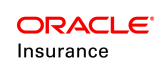Group Customer Quote
Group Customer Quote is associated with producing quotes for both prospective and existing Group Customers. In Quote Screen user can enter, submit, view and initiate processing of a quote. It stores Group Customer Quote info (configurable), Benefit information, member information (when required), Claim information (when required) and the quote result. User can calculate multiple versions of a quote and store it under a group customer.
Note: The options, tabs, or fields available for the user can differ depending on the level of security the user has been assigned, and the configuration in rules palette.
Add and Update Quotes
If user has the proper security privileges, then Quote link appears on the Entity Navigation list for a customer. The following procedure guides the user to add, update or delete quotes for a customer.
- Create a new customer or search for the existing one.
- Click the Quote option from the list in the Entity Navigation menu. The Quote screen displays, search fields to find existing quotes, options to add new quote; and a table with all existing quotes, if available.
Note: The number of rows to display in the table can be selected from the drop down menu of View Rows field.
View Existing Quotes
- Use the following search criteria to filter and sort the quote list.
- Quote Number: Enter the quote number.
- Type: Enter the quote type; that is, New Business, Renewal, or Take Over.
- From: Filter the quotes with the effective date, that comes after the entered date in this field.
- To: Filter the quotes with the expiration date, that comes before the entered date in this field.
- Click Refresh button to apply the search criteria. the search result will reflect in the quote table.
Note: The quote summary table columns are configurable through Rules Palette. The Action column always displays in table, irrespective of any configuration. If no configuration is available, the default columns will display, as in the above image.
Add Quote
- The Add Quote has following two drop-down menus to specify the quote type. Define the quote type and click the button with right arrow symbol next to it. A row for new quote gets added in the quote summary table.
- Drop-down menu 1:
- New Business: Quote for the customer with new policy.
- Renewal: Quote for the customer to renew policy.
- Take Over: Quote for the customer to update policy.
- Drop-Down menu 2:
- CQ (Complex Quote): Calculates the basic information input at Group Customer level with member and /or claim history data.
- SI (Simple Quote): Calculates the basic information input at Group Customer level.
- The Details tab of the new quote gets expanded, with the fields to enter quote related information. Fill the details and click Save to save the quote, or click Cancel to discard the entries.
- After saving the quote, following new tabs will appear for the quote.
- Benefits
- Members (Optional: Configurable in rules palette)
- Claims (Optional: Configurable in rules palette)
The drop down menu options are configurable through rules palette. Refer the following example:
Important: Version and Status fields remain disable and contains the system generated value.
Important: If user has the proper security privilege, the quote Number can be auto generated by the system.
Benefits
- Select the Benefits tab to enter benefits /coverages /options that to be included in the quote.
- Click Add Benefits button. The new benefit row gets added to the benefit summary table, and expands with fields to enter benefit details. Fill the details and click Save to save the quote, or click Cancel to discard the entries.
- The benefit will be saved successfully with a notification and the benefit row will be collapsed. In case of any error, an error notification will display.
User can add multiple benefits in the benefit summary table. The Benefit Summary table is configurable through the Quote Benefit Screen rule in rules palette. Any links to existing Plan Segments are configurable within the Screen rule as dynamic fields. 'Description' is the only fixed field on the Benefit screen.
Benefits can be added or deleted to the quote as long as it is in pending status. If the user has proper security privilege from rules palette, click the 'Delete' icon in the Action column to delete it.
Members
- Select the Members tab to add the member details in the quote.
- Click Browse... to select the Excel spreadsheet with the member details. Replicate The columns in the spreadsheet from the Quote Member screen configuration through rules palette.
- Click Import to add the member details to the quote.
- There is no validation require while importing Member data, this will be performed in the quote process. If any error occurs during the upload process, a notification will appear.
- The uploaded member data displays in a read only table under Members tab. The Member Summary table is configurable within the Quote Member Screen rule of rules palette. User can also configure the number of rows to display in the table.
- Click on the expand icon to see any additional configured details about the member. The field values are non-editable.
- Click Delete button to delete the complete table.
Note: Make sure the Excel spreadsheet is in .xls format.
Important: If one spreadsheet is already imported, The user cannot import another file on the same quote version.
Claims
- Select the Claims tab to add the claim details in the quote.
- Click Browse... to select the Excel spreadsheet with the claim details . Replicate The columns in the spreadsheet from the Quote claim screen configuration through rules palette.
-
Note: Make sure the Excel spreadsheet is in .xls format.
- Click Import to add the claim details to the quote.
- There is no validation require while importing claim data, this will be performed in the quote process. If any error occurs during the upload process, a notification will appear.
- The uploaded claim data displays in a read only table under Claims tab. The Claim Summary table is configurable within the Quote Claims Screen rule of rules palette. User can also configure the number of rows to display in the table.
- Click on the expand icon to see any additional configured details about the claim. The field values are non-editable.
- Click Delete button to delete the complete table.
Important: If one spreadsheet is already imported, The user cannot import another file on the same quote version.
Important: User can encrypt the required customer information for restricted users through rules palette configuration.
Update Quotes
- From the Quote summary table user can expand the applicable row to view and edit that quote.
- Modify the details and click Save to save the quote, or click Cancel to discard the changes. Once the quote is saved, Quote Number, Version, Type, Effective Date, and Status fields can not be edited.
- To add additional sets of information for the same quote, user can create multiple version of a quote. Follow the steps to add a new quote version:
- Point to the hamburger icon in 'Action' column and click 'Create New Version.'
- The new record pre-populates with the data from the original record, and the version gets updated to next number.
- Update the required information and click Save to add the next version of the quote in quote summary table.
Note: Quote Number, Version, and Status field values can not be edited in the new quote version definition.
Process Quotes
After entering applicable information user can elect to process the Quote for the result. Follow the steps bellow to process a quote.
-
Point to the hamburger icon in 'Action' column and click 'Process Quote.'
- The quote gets processed, and the status changes from Pending to Processed. Expand the row to get the process result in Result tab.
- Point to the hamburger icon in 'Action' column of processed quote. Following five menu option populates:
- Accept: Select 'Accept' and click 'Ok' for the confirmation message to accept the quote. The status changes to 'Accepted' and
icon populates in 'Flag' column.
- Decline: Select 'Decline' and click 'Ok' for the confirmation message to reject the quote. The status changes to 'Rejected' and
icon populates in 'Flag' column.
- Create New Version: Select this option to create new version of the quote.
- Purge Member Data: This option appears, only when there is a member list available in the quote. Select this option and click 'Ok' for the confirmation message to delete available member data.
- Purge Claim Data: This option appears, only when there is a claim list available in the quote. Select this option and click 'Ok' for the confirmation message to delete available claim data.
Important: After accepting or rejecting the quote, the action can not be reversed.
- Accept: Select 'Accept' and click 'Ok' for the confirmation message to accept the quote. The status changes to 'Accepted' and
Note: In case of any errors or warnings encountered during processing, an  icon appears in the Flag column. Click the icon to open error or warning message.
icon appears in the Flag column. Click the icon to open error or warning message.
Important: The Results screen contains read only information. The screen is configurable through rules palette.