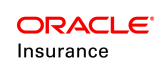Inquiry
Allows the user to run multilevel inquiries on any context such as Company, Client, Customer, Policy from one central location. The Inquiry screens can pull various data from different tables in the OIPA database that are relevant to the type of inquiry a business requires. The user can enter the applicable inputs and click OK to initiate the Inquiry.
Note: If the Inquiry Rule has inputs, only then the Inputs section will appear.
For example, to run a Policy Level Inquiry,the user can initiate a policy search in 2 ways.
Search Entering the Policy Number
- Select Policy from the Inquiry Type drop-down. The Policy Number field will appear.
- Enter the exact Policy Number(using the search selection).
Note: If a Policy Number entered is not an exact match, then a message is displayed that the Policy Number entered is invalid.
Search Using the Search Icon
- Select Policy from the Inquiry Type drop-down and hit the
 Search icon. A Policy Search dialog box will appear.
Search icon. A Policy Search dialog box will appear. - Select a policy from the result list by clicking on the row. The Inquiry Screen is returned with the selected Policy Number populated.
Note: Similarly, the user can run Inquiries for Client, Customer etc.
Export Inquiry Results to Excel
When an Inquiry returns results, those results can be exported to an excel spreadsheet. The steps for exporting inquiry results to Excel are listed below.
- Click Export to Excel. A File Download window will appear.
- Click Open. The results will display in a new excel file.