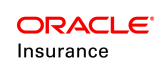Search for a Policy
The unified search feature allows a user to navigate through the policies in OIPA. Searches can be performed for policies by one field or a combination of fields from a central location. If a policy name was assigned during creation, then the Policy Name field can be used to quickly locate the policy.
Important: The policy search results do not show policies that are shadowed (deleted). The only way to view these policies is through the database.
Steps to Quick Search for a Policy
-
Select the Policy option from the Search drop-down.
- Enter the search string in the text box. for example, the search string can be a "policy number / policy name etc". If the exact wording is not known, use the % (percent) sign as a wild card. When more than one results are returned from the search, scroll down and click the Policy record to see the details.
Search using Advanced Option
- Click Advancedand enter the search criteria for the policy.
-
The search results will display under the Policy Search window.
Note: If only one result is returned and the system is configured to do so, then the Policy screen or Policy Overview screen will open automatically. If more than one result is returned, or if the system isn't configured to load the Policy screen/Policy Overview screen automatically, then you will need to locate and select the policy manually.
- Click the row (row expander button )of the appropriate policy to open it. The policy details are displayed in the Policy screen.