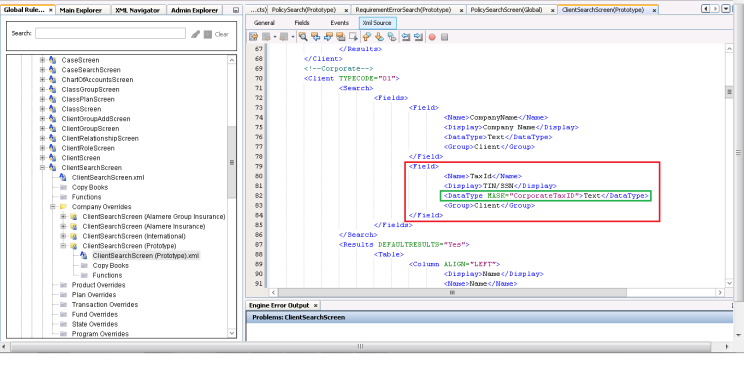Add Masking to Display Format
OIPA supports field masking based on a security level. Using the <DisplayFormat> a user can either format a field value (ex. US phone number format (555) 353-8920) or hide all or a portion of a field’s value (ex. sensitive information like a tax id can be replaced with a special characters ***-**-1323).
<DisplayFormat>
<Part POST=" ">FirstName</Part>
<Part POST=" ">MiddleInitial</Part>
<Part POST=" ">LastName</Part>
<Part POST=" ">TaxID</Part>
</DisplayFormat>
Important: <DisplayFormat> Element is used to designate an order, alignment, any symbols or code for the "finished" viewable information of fields in OIPA screen rules. Refer XML guide for more information.
- When <DisplayFormat> is used in any of the screen rules, OIPA will check if any masking is defined on the fields of that associated rule.
- <DisplayFormat> will use the masking defined for the individual fields in the screen rule which can then be concatenated. The individual field names in the Display Format will be replaced by special characters for a masked field according to the defined masking pattern.
- If one of the defined masks is applicable for screen/transaction field, the configuror can add configuration to the applicable Rule. The MASK attribute with the name of the mask is added to the Field’s DataType field.
- If a screen has a table which shows formatted (i.e. DisplayFormat) client names and addresses, then the system, first looks for the mask security for the mask names applied on the respective screens for display format fields, if not present then it picks up from the respective client/address screen configuration. If both are missing then default masks are picked up.
- If there is no mask security support in the screens such as Policy Overview , Widget (Home Page) etc, the system picks up the mask security for the tables from their respective screens.
Example : For policy overview screen , segment role table picks up the mask security for the table masks applied on SegmentRole page. Same applies to widget too.
The user can define the field masks in the Client screen rules, which is available in Search Screen Mask Security Pane for each client typecode and its fields to be used in display format.
The system gets all the mask names as per Address ScreenRule display format fields mask and be available wherever the <Display Format> configuration is encountered in Search Screens.
The following screens allow <DisplayFormat> configuration.
- PhoneScreen
- ClientScreen
- Client Widget
- GroupCustomerScreen
- AddressScreen
ClientScreen Display Format Masks
The following Client screens support Display Format fields mask security in palette:
- ActivityResult - Disbursement
- DisbursementSearch-Disbursement Details
- PolicyRoleScreen
- SegmentRoleScreen
- PolicyOverviewScreen
- PolicySegmentScreen
- CaseSearchScreen
- ClientSearchScreen
- DisbursementApprovalScreen
- GroupCustomerSearchScreen
- ListBillScreen
- PolicyAssessmentScreen
- PolicyRequirementScreen
- PolicySearchScreen
- ProgramScreen
- ActivityResultScreen
- Plan Members
- PlanSegmentNameClassParticipantDetails
- Inquiry screen
- Unified Search
- Widget
AddressScreen Display Format Masks
The following Address screens support Display Format fields mask security in palette:
- ClientSearchScreen
- ClientAddress
- GroupCustomerAddress