Setting Analytic Grid Label Properties
To set analytic grid label properties:
Select to access PeopleSoft Application Designer.
After signing in to the PeopleSoft Application Designer, open a page definition.
Select to add an analytic grid.
Access the Analytic Grid Properties dialog box by double-clicking anywhere on the analytic grid other than on the column headings.
From the Analytic Grid Properties - Analytics tab, select the Label tab.
Image: Analytic Grid Properties dialog box, Label tab
This example illustrates the fields and controls on the Analytic Grid Properties dialog box - Label tab. Definitions for the fields and controls appear following the example.
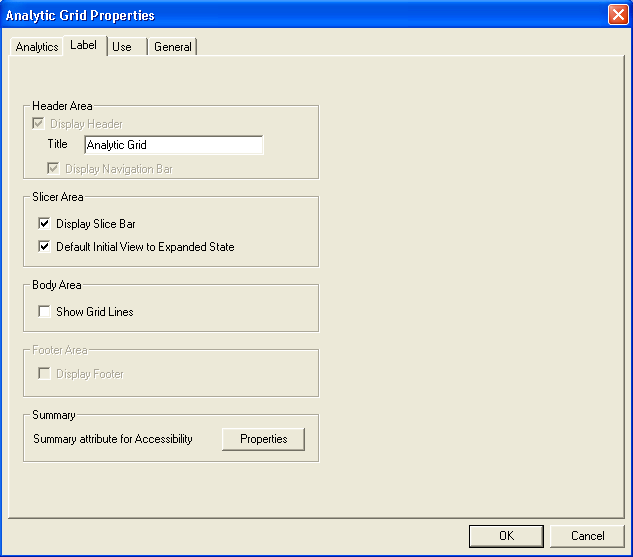
|
Field or Control |
Definition |
|---|---|
| Display Header |
Select if you want to display preferences and the link to download to Excel to the end user in the header. |
| Title |
Enter a title that displays in the upper-left corner of the analytic grid. Note: You can also modify this title at runtime by using the AnalyticGrid classes. |
| Display Navigation Bar |
Select if you want to display navigational elements for the grid in the header, such as First, Last, View All, and so on. Preferences and the link to download to Excel still display to the end user. |
| Display Slice Bar |
Select for the slice bar to appear in the analytic grid. By default, this check box is selected. This item is not available if the Freeze Column Mode check box is selected in the Analytics tab. |
| Default Initial View to Expanded State |
Select to have the slice bar appear expanded to the end user initially. Clear to have the slice bar initially appear collapsed to the end user. This item is not available if the Freeze Column Mode check box is selected in the Analytics tab. Note: The slice bar is expanded by default. |
| Show Grid Lines |
Select to display grid lines to the end user. |
| Display Footer |
Select if you want to display preferences and the link to download to Excel to the end user in the footer. No navigational elements are displayed in the footer. |
| Summary |
Enables you to provide a brief description of the functionality and content of the grid area. This property is pertinent for users who access the application by using screen readers. |
Analytic grid label properties such as the label text, grid lines, slicer, and summary text can also be set through PeopleCode.
See AnalyticGrid Class Properties.
Setting Analytic Grid Label Properties
You use the Summary Properties dialog box to set the analytic grid label properties.
Navigation
Click the Properties button on the Analytic Grid Properties - Label dialog box.
Image: Summary Properties dialog box
This example illustrates the fields and controls on the Summary Properties dialog box. Definitions for the fields and controls appear following the example.
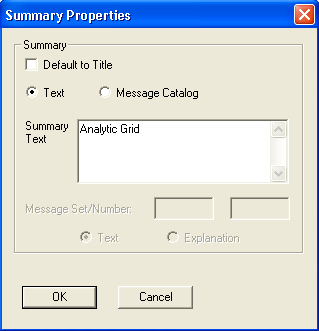
|
Field or Control |
Definition |
|---|---|
| Default to Title |
Select this option to have the summary property the same as the grid title. Clear this option to activate the Text and Message Catalog options. |
| Text |
Select this option to enter up to 254 characters in the Summary Text field. Selecting this option disables all Message Catalog option related fields. |
| Message Catalog |
Select this option to choose a message stored in the Message Catalog. Selecting this option disables all Text option related fields. Select one of these two options:
|
| Summary Text |
The default summary text value is the same as the Title of the grid area. You can also enter static text or use the Message Catalog to store the summary information. |
To change the summary properties:
Open the grid area.
Access the Label tab.
Click the Properties button located in the Summary group box.
The Summary Properties dialog box appears.
Clear the Default to Title option to activate the other Summary options.
Enter static text or enter a Message Set and Number to retrieve information from the Message Catalog.