Setting Project Options
Set processing options for all project operations in the Project Options dialog box:
Image: Project options dialog box
This example illustrates the fields and controls on the Project options dialog box. You can find definitions for the fields and controls later on this page.
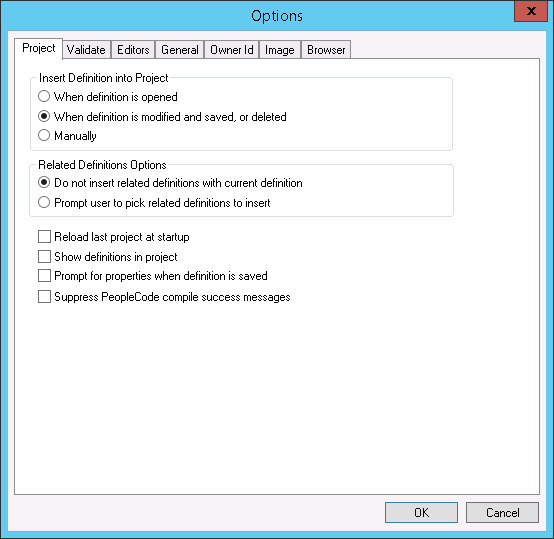
To set project options:
Select
The Options dialog box appears.
Select the Project tab in the Options dialog box.
Define when and how definitions are added to the project and how the project appears in the project workspace.
Field or Control
Definition
When definition is opened Automatically inserts any definition that you open into the current project.
When definition is modified and saved, or deleted Automatically inserts any definition that you save or delete into the current project.
Manually Does not automatically insert any definition into the current project. This value is the default option. Use the Insert menu bar to insert a definition into the project.
Do not insert related definitions with current definition Does not prompt you to include related definitions. Inserts only the specified definition, not related definitions.
Prompt user to pick related definitions to insert After you select a dialog box appears, prompting you to pick which related definitions to insert.
Reload last project at startup When starting PeopleSoft Application Designer, the project that was last opened in the previous session opens automatically.
Show definitions in project Displays a black mark next to icons for definitions that are explicitly in a project (Development view) to indicate that they are in the project. Attribute definitions, which are not explicitly part of the project, are not marked.
Prompt for properties when definition is saved Prompts you with a definition properties dialog box before you can save the definition.
Suppress PeopleCode compile success messages Suppress the messages for successful PeopleCode program compiles and compile warnings displayed on the Validate tab if you are importing a project and have selected the option: Compile PeopleCode after import.
Only errors will be displayed if selected.
See Copying Projects.