Analyzing Application Engine Programs
Application Engine programs can be analyzed by using the associated temporary table data. You can retain temporary table data by enabling temporary table data tracing in PeopleSoft Configuration Manager.
See Enabling Application Engine Tracing
Use AET Analyzer tool to analyze and view the results.
Image: Filter Option in Log Analyzer
This example illustrates the fields and controls on the Filter Option in Log Analyzer.
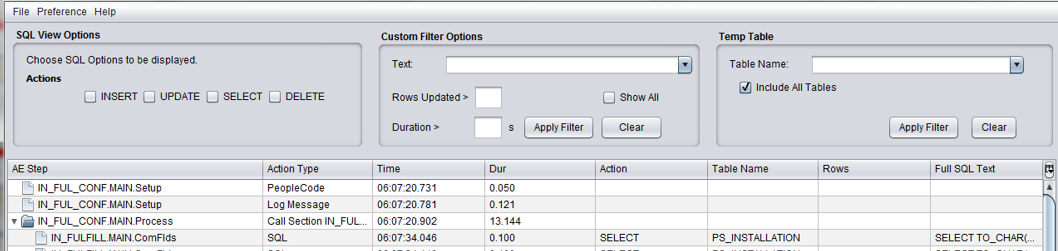
In the AET Analyzer tool, filter out the Application Engine steps with temporary table using the Temp Table option, and analyze.
To filter:
In AET Analyzer tool, open the AET file.
Load the corresponding temporary table.
Note: After the temp table file is loaded, the Include All Tables check box is enabled.
Ensure that Include All Tables check box is cleared.
Select Apply Filter to display only AE steps with temporary table.
You can further filter the AE steps with temporary table based on a SQL action by selecting the desired action from the SQL View Options group box.
Highlight the AE step that you want to view and analyze, and click Diff Temp Table button.
The result displays the modification done to temporary table data.