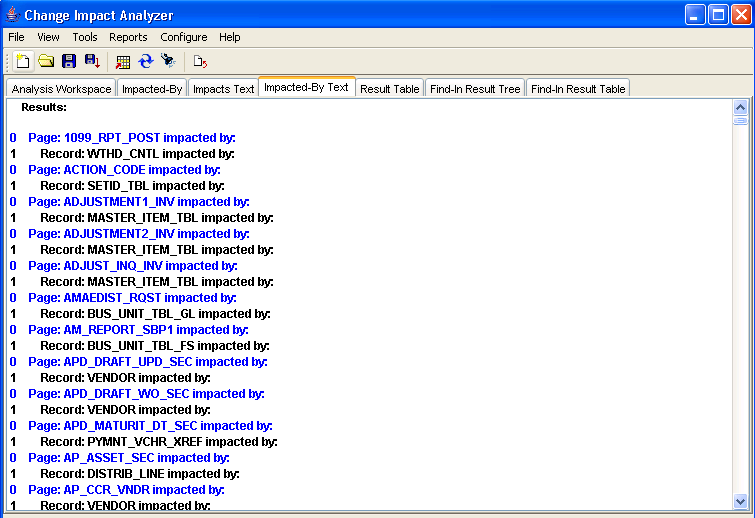Full Analysis
Full Analysis executes all available rules for all top level candidate definitions. If you need more specific analysis, use Directed Analysis, Analyze For, and Analyze Along Search Path features.
Select Tools, Full Analysis. A confirmation screen appears immediately. Click Yes to perform a full analysis.
Depending on the size of your database, the full analysis processing may take several minutes. A processing bar appears on the screen. When finished, the Analysis Workspace tab is highlighted and the Definitions Impacting Other Definitions page displays.
The left-hand side of the page shows a tree view of the definitions. The right-hand side of the page displays several paragraphs listing the database characteristics, the rules files used, the analysis setting , statistics, and any errors found during the execution.
Image: Full Analysis Result, Definitions Impacting Other Definitions page
This example illustrates the fields and controls on the Full Analysis Result, Definitions Impacting Other Definitions page.
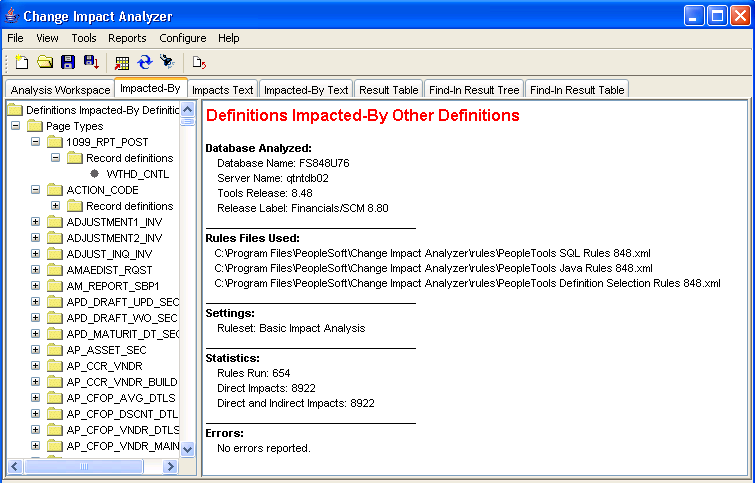
To view the definitions impacted by changes, select the Impacted-By tab.
Select the Impacts Text tab to display the list of definitions impacted.
Image: Full Analysis Results, Impacts Text
This example illustrates the fields and controls on the Full Analysis Results, Impacts Text.
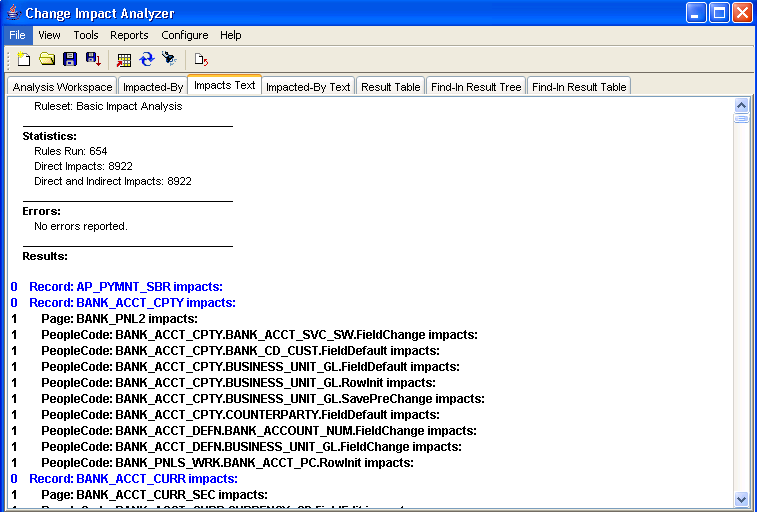
Select the Impacted-By Text tab to display the definitions that impact the analyzed definition.
Image: Full Analysis, Impacted-By Text
This example illustrates the fields and controls on the Full Analysis, Impacted-By Text.