Integrating with Oracle Smart View
Using Oracle Smart View for Microsoft Excel, you can view the data and metadata of the recently built cube from Process Monitor.
Note: Currently, Chrome browser is not supported for opening SmartView for Cube Builder.
To view cube data using Smart View:
Build Essbase cube.
After successfully building an Essbase cube, click the Process Monitor link on the Create Cube page to access the Process List page.
Click the Details link for the selected process instance.
If an Essbase cube was built successfully, the Open Cube in Smart View link is available on the Process Detail page.
Image: Process Detail page and the Open Cube in Smart View link
This example illustrates the Process Detail page with the Open Cube in Smart View link.
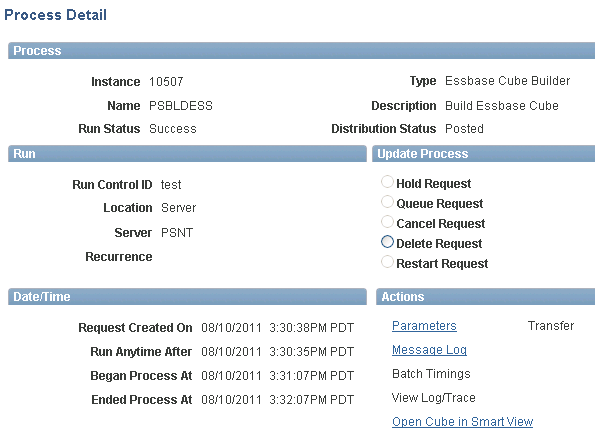
Click the Open Cube in Smart View link.
If required, enter the user name and password that was used to build the cube.
If your user name and password are authorized, Smart View displays the top members of the two dimensions created.
Image: Example of Smart View displaying the top members of the two dimensions created
Example of Smart View displaying the top members of the two dimensions created.
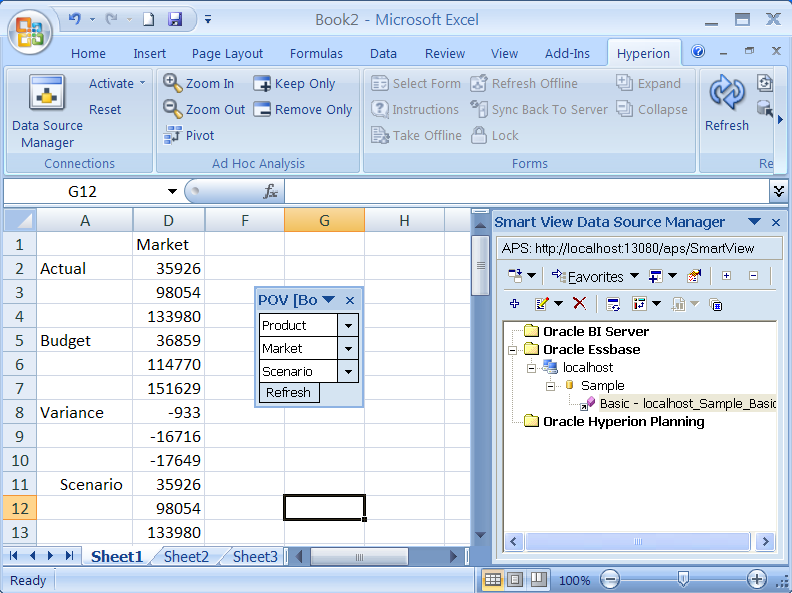
Optionally, perform drilldown or use the POV Smart View tool to manage the data.
Note: If you modify data or metadata using Smart View, these modifications affects the cube that is stored in Essbase but do not affect the PeopleSoft tree or query used by PS2Essbase to create the cube.
If you make any modifications using Smart View, these modifications may be overwritten in the next run of PS2Essbase.
If multiple process instances of PS2Essbase were run using Process Scheduler, the Process List page displays only one Open Cube in Smart View link for the last cube built.