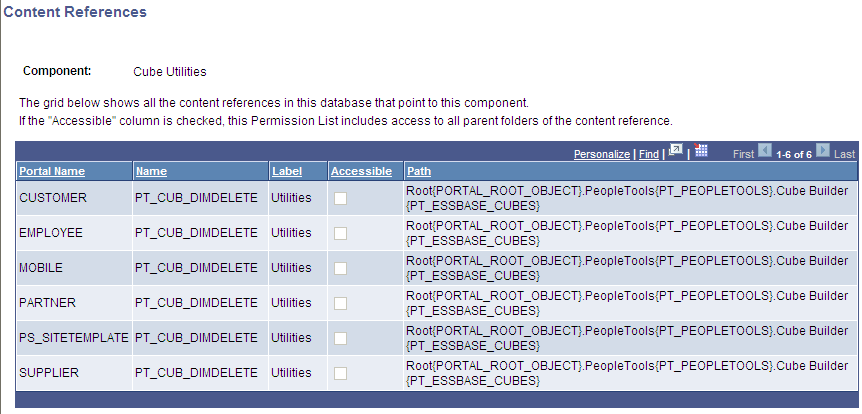Securing Cube Builder Cubes
This topic discusses how to secure cube builder cubes.
Use the Component Permissions page (ACL_COMPONENT2) to control the operations that a user is allowed to perform within Essbase Cube Builder.
Navigation
To access the Component Permissions page:
Select
Add a new permission list or search for an existing one.
Select the Pages tab and then click an appropriate Edit Components link.
Image: Component Permissions page
This example illustrates the fields and controls on the Component Permissions page. Definitions for the fields and controls appear following the example.
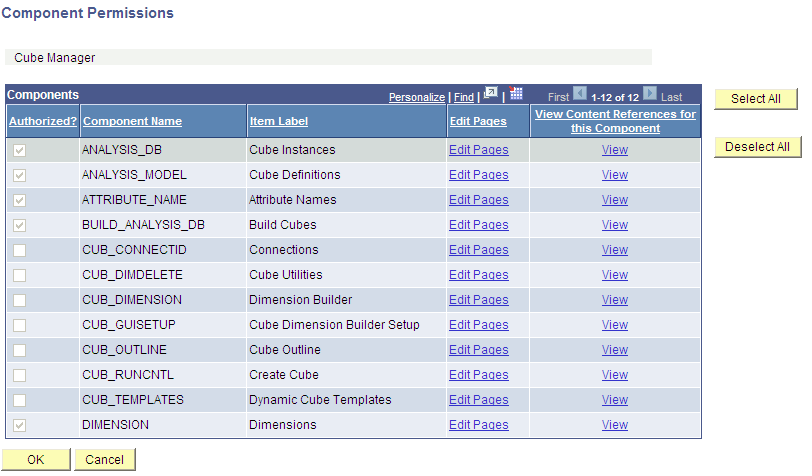
|
Field or Control |
Definition |
|---|---|
| Authorized? |
Displays the components to which the current permission list has access. |
| Component Name |
Displays the name of components beneath the authorized menu. Cube Builder components are:
|
| Item Label |
Displays the menu item label that you can click to access a component. |
| Edit Pages |
This link appears for every component listed under the current menu. Click to access the Page Permissions page, where you can set the actions that a user can complete on a page. See Setting User Actions. |
| View Content References for this Component |
This link appears for every component listed under the current menu. Click the View link to access the Content References page, where you can view all the content references in the database that point to the component. |
| Select All |
Click to grant access to all or selected items. To grant access to most menu items, click this button and then clear the items to which you do not want to grant access. |
| Deselect All |
Click to deselect items that were previously selected. |
Use the Page Permissions page (ACL_PAGES2) set the actions that a user can complete on a page.
Navigation
To access the Page Permissions page:
Select
Add a new permission list or search for an existing one.
Select the Pages tab and then click an appropriate Edit Components link.
Click an appropriate Edit Pages link.
Image: Page Permissions page
This example illustrates the fields and controls on the Page Permissions page. Definitions for the fields and controls appear following the example.

|
Field or Control |
Definition |
|---|---|
| Panel Item Name |
Lists the pages of the selected component. |
| Authorized? |
Select to enable a user to access the page. After selecting this option, you must decide the degree to which a user is authorized on a page by selecting the Display Only option or at least one of the other available options in the Actions section. |
| Display Only |
Select this option to enable the user to view the information on the page but not to modify any of the data. To enable write access to a page, deselect this option. |
| Actions |
To allow users to modify data on the page, select one option from those that appear in the Actions section, such as Add, Update/Display, and Correction. The options that are available in the Actions section depend on the options that were selected when the page was initially developed in PeopleSoft Application Designer. |
| Select All |
Click to grant access to all pages and to all the actions for each page. |
| Deselect All |
Click to deselect all previously selected items. |
Use the Content References page (PLIST_CREF) to view all of the content references in the database that point to the selected component. If the Accessible option is selected, then the associated permission list includes access to all parent folders of the content reference.
Navigation
To access the Content References page:
Select
Add a new permission list or search for an existing one.
Select the Pages tab and then click an appropriate Edit Components link.
Click an appropriate View link.
Image: Content References page
This example illustrates the fields on the Content References page.