Exporting Documents
The Document Builder provides a Document Schema page (IB_LOGICALSCMA_SEC) that enables you to export an XML document schema to a file. To access the page, click the Export button at the bottom of the Document Builder - Documents page.
Image: Document Schema page
The following example shows the Document Schema page.
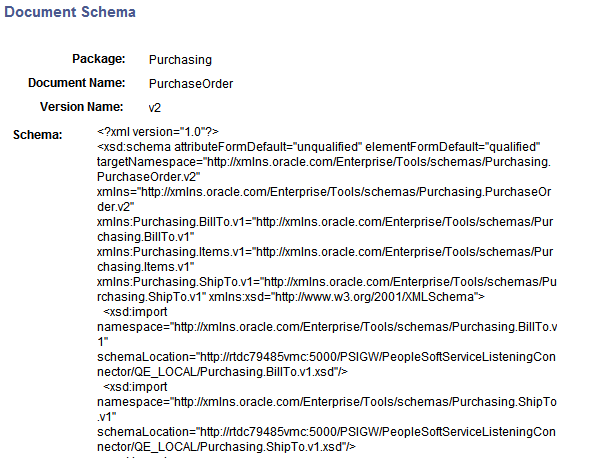
A Save As button appears at the bottom of the Document Schema page. When you click the button, a File Download dialog box appears.
Image: File Download dialog box
This example shows the File Download dialog box used to export a document schema from the Document Builder.
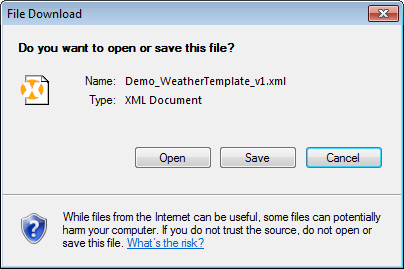
You can save the schema to a file or open it in an XML editor.
The XML schema of the document saved in the database is the schema that the system exports; therefore, you must save any updates to the document so that they are reflected in the exported XML schema.
The export feature exports the entire document definition.
To export a document:
Access the Document Builder ().
Locate and open the document to export.
The document appears in the Document Builder.
At the bottom of the Document Builder page, click the Export button.
The Document Schema page appears.
At the bottom of the Document Schema page, click the Save As button.
A File Download dialog box appears.
Perform one of the following actions:
Click the Save button to save the schema to file.
Click the Open button to open the schema in an XML editor of your choice.
Close the File Download dialog box.
On the Document Schema page, click the Return button to go back to the Document Builder - Document page.