Using the integrationGateway.properties File
To establish settings for the integration gateway and its delivered connectors, you use the integrationGateway.properties file.
The integrationGateway.properties file is a text file.
Image: Gateway Properties page
This example illustrates the Gateway Properties page.
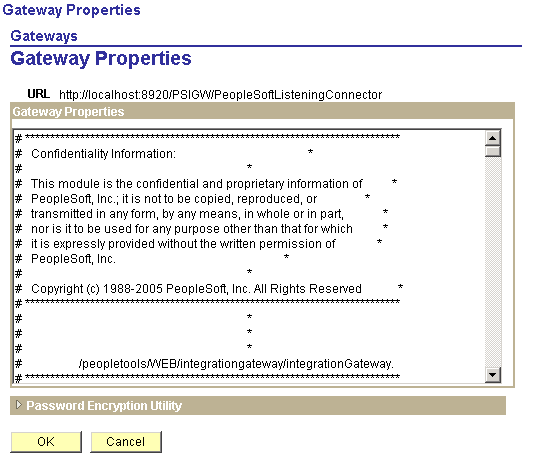
The property settings in the file are stored as name-value pairs in labeled sections, and the lines are commented out using the pound sign (#). Here's an example of a commented-out property setting:
#ig.isc.userid=MYUSERIDYou can access and edit the integrationGateway.properties file using the Gateways component in the Pure Internet Architecture or using the text file located in the <PIA_HOME>\webserv directory.
Understanding Accessing the integrationGateway.properties File
Most integration systems are configured such that the application server, integration gateway, and PeopleSoft Pure Internet Architecture are running the same PeopleTools versions.
However, there may be some instances where the integration system is configured such that there is a shared integration gateway working with application servers on different versions of PeopleTools. If this is the case, you must access and edit the integrationGateway.properties in one of the following ways:
Manually edit the text file located in the <PIA_HOME> directory. Use the PSCipher Java utility to generate encrypted passwords.
Using the PSCipher Java utility is described elsewhere in this topic.
Access and edit the properties file via the PeopleSoft Pure Internet Architecture in the Gateways component. You must log into the PeopleSoft Pure Internet Architecture that is installed on the application server that is running the same PeopleTools release as the integration gateway. If you use this method, you must ensure that copies of the same psvault key file are installed on all application servers and gateway/web server in the configuration.
The psvault key file is discussed elsewhere in the product documentation.
See Securing the External Key File, Generating a Unique Encryption Key, Updating the Encryption Key on Oracle WebLogic,
Accessing the integrationGateway.properties File in the Pure Internet Architecture
Access to the integrationGateway.properties file using the PeopleSoft Pure Internet Architecture is password-protected.
To access the integrationGateway.properties file:
Select .
Select a gateway with which to work.
Click the Gateway Setup Properties link.
The Sign on to access the integrationGateway.properties file box displays.
Enter the user ID and password and click the OK button.
Click the Advanced Properties Page link.
The Gateway Properties page also provides access to the Password Encryption Utility and you can encrypt passwords required in the integrationGateway.properties file directly from that page.
Accessing the integrationGateway.properties File in the <PIA_HOME> Directory
The integrationGateway.properties file is located in the following path in the PeopleSoft home directory:
<PIA_HOME>\webserv\<DOMAIN>\applications\peoplesoft\PSIGW.war\WEB-INF\integrationGateway.properties.
When you access the integrationGateway.properties file in directly in the <PIA_HOME> directory, you must restart the PeopleSoft Pure Internet Architecture for the changes to take effect.
When entering values in the integrationGateway.properties file that contain paths, you must use either double backslashes (“\\”) or forward slashes (“/”) as path separators.
Note: Do not use backslashes (“\”) as path separators for directory names in the integrationGateway.properties file. Backslashes are misinterpreted as escape characters by the Java processes that access the file.
To correctly specify a path in the integrationGateway.properties file, you must use either double backslashes (“\\”) or single forward slashes (“/”) as separators; for example:
ig.transform1.XSL=C:\\XSLProgs\\MyTransform.xsl
ig.transform1.XSL=C:/XSLProgs/MyTransform.xsl
ig.transform1.XSL=/usr/xsls/MyTransform.xsl
Note: The one exception to this is when entering path separators for EIP test automation properties. When working with those properties you must enter path separators as backslashes.