Creating and Managing Integration Groups
This section provides and overview of integration groups and discusses how to:
Add integration groups.
Add integration subgroups.
Add services to integration groups and subgroups.
Rename and delete integration groups.
Copy integration groups using Project Copy.
PeopleSoft provides you with the ability to great groups and subgroups of integrations that you can then deploy using the Integration Network. Your PeopleSoft integration partners can then use the Integration Network to introspect and activate those integrations on their systems.
You can assign services to one or more integration groups or subgroups. However, there can only be one instance of a service within a group or subgroup assignment.
To add an integration group to the system, use the Integration Group search page. To access the page select
Image: Integration Groups – Add a New Value tab
This example shows the Integration Groups – Add a New Value tab.
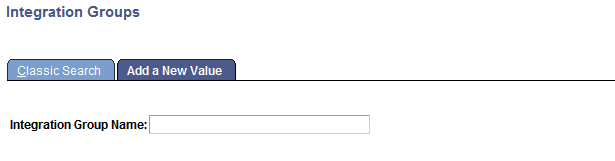
After you name the integration group, the Integration Group Definitions page (IB_INTGROUPDEFN) appears where you can add an optional description for the group and save the definition.
Image: Integration Group Definitions page
This example illustrates the Integration Group Definitions page.
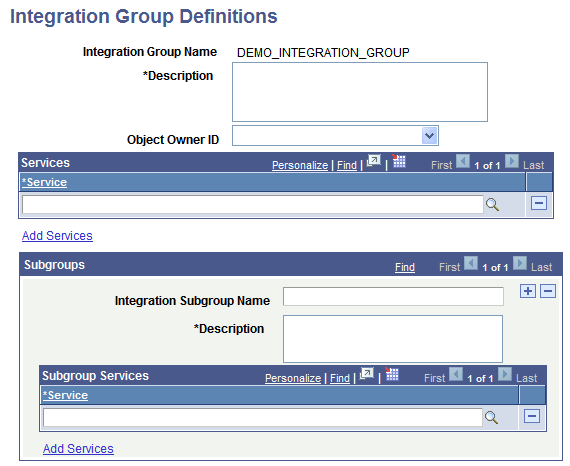
To add a service integration group:
Select
The Integration Group search page appears.
Click the Add a New Value tab.
In the Integration Group Name field, enter a name for the integration group.
Click the Add button.
The Integration Group Definitions page appears.
In the Description field, add a description for the group.
(Optional.) From the Object Owner ID field, select the owner of the object.
Click the Save button.
After you have added the definition to the system you can proceed to add services to the integration group, as well as create integration subgroups and add services to them.
The process for adding services to integration groups and to integration subgroups is identical and is described elsewhere in this section.
Use the Integration Group Definitions page shown in the previous section to add services to integration groups.
Note: The information presented in this section for searching for services to add to an integration group also applies to searching for services to add to integration subgroups.
You can search for the services to add to a group (or subgroup) by using the Add Services link on the Integration Group Definitions page to access the Add Services page (IB_INTGROUP_SEC).
Image: Add Services page
This example illustrates the Add Services page.
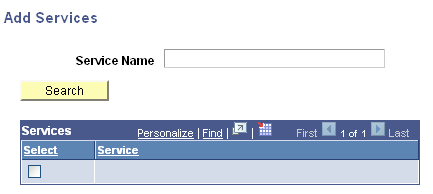
You can search for a service by entering a partial or complete service name in the Service Name field and then clicking the Search button. You can also leave the Service Name field blank and click the Search button to display a list of all services in the database.
After you locate the service or services to add to the group, select the Select check box next to each service name to add to the group and click the OK button.
To add services to an integration group:
Access the Integration Group Definitions page ().
Click the Add Services link.
The services search page appears.
Search for one or more services to add to the integration group, as described previously in this section.
Click the OK button to return to the Integration Group Definitions page.
Click the Save button.
The Integration Group Definitions page features a Subgroups section where you define subgroups for an integration group and then add services to the subgroups.
Image: Integration Group Definitions page
This example shows the Subgroups section of the Integration Group Definitions page. Use this section of the page to add subgroups to an integration group.
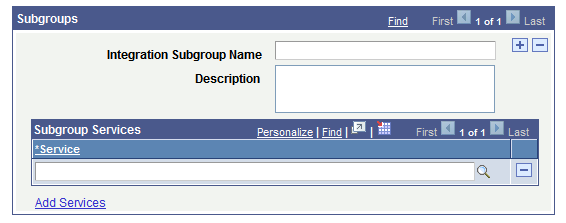
To add a service integration subgroup:
Access the Integration Group Definitions page ().
Locate the Subgroup section of the page.
In the Integration Subgroup Name field, enter a name for the subgroup.
In the Description field, enter a description for the subgroup.
Click the Add Services link to add services to the subgroup.
The process for adding services to integration groups and to integration subgroups is identical and is described elsewhere in this section.
Click the Save button.
To add additional subgroups to the integration group, in the Subgroups section title, click the Add Row button (+) to add another subgroups grid to the page and repeat the steps described in this section to define the subgroup and add services to it.
To delete a service from an integration group or an integration subgroup:
Access the Integration Group Definition page ().
In the Services or Subgroup Services section of the page, click the Delete Row button (-) next to the name of the service to delete.
Click the Save button.
This section discusses how to:
Rename integration groups.
Delete integration groups.
Understanding Renaming and Deleting Integration Groups
You can rename and delete integration groups using the Integration Groups tab (IB_INTGROUPADM) in the Service Administration component (IB_HOME_PAGE).
The Integration Group tab contains two sections: a Delete section that enables you to delete integration groups and a Rename section that enables you to rename integration groups. When you first access the Integration Groups tab, both sections are collapsed. Click the section header arrow buttons to expand and collapse each section.
Image: Service Administration – Integration Groups tab
This example illustrates the Service Administration – Integration Groups page. The example shows the Delete section and Rename section expanded.
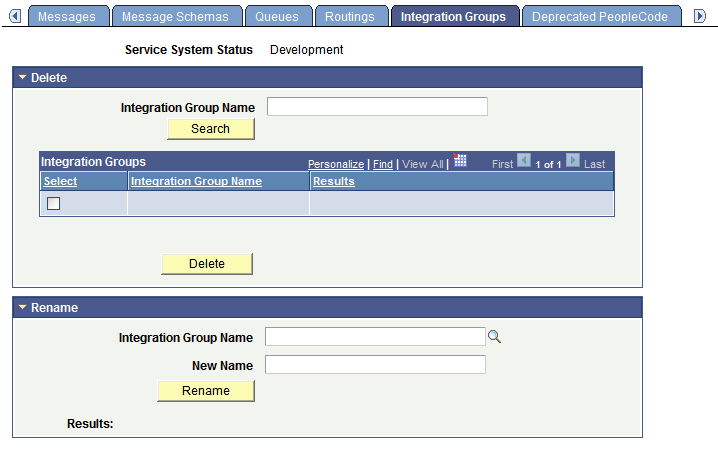
The service system status has no impact on renaming or deleting integration groups.
Renaming Integration Groups
To rename and integration group:
Access the Service Administration – Integration Groups page ( and click the Integration Groups tab).
Click the arrow next to the Rename section header to expand the section.
In the Integration Group Name field, enter the service to rename, or click the Lookup button to search for and select the group to rename.
In the New Name field, enter the new name for the integration group.
Click the Rename button.
After you click the Rename button, the Results field displays a message that the action was successful or displays a warning or error message with a description of the problem.
Deleting Integration Groups
To delete and integration group:
Access the Service Administration – Integration Groups page ( and click the Integration Groups tab).
Click the arrow next to the Delete section header to expand the section.
In the Integration Group Name field, enter the integration group to delete, and click the Search button. Search results display in the results grid.
In the results grid, select the check box next to the integration group or groups to delete.
Click the Delete button.
You can copy integration groups between PeopleSoft databases using Project Copy.
When using Project Copy to copy integration groups select the Integration Groups as one of the definition types. To copy all of the service information, such as service, service operation, handler, and so on, select all of the definitions in the Related Definitions box.
Note: At a minimum you must select Services in the Related Definitions box.