Setting HTTP Proxy and Keystore Options
You can set up HTTP proxy and keystore options for use with Send Master. You set these options on the HTTP tab of the Preferences dialog box. To access the dialog box, select .
Image: Preferences – HTTP tab
This example illustrates the fields and controls on the Preferences – HTTP tab.
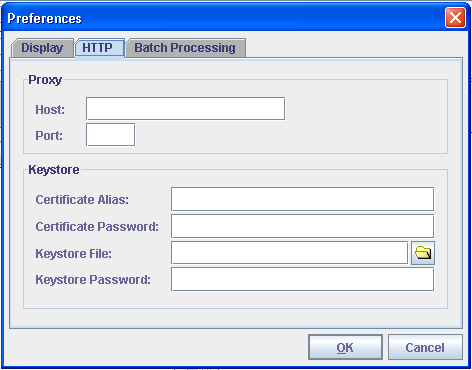
Specifying HTTP Proxy Settings
To specify HTTP proxy settings for Send Master:
Access the Preferences dialog box and click the HTTP tab.
In the Proxy section of the dialog box, specify the following information:
In the Host field enter the name of the proxy host.
In the Port field, enter the appropriate port number.
Click the OK button.
Specifying Keystore Settings
To specify keystore settings for Send Master:
Access the Preferences dialog box and click the HTTP tab.
In the Keystore section of the dialog box, specify the following information:
In the Certificate Alias field, enter the certificate alias.
In the Certificate Password field, enter the encrypted certificate password.
In the Keystore File field, click the folder icon to specify a keystore file.
In the Keystore Password field, enter the encrypted password for the keystore.
Click the OK button.
You use the Batch Processing tab to set output directory options related to the projects with which you work in the Batch work space.
Image: Preferences – Batch Processing tab
This example illustrates the fields and controls on the Preferences – Batch Processing tab. You can find definitions for the fields and controls later on this page.
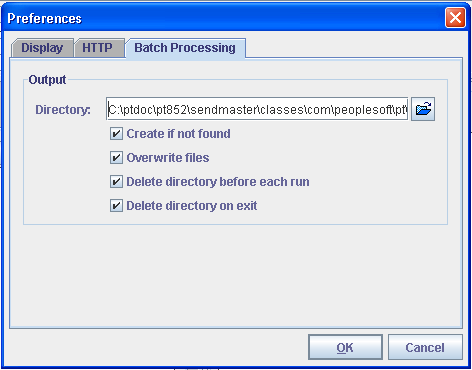
|
Field or Control |
Definition |
|---|---|
| Directory |
Specify the output directory for Batch project results. |
| Create if not found |
Select this check box to create the directory specified in the Directory field if it does not exist. |
| Overwrite files |
Select this check box to overwrite files of the same name in the output directory. |
| Delete directory before each run |
Select this check box to delete the contents of the directory before you run each batch project. |
| Delete directory on exit |
Select this check box to delete the contents of the directory each time that you exit the Batch work space. |