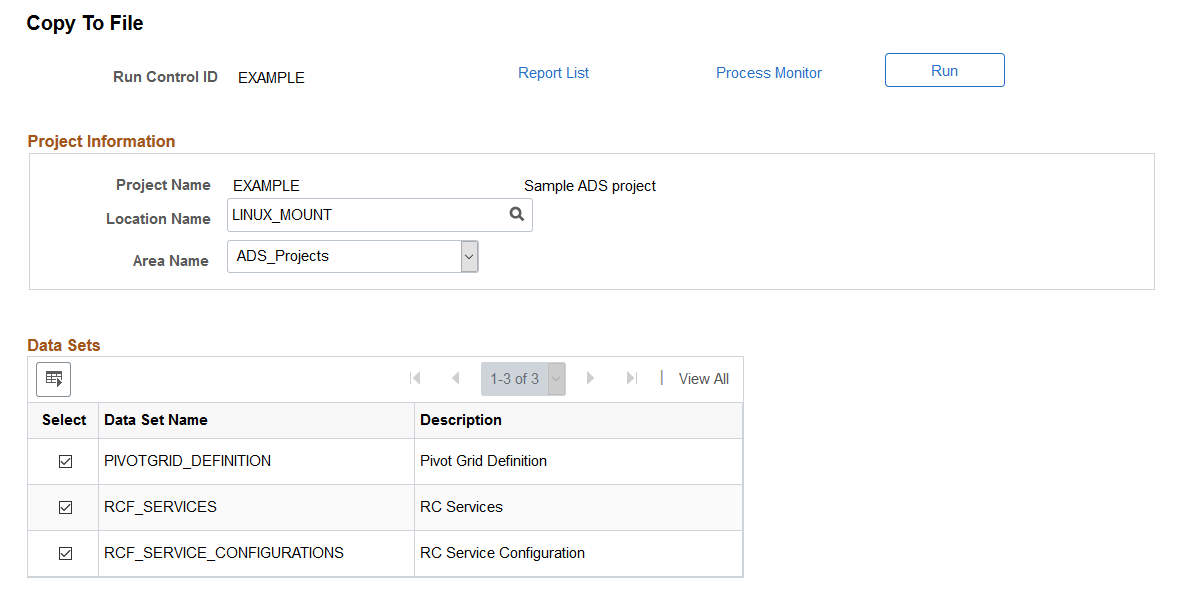Copying Project to File
To copy an ADS project to a file:
Select
Open the project you want to copy to file.
Select the Copy to File button.
Note: If you selected to encrypt the project (see Encrypting Data Set Project Files) a message will be displayed.
Image: Encryption message
This is an example of the encryption message

Select the file location and area to copy the file.
By default all data sets in the project are selected.
Click the Run button.
Note: If the file already exists, you will be prompted whether or not to replace it.
On the Process Scheduler Request page, click OK.
The copy will run in the Process Scheduler.
Click OK to return to the Project Definition page.
The Project State is displayed. Use the Refresh button to check the progress of the copy.
Image: Copy To File page
This example illustrates the fields and controls on the Copy To File page.