Using Compare Review
Compare Review is used with PeopleSoft Update Manager (PUM). When an update change package contains both Managed Objects (MO) and Data Set projects (ADS), Change Assistant will create a unified compare report that contains both MO and ADS project compare results.
Note: The Compare Review is only available if the target database is on PeopleTools 8.57.
Image: Unified Online Compare Report
This diagram describes the PUM process for creating the online Compare Review report, which unifies the MO and ADS projects.

The change package will contain a step for Defining the Managed Object Compare Review, this step combines the compare results from Running CP Compare Reports and Compare ADS MO Project From File into a single compare review. There is a manual step Reviewing CP Compare Reports. To review the compare report, sign on to the browser for the target database and select PeopleTools, Lifecycle Tools, Migrate Data, Compare Review.
On the target database, the Compare Review Workbench grid displays all the object types in the project. Statistics are displayed for each object type in the unified project indicating the count based on object type:
Non-comparable objects, such as Access Groups, Trees, Cube Definitions and so forth will display a summary count for Add, Delete, Change, Same and Messages as 0 since no compare report exists for these objects.
Managed Objects, such as Activities, Records, Fields, Components and so forth will display the count for Add, Delete, Change and Same. No messages are displayed for Managed Objects.
Data Set Definitions, such as PIVOTGRID_DEFINITION, ACTIVITY_GUIDE_ITEM, RCF_SERVICES, and so forth will display the count for Add, Delete, Change, Same and Messages.
By clicking on one of the hyperlinks displayed in the grid, you can drill in to view the object instances in the project for each object type.
Navigation
The review name is the same as the name of the change package by default. User does have the option of providing a different report name by changing the options in step Defining the Managed Object Compare Review before running that step in the template.
Image: Compare Review Workbench
This example illustrates the fields and controls on the Compare Review Workbench page. You can find definitions for the fields and controls later on this page.
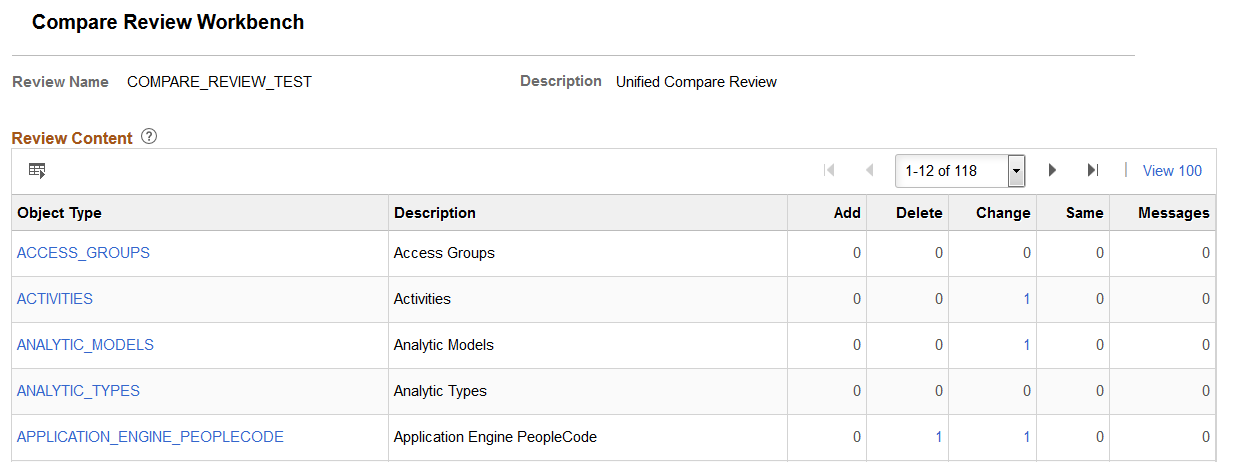
|
Field or Control |
Definition |
|---|---|
| Object Type |
Each object type is displayed as a hyperlink. When you click the hyperlink, the compare report for that object type is displayed. |
| Description |
Object description (read only) |
| Add |
The count for additions is displayed as a hyperlink. For Managed Objects and Data Sets, Add indicates the objects are new and the action is copy. |
| Delete |
The count for deletions is displayed as a hyperlink. For Managed Objects and Data Sets, Delete indicates the objects are to be deleted and the copy action is delete. |
| Change |
The count for changes is displayed as a hyperlink. For Managed Objects and Data Sets, Change indicates the object contains changes and the copy action is copy. |
| Same |
The count for same is displayed as a hyperlink.
|
| Messages |
Messages are produced for ADS validations. For Data Set definitions, the count for messages is displayed as a hyperlink. Since no validation is performed on Managed Objects, the count will always be 0 (zero) for Managed Objects. |
To view the Managed Object Content, click the link for the Managed Object on the Compare Review Workbench page.
Image: Example Content page for Components
This example illustrates the fields and controls on the unified compare report for Components. You can find definitions for the fields and controls later on this page.
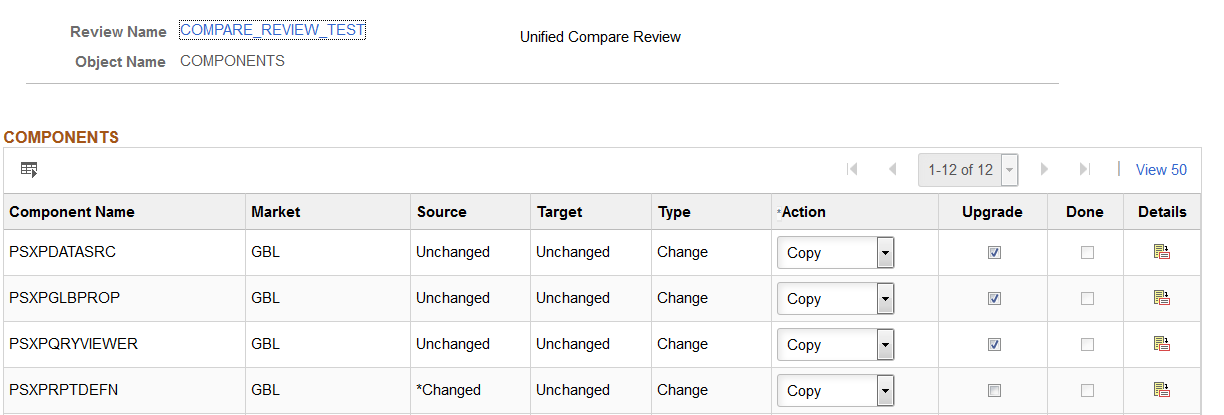
The grid is similar to the upgrade view in Application Designer. You can change the Action and Upgrade columns for each row. Use the Details link to display the details.
For more information on Managed Object compare reports, see Working with Definition Status
Example Component Compare Report Details
This is an example of the details in a component compare report.
Image: Unified Compare Report
This example illustrates the fields and controls on an example Unified Compare Report. This is similar to the report in Application Designer.
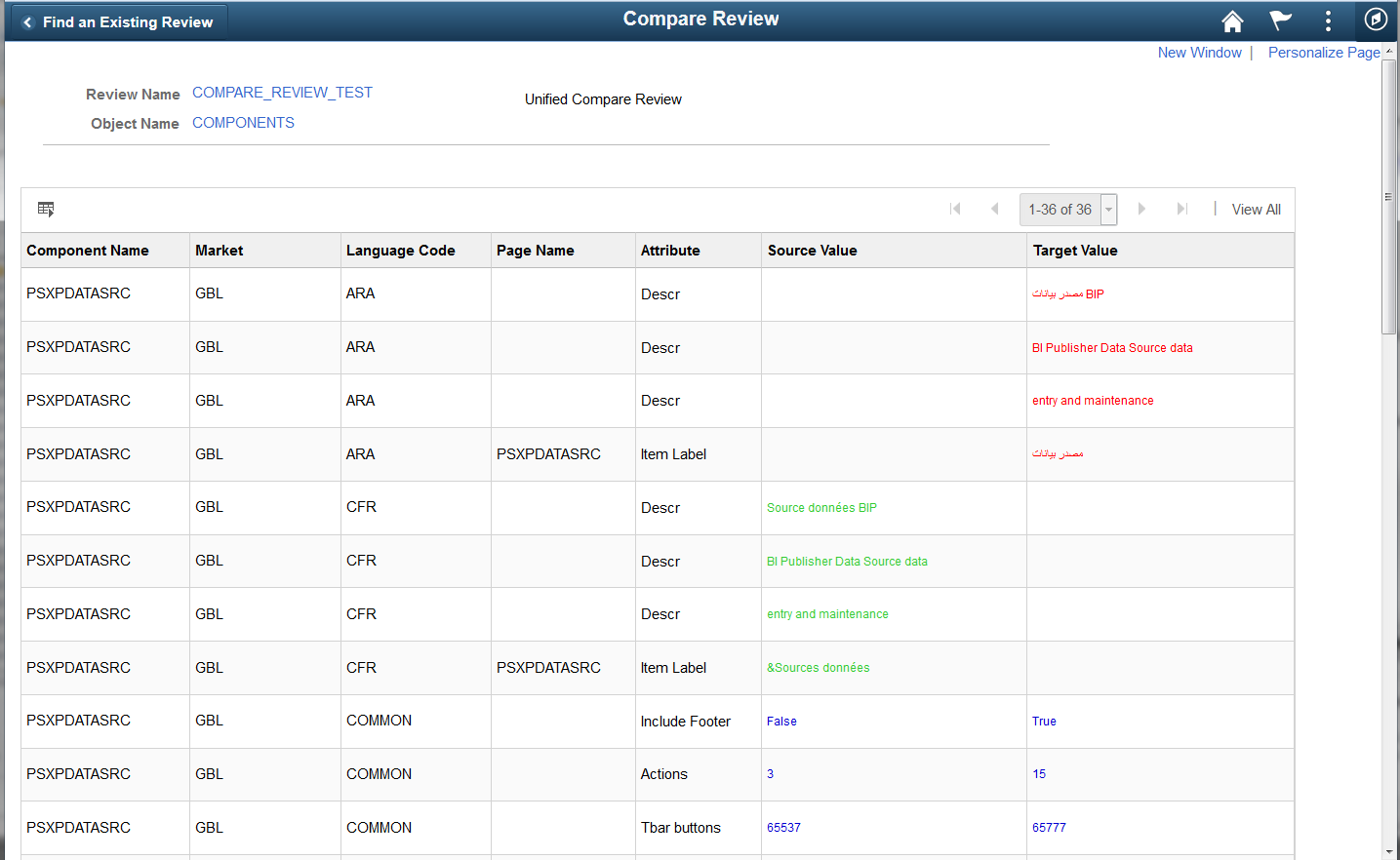
PeopleCode Object Compare Report
When you select to view the details for PeopleCode, the unified report provides additional buttons at the top of the page to assist in viewing the PeopleCode differences.
Image: Unified PeopleCode Report
This example illustrates the fields and controls on the Unified PeopleCode Report. In this example First Difference was selected and the first difference is highlighted.
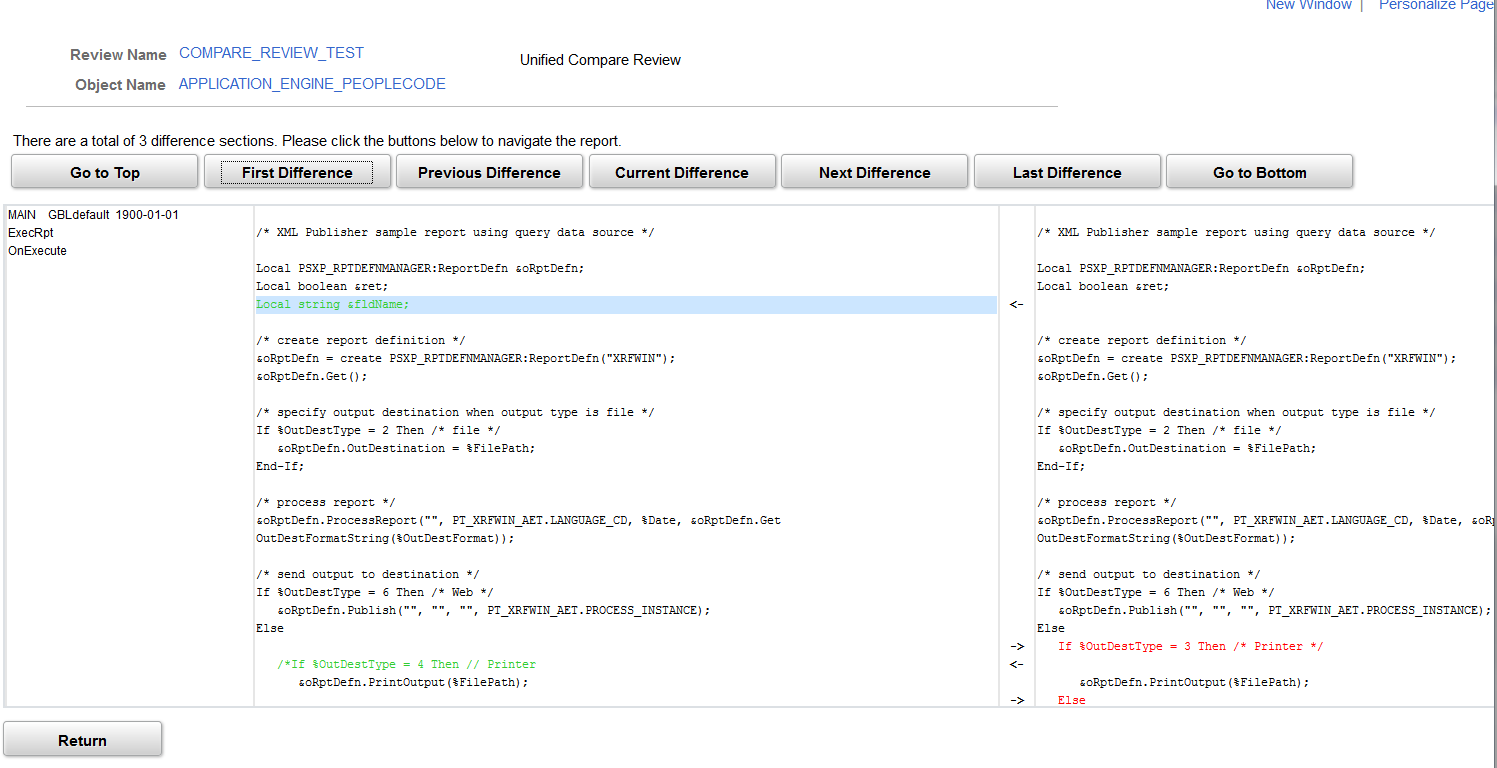
Click the buttons at the top of the page to navigate to the differences in the PeopleCode.
To view the Data Set Content, click the link for the Data Set on the Compare Review Workbench page.
Image: Example Content page for PivotGrid Definition Data Set
This example illustrates the fields and controls on a content page for PivotGrid Definition Data Set.
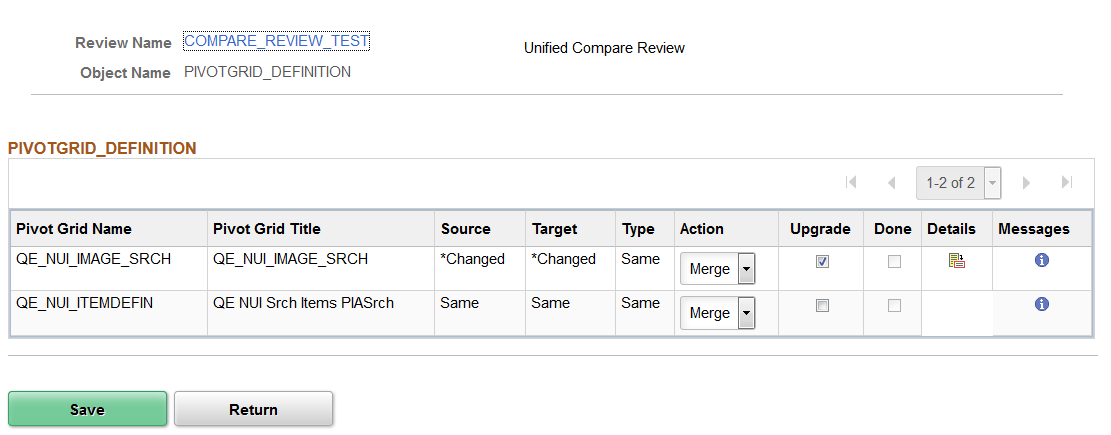
Similar to viewing the compare report in Data Migration Workbench, you can change the action and upgrade columns after reviewing the details.